Remove Cerber Decryptor (Uninstall Instructions) - Aug 2017 updated
Cerber Decryptor Removal Guide
Description of Cerber Decryptor
Cerber Decryptor: can you trust this application?
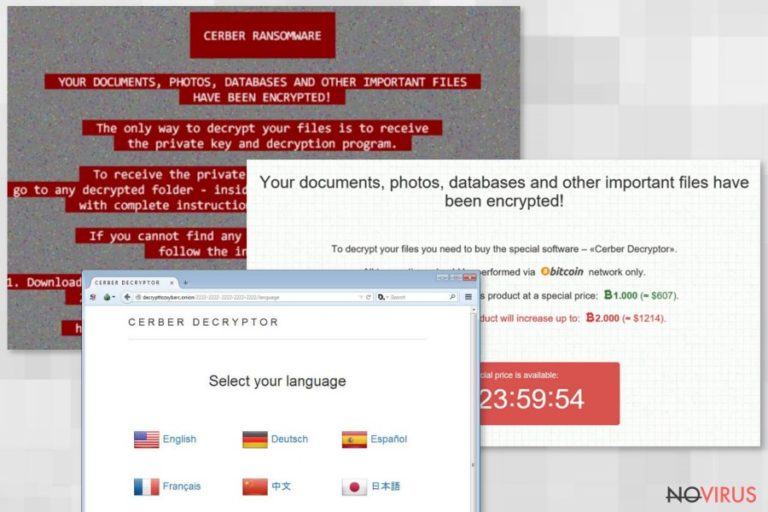
If Cerber virus has befallen your computer, you might either go into a panic and start collecting the ransom or search for a decryption tool. When the virus opens its respective file with the instructions, you are led to the website of Cerber Decryptor. It is software, created by hackers, which is said to decode the files locked by the ransomware.
We would like you to warn you not to fall into the deception devised by the cyber criminals. This tool may only make matters worse since it is likely to plant its files among the important system registry keys. Thus, when the time comes, they may be activated, and Cerber virus entangles your computer again. Instead, we recommend you to concentrate on Cerber Decryptor removal.
No one would have guessed that Cerber would grow into such destructive malware as it is now. Initially, it was launched as an ordinary ransomware which targeted valuable information. While IT experts had almost come up with free decryption tools, the cyber criminals struck again with the updated virus. It is reported that the current version of Cerber malware is able to assault users even via voicemail messages.
In other words, the infection might be hidden within an audio file. Furthermore, the recent versions of the ransomware are able to connect the infected computer to a botnet or, in other words, a network of machines which automatically transmit the ransomware infections. Thus, against your will, you may become a distributor of Cerber ransomware.
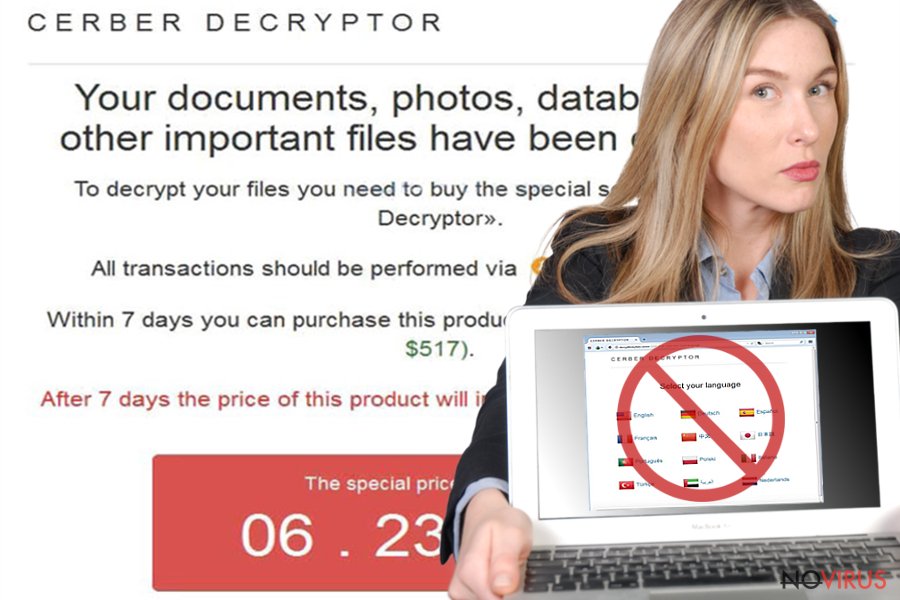
The transmission of Cerber Decryptor
The contact with the software occurs at the time when you open the file containing the recovery instructions. The file indicates that you need to install Tor browser and then access respective domain – http://decrypttozxybarc.onion/2222-2222-2222-2222-2222. This should lead you to Cerber Decryptor. However, the main risk of installing this tool lies in the probability of getting infected with the virus even more.
While the ransomware itself is a challenge for IT specialists hackers, the software may only worsen the situation. Anything that comes from hackers should cause suspicion and distrust. That is why you should remove Cerber Decryptor at once. In addition, the software is not granted for free.
You are expected to pay 1300 USD (£884) for the ability to decode the information. Even if it manages to decrypt the locked personal data, it might hide its malignant files on your computer. Thus, they might lurk there until the cyber criminals decide to launch the attack again.
Therefore, your top priorities should be Cerber Decryptor removal and elimination of the ransomware. You can perform both removals with the assistance of FortectIntego.
How should I remove Cerber Decryptor?
You can entrust the elimination of the decrypting software and the virus to the anti-spyware program. Run it along with the primary anti-virus program. The malware removal tool is apt in detecting similar threats like ransomware and removing it. If you can find the software on the system, you can perform Cerber Decryptor removal manually.
Nonetheless, regarding the fact, that is related with highly aggressive ransomware, you should still proof-check your system with the security program. It is likely that the virus has disabled the anti-virus application. In that case, feel free to use the recovery instructions provided below.
Lastly, after the computer is fully cleaned, think of the data storage alternatives. Do not forget to back up your files regularly as well.
Getting rid of Cerber Decryptor. Follow these steps
In-depth guide for the Cerber Decryptor elimination
Important! →
The elimination guide can appear too difficult if you are not tech-savvy. It requires some knowledge of computer processes since it includes system changes that need to be performed correctly. You need to take steps carefully and follow the guide avoiding any issues created due to improper setting changes. Automatic methods might suit you better if you find the guide too difficult.
Step 1. Launch Safe Mode with Networking
Safe Mode environment offers better results of manual virus removal
Windows 7 / Vista / XP
- Go to Start.
- Choose Shutdown, then Restart, and OK.
- When your computer boots, start pressing the F8 button (if that does not work, try F2, F12, Del, etc. – it all depends on your motherboard model) a few times until you see the Advanced Boot Options window.
- Select Safe Mode with Networking from the list.

Windows 10 / Windows 8
- Right-click the Start button and choose Settings.

- Scroll down to find Update & Security.

- On the left, pick Recovery.
- Scroll to find Advanced Startup section.
- Click Restart now.

- Choose Troubleshoot.

- Go to Advanced options.

- Select Startup Settings.

- Press Restart.

- Choose 5) Enable Safe Mode with Networking.
Step 2. End questionable processes
You can rely on Windows Task Manager that finds all the random processes in the background. When the intruder is triggering any processes, you can shut them down:
- Press Ctrl + Shift + Esc keys to open Windows Task Manager.
- Click on More details.

- Scroll down to Background processes.
- Look for anything suspicious.
- Right-click and select Open file location.

- Go back to the Process tab, right-click and pick End Task.
- Delete the contents of the malicious folder.
Step 3. Check the program in Startup
- Press Ctrl + Shift + Esc on your keyboard again.
- Go to the Startup tab.
- Right-click on the suspicious app and pick Disable.

Step 4. Find and eliminate virus files
Data related to the infection can be hidden in various places. Follow the steps and you can find them:
- Type in Disk Cleanup in Windows search and press Enter.

- Select the drive (C: is your main drive by default and is likely to be the one that has malicious files in) you want to clean.
- Scroll through the Files to delete and select the following:
Temporary Internet Files
Downloads
Recycle Bin
Temporary files - Pick Clean up system files.

- You can also look for other malicious files hidden in the following folders (type these entries in Windows Search and press Enter):
%AppData%
%LocalAppData%
%ProgramData%
%WinDir%
After you are finished, reboot the PC in normal mode.
Eliminate Cerber Decryptor using System Restore
-
Step 1: Restart your computer in Safe Mode with Command Prompt
Windows 7 / Vista / XP- Go to Start → Shutdown → Restart → OK.
- As soon as your computer starts, start pressing F8 key repeatedly before the Windows logo shows up.
-
Choose Command Prompt from the list

Windows 10 / Windows 8- Click on the Power button at the Windows login screen, and then press and hold Shift key on your keyboard. Then click Restart.
- Then select Troubleshoot → Advanced options → Startup Settings and click Restart.
-
Once your computer starts, select Enable Safe Mode with Command Prompt from the list of options in Startup Settings.

-
Step 2: Perform a system restore to recover files and settings
-
When the Command Prompt window appears, type in cd restore and press Enter.

-
Then type rstrui.exe and hit Enter..

-
In a new window that shows up, click the Next button and choose a restore point that was created before the infiltration of Cerber Decryptor and then click on the Next button again.


-
To start system restore, click Yes.

-
When the Command Prompt window appears, type in cd restore and press Enter.
It is strongly recommended to take precautions and secure your computer from malware attacks. To protect your PC from Cerber Decryptor and other dangerous viruses, you should install and keep a powerful malware removal tool, for instance, FortectIntego, SpyHunter 5Combo Cleaner or Malwarebytes.
How to prevent from getting ransomware
A proper web browser and VPN tool can guarantee better safety
As online spying becomes an increasing problem, people are becoming more interested in how to protect their privacy. One way to increase your online security is to choose the most secure and private web browser. But if you want complete anonymity and security when surfing the web, you need Private Internet Access VPN service. This tool successfully reroutes traffic across different servers, so your IP address and location remain protected. It is also important that this tool is based on a strict no-log policy, so no data is collected and cannot be leaked or made available to first or third parties. If you want to feel safe on the internet, a combination of a secure web browser and a Private Internet Access VPN will help you.
Reduce the threat of viruses by backing up your data
Due to their own careless behavior, computer users can suffer various losses caused by cyber infections. Viruses can affect the functionality of the software or directly corrupt data on your system by encrypting it. These problems can disrupt the system and cause you to lose personal data permanently. There is no such threat if you have the latest backups, as you can easily recover lost data and get back to work.
It is recommended to update the backups in parallel each time the system is modified. This way, you will be able to access the latest saved data after an unexpected virus attack or system failure. By having the latest copies of important documents and projects, you will avoid serious inconveniences. File backups are especially useful if malware attacks your system unexpectedly. We recommend using the Data Recovery Pro program to restore the system.







