Uninstall Cerber 4.1.1 virus (Uninstall Guide) - Nov 2016 updated
Cerber 4.1.1 virus Removal Guide
Description of Cerber 4.1.1 ransomware virus
Cerber 4.1.1 virus is another variant of the infamous Cerber
Cerber 4.1.1 ransomware is a twin brother of Cerber 4.1.0 virus. The new members of the Cerber family born on the same day and are almost identical. Both brothers target various file types and use a sophisticated data decryption algorithm. Unfortunately, affected files are still undecryptable unless victims have data backups or decide to pay the ransom. Paying the ransom may seem like the only option; however, it may lead to the bigger loss. You have already lost your personal files, and now you can face a financial loss. In our opinion, it’s better to remove Cerber 4.1.1 with the help of a reputable malware removal program (for instance, FortectIntego or SpyHunter 5Combo Cleaner) than paying the ransom. After virus elimination, you may recover your files using backups or alternative data recovery methods. However, if any of these options haven’t helped, you should make encrypted data backups. Malware researchers are trying their best to crack malware’s code and create a free decryption tool. Therefore, you may able to restore your files shortly. Besides, do not delay Cerber 4.1.1 removal because it may install other malware or open the backdoor for other computer infections.
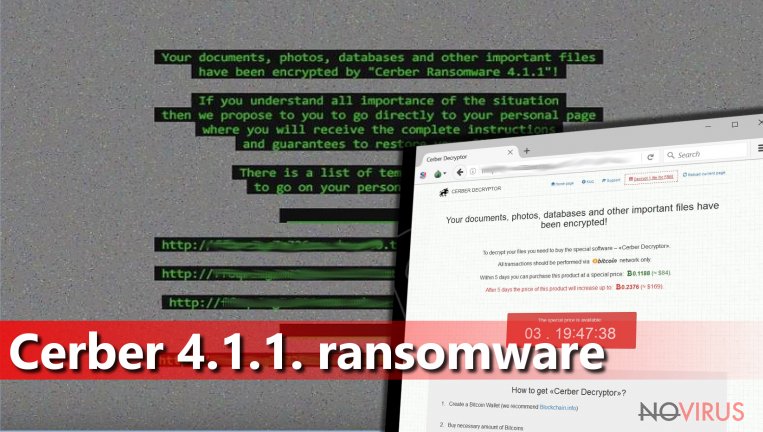
Both ransomware versions have one similar and unique feature. Instead of appending a specific file extension to all encrypted files, they generate 4 random character file extension to each affected document, picture, video, audio or another file. Meanwhile, previous versions appended .cerber, .cerber2 and .cerber3 extensions. The main difference between Cerber 4.1.1 and 4.1.0 is changed background picture. After the attack, virus informs victims which version of the malware hacked their computers. The virus changes affected computer’s wallpaper as soon as data encryption is over. Besides Cerber 4.1.1 virus drops the same old ransom note called README.HTA file. Even though ransom-demanding wallpaper does not reveal lots of information, the .hta file explains everything. Victims learn what happened to their files and how they can recover them. Of course, they have to pay the ransom in Bitcoins and transfer them via Tor browser. The same browser is necessary to access the payment website. The ransom message includes the link to the site which offers to purchase the Cerber Decryptor for 0.1188 Bitcoin (≈68 GBP). Users have five days to make the payment; however, if they failed to do it, they will have to pay 0.2376 Bitcoins (≈136 GBP). The amount of money is small compared to the previous Cerber versions or other ransomware viruses. However, we want to discourage to sponsor cyber criminals. Every received ransom is a motivation to continue developing dangerous cyber threats.
Malware distribution techniques
Cerber 4.1.1 ransomware spreads using two methods: via pseudo-Darkleech campaign and malicious spam email attachments. Using the first method malware infects WordPress websites and after the visit users are redirected to the site which has a RIG exploit kit. This tool scans computer system and looks for flaws in the computer. Once it finds outdated programs or security vulnerabilities, it installs malware. Victims just learn about Cerber 4.1.1 hijack then they cannot access their files and see changed wallpaper. Another method, malicious spam emails, are widely used for ransomware distribution. Hackers spend various messages to the victims and trick them into opening an infected file. Once they do it, malware sneaks inside and starts data encryption. Therefore, if you want to avoid ransomware, you should not open suspicious email attachments and avoid visiting high-risk websites.
How to remove Cerber 4.1.1 virus
For Cerber 4.1.1 removal you will need a strong and updated malware removal tool. If professional antivirus program does not protect your computer, we recommend installing one of these: FortectIntego, SpyHunter 5Combo Cleaner or Malwarebytes. If malware prevents from installing or updating the program, have a look at the instructions below. Attentively follow a step-by-step guide and remove Cerber 4.1.1 as shown. After virus elimination, you can try to recover your files using alternative data recovery methods. However, it may be impossible to restore your files unless you have backups.
Getting rid of Cerber 4.1.1 virus. Follow these steps
In-depth guide for the Cerber 4.1.1 elimination
Important! →
The elimination guide can appear too difficult if you are not tech-savvy. It requires some knowledge of computer processes since it includes system changes that need to be performed correctly. You need to take steps carefully and follow the guide avoiding any issues created due to improper setting changes. Automatic methods might suit you better if you find the guide too difficult.
Step 1. Launch Safe Mode with Networking
Safe Mode environment offers better results of manual virus removal
Windows 7 / Vista / XP
- Go to Start.
- Choose Shutdown, then Restart, and OK.
- When your computer boots, start pressing the F8 button (if that does not work, try F2, F12, Del, etc. – it all depends on your motherboard model) a few times until you see the Advanced Boot Options window.
- Select Safe Mode with Networking from the list.

Windows 10 / Windows 8
- Right-click the Start button and choose Settings.

- Scroll down to find Update & Security.

- On the left, pick Recovery.
- Scroll to find Advanced Startup section.
- Click Restart now.

- Choose Troubleshoot.

- Go to Advanced options.

- Select Startup Settings.

- Press Restart.

- Choose 5) Enable Safe Mode with Networking.
Step 2. End questionable processes
You can rely on Windows Task Manager that finds all the random processes in the background. When the intruder is triggering any processes, you can shut them down:
- Press Ctrl + Shift + Esc keys to open Windows Task Manager.
- Click on More details.

- Scroll down to Background processes.
- Look for anything suspicious.
- Right-click and select Open file location.

- Go back to the Process tab, right-click and pick End Task.
- Delete the contents of the malicious folder.
Step 3. Check the program in Startup
- Press Ctrl + Shift + Esc on your keyboard again.
- Go to the Startup tab.
- Right-click on the suspicious app and pick Disable.

Step 4. Find and eliminate virus files
Data related to the infection can be hidden in various places. Follow the steps and you can find them:
- Type in Disk Cleanup in Windows search and press Enter.

- Select the drive (C: is your main drive by default and is likely to be the one that has malicious files in) you want to clean.
- Scroll through the Files to delete and select the following:
Temporary Internet Files
Downloads
Recycle Bin
Temporary files - Pick Clean up system files.

- You can also look for other malicious files hidden in the following folders (type these entries in Windows Search and press Enter):
%AppData%
%LocalAppData%
%ProgramData%
%WinDir%
After you are finished, reboot the PC in normal mode.
Eliminate Cerber 4.1.1 using System Restore
-
Step 1: Restart your computer in Safe Mode with Command Prompt
Windows 7 / Vista / XP- Go to Start → Shutdown → Restart → OK.
- As soon as your computer starts, start pressing F8 key repeatedly before the Windows logo shows up.
-
Choose Command Prompt from the list

Windows 10 / Windows 8- Click on the Power button at the Windows login screen, and then press and hold Shift key on your keyboard. Then click Restart.
- Then select Troubleshoot → Advanced options → Startup Settings and click Restart.
-
Once your computer starts, select Enable Safe Mode with Command Prompt from the list of options in Startup Settings.

-
Step 2: Perform a system restore to recover files and settings
-
When the Command Prompt window appears, type in cd restore and press Enter.

-
Then type rstrui.exe and hit Enter..

-
In a new window that shows up, click the Next button and choose a restore point that was created before the infiltration of Cerber 4.1.1 and then click on the Next button again.


-
To start system restore, click Yes.

-
When the Command Prompt window appears, type in cd restore and press Enter.
Bonus: Restore your files
Using the tutorial provided above you should be able to eliminate Cerber 4.1.1 from the infected device. novirus.uk team has also prepared an in-depth data recovery guide which you will also find above.If your files have been encrypted by Cerber 4.1.1 ransomware virus, you should think twice before paying the ransom. Received money is the biggest motivation for cyber criminals to continue their illegal projects. Besides, you may lose your money because cyber criminals are not the ones you can trust. After receiving your payment, they might disappear. Even though you will get an access to Cerber’s Decryption tool, you may install additional malware with the decrypted files.
There are a couple of methods you can apply to recover data encrypted by Cerber 4.1.1:
Data Recovery Pro may help to restore files
You may try Data Recovery Pro and restore at least some of your files using this tool. Hopefully, malware researchers will create a necessary decryption tool soon. Meanwhile, give this application a try:
- Download Data Recovery Pro;
- Install Data Recovery on your computer following the steps indicated in the software’s Setup;
- Run the program to scan your device for the data encrypted by Cerber 4.1.1 ransomware;
- Recover the data.
It is strongly recommended to take precautions and secure your computer from malware attacks. To protect your PC from Cerber 4.1.1 and other dangerous viruses, you should install and keep a powerful malware removal tool, for instance, FortectIntego, SpyHunter 5Combo Cleaner or Malwarebytes.
How to prevent from getting ransomware
A proper web browser and VPN tool can guarantee better safety
As online spying becomes an increasing problem, people are becoming more interested in how to protect their privacy. One way to increase your online security is to choose the most secure and private web browser. But if you want complete anonymity and security when surfing the web, you need Private Internet Access VPN service. This tool successfully reroutes traffic across different servers, so your IP address and location remain protected. It is also important that this tool is based on a strict no-log policy, so no data is collected and cannot be leaked or made available to first or third parties. If you want to feel safe on the internet, a combination of a secure web browser and a Private Internet Access VPN will help you.
Reduce the threat of viruses by backing up your data
Due to their own careless behavior, computer users can suffer various losses caused by cyber infections. Viruses can affect the functionality of the software or directly corrupt data on your system by encrypting it. These problems can disrupt the system and cause you to lose personal data permanently. There is no such threat if you have the latest backups, as you can easily recover lost data and get back to work.
It is recommended to update the backups in parallel each time the system is modified. This way, you will be able to access the latest saved data after an unexpected virus attack or system failure. By having the latest copies of important documents and projects, you will avoid serious inconveniences. File backups are especially useful if malware attacks your system unexpectedly. We recommend using the Data Recovery Pro program to restore the system.







