Uninstall Alma Locker virus (Instructions)
Alma Locker virus Removal Guide
Description of Alma Locker ransomware virus
What should you know about Alma Locker ransomware?
The new Alma Locker ransomware that spreads differently from previous ransomware viruses. Beware that it can be delivered to your computer via RIG exploit kit. Once the virus gets into the system, it starts encrypting files with AES-128 algorithm. It seems this ransomware can encrypt the majority types of files. However, it cannot infect files in Recycle Bin, Program Files, Program Data, System volume information, Local settings, Internet browsers (Internet Explorer, Google Chrome, Mozilla), and some other locations. Once Alma Locker virus encrypts target files, it adds a random 5 character extension to all of them and grants the victim with a unique 8 character ID. Also, hackers drop several ransom notes, called ‘Unlock_files_[the_extension].txt’ and ‘Unlock_files_[the_extension].html on the desktop that tell that the only way to get the files back is to pay a ransom. Compared with other ransomware developers, these guys are not greedy – they only want 1 bitcoin for the decryption key. However, victims have to pay the ransom in 5 days or 120 hours. Of course, crooks have also been trying to scare people by telling that failure to pay the ransom in time means the removal of user’s files. However, you should not be afraid of them because you can restore your files for free with the help of special software. But first, you should perform Alma Locker removal on your PC with the help of FortectIntego.
IT specialists have been analysing this virus for some time and found some programming errors. This failure could let us make a conclusion that Alma Locker is not immune for the most of anti-spyware programs. Besides, it may fail to find all of your important files and decrypt them. According security company PhishLabs, they have already managed to figure out a way to help victims recover their lost files. The company has just launched a free decryption tool which can be found here. However, don’t be one of those victims who are interested in getting back their files only! The first step that you need to perform is to remove Alma Locker ransomware. Failing to remove the virus first might infect restored files and cause similar problems.
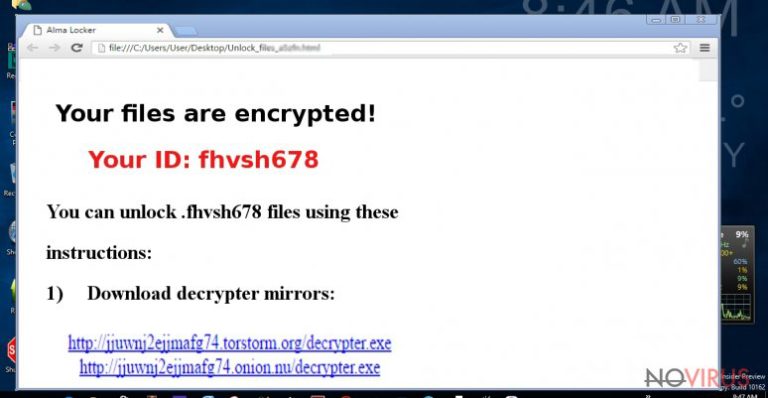
How to prevent this virus from getting into PC?
Usually, ransomware type viruses spread via malicious email attachments but not this one. The Alma Locker virus spreads via the RIG exploit kit. This app runs on suspicious websites, such as file sharing sites, gaming sites, and other domain filled with harmful ads. In addition, sometimes even reliable sites might be hacked too by hackers, so you can never be sure about the safety of your computer. However, we believe you want to protect it from virus attacks. For this reason, you should use reliable anti-malware program that keeps your computer safe. Don’t forget to update this software regularly to prevent infiltration of malware! Computer-related parasites show up every single day, and the outdated program is not going to help you catch them all. Moreover, you should follow all recommendations provided by cyber security specialists. You should be careful with downloads and stay away from suspicious emails.
Alma Locker removal and files’ decryption
In the beginning, we mentioned that victims could remove Alma Locker virus and decrypt their files for free. First of all, you have to delete this virus from your PC. For that, we recommend several anti-malware programs that are considered professional and could help you detect and remove every files that belongs to this ransomware. However, sometimes viruses block security programs and use other methods for preventing their removal from the system. In this case, you have to reboot your PC to Safe Mode with Networking and launch your anti-malware program again. After that, restore your system files and settings. If you face difficulties in removing the virus, use a detailed guide given bellow.
When Alma Locker removal is over, you can try to decrypt your lost data. If you want to decrypt only few files, you can try to restore them with a help of Windows Previous Version feature. However, if you want to restore all your files, you should use a free Alma Locker decryption program from here.
Getting rid of Alma Locker virus. Follow these steps
In-depth guide for the Alma Locker elimination
Important! →
The elimination guide can appear too difficult if you are not tech-savvy. It requires some knowledge of computer processes since it includes system changes that need to be performed correctly. You need to take steps carefully and follow the guide avoiding any issues created due to improper setting changes. Automatic methods might suit you better if you find the guide too difficult.
Step 1. Launch Safe Mode with Networking
Safe Mode environment offers better results of manual virus removal
Windows 7 / Vista / XP
- Go to Start.
- Choose Shutdown, then Restart, and OK.
- When your computer boots, start pressing the F8 button (if that does not work, try F2, F12, Del, etc. – it all depends on your motherboard model) a few times until you see the Advanced Boot Options window.
- Select Safe Mode with Networking from the list.

Windows 10 / Windows 8
- Right-click the Start button and choose Settings.

- Scroll down to find Update & Security.

- On the left, pick Recovery.
- Scroll to find Advanced Startup section.
- Click Restart now.

- Choose Troubleshoot.

- Go to Advanced options.

- Select Startup Settings.

- Press Restart.

- Choose 5) Enable Safe Mode with Networking.
Step 2. End questionable processes
You can rely on Windows Task Manager that finds all the random processes in the background. When the intruder is triggering any processes, you can shut them down:
- Press Ctrl + Shift + Esc keys to open Windows Task Manager.
- Click on More details.

- Scroll down to Background processes.
- Look for anything suspicious.
- Right-click and select Open file location.

- Go back to the Process tab, right-click and pick End Task.
- Delete the contents of the malicious folder.
Step 3. Check the program in Startup
- Press Ctrl + Shift + Esc on your keyboard again.
- Go to the Startup tab.
- Right-click on the suspicious app and pick Disable.

Step 4. Find and eliminate virus files
Data related to the infection can be hidden in various places. Follow the steps and you can find them:
- Type in Disk Cleanup in Windows search and press Enter.

- Select the drive (C: is your main drive by default and is likely to be the one that has malicious files in) you want to clean.
- Scroll through the Files to delete and select the following:
Temporary Internet Files
Downloads
Recycle Bin
Temporary files - Pick Clean up system files.

- You can also look for other malicious files hidden in the following folders (type these entries in Windows Search and press Enter):
%AppData%
%LocalAppData%
%ProgramData%
%WinDir%
After you are finished, reboot the PC in normal mode.
Eliminate Alma Locker using System Restore
-
Step 1: Restart your computer in Safe Mode with Command Prompt
Windows 7 / Vista / XP- Go to Start → Shutdown → Restart → OK.
- As soon as your computer starts, start pressing F8 key repeatedly before the Windows logo shows up.
-
Choose Command Prompt from the list

Windows 10 / Windows 8- Click on the Power button at the Windows login screen, and then press and hold Shift key on your keyboard. Then click Restart.
- Then select Troubleshoot → Advanced options → Startup Settings and click Restart.
-
Once your computer starts, select Enable Safe Mode with Command Prompt from the list of options in Startup Settings.

-
Step 2: Perform a system restore to recover files and settings
-
When the Command Prompt window appears, type in cd restore and press Enter.

-
Then type rstrui.exe and hit Enter..

-
In a new window that shows up, click the Next button and choose a restore point that was created before the infiltration of Alma Locker and then click on the Next button again.


-
To start system restore, click Yes.

-
When the Command Prompt window appears, type in cd restore and press Enter.
It is strongly recommended to take precautions and secure your computer from malware attacks. To protect your PC from Alma Locker and other dangerous viruses, you should install and keep a powerful malware removal tool, for instance, FortectIntego, SpyHunter 5Combo Cleaner or Malwarebytes.
How to prevent from getting ransomware
Securely connect to your website wherever you are
Sometimes you may need to log in to a content management system or server more often, especially if you are actively working on a blog, website, or different project that needs constant maintenance or that requires frequent content updates or other changes. Avoiding this problem can be easy if you choose a dedicated/fixed IP address. It's a static IP address that only belongs to a specific device and does not change when you are in different locations.
VPN service providers such as Private Internet Access can help you with these settings. This tool can help you control your online reputation and successfully manage your projects wherever you are. It is important to prevent different IP addresses from connecting to your website. With a dedicated/fixed IP address, VPN service, and secure access to a content management system, your project will remain secure.
Recover files damaged by a dangerous malware attack
Despite the fact that there are various circumstances that can cause data to be lost on a system, including accidental deletion, the most common reason people lose photos, documents, videos, and other important data is the infection of malware.
Some malicious programs can delete files and prevent the software from running smoothly. However, there is a greater threat from the dangerous viruses that can encrypt documents, system files, and images. Ransomware-type viruses focus on encrypting data and restricting users’ access to files, so you can permanently lose personal data when you download such a virus to your computer.
The ability to unlock encrypted files is very limited, but some programs have a data recovery feature. In some cases, the Data Recovery Pro program can help recover at least some of the data that has been locked by a virus or other cyber infection.







