Uninstall PowerLocky virus (Free Removal Instructions)
PowerLocky virus Removal Guide
Description of PowerLocky ransomware virus
What is known about PowerLocky virus?
PowerLocky virus is another ransomware that was created to swindle money from computer users all over the world. Some sources claim that this malware might be inspired by famous Locky and PowerWare viruses. Indeed, even the name of the virus seems like a combination of these two. As you can expect, the mix of two dangerous viruses does not look good. The complex PowerLocky ransomware is more hazardous and might cause lots of problems with file decryption. After infiltrating computer’s system, the virus starts encoding different types of personal files. It uses a complicated AES-156 set of codes for data encryption and makes them almost impossible to restore without a necessary decryption key. The virus appends .locky file extension to all corrupted files; however, some victims tell that it added .tax2016 file extension. Furthermore, hackers offer to purchase a Locky Decrypter – the one and only tool to encode data; and it’s a definite relation to Locky. Before talking about specifications of the ransomware, we want to give you honest advice. Do not pay to buy this suspicious tool. After ransomware attack, you should concentrate on virus removal and use for safe ways to retrieve lost data. First of all remove PowerLocky with a help of FortectIntego and look for additional file recovery options at the end of the article.
Hackers love spreading malicious files via spam emails, and the creators of Power Locky also make this distribution technique primary. Once PowerLocky virus is activated, it targets files that are located in these folders: %AppData%, %Temp%, %Roaming%, %Common%, %(User’s Profile)%, and %System32%. Then it drops a ransom note named _HELP_instructions.html. Hackers explain that victims have only one choice to restore lost data – to buy a decryption tool for 0.74290893 BTC (almost 400 GBP). Criminals ask to download and install Multibit application that provides a unique Bitcoin-wallet address. Then, they have to buy Bitcoins and transfer them via provided address. After making the payment, victims have to wait 12 hours for an email with a decrypter. Hackers promise that files will be unlocked and decrypted automatically, but victims have to keep HTML ransom notes. Overwise, data decryption tool won’t work. According to the crooks, once they are done, ransom notes will be deleted as well. Even though hackers’ promises seem reasonable, you should not rely on them. Do not sponsor and motivate crooks. Initiate PowerLocky removal as soon as it starts asking for money. Even though hackers might decrypt your files, they might arrange another ransomware attack or install additional malware as well.
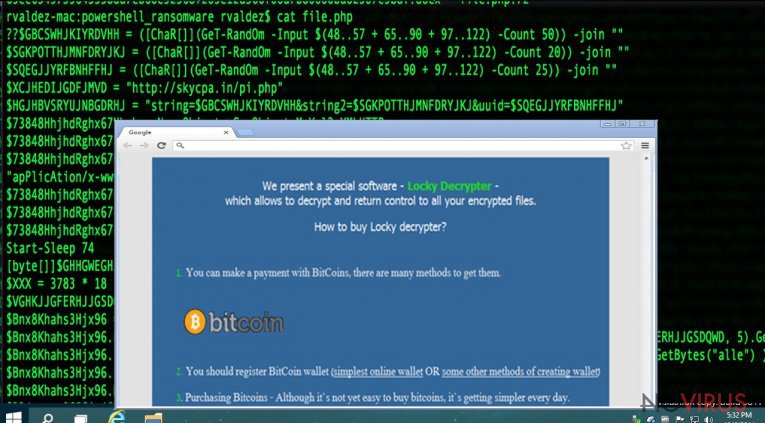
How to recognise malicious emails?
As you already know, PowerLocky malware spreads via malicious emails. Usually, these emails have a subject line which informs about delivering receipts, invoices or inform about suspended PayPal account. Hackers create many different emails and attach a safe-looking file to it. Infected files come in .doc, .exe or .scr files, so many inexperienced users suspect nothing. However, under these file formats hides PowerLocky ransomware activation files: notepad.exe, patch.exe, svchost.exe, setup.exe, update.exe or software-update.exe.
One of the main tips to recognise malicious email is their language. Usually, hackers’ lack of English skills and you may find lots of mistakes or odd sentences. Sometimes crooks claim to be representatives from the governmental institution, so it’s hard to believe that this person writes poorly. Also, you may be asked to open the link to access the particular website because of some serious issue. For example, crooks ask you to log into your bank or PayPal account via provided link. Access necessary website directly from your browser and make sure if this issue is real. Before opening any attachment from an unknown sender, think if you expect to receive a receipt and double check the information online. Besides, you can always contact the institution directly and ask for confirmation.
PowerLocky removal instructions
Ransomware elimination is a difficult task, but it is possible to complete it. For PowerLocky removal we recommend employing one of these anti-malware programs: FortectIntego, SpyHunter 5Combo Cleaner or Malwarebytes. Of course, you can use another antivirus program, but do not forget to update it first. Besides, sometimes file-encrypting viruses block access to security programs. In this case, to remove PowerLocky from the PC becomes more complicated task. However, there’s still a possibility to access anti-malware program – follow the instructions bellow.
Getting rid of PowerLocky virus. Follow these steps
In-depth guide for the PowerLocky elimination
Important! →
The elimination guide can appear too difficult if you are not tech-savvy. It requires some knowledge of computer processes since it includes system changes that need to be performed correctly. You need to take steps carefully and follow the guide avoiding any issues created due to improper setting changes. Automatic methods might suit you better if you find the guide too difficult.
Step 1. Launch Safe Mode with Networking
Safe Mode environment offers better results of manual virus removal
Windows 7 / Vista / XP
- Go to Start.
- Choose Shutdown, then Restart, and OK.
- When your computer boots, start pressing the F8 button (if that does not work, try F2, F12, Del, etc. – it all depends on your motherboard model) a few times until you see the Advanced Boot Options window.
- Select Safe Mode with Networking from the list.

Windows 10 / Windows 8
- Right-click the Start button and choose Settings.

- Scroll down to find Update & Security.

- On the left, pick Recovery.
- Scroll to find Advanced Startup section.
- Click Restart now.

- Choose Troubleshoot.

- Go to Advanced options.

- Select Startup Settings.

- Press Restart.

- Choose 5) Enable Safe Mode with Networking.
Step 2. End questionable processes
You can rely on Windows Task Manager that finds all the random processes in the background. When the intruder is triggering any processes, you can shut them down:
- Press Ctrl + Shift + Esc keys to open Windows Task Manager.
- Click on More details.

- Scroll down to Background processes.
- Look for anything suspicious.
- Right-click and select Open file location.

- Go back to the Process tab, right-click and pick End Task.
- Delete the contents of the malicious folder.
Step 3. Check the program in Startup
- Press Ctrl + Shift + Esc on your keyboard again.
- Go to the Startup tab.
- Right-click on the suspicious app and pick Disable.

Step 4. Find and eliminate virus files
Data related to the infection can be hidden in various places. Follow the steps and you can find them:
- Type in Disk Cleanup in Windows search and press Enter.

- Select the drive (C: is your main drive by default and is likely to be the one that has malicious files in) you want to clean.
- Scroll through the Files to delete and select the following:
Temporary Internet Files
Downloads
Recycle Bin
Temporary files - Pick Clean up system files.

- You can also look for other malicious files hidden in the following folders (type these entries in Windows Search and press Enter):
%AppData%
%LocalAppData%
%ProgramData%
%WinDir%
After you are finished, reboot the PC in normal mode.
Eliminate PowerLocky using System Restore
-
Step 1: Restart your computer in Safe Mode with Command Prompt
Windows 7 / Vista / XP- Go to Start → Shutdown → Restart → OK.
- As soon as your computer starts, start pressing F8 key repeatedly before the Windows logo shows up.
-
Choose Command Prompt from the list

Windows 10 / Windows 8- Click on the Power button at the Windows login screen, and then press and hold Shift key on your keyboard. Then click Restart.
- Then select Troubleshoot → Advanced options → Startup Settings and click Restart.
-
Once your computer starts, select Enable Safe Mode with Command Prompt from the list of options in Startup Settings.

-
Step 2: Perform a system restore to recover files and settings
-
When the Command Prompt window appears, type in cd restore and press Enter.

-
Then type rstrui.exe and hit Enter..

-
In a new window that shows up, click the Next button and choose a restore point that was created before the infiltration of PowerLocky and then click on the Next button again.


-
To start system restore, click Yes.

-
When the Command Prompt window appears, type in cd restore and press Enter.
Bonus: Restore your files
Using the tutorial provided above you should be able to eliminate PowerLocky from the infected device. novirus.uk team has also prepared an in-depth data recovery guide which you will also find above.The creators of PowerLocky virus provide Locky Decrypter – the tool that can decrypt corrupted files. Please, do not purchase this suspicious tool! Maybe it will retrieve lots files, but it can also install additional malware to your PC. If you encountered the attack, concentrate on virus elimination first, and later try one of these methods to restore at least some of your files.
There are a couple of methods you can apply to recover data encrypted by PowerLocky:
Restore files with Data Recovery Pro
Unfortunately, we cannot assure that this tool will definitely recover all encrypted files. However, you should give Data Recovery Pro a try. Hopefully, it will work!
- Download Data Recovery Pro;
- Install Data Recovery on your computer following the steps indicated in the software’s Setup;
- Run the program to scan your device for the data encrypted by PowerLocky ransomware;
- Recover the data.
Data recovery using Windows Previous Versions feature
Windows Previous Versions feature can be used only if you have previously enabled System Restore function. This method allows restoring individual files only.
- Right-click on the encrypted document you want to recover;
- Click “Properties” and navigate to “Previous versions” tab;
- In the “Folder versions” section look for the available file copies. Choose the desired version and press “Restore”.
The benefits of ShadowExplorer
You can only benefit from ShadowExplorer and restore some of your files if PowerLocky ransomware hasn’t deleted Volume Shadow Copies from your PC. If virus managed to delete them, this method won’t work for you.
- Download Shadow Explorer (http://shadowexplorer.com/);
- Install Shadow Explorer on your computer following the instructions in the software’s Setup Wizard;
- Run the program. Navigate to the menu on the top-left corner and select a disk containing your encrypted files. Look through the available folders;
- When you find the folder you want to recover, right-click it and select “Export”. Also, choose where the recovered data will be stored.
It is strongly recommended to take precautions and secure your computer from malware attacks. To protect your PC from PowerLocky and other dangerous viruses, you should install and keep a powerful malware removal tool, for instance, FortectIntego, SpyHunter 5Combo Cleaner or Malwarebytes.
How to prevent from getting ransomware
A proper web browser and VPN tool can guarantee better safety
As online spying becomes an increasing problem, people are becoming more interested in how to protect their privacy. One way to increase your online security is to choose the most secure and private web browser. But if you want complete anonymity and security when surfing the web, you need Private Internet Access VPN service. This tool successfully reroutes traffic across different servers, so your IP address and location remain protected. It is also important that this tool is based on a strict no-log policy, so no data is collected and cannot be leaked or made available to first or third parties. If you want to feel safe on the internet, a combination of a secure web browser and a Private Internet Access VPN will help you.
Recover files damaged by a dangerous malware attack
Despite the fact that there are various circumstances that can cause data to be lost on a system, including accidental deletion, the most common reason people lose photos, documents, videos, and other important data is the infection of malware.
Some malicious programs can delete files and prevent the software from running smoothly. However, there is a greater threat from the dangerous viruses that can encrypt documents, system files, and images. Ransomware-type viruses focus on encrypting data and restricting users’ access to files, so you can permanently lose personal data when you download such a virus to your computer.
The ability to unlock encrypted files is very limited, but some programs have a data recovery feature. In some cases, the Data Recovery Pro program can help recover at least some of the data that has been locked by a virus or other cyber infection.







