Uninstall GandCrab virus - 2018 updated
GandCrab virus Removal Guide
Description of GandCrab virus
Criminals aim to infiltrate GandCrab ransomware on as many computers as possible
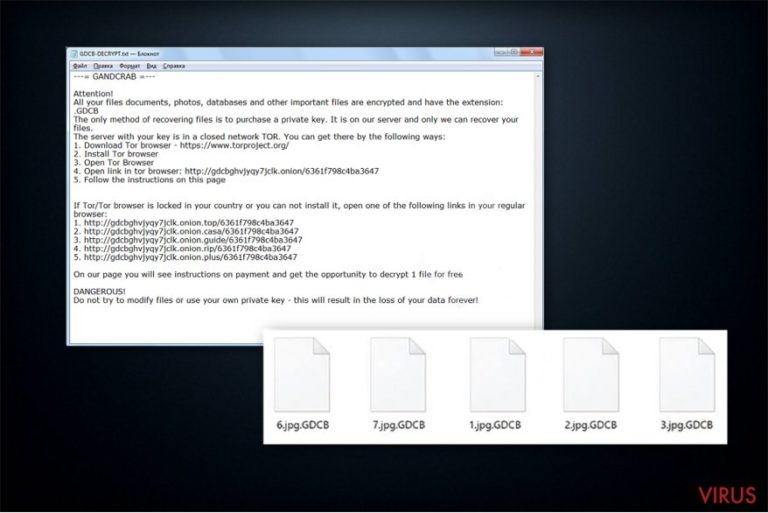
GandCrab is a ransomware-type infection which targets to encrypt data on the computer and as for a ransom in exchange for a decryptor. Developers employ two exploit kits and deceptive PDF file attachments to infiltrate the virus on the machines. Files become unusable as soon as they are appended with .GDCB extension and victims receive GDCB-DECRYPT.txt file as a ransom note.
Those whose computers are infected with GandCrab are demanded to pay 1.54 DASH which is an open source cryptocurrency. According to the experts, it particularly aims to compromise 64-bit versions of Windows operating systems. Here is the fraction of the ransom note:
—= GANDCRAB =—
Attention!
All your files documents, photos, databases and other important files are encrypted and have the extension: .GDCB
The only method of recovering files is to purchase a private key. It is on our server and only we can recover your files.
The server with your key is in a closed network TOR. You can get there by the following ways:
1. Download Tor browser – https://www.torproject.org/
2. Install Tor browser
3. Open Tor Browser
4. Open link in tor browser: http://gdcbghvjyqy7jclk.onion/[id]
5. Follow the instructions on this pageOn our page you will see instructions on payment and get the opportunity to decrypt 1 file for free.
DANGEROUS!
Do not try to modify files or use your own private key – this will result in the loss of your data forever!
Criminals inform their victims about the data encryption and claim that the only way to get back the access to the files is to purchase a private key. At the current exchange rate, its cost is approximately $970. Also, to earn people’s trust developers of GandCrab ransomware offer to decrypt one file for free.
Although, we can assure you that there are alternative ways how you can recover compromised documents without paying the ransom. First, you need to remove GandCrab to be able to start data recovery. You can find the guide below which will help you with the procedure.
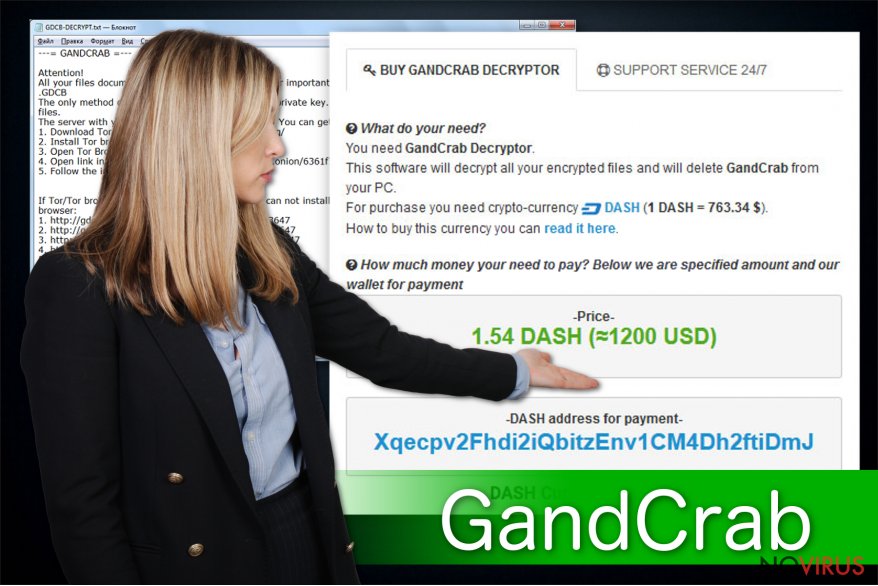
Additionally, GandCrab virus is designed to have a timer — one the given time runs out, the amount of the ransom doubles. This is another great reason why you should NOT trust the criminals. They are unreliable and may trick you into making the transaction without giving the decryption key.
Therefore, we strongly advise you to consider GandCrab removal as soon as it reaches your system. You can get rid of it quickly with the help of FortectIntego or another robust antivirus. Remember, you have alternative ways how to recover encrypted files without suffering from financial losses.
The peculiarities of Rig and GrandSoft exploit kits which are said to be the primary ransomware attack vectors
Cybersecurity experts have detected the primary source which helps to infiltrate the ransomware on the targeted computers — RIG exploit kit and GrandSoft exploit kit. This software is designed to find system vulnerabilities and utilize them to let the malware inside. Currently, developers of this file-encrypting virus are actively spreading their program via the malspam campaign, called Seamless.
While criminals send spam letters to random people, they all contain a fake PDF attachment which is set to download the .doc file and run a PowerShell script. The bogus code creates sct5.txt file which executes an exploit and points the direct way for malware to infiltrate the system.
Experts warn that spam emails have Receipt Feb-21310 [random numbered] subject and are sent from the email address which contains [different text]@cdkconstruction.org end. Likewise, if you receive an email with information mentioned above, immediately delete it and do NOT open the attachment.
It is worth to mention that you can quickly spot a spam email with malicious intentions by carefully checking for spelling mistakes or encouragements to click on the file attachment. Usually, crooks impersonate legitimate companies and try to lure gullible people into opening a fake invoice for further details.
Be careful and is you see a suspicious email, do NOT click on it. Especially be cautious of file attachments with the following extensions:
- .jar;
- .wsf;
- .hta;
- .pif;
- .exe;
- .jse;
- .vsb;
- .scr;
- .com;
- .js.
Additionally, be careful when downloading software from suspicious websites. Hackers might trick you into downloading malware which disguises as legitimate programs. Therefore, the best decision would be to get a robust malware removal tool and download applications only from authorised developers.
Tips for safer GandCrab virus removal
It is evident that this ransomware is highly dangerous. For this reason, we advise our readers to act quickly and get a professional anti-malware software to remove GandCrab instantly. The quicker you react, the less time this file-encrypting virus has to do more damage.
You can get FortectIntego, SpyHunter 5Combo Cleaner, or Malwarebytes for GandCrab removal right now. They are tested and approved by our cybersecurity experts. However, in case you are blocked from installing the security software, you should circumvent the system of the ransomware.
You can get instructions on how to uninstall GandCrab below. They will show how to disable the virus and protect your computer in the future. Although, it is vital to follow them strictly, in order to successfully terminate this cyber threat.
Getting rid of GandCrab virus. Follow these steps
In-depth guide for the GandCrab elimination
First step in GandCrab’s removal process is rebooting your computer to Safe Mode with Networking. For that, follow the guidelines below.
Important! →
The elimination guide can appear too difficult if you are not tech-savvy. It requires some knowledge of computer processes since it includes system changes that need to be performed correctly. You need to take steps carefully and follow the guide avoiding any issues created due to improper setting changes. Automatic methods might suit you better if you find the guide too difficult.
Step 1. Launch Safe Mode with Networking
Safe Mode environment offers better results of manual virus removal
Windows 7 / Vista / XP
- Go to Start.
- Choose Shutdown, then Restart, and OK.
- When your computer boots, start pressing the F8 button (if that does not work, try F2, F12, Del, etc. – it all depends on your motherboard model) a few times until you see the Advanced Boot Options window.
- Select Safe Mode with Networking from the list.

Windows 10 / Windows 8
- Right-click the Start button and choose Settings.

- Scroll down to find Update & Security.

- On the left, pick Recovery.
- Scroll to find Advanced Startup section.
- Click Restart now.

- Choose Troubleshoot.

- Go to Advanced options.

- Select Startup Settings.

- Press Restart.

- Choose 5) Enable Safe Mode with Networking.
Step 2. End questionable processes
You can rely on Windows Task Manager that finds all the random processes in the background. When the intruder is triggering any processes, you can shut them down:
- Press Ctrl + Shift + Esc keys to open Windows Task Manager.
- Click on More details.

- Scroll down to Background processes.
- Look for anything suspicious.
- Right-click and select Open file location.

- Go back to the Process tab, right-click and pick End Task.
- Delete the contents of the malicious folder.
Step 3. Check the program in Startup
- Press Ctrl + Shift + Esc on your keyboard again.
- Go to the Startup tab.
- Right-click on the suspicious app and pick Disable.

Step 4. Find and eliminate virus files
Data related to the infection can be hidden in various places. Follow the steps and you can find them:
- Type in Disk Cleanup in Windows search and press Enter.

- Select the drive (C: is your main drive by default and is likely to be the one that has malicious files in) you want to clean.
- Scroll through the Files to delete and select the following:
Temporary Internet Files
Downloads
Recycle Bin
Temporary files - Pick Clean up system files.

- You can also look for other malicious files hidden in the following folders (type these entries in Windows Search and press Enter):
%AppData%
%LocalAppData%
%ProgramData%
%WinDir%
After you are finished, reboot the PC in normal mode.
Eliminate GandCrab using System Restore
If the ransomware is still blocking the installation of the antivirus software, try this method:
-
Step 1: Restart your computer in Safe Mode with Command Prompt
Windows 7 / Vista / XP- Go to Start → Shutdown → Restart → OK.
- As soon as your computer starts, start pressing F8 key repeatedly before the Windows logo shows up.
-
Choose Command Prompt from the list

Windows 10 / Windows 8- Click on the Power button at the Windows login screen, and then press and hold Shift key on your keyboard. Then click Restart.
- Then select Troubleshoot → Advanced options → Startup Settings and click Restart.
-
Once your computer starts, select Enable Safe Mode with Command Prompt from the list of options in Startup Settings.

-
Step 2: Perform a system restore to recover files and settings
-
When the Command Prompt window appears, type in cd restore and press Enter.

-
Then type rstrui.exe and hit Enter..

-
In a new window that shows up, click the Next button and choose a restore point that was created before the infiltration of GandCrab and then click on the Next button again.


-
To start system restore, click Yes.

-
When the Command Prompt window appears, type in cd restore and press Enter.
Bonus: Restore your files
Using the tutorial provided above you should be able to eliminate GandCrab from the infected device. novirus.uk team has also prepared an in-depth data recovery guide which you will also find above.There are a couple of methods you can apply to recover data encrypted by GandCrab:
Benefit from Data Recovery Pro
IT specialists have developed this software to recover data in case of system crash or if the information was deleted unintentionally. Although, victims of ransomware attack can also use it to get back encrypted data.
- Download Data Recovery Pro;
- Install Data Recovery on your computer following the steps indicated in the software’s Setup;
- Run the program to scan your device for the data encrypted by GandCrab ransomware;
- Recover the data.
You can use Windows Previous Versions Feature
People who have System Restore function enabled before ransomware infiltration are advised to try this inbuilt Windows feature. However, it is mostly useful when the victim aims to recover only individual files.
- Right-click on the encrypted document you want to recover;
- Click “Properties” and navigate to “Previous versions” tab;
- In the “Folder versions” section look for the available file copies. Choose the desired version and press “Restore”.
Take advantage of ShadowExplorer
This software requires non-compromised Shadow Volume Copies. If they are in place, use the instructions below:
- Download Shadow Explorer (http://shadowexplorer.com/);
- Install Shadow Explorer on your computer following the instructions in the software’s Setup Wizard;
- Run the program. Navigate to the menu on the top-left corner and select a disk containing your encrypted files. Look through the available folders;
- When you find the folder you want to recover, right-click it and select “Export”. Also, choose where the recovered data will be stored.
GandCrab decryptor is still under-development.
It is strongly recommended to take precautions and secure your computer from malware attacks. To protect your PC from GandCrab and other dangerous viruses, you should install and keep a powerful malware removal tool, for instance, FortectIntego, SpyHunter 5Combo Cleaner or Malwarebytes.
How to prevent from getting ransomware
A proper web browser and VPN tool can guarantee better safety
As online spying becomes an increasing problem, people are becoming more interested in how to protect their privacy. One way to increase your online security is to choose the most secure and private web browser. But if you want complete anonymity and security when surfing the web, you need Private Internet Access VPN service. This tool successfully reroutes traffic across different servers, so your IP address and location remain protected. It is also important that this tool is based on a strict no-log policy, so no data is collected and cannot be leaked or made available to first or third parties. If you want to feel safe on the internet, a combination of a secure web browser and a Private Internet Access VPN will help you.
Reduce the threat of viruses by backing up your data
Due to their own careless behavior, computer users can suffer various losses caused by cyber infections. Viruses can affect the functionality of the software or directly corrupt data on your system by encrypting it. These problems can disrupt the system and cause you to lose personal data permanently. There is no such threat if you have the latest backups, as you can easily recover lost data and get back to work.
It is recommended to update the backups in parallel each time the system is modified. This way, you will be able to access the latest saved data after an unexpected virus attack or system failure. By having the latest copies of important documents and projects, you will avoid serious inconveniences. File backups are especially useful if malware attacks your system unexpectedly. We recommend using the Data Recovery Pro program to restore the system.







