Uninstall CryptoTorLocker virus (Uninstall Instructions) - Decryption Methods Included
CryptoTorLocker virus Removal Guide
Description of CryptoTorLocker virus
An overview of the CryptoTorLocker virus
CryptoTorLocker virus is a fraudulent application that pretends to be the successor of the CryptoLocker ransomware and tries to swindle away money from the unsuspecting users. Luckily, the program itself seems to be programmed by amateur hackers who have left some errors in the program’s source code, making it is possible to decrypt the encrypted files without having to pay the ransom. In fact, the experts have come up with CryptoTorLocker decrypter already, and you can download this tool by clicking the indicated hyperlink. Interesting fact: the tool was created by Nathan Scott who also was the first person to expose CryptoTorLocker virus to the public. But before you go and download the decrypter, make sure you have the proper software to remove the virus. If you do not banish all of the virus components from the infected device, you may not even bother to decrypt your data in the first place, because the leftover malicious files will simply encrypt them again. You can use anti-malware tools such as FortectIntego to make certain that no such components are left on your computer and that CryptoTorLocker removal is definite.
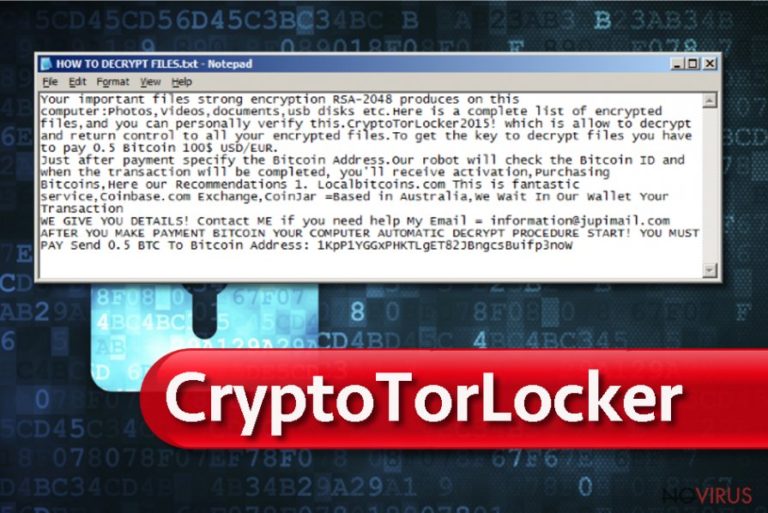
Though CryptoTorLocker is designed to imitate the notorious CryptoLocker, it works quite differently than the original program. Instead of using complex RSA and AES ciphers to encrypt the infected computer files, the virus applies XOR encryption — a rather simple form of data ciphering which can be easily decrypted. Compared to the CryptoLocker or other serious ransomware programs like Cerber or Osiris which have affected millions of computers, CryptoTorLocker distribution is rather slow-paced. Nevertheless, it is still unclear how exactly does the infection reach targeted computers. What the virus specialists are sure of, however, is that the program uses a simple, symmetrical encryption algorithm and appends .CryptoTorLocker2015! to the affected files. The experts have also found that the virus drops a HOW TO DECRYPT FILES.txt document on all of the infected folders. In this note, the hacker-wannabes state their demands in the most primitive manner, leaving tons of spelling, grammar and punctuation errors:
Your important files strong encryption RSA-2048 produces on this computer:Photos,Videos,documents,usb disks etc.Here is a complete list of encrypted files,and you can personally verify this.CryptoTorLocker2015! which is allow to decrypt and return control to all your encrypted files.To get the key to decrypt files you have to pay 0.5 Bitcoin 100$ USD/EUR.
Just after payment specify the Bitcoin Address.Our robot will check the Bitcoin ID and when the transaction will be completed, you’ll receive activation,Purchasing Bitcoins,Here our Recommendations 1. Localbitcoins.com This is fantastic service,Coinbase.com Exchange,CoinJar =Based in Australia,We Wait In Our Wallet Your Transaction
WE GIVE YOU DETAILS! Contact ME if you need help My Email = information@jupimail.com AFTER YOU MAKE PAYMENT BITCOIN YOUR COMPUTER AUTOMATIC DECRYPT PROCEDURE START! YOU MUST PAY Send 0.5 BTC To Bitcoin Address: 1KpP1YGGxPHKTLgET82JBngcsBuifp3noW
The victims are given a deadline of five days to meet all of the extortionists’ demands. The hackers threaten that if the 0.5 Bitcoin ransom is not sent to them during this time, the encrypted data will simply be destroyed. As you already know, no data destruction actually happens and the scare tactics that the hackers use are only meant to help them coax more money out of the victims. Thus, we suggest you remove CryptoTorLocker without any fear and use the specialized decrypter to unlock your files.
CryptoTorLocker distribution: how did the virus end up on your computer?
As we have already mentioned, the experts are yet unsure about how CryptoTorLocker virus is promoted. Nevertheless, some theories have already been established. Looking at the typical ways ransomware infiltrate computers, it is evident that malicious spam campaigns are the most effective of them all. It is likely that CryptoTorLocker spreads through infected email attachments too. However, it is also possible that this parasite brute-forces its way into the computers, bypassing the layers of security. The computers which contain outdated software or are overflowing with junk files may be even more vulnerable to such infections. Finally, a weak system does not help to prevent Trojan or exploit kits from sneaking into the system via some software downloads. Needless to say, regularly updating your software, keeping backups of your important data and following the basic rules of a safe web browsing significantly increases the chances of withstanding the CryptoTorLocker attack.
Quick CryptoTorLocker removal. Is it possible?
Automatic CryptoTorLocker removal is without a doubt the best and quickest approach to this tricky ransomware program. Besides, a full system scan is beneficial for the general security of the system because it might unexpectedly expose Trojans, rootkits, exploit kits and other threats that might be hiding on the computer. So, such tool will not only remove CryptoTorLocker virus but will also be very useful for the malware prevention in the future as well. We suggest investing in some professional utility and allow yourself to browse the web with more confidence.
Getting rid of CryptoTorLocker virus. Follow these steps
In-depth guide for the CryptoTorLocker elimination
Important! →
The elimination guide can appear too difficult if you are not tech-savvy. It requires some knowledge of computer processes since it includes system changes that need to be performed correctly. You need to take steps carefully and follow the guide avoiding any issues created due to improper setting changes. Automatic methods might suit you better if you find the guide too difficult.
Step 1. Launch Safe Mode with Networking
Safe Mode environment offers better results of manual virus removal
Windows 7 / Vista / XP
- Go to Start.
- Choose Shutdown, then Restart, and OK.
- When your computer boots, start pressing the F8 button (if that does not work, try F2, F12, Del, etc. – it all depends on your motherboard model) a few times until you see the Advanced Boot Options window.
- Select Safe Mode with Networking from the list.

Windows 10 / Windows 8
- Right-click the Start button and choose Settings.

- Scroll down to find Update & Security.

- On the left, pick Recovery.
- Scroll to find Advanced Startup section.
- Click Restart now.

- Choose Troubleshoot.

- Go to Advanced options.

- Select Startup Settings.

- Press Restart.

- Choose 5) Enable Safe Mode with Networking.
Step 2. End questionable processes
You can rely on Windows Task Manager that finds all the random processes in the background. When the intruder is triggering any processes, you can shut them down:
- Press Ctrl + Shift + Esc keys to open Windows Task Manager.
- Click on More details.

- Scroll down to Background processes.
- Look for anything suspicious.
- Right-click and select Open file location.

- Go back to the Process tab, right-click and pick End Task.
- Delete the contents of the malicious folder.
Step 3. Check the program in Startup
- Press Ctrl + Shift + Esc on your keyboard again.
- Go to the Startup tab.
- Right-click on the suspicious app and pick Disable.

Step 4. Find and eliminate virus files
Data related to the infection can be hidden in various places. Follow the steps and you can find them:
- Type in Disk Cleanup in Windows search and press Enter.

- Select the drive (C: is your main drive by default and is likely to be the one that has malicious files in) you want to clean.
- Scroll through the Files to delete and select the following:
Temporary Internet Files
Downloads
Recycle Bin
Temporary files - Pick Clean up system files.

- You can also look for other malicious files hidden in the following folders (type these entries in Windows Search and press Enter):
%AppData%
%LocalAppData%
%ProgramData%
%WinDir%
After you are finished, reboot the PC in normal mode.
Eliminate CryptoTorLocker using System Restore
-
Step 1: Restart your computer in Safe Mode with Command Prompt
Windows 7 / Vista / XP- Go to Start → Shutdown → Restart → OK.
- As soon as your computer starts, start pressing F8 key repeatedly before the Windows logo shows up.
-
Choose Command Prompt from the list

Windows 10 / Windows 8- Click on the Power button at the Windows login screen, and then press and hold Shift key on your keyboard. Then click Restart.
- Then select Troubleshoot → Advanced options → Startup Settings and click Restart.
-
Once your computer starts, select Enable Safe Mode with Command Prompt from the list of options in Startup Settings.

-
Step 2: Perform a system restore to recover files and settings
-
When the Command Prompt window appears, type in cd restore and press Enter.

-
Then type rstrui.exe and hit Enter..

-
In a new window that shows up, click the Next button and choose a restore point that was created before the infiltration of CryptoTorLocker and then click on the Next button again.


-
To start system restore, click Yes.

-
When the Command Prompt window appears, type in cd restore and press Enter.
Bonus: Restore your files
Using the tutorial provided above you should be able to eliminate CryptoTorLocker from the infected device. novirus.uk team has also prepared an in-depth data recovery guide which you will also find above.There are a couple of methods you can apply to recover data encrypted by CryptoTorLocker:
Data Recovery Pro method for the CryptoTorLocker decryption
Data Recovery Pro is a highly functional tool that automatically restores deleted or corrupt files and is often used to recover data encrypted by ransomware. You should give this tool a try by following the instructions indicated here:
- Download Data Recovery Pro;
- Install Data Recovery on your computer following the steps indicated in the software’s Setup;
- Run the program to scan your device for the data encrypted by CryptoTorLocker ransomware;
- Recover the data.
ShadowExplorer benefits for the CryptoTorLocker decryption
The principle of ShadowExplorer is based on the data restoration using Shadow Volume Copies that the system automatically creates once a new file is created. If the virus has not deleted these files, you stand a great chance of recovering them using ShadowExplorer.
- Download Shadow Explorer (http://shadowexplorer.com/);
- Install Shadow Explorer on your computer following the instructions in the software’s Setup Wizard;
- Run the program. Navigate to the menu on the top-left corner and select a disk containing your encrypted files. Look through the available folders;
- When you find the folder you want to recover, right-click it and select “Export”. Also, choose where the recovered data will be stored.
Data recovery with CryptoTorLocker decrypter
Download CryptoTorLocker here and recover your files for free.
It is strongly recommended to take precautions and secure your computer from malware attacks. To protect your PC from CryptoTorLocker and other dangerous viruses, you should install and keep a powerful malware removal tool, for instance, FortectIntego, SpyHunter 5Combo Cleaner or Malwarebytes.
How to prevent from getting ransomware
Prevent the government from spying on you
As there is a growing debate in government about collecting users' data and spying on citizens, you should take a closer look at this issue and find out what shady ways of gathering information can be used to collect information about you. You need to browse anonymously if you want to avoid any government-initiated spying and tracking of information.
You can enjoy secure internet browsing and minimize the risk of intrusion into your system if you use Private Internet Access VPN program. This VPN application creates a virtual private network and provides access to the required data without any content restrictions.
Control government and other third party access to your data and ensure safe web browsing. Even if you do not engage in illegal activities and trust your ISP, we recommend being careful about your security. You should take extra precautions and start using a VPN program.
Reduce the threat of viruses by backing up your data
Due to their own careless behavior, computer users can suffer various losses caused by cyber infections. Viruses can affect the functionality of the software or directly corrupt data on your system by encrypting it. These problems can disrupt the system and cause you to lose personal data permanently. There is no such threat if you have the latest backups, as you can easily recover lost data and get back to work.
It is recommended to update the backups in parallel each time the system is modified. This way, you will be able to access the latest saved data after an unexpected virus attack or system failure. By having the latest copies of important documents and projects, you will avoid serious inconveniences. File backups are especially useful if malware attacks your system unexpectedly. We recommend using the Data Recovery Pro program to restore the system.







