Uninstall Youtube virus (Free Removal Guide) - Uninstall Instructions
Youtube virus Removal Guide
Description of Youtube malware
Shades and shapes of the YouTube virus
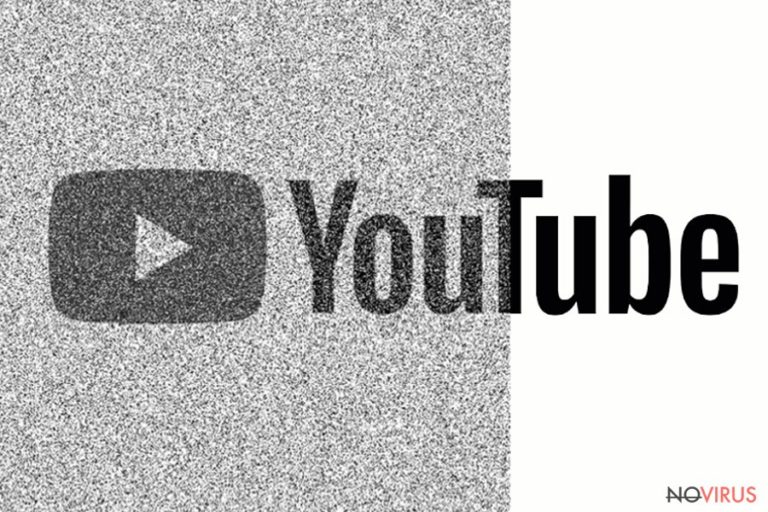
YouTube virus is a term used to describe various cyber threats that take advantage of the video streaming and sharing platform. YouTube itself is not a malicious or malware-related website. Therefore, you are not likely to get infected with computer virus while watching a funny video or tutorial.
Sometimes links included in video description might lead to malicious or potentially dangerous websites. However, they are quickly banned and removed by YouTube security services. The problem with YouTube malware is that cybercriminals often use the name and design of the legit broadcasting website to trick computer users.
Security experts count several ways how criminals might exploit YouTube in order to make users suffer from cyber parasites:
- Fake Flash Player updates spreading in websites that impersonate YouTube;
- Adware infections;
- Ransomware-type cyber threats;
- Browser redirect viruses.
Bear in mind that criminals create legit-looking copies of the Youtube website. However, the main indicator of the hoax is suspicious domain and absence of HTTPS protocol. If you are continuously being redirected to a fake version of the website or opened a strange Youtube link received on Messenger, you should scan the system with FortectIntego and remove YouTube virus immediately.
Types of YouTube virus
As we have mentioned before, this term covers a wide range of cyber threats, including adware and ransomware. We are going briefly introduce these each of them to help you to avoid them.
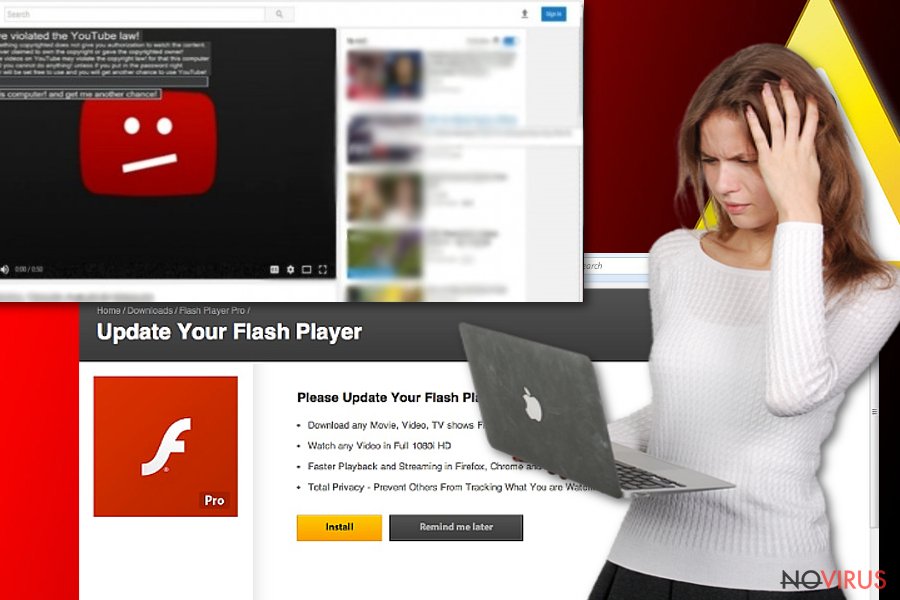
Fake Adobe Flash Player update is needed to play the video
Corrupted websites often display fake Flash Player pop-ups and ask to install available updates to watch a video. Social engineering techniques help to create convincing notifications and sites. Therefore, people often fall for such scams.
Fake updates often bring annoying adware, banking or data-stealing trojans or file-encrypting viruses. Security experts tell that this strategy is one of the most popular and effective ways to install spyware or malicious apps to the devices.
Therefore, users are advised to stay vigilant and do not forget that real updates appear on the computer’s screen as soon as you turn on the computer. If you do not feel capable of identifying real pop-ups from fake ones, you should enable automatic Flash Player updates and don’t worry about clicking on the wrong one.
Adware spread links to fake YouTube websites
Facebook message and video viruses are perfect examples of this type of YouTube malware. This malicious application targets Facebook users via Messenger. Users might receive a video link from one of their contacts. There are several variations of the virus. However, the scheme remains the same.
The fake video link includes the name of the recipient, for instance, it might have a comment “[your name] video.” Additionally, the link might have your profile picture.
The malicious link redirects to a fake version of Youtube website and delivers a pop-up asking to install a necessary plugin, extension, update or codec. Following this instructions lead to the installation of malware and continues distributing the virus further.
Browser redirect viruses force to visit fake YouTube websites
Scammers have created numerous websites that resemble YouTube. However, they have a mistake in the domain. Computer users who type fast often mistype the name of the desired domain. Therefore, instead of the legit youtube.com, they might land on phishing websites.
Various potentially unwanted programs (PUPs), such as browser hijacker or adware, might also redirect to fake video broadcasting website. These sites might be used for spreading malicious browser extensions or mining crypto-currency. YouTube redirect virus might offer to download suspicious apps that mimic popular extensions, such as AdBlock.
However, its installation might lead to extremely increased computer’s CPU or installation of ad-supported applications that browsing the web unbearable and potentially dangerous. Therefore, if you repeatedly end up on similar websites, you should focus on YouTube virus removal to avoid further damage to your computer.
YouTube ransomware locks computer’s screen
Nevertheless, this cyber threat is called YouTube ransomware; it’s actually a screen-locker that pretends to be a file-encrypting virus. The malicious program aims to trick users that they have violated the “YouTube law” and asks to pay the fine.
However, following for this trick is not needed. Security experts found the code that can get back access to the locked device – “law725.” Even though this cyber threat is not hazardous and looks more like a joke; some inexperienced computer users can get easily tricked.
Security measures against malware
Different versions of the Youtube virus use multiple distribution strategies to trick users into falling for the hoax. However, Internet users should follow these tips to avoid catching this annoying cyber threat:
- Do not open any suspicious links received on Messenger that asks to watch a video of you. Always ask a person if he or she really sent you this content.
- If you end up on a suspicious website that asks to install a particular plugin, browser extension or update, do not download anything and close the page immediately.
- Stay away from spam emails and suspicious attachments. Before opening any document or link included in the email, always double-check the information about the sender, look up for grammar mistakes and other signs that might identify cybercriminals.
- Keep all your programs and operating system installed in order not to be tricked by fake update pop-up.
- Install reputable antivirus that offers real-time protection from various cyber threats.
Removal of the YouTube malware
As you can see, Youtube virus has different shapes and forms. It doesn’t matter with which variant of the malware you are dealing, the best way to fix your computer is to obtain a reputable anti-malware and scan the device. The professional software can detect and eliminate malicious or potentially dangerous components instantly.
If you have problems with YouTube virus removal, you should reboot the computer to the Safe Mode with networking and then run security software. Additionally, malware might be related to adware that may have installed cookies and other components in the browser. Thus, it’s recommended to reset each of the browser’s installed on your PC as well.
You may remove virus damage with a help of FortectIntego. SpyHunter 5Combo Cleaner and Malwarebytes are recommended to detect potentially unwanted programs and viruses with all their files and registry entries that are related to them.
Getting rid of Youtube virus. Follow these steps
Uninstall Youtube in Windows systems
Look up for components that might be related to YouTube virus and remove them. However, the malicious program also takes advantage of the browser's vulnerabilities.
Terminate suspicious programs from Windows 10/8 machines by following these instructions:
- Type Control Panel into Windows search and once the result shows up hit Enter.
- Under Programs, choose Uninstall a program.

- Find components related to suspicious programs.
- Right-click on the application and select Uninstall.
- Click Yes when User Account Control shows up.

- Wait for the process of uninstallation to be done and click OK.
Windows 7/XP instructions:
- Click on Windows Start and go to Control Panel on the right pane.
- Choose Add/Remove Programs.

- Select Uninstall a program under Programs in Control Panel.
- Click once on the unwanted application.
- Click Uninstall/Change at the top.
- Confirm with Yes.
- Click OK and finish the removal.
Uninstall Youtube in Mac OS X system
Youtube malware might also affect Mac OS X.
-
Users who use OS X should click on Go button, which can be found at the top left corner of the screen and select Applications.

-
Wait until you see Applications folder and look for Youtube or any other suspicious programs on it. Now right click on every of such entries and select Move to Trash.

Eliminate Youtube virus from Microsoft Edge browser
Delete suspicious extensions from MS Edge:
- Go to the Menu by clicking on the three horizontal dots at the top-right.
- Then pick Extensions.

- Choose the unwanted add-ons on the list and click on the Gear icon.
- Click on Uninstall at the bottom.
Clear cookies and other data:
- Click on the Menu and from the context menu select Privacy & security.
- Under Clear browsing data, select Choose what to clear.

- Choose everything except passwords, and click on Clear.
Alter new tab and homepage settings:
- Click the menu icon and choose Settings.
- Then find On startup section.
- Click Disable if you found any suspicious domain.
Reset MS Edge fully:
- Click on the keyboard Ctrl + Shift + Esc to open Task Manager.
- Choose More details arrow at the bottom.
- Go to Details tab.

- Now scroll down and locate every entry with Microsoft Edge name in it.
- Right-click on each of them and select End Task to stop MS Edge from running.
When none of the above solves the issue, you might need an advanced Edge reset method, but you need to backup your data before proceeding.
- Find the following folder on the PC: C:\\Users\\%username%\\AppData\\Local\\Packages\\Microsoft.MicrosoftEdge_8wekyb3d8bbwe.
- Press Ctrl + A on your keyboard to select all folders.

- Right-click on the selection and choose Delete
- Right-click on the Start button and pick Windows PowerShell (Admin).

- Copy and paste the following command, and then press Enter:
Get-AppXPackage -AllUsers -Name Microsoft.MicrosoftEdge | Foreach {Add-AppxPackage -DisableDevelopmentMode -Register “$($_.InstallLocation)\\AppXManifest.xml” -Verbose
Instructions for Chromium-based Edge
Delete extensions:
- Open Edge and click Settings.
- Then find Extensions.

- Delete unwanted extensions with the Remove.
Clear cache and site data:
- Click on Menu and then Settings.
- Find Privacy and services.
- Locate Clear browsing data, then click Choose what to clear.

- Time range.
- Click All time.
- Select Clear now.
Reset Chromium-based MS Edge browser fully:
- Go to Settings.
- On the left side, choose Reset settings.

- Select Restore settings to their default values.
- Click Reset.
Delete Youtube from Mozilla Firefox (FF)
Remove suspicious Firefox extensions:
- Open Mozilla Firefox browser and click on the three horizontal lines at the top-right to open the menu.
- Select Add-ons in the context menu.

- Choose plugins that are creating issues and select Remove.
Reset the homepage on the browser:
- Click three horizontal lines at the top right corner.
- This time select Options.
- Under Home section, enter your preferred site for the homepage that will open every time you launch Mozilla Firefox.
Clear cookies and site data:
- Click Menu and pick Options.
- Find the Privacy & Security section.
- Scroll down to choose Cookies and Site Data.

- Click on Clear Data… option.
- Click Cookies and Site Data, Cached Web Content and press Clear.
Reset Mozilla Firefox:
If none of the steps above helped you, reset Mozilla Firefox as follows:
- Open Mozilla Firefox and go to the menu.
- Click Help and then choose Troubleshooting Information.

- Locate Give Firefox a tune-up section, click on Refresh Firefox…
- Confirm the action by pressing on Refresh Firefox on the pop-up.

Chrome browser reset
Find and remove suspicious extensions from Google Chrome:
- In Google Chrome, open the Menu by clicking three vertical dots at the top-right corner.
- Select More tools > Extensions.
- Once the window opens, you will see all the installed extensions.
- Find any suspicious add-ons related to any PUP.
- Uninstall them by clicking Remove.

Clear cache and web data from Chrome:
- Click the Menu and select Settings.
- Find Privacy and security section.
- Choose Clear browsing data.
- Select Browsing history.
- Cookies and other site data, also Cached images and files.
- Click Clear data.

Alter settings of the homepage:
- Go to the menu and choose Settings.
- Find odd entries in the On startup section.
- Click on Open a specific or set of pages.
- Then click on three dots and look for the Remove option.
Reset Google Chrome fully:
You might need to reset Google Chrome and properly eliminate all the unwanted components:
- Go to Chrome Settings.
- Once there, scroll down to expand Advanced section.
- Scroll down to choose Reset and clean up.
- Click Restore settings to their original defaults.
- Click Reset settings again.

Delete Youtube from Safari
Get rid of questionable extensions from Safari:
- Click Safari.
- Then go to Preferences…

- Choose Extensions on the menu.
- Select the unwanted extension and then pick Uninstall.
Clear cookies from Safari:
- Click Safari.
- Choose Clear History…

- From the drop-down menu under Clear, find and pick all history.
- Confirm with Clear History.
Reset Safari fully:
- Click Safari and then Preferences…
- Choose the Advanced tab.
- Tick the Show Develop menu in the menu bar.
- From the menu bar, click Develop.

- Then select Empty Caches.
Even if you have completed all the steps above, we still strongly recommend you to scan your computer system with a powerful anti-malware software. It is advisable to do that because an automatic malware removal tool can detect and delete all remains of Youtube, for instance, its registry keys. The anti-malware program can help you to easily detect and eliminate possibly dangerous software and malicious viruses in an easy way. You can use any of our top-rated malware removal programs: FortectIntego, SpyHunter 5Combo Cleaner or Malwarebytes.
How to prevent from getting malware
A proper web browser and VPN tool can guarantee better safety
As online spying becomes an increasing problem, people are becoming more interested in how to protect their privacy. One way to increase your online security is to choose the most secure and private web browser. But if you want complete anonymity and security when surfing the web, you need Private Internet Access VPN service. This tool successfully reroutes traffic across different servers, so your IP address and location remain protected. It is also important that this tool is based on a strict no-log policy, so no data is collected and cannot be leaked or made available to first or third parties. If you want to feel safe on the internet, a combination of a secure web browser and a Private Internet Access VPN will help you.
Recover files damaged by a dangerous malware attack
Despite the fact that there are various circumstances that can cause data to be lost on a system, including accidental deletion, the most common reason people lose photos, documents, videos, and other important data is the infection of malware.
Some malicious programs can delete files and prevent the software from running smoothly. However, there is a greater threat from the dangerous viruses that can encrypt documents, system files, and images. Ransomware-type viruses focus on encrypting data and restricting users’ access to files, so you can permanently lose personal data when you download such a virus to your computer.
The ability to unlock encrypted files is very limited, but some programs have a data recovery feature. In some cases, the Data Recovery Pro program can help recover at least some of the data that has been locked by a virus or other cyber infection.


