Uninstall Wallet virus (Uninstall Instructions) - Apr 2017 updated
Wallet virus Removal Guide
Description of Wallet virus
Wallet ransomware and its connection to Dharma virus family
Wallet is a crypto-ransomware that the experts attribute to the Dharma ransomware group. This ransomware family also hosts such famous parasites like zzzzz virus and Crysis which are known across the online community for their use of complex AES and RSA encryption algorithms. These military grade ciphers are applied in order to achieve stronger encryption of the victim’s data. But each member of this malware family has different characteristics that make them unique. In the case of Wallet, the first thing the infected users notice are its extensions .wallet and [mk.scorpion@aol.com].wallet.lock. As soon as the virus is done with the encryption, the ransom note shows up informing the victim about his/her current situation. The hackers continue the note by setting forth the data recovery ultimatum: the victim must pay, or the files will be permanently destroyed. The victims are asked to contact the criminals via given email which may change with each individual attack. The experts now could numerous emails related to the .Wallet virus including Mmk.scorpion@aol.com, mkliukang@india.com, bitcoin143@india.com orlegionfromheaven@india.com and others. This helps the criminals stay underground and continue the extortion without being exposed and prosecuted. Luckily, the victims of this ransomware no longer need to bow to the extortionists in order to get their files back. The malware analysts have managed to create Rakhni Decryptor which can be used to recover the encrypted files for free. So, remove Wallet from your computer with the help of a reputable antivirus such as FortectIntego and get started with the recovery.
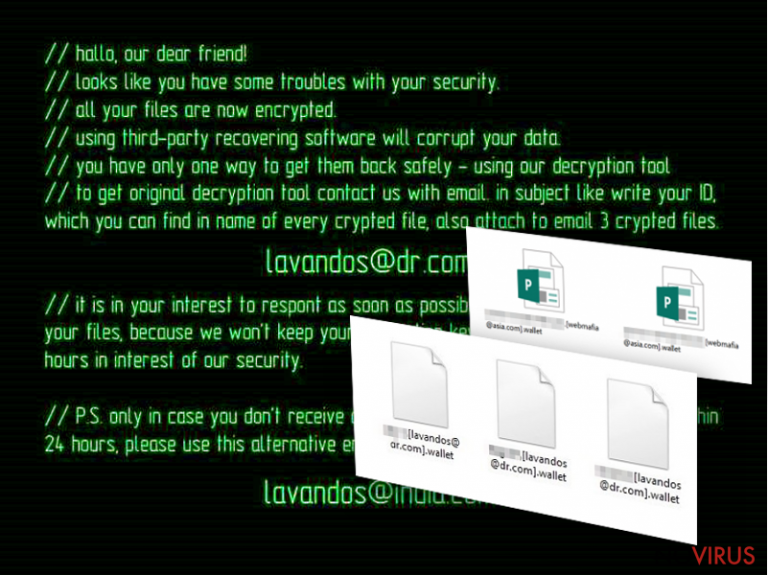
Wallet works just like its predecessor: it infiltrates the computer uses its malicious executable to start the system investigation. During the scan, the virus looks for archives, media files, Office documents and other personal data that could be valuable to the user. The located files undergo encryption and are rebranded with different extensions. The virus also replaces the infected computer’s desktop image with data recovery instructions:
//hallo, our dear friend!
//looks like you have some troubles with your security.
//all your files are now encrypted.
//using third-party recovering software will corrupt your data.
//you have only one way to get them back safely – using our decryption tool.
//to get original decryption tool contact us with email. in subject like write your ID, which you can find in name of every crypted file, also attach to email 3 crypted files.
lavandos@dr.com
//it is in your interest to respond as soon as possible to ensure the restoration of your files, because we won’t keep your decryption keys at our servers more than 72 hours in interest of our security.
//P.S. only in case you don’t receive a response from the first email address within 24 hours, please use this alternative email address.
amagnus@india.com
The email address you see in this note might already be obsolete since the hackers change them so often. It is interesting though that every new sample of the malicious email address that emerges, seems to be written in English, while the weak grammar and punctuation featured do not suggest the virus creators are native speakers of the language. The answer to this is simple: the hackers simply want to reach the largest audience with the least effort possible. Luckily, you can interrupt their plan, by executing Wallet removal and refusing to support the criminals. That’s what we recommend every infected computer owner should do.

Ransomware versions:
Joker_lucker@aol.com ransomware. This is a version of Wallet ransomware based on AES and RSA encryption algorithms which the virus uses to execute data encryption. The virus uses these algorithms to encrypt all kinds of files, including Word, PDF, Excel and much more. Joker_lucker@aol.com has distinctive extensions which reflect in the name of the virus. In the ransom note, the victims are urged to contact this email address in order to contact the criminals and retrieve their files. Please remember that the hackers are drooling over your money, while the decryption of your data is the least of their interest. This means that the hackers may not provide you with the decryption tool even if you pay. Is it worth taking such a risk? It would be best if you simply removed Joker_lucker virus from your PC and stayed away from any collaboration with the extortionists.
Mk.scorpion@aol.com ransomware virus is capable of encrypting most of the data that users would consider personal: media files, office documents, archives, etc. The ransomware starts demanding money as soon as the encryption is done. Just like the previously discussed Joker_lucker ransomware, this one also includes an email address in the extensions it adds to the infected files. The encrypted files typically look like this: sample_file.[Mk.scorpion@aol.com].wallet. The instructions on how to regain access to these files are included in the README.txt ransom note that the virus drops on the computer. Sadly, the only thing that the extortionists want is your money. Thus you should ignore the ransom note and go straight to the virus removal.
Ransomware dissemination principles
Wallet typically employs phishing as a technique of hunting new victims. This technique is favored by all sorts of scammers since it allows them to deliver malicious components straight to the to their victim’s inboxes. All that they have to do then is wait until some incautious user takes the bait and downloads the virus on the computer. Unfortunately, due to the poorly informed users, such hijacks take place very often. Even if you are well aware of what the ransomware viruses are and how they hunt victims, you can still be caught off guard and accidentally download the virus disguised as a plane ticket, invoice or other information. From this, we can only learn a valuable lesson that not every email is safe to trust and open. Always double-check letters before opening them or downloading their attachments and maybe Wallet will never end up on your PC.
Data recovery and Wallet removal
Wallet virus belongs to the group of cyber infections which are difficult to remove, not to mention recovering their encrypted data. So if you expected to remove Wallet easily, we are sorry to disappoint you. Even with the use of specialised software that facilitates the Wallet removal, you may still need to put some effort in it yourself. For instance, if the virus blocks your antivirus from running system scan, you will need to decontaminate the malware first and get back to the scan later. Please remember that you should never begin data recovery before the virus is exterminated from the computer! You may have your files repeatedly encrypted or permanently destroyed.
Getting rid of Wallet virus. Follow these steps
In-depth guide for the Wallet elimination
Running your computer in Safe Mode may help you carry out the Wallet removal smoother. The instructions below explain how to activate this mode:
Important! →
The elimination guide can appear too difficult if you are not tech-savvy. It requires some knowledge of computer processes since it includes system changes that need to be performed correctly. You need to take steps carefully and follow the guide avoiding any issues created due to improper setting changes. Automatic methods might suit you better if you find the guide too difficult.
Step 1. Launch Safe Mode with Networking
Safe Mode environment offers better results of manual virus removal
Windows 7 / Vista / XP
- Go to Start.
- Choose Shutdown, then Restart, and OK.
- When your computer boots, start pressing the F8 button (if that does not work, try F2, F12, Del, etc. – it all depends on your motherboard model) a few times until you see the Advanced Boot Options window.
- Select Safe Mode with Networking from the list.

Windows 10 / Windows 8
- Right-click the Start button and choose Settings.

- Scroll down to find Update & Security.

- On the left, pick Recovery.
- Scroll to find Advanced Startup section.
- Click Restart now.

- Choose Troubleshoot.

- Go to Advanced options.

- Select Startup Settings.

- Press Restart.

- Choose 5) Enable Safe Mode with Networking.
Step 2. End questionable processes
You can rely on Windows Task Manager that finds all the random processes in the background. When the intruder is triggering any processes, you can shut them down:
- Press Ctrl + Shift + Esc keys to open Windows Task Manager.
- Click on More details.

- Scroll down to Background processes.
- Look for anything suspicious.
- Right-click and select Open file location.

- Go back to the Process tab, right-click and pick End Task.
- Delete the contents of the malicious folder.
Step 3. Check the program in Startup
- Press Ctrl + Shift + Esc on your keyboard again.
- Go to the Startup tab.
- Right-click on the suspicious app and pick Disable.

Step 4. Find and eliminate virus files
Data related to the infection can be hidden in various places. Follow the steps and you can find them:
- Type in Disk Cleanup in Windows search and press Enter.

- Select the drive (C: is your main drive by default and is likely to be the one that has malicious files in) you want to clean.
- Scroll through the Files to delete and select the following:
Temporary Internet Files
Downloads
Recycle Bin
Temporary files - Pick Clean up system files.

- You can also look for other malicious files hidden in the following folders (type these entries in Windows Search and press Enter):
%AppData%
%LocalAppData%
%ProgramData%
%WinDir%
After you are finished, reboot the PC in normal mode.
Eliminate Wallet using System Restore
Ransomware elimination may require you to put some extra effort and decontaminate the virus manually. Nevertheless, you have to remember that the steps provided below will not eliminate the virus from your computer and you will have to scan your device automatically.
-
Step 1: Restart your computer in Safe Mode with Command Prompt
Windows 7 / Vista / XP- Go to Start → Shutdown → Restart → OK.
- As soon as your computer starts, start pressing F8 key repeatedly before the Windows logo shows up.
-
Choose Command Prompt from the list

Windows 10 / Windows 8- Click on the Power button at the Windows login screen, and then press and hold Shift key on your keyboard. Then click Restart.
- Then select Troubleshoot → Advanced options → Startup Settings and click Restart.
-
Once your computer starts, select Enable Safe Mode with Command Prompt from the list of options in Startup Settings.

-
Step 2: Perform a system restore to recover files and settings
-
When the Command Prompt window appears, type in cd restore and press Enter.

-
Then type rstrui.exe and hit Enter..

-
In a new window that shows up, click the Next button and choose a restore point that was created before the infiltration of Wallet and then click on the Next button again.


-
To start system restore, click Yes.

-
When the Command Prompt window appears, type in cd restore and press Enter.
Bonus: Restore your files
Using the tutorial provided above you should be able to eliminate Wallet from the infected device. novirus.uk team has also prepared an in-depth data recovery guide which you will also find above.There are a couple of methods you can apply to recover data encrypted by Wallet:
Data Recovery Pro to the rescue of the files encrypted by Wallet
After the ransomware is gone from your computer, you can then proceed with the data recovery. Data Recovery Pro is a specialised software you can use for the recovery of your encrypted data.
- Download Data Recovery Pro;
- Install Data Recovery on your computer following the steps indicated in the software’s Setup;
- Run the program to scan your device for the data encrypted by Wallet ransomware;
- Recover the data.
How can Windows Previous Versions feature help to restore the lost data?
Windows Previous Versions feature is an in-built feature that Microsoft uses for the users who want to recover previous versions of their files. Such functionality can also be used to recover encrypted data. Make sure you had the System Restore function enabled before the virus has hit your PC and get started!
- Right-click on the encrypted document you want to recover;
- Click “Properties” and navigate to “Previous versions” tab;
- In the “Folder versions” section look for the available file copies. Choose the desired version and press “Restore”.
Using ShadowExplorer to restore encrypted files
ShadowExplorer primarily works by extracting data from the Volume Shadow Copies saved on your computer. So, if the virus has not destroyed the Shadow Copies of your encrypted, you can recover them using Shadow Explorer:
- Download Shadow Explorer (http://shadowexplorer.com/);
- Install Shadow Explorer on your computer following the instructions in the software’s Setup Wizard;
- Run the program. Navigate to the menu on the top-left corner and select a disk containing your encrypted files. Look through the available folders;
- When you find the folder you want to recover, right-click it and select “Export”. Also, choose where the recovered data will be stored.
Dharma (Rakhni) decrypter: a free solution to the Wallet decrypter
Dharma virus has been decrypted some time ago, while some of its versions appeared on the web later than that. Luckily, Kaspersky has updated the tool, now Rakhni decryptor, which can now decrypt Wallet files. Press here to download Rakhni decryptor.
It is strongly recommended to take precautions and secure your computer from malware attacks. To protect your PC from Wallet and other dangerous viruses, you should install and keep a powerful malware removal tool, for instance, FortectIntego, SpyHunter 5Combo Cleaner or Malwarebytes.
How to prevent from getting ransomware
A proper web browser and VPN tool can guarantee better safety
As online spying becomes an increasing problem, people are becoming more interested in how to protect their privacy. One way to increase your online security is to choose the most secure and private web browser. But if you want complete anonymity and security when surfing the web, you need Private Internet Access VPN service. This tool successfully reroutes traffic across different servers, so your IP address and location remain protected. It is also important that this tool is based on a strict no-log policy, so no data is collected and cannot be leaked or made available to first or third parties. If you want to feel safe on the internet, a combination of a secure web browser and a Private Internet Access VPN will help you.
Recover files damaged by a dangerous malware attack
Despite the fact that there are various circumstances that can cause data to be lost on a system, including accidental deletion, the most common reason people lose photos, documents, videos, and other important data is the infection of malware.
Some malicious programs can delete files and prevent the software from running smoothly. However, there is a greater threat from the dangerous viruses that can encrypt documents, system files, and images. Ransomware-type viruses focus on encrypting data and restricting users’ access to files, so you can permanently lose personal data when you download such a virus to your computer.
The ability to unlock encrypted files is very limited, but some programs have a data recovery feature. In some cases, the Data Recovery Pro program can help recover at least some of the data that has been locked by a virus or other cyber infection.







