Uninstall Arena virus (Uninstall Guide) - Sep 2017 updated
Arena virus Removal Guide
Description of Arena ransomware
Arena ransomware actively attacks computers worldwide
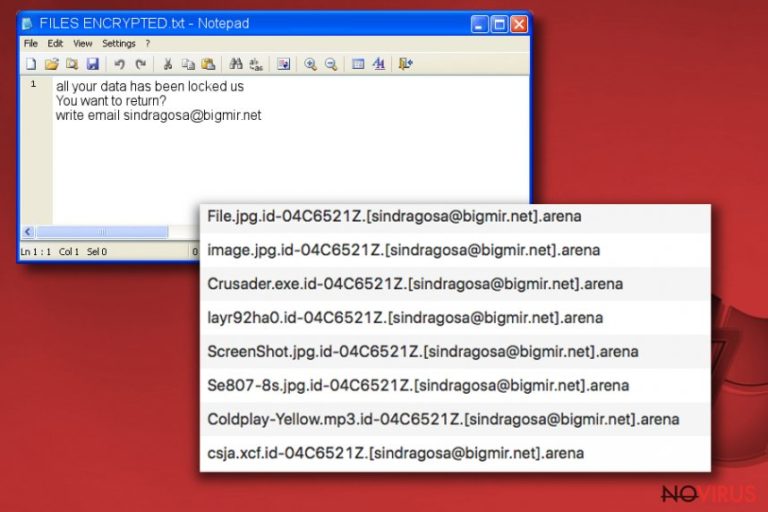
Arena ransomware is a file-encoding virus that cyber criminals use as a virtual extortion tool. During the encryption, malware encrypts files and appends .aren file extension to their names. The malicious program was initially created by Dharma ransomware gang, although CryptoMix developers used the same file extension to mark encrypted files for the virus released at the beginning of September 2017.
The initial ransomware version belongs to Dharma/CrySis ransomware group. After infecting the system, it starts encrypting victims files, adding .id-[ID].sindragosa@bigmir.net].arena file extensions to them. New variants of CrySiS/Dharma Arena change the sindragosa@bigmir.net email with macgregor@aolonline.top or chivas@aolonline.top email in the file extension. Once the virus finished modifying the data, it creates a ransom note called FILES ENCRYPTED.txt.
The ransom note is a terse message from the criminals. It says that files were locked and in order to get them back, the victim has to write to the provided email. The criminals are supposed to reply with data recovery instructions (guidelines on how to buy Bitcoins and pay the required sum of money to fraudsters).
However, we STRONGLY recommend you NOT to pay the ransom since there are several reports on Twitter from victims who paid the ransom. According to them, criminals do not provide any data recovery means after receiving the ransom. Therefore, you shouldn’t risk losing your money!

Instead, you should remove Arena virus as quickly as possible. Use tested and verified anti-malware tools such as FortectIntego or SpyHunter 5Combo Cleaner. You can also find complete removal guidelines below the article that will help you to run your security software in case the ransomware attempts to block it.
New Arena version emerges in September 2017
Victims attacked by .arena file extension virus should know that there are two variants of the said virus available. The one we previously described belongs to CrySiS/Dharma ransomware family, although the new variant belongs to CryptoMix ransomware strain.
CryptoMix Arena is known to be using _HELP_INSTRUCTION.TXT name for the ransom note, and it also tends to mark files differently. It doesn’t add victim’s ID or criminals’ email address to file names and ultimately corrupts the original file name, replacing it with a hexadecimal string. The encrypted file will have a simple .arena file extension appended after the hexadecimal string. Also, CryptoMix authors suggest writing to ms.heisenberg@aol.com.
Both ransomware versions are extremely dangerous, and their elimination is the most important thing to do after discovering the malware on the system. Arena removal is an essential task to complete if you want to continue using your computer safely.
Distribution of both ransomware variants
Both Arena variants are actively distributed via malicious spam (also known as malspam). In other words, it means that the ransomware can come packed in a malicious file added to an email you might receive. Please be extremely careful when opening virtual messages and refrain yourself from clicking on suspicious-looking links or files added to them.
CryptoMix ransomware variants are also known to be pushed via RIG-V exploit kit, which means that you can be redirected to a malware-serving domain by browsing through untrustworthy websites and clicking on questionable links or ads. The exploit kit planted in compromised websites can scan your PC for software vulnerabilities and exploit them to drop the ransomware on the system.
To protect yourself, keep your operating system as well as programs installed on it up-to-date. You can simply enable automatic software updates. In addition, create a data backup. Finally, protect your PC from malicious attacks with a decent anti-malware software.
Remove Arena ransomware virus
You must remove Arena virus precisely to prevent it from damaging your computer system even more severely. To clean your computer professionally, install a reliable malware removal tool and make sure to run it in Safe Mode with Networking to eliminate the malware for good.
Since ransomware authors reportedly do not provide data recovery tools after receiving the ransom, you should even consider the option of paying them. Try the provided data recovery options once you are done with Arena removal.
Getting rid of Arena virus. Follow these steps
In-depth guide for the Arena elimination
If you want to delete Arena ransomware, firstly prepare your computer for this task. This way, the ransomware won't interfere with processes of your security software.
Important! →
The elimination guide can appear too difficult if you are not tech-savvy. It requires some knowledge of computer processes since it includes system changes that need to be performed correctly. You need to take steps carefully and follow the guide avoiding any issues created due to improper setting changes. Automatic methods might suit you better if you find the guide too difficult.
Step 1. Launch Safe Mode with Networking
Safe Mode environment offers better results of manual virus removal
Windows 7 / Vista / XP
- Go to Start.
- Choose Shutdown, then Restart, and OK.
- When your computer boots, start pressing the F8 button (if that does not work, try F2, F12, Del, etc. – it all depends on your motherboard model) a few times until you see the Advanced Boot Options window.
- Select Safe Mode with Networking from the list.

Windows 10 / Windows 8
- Right-click the Start button and choose Settings.

- Scroll down to find Update & Security.

- On the left, pick Recovery.
- Scroll to find Advanced Startup section.
- Click Restart now.

- Choose Troubleshoot.

- Go to Advanced options.

- Select Startup Settings.

- Press Restart.

- Choose 5) Enable Safe Mode with Networking.
Step 2. End questionable processes
You can rely on Windows Task Manager that finds all the random processes in the background. When the intruder is triggering any processes, you can shut them down:
- Press Ctrl + Shift + Esc keys to open Windows Task Manager.
- Click on More details.

- Scroll down to Background processes.
- Look for anything suspicious.
- Right-click and select Open file location.

- Go back to the Process tab, right-click and pick End Task.
- Delete the contents of the malicious folder.
Step 3. Check the program in Startup
- Press Ctrl + Shift + Esc on your keyboard again.
- Go to the Startup tab.
- Right-click on the suspicious app and pick Disable.

Step 4. Find and eliminate virus files
Data related to the infection can be hidden in various places. Follow the steps and you can find them:
- Type in Disk Cleanup in Windows search and press Enter.

- Select the drive (C: is your main drive by default and is likely to be the one that has malicious files in) you want to clean.
- Scroll through the Files to delete and select the following:
Temporary Internet Files
Downloads
Recycle Bin
Temporary files - Pick Clean up system files.

- You can also look for other malicious files hidden in the following folders (type these entries in Windows Search and press Enter):
%AppData%
%LocalAppData%
%ProgramData%
%WinDir%
After you are finished, reboot the PC in normal mode.
Eliminate Arena using System Restore
-
Step 1: Restart your computer in Safe Mode with Command Prompt
Windows 7 / Vista / XP- Go to Start → Shutdown → Restart → OK.
- As soon as your computer starts, start pressing F8 key repeatedly before the Windows logo shows up.
-
Choose Command Prompt from the list

Windows 10 / Windows 8- Click on the Power button at the Windows login screen, and then press and hold Shift key on your keyboard. Then click Restart.
- Then select Troubleshoot → Advanced options → Startup Settings and click Restart.
-
Once your computer starts, select Enable Safe Mode with Command Prompt from the list of options in Startup Settings.

-
Step 2: Perform a system restore to recover files and settings
-
When the Command Prompt window appears, type in cd restore and press Enter.

-
Then type rstrui.exe and hit Enter..

-
In a new window that shows up, click the Next button and choose a restore point that was created before the infiltration of Arena and then click on the Next button again.


-
To start system restore, click Yes.

-
When the Command Prompt window appears, type in cd restore and press Enter.
Bonus: Restore your files
Using the tutorial provided above you should be able to eliminate Arena from the infected device. novirus.uk team has also prepared an in-depth data recovery guide which you will also find above.There are a couple of methods you can apply to recover data encrypted by Arena:
Check for available Volume Shadow Copies
Viruses that belong to ransomware category usually delete Volume Shadow Copies, but you can always double-check whether these data copies are present on your computer using programs like ShadowExplorer. If you manage to detect some Volume Shadow Copies, you can use them for data recovery.
- Download Shadow Explorer (http://shadowexplorer.com/);
- Install Shadow Explorer on your computer following the instructions in the software’s Setup Wizard;
- Run the program. Navigate to the menu on the top-left corner and select a disk containing your encrypted files. Look through the available folders;
- When you find the folder you want to recover, right-click it and select “Export”. Also, choose where the recovered data will be stored.
Impossible to recover .arena file extension files
At the moment, no third-party decryption tools are available. However, you shouldn't buy the ones offered by cybercriminals as some tweets on Twitter state that criminals do not provide data recovery tools at all.
It is strongly recommended to take precautions and secure your computer from malware attacks. To protect your PC from Arena and other dangerous viruses, you should install and keep a powerful malware removal tool, for instance, FortectIntego, SpyHunter 5Combo Cleaner or Malwarebytes.
How to prevent from getting ransomware
A proper web browser and VPN tool can guarantee better safety
As online spying becomes an increasing problem, people are becoming more interested in how to protect their privacy. One way to increase your online security is to choose the most secure and private web browser. But if you want complete anonymity and security when surfing the web, you need Private Internet Access VPN service. This tool successfully reroutes traffic across different servers, so your IP address and location remain protected. It is also important that this tool is based on a strict no-log policy, so no data is collected and cannot be leaked or made available to first or third parties. If you want to feel safe on the internet, a combination of a secure web browser and a Private Internet Access VPN will help you.
Recover files damaged by a dangerous malware attack
Despite the fact that there are various circumstances that can cause data to be lost on a system, including accidental deletion, the most common reason people lose photos, documents, videos, and other important data is the infection of malware.
Some malicious programs can delete files and prevent the software from running smoothly. However, there is a greater threat from the dangerous viruses that can encrypt documents, system files, and images. Ransomware-type viruses focus on encrypting data and restricting users’ access to files, so you can permanently lose personal data when you download such a virus to your computer.
The ability to unlock encrypted files is very limited, but some programs have a data recovery feature. In some cases, the Data Recovery Pro program can help recover at least some of the data that has been locked by a virus or other cyber infection.







