Uninstall Dharma virus (Uninstall Guide) - Aug 2017 updated
Dharma virus Removal Guide
Description of Dharma ransomware
What is known about Dharma virus?
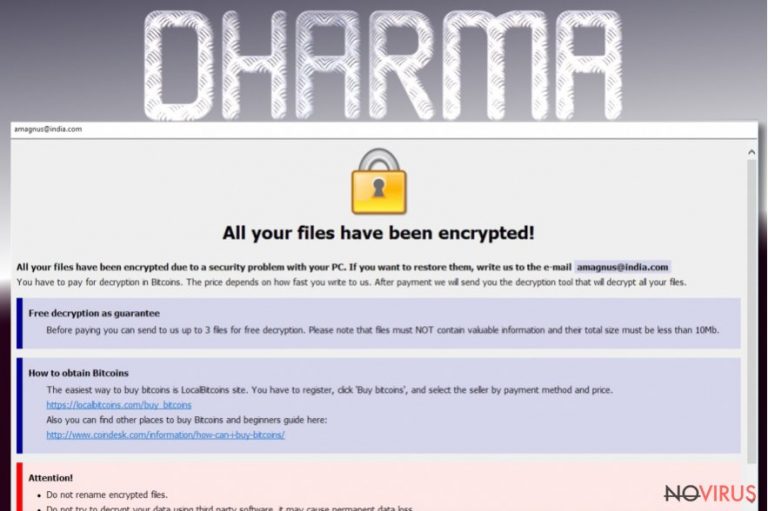
Dharma virus is a new version of CrySiS ransomware that has been attacking and encrypting various files with sophisticated algorithm since the beginning of 2016 but fortunately, has been defeated on November[1]. Once malware hit the spotlight, it appended particular email address as the encrypted file’s extension and do not leave any ransom note. Victims had to understand themselves that they have to send an email to the provided address and ask for help.
Dharma ransomware has been slightly updated and now it drops a ransom note called ‘README.txt.’ In this file, hackers inform that affected computer is not protected, but hackers can fix this problem and restore encrypted files. Victims just have to contact them via provided email and learn how to do it. However, if you got infected with Dharma malware, we do not recommend discussing this problem with cyber criminals. All they want is your money.
Some victims claim that they were asked for 500 USD and more. Paying this huge amount of money is a risky activity[2] because hackers might not be willing to decrypt your files after receiving your dollars. Bear in mind that these people are untrustworthy. They make money using illegal techniques by blackmailing innocent computer users.
Dharma virus usually gets on the PC when the user clicks on infected email attachment[3]. Then, it starts encrypting files using an asymmetric algorithm and corrupts files by appending .dharma file extension. As we already told you, encrypted filenames also include a specific email address.
For example, if one of your documents has been named as ‘project.docx,’ after data encryption it will be renamed as ‘project.docx.[email_adress].dharma’. Hackers use several email addresses, so victims might be asked to contact criminals via bitcoin143@india.com, worm01@india.com or other. Instead of having a lovely chat with hackers, start thinking about Dharma removal.
As long as it stays, your PC is vulnerable, and other malware might easily sneak inside to cause more problems. For the elimination, we recommend scanning computer’s system with strong anti-malware or antivirus software. Some programs are not capable of detecting it, so it might be hard to remove Dharma from the PC. However, FortectIntego is strong enough to do it.

Malware distribution ways
The developers of the Dharma ransomware use complex distribution methods to spread malware. People might encounter ransomware when they click on a malware-laden ad, download some programs or files from illegal or file-sharing websites, install bogus software or its updates, click on an unknown link or email attachment. The most popular and, sadly, effective way to infiltrate computers is infected email attachments.
If you haven’t been infected with ransomware and read this article only for getting more knowledge, you should know some tips and tricks how to avoid ransomware[4] and Dharma hijack as well. As you can see, malware is lurking everywhere, so you have to watch your every click and critically evaluate everything you see on the Internet. Avoid visiting high-risk websites[5] such as gaming, gambling and adult-themed. Do not click on suspicious links or ads that you see or receive on various websites.
Keep in mind that malware-laden ads might be placed on legitimate websites as well; what is worse, they might look like regular ones. Therefore, before clicking on any online offer, you should know the possible consequences. Besides, do not install any programs or their updates from the advertisements.
The only safe source for that is official developers’ websites, but you should monitor software installation process as well by choosing Advanced/Custom settings. Do not open any email attachments sent from unknown companies, banks, financial institutions, governmental organisations. Crooks often pretend to be representatives from various companies and organisations, so before opening the provided document, double check the information about the issue.
Getting rid of Dharma ransomware
For Dharma removal, you have to employ a strong and reputable malware removal program because some antivirus utilities cannot recognise this computer infection. We recommend installing and updating FortectIntego, SpyHunter 5Combo Cleaner or Malwarebytes. These tools are strong enough to fight the ransomware. Have a close look at our instructions below because they will help you to remove Dharma and restore encrypted files.
Getting rid of Dharma virus. Follow these steps
In-depth guide for the Dharma elimination
Important! →
The elimination guide can appear too difficult if you are not tech-savvy. It requires some knowledge of computer processes since it includes system changes that need to be performed correctly. You need to take steps carefully and follow the guide avoiding any issues created due to improper setting changes. Automatic methods might suit you better if you find the guide too difficult.
Step 1. Launch Safe Mode with Networking
Safe Mode environment offers better results of manual virus removal
Windows 7 / Vista / XP
- Go to Start.
- Choose Shutdown, then Restart, and OK.
- When your computer boots, start pressing the F8 button (if that does not work, try F2, F12, Del, etc. – it all depends on your motherboard model) a few times until you see the Advanced Boot Options window.
- Select Safe Mode with Networking from the list.

Windows 10 / Windows 8
- Right-click the Start button and choose Settings.

- Scroll down to find Update & Security.

- On the left, pick Recovery.
- Scroll to find Advanced Startup section.
- Click Restart now.

- Choose Troubleshoot.

- Go to Advanced options.

- Select Startup Settings.

- Press Restart.

- Choose 5) Enable Safe Mode with Networking.
Step 2. End questionable processes
You can rely on Windows Task Manager that finds all the random processes in the background. When the intruder is triggering any processes, you can shut them down:
- Press Ctrl + Shift + Esc keys to open Windows Task Manager.
- Click on More details.

- Scroll down to Background processes.
- Look for anything suspicious.
- Right-click and select Open file location.

- Go back to the Process tab, right-click and pick End Task.
- Delete the contents of the malicious folder.
Step 3. Check the program in Startup
- Press Ctrl + Shift + Esc on your keyboard again.
- Go to the Startup tab.
- Right-click on the suspicious app and pick Disable.

Step 4. Find and eliminate virus files
Data related to the infection can be hidden in various places. Follow the steps and you can find them:
- Type in Disk Cleanup in Windows search and press Enter.

- Select the drive (C: is your main drive by default and is likely to be the one that has malicious files in) you want to clean.
- Scroll through the Files to delete and select the following:
Temporary Internet Files
Downloads
Recycle Bin
Temporary files - Pick Clean up system files.

- You can also look for other malicious files hidden in the following folders (type these entries in Windows Search and press Enter):
%AppData%
%LocalAppData%
%ProgramData%
%WinDir%
After you are finished, reboot the PC in normal mode.
Eliminate Dharma using System Restore
-
Step 1: Restart your computer in Safe Mode with Command Prompt
Windows 7 / Vista / XP- Go to Start → Shutdown → Restart → OK.
- As soon as your computer starts, start pressing F8 key repeatedly before the Windows logo shows up.
-
Choose Command Prompt from the list

Windows 10 / Windows 8- Click on the Power button at the Windows login screen, and then press and hold Shift key on your keyboard. Then click Restart.
- Then select Troubleshoot → Advanced options → Startup Settings and click Restart.
-
Once your computer starts, select Enable Safe Mode with Command Prompt from the list of options in Startup Settings.

-
Step 2: Perform a system restore to recover files and settings
-
When the Command Prompt window appears, type in cd restore and press Enter.

-
Then type rstrui.exe and hit Enter..

-
In a new window that shows up, click the Next button and choose a restore point that was created before the infiltration of Dharma and then click on the Next button again.


-
To start system restore, click Yes.

-
When the Command Prompt window appears, type in cd restore and press Enter.
Bonus: Restore your files
Using the tutorial provided above you should be able to eliminate Dharma from the infected device. novirus.uk team has also prepared an in-depth data recovery guide which you will also find above.There are a couple of methods you can apply to recover data encrypted by Dharma:
Restore files with Data Recovery Pro
If you do not have data backups and you need automatic data recovery tool, Data Recovery Pro might be all that you need. This professional program has been created to restore lost, deleted and encrypted files. However, we have to warn you that it might not restore all encrypted files.
- Download Data Recovery Pro;
- Install Data Recovery on your computer following the steps indicated in the software’s Setup;
- Run the program to scan your device for the data encrypted by Dharma ransomware;
- Recover the data.
Restore files using Windows Previous Versions feature
If System Restore function has been enabled on your PC before Dharma ransomware attack, you should follow these steps and restore the most popular individual files.
- Right-click on the encrypted document you want to recover;
- Click “Properties” and navigate to “Previous versions” tab;
- In the “Folder versions” section look for the available file copies. Choose the desired version and press “Restore”.
Restore files with ShadowExplorer
If you are lucky enough and Dharma ransomware virus has not delete Shadow Volume Copies, you should give ShadowExplorer a try. This tool is capable of extracting data from the shadow copies.
- Download Shadow Explorer (http://shadowexplorer.com/);
- Install Shadow Explorer on your computer following the instructions in the software’s Setup Wizard;
- Run the program. Navigate to the menu on the top-left corner and select a disk containing your encrypted files. Look through the available folders;
- When you find the folder you want to recover, right-click it and select “Export”. Also, choose where the recovered data will be stored.
It is strongly recommended to take precautions and secure your computer from malware attacks. To protect your PC from Dharma and other dangerous viruses, you should install and keep a powerful malware removal tool, for instance, FortectIntego, SpyHunter 5Combo Cleaner or Malwarebytes.
How to prevent from getting ransomware
Prevent the government from spying on you
As there is a growing debate in government about collecting users' data and spying on citizens, you should take a closer look at this issue and find out what shady ways of gathering information can be used to collect information about you. You need to browse anonymously if you want to avoid any government-initiated spying and tracking of information.
You can enjoy secure internet browsing and minimize the risk of intrusion into your system if you use Private Internet Access VPN program. This VPN application creates a virtual private network and provides access to the required data without any content restrictions.
Control government and other third party access to your data and ensure safe web browsing. Even if you do not engage in illegal activities and trust your ISP, we recommend being careful about your security. You should take extra precautions and start using a VPN program.
Reduce the threat of viruses by backing up your data
Due to their own careless behavior, computer users can suffer various losses caused by cyber infections. Viruses can affect the functionality of the software or directly corrupt data on your system by encrypting it. These problems can disrupt the system and cause you to lose personal data permanently. There is no such threat if you have the latest backups, as you can easily recover lost data and get back to work.
It is recommended to update the backups in parallel each time the system is modified. This way, you will be able to access the latest saved data after an unexpected virus attack or system failure. By having the latest copies of important documents and projects, you will avoid serious inconveniences. File backups are especially useful if malware attacks your system unexpectedly. We recommend using the Data Recovery Pro program to restore the system.
- ^ Vincent Lynch. CrySiS Ransomware Strain Defeated After Master Key Released. Hashed Out by The SSL Store. The blog about industry news, encryption news and general cyber security news.
- ^ John P. Mello Jr. To Pay or Not to Pay - That's the Ransomware Question. TechnNewsWorld. All Tech - All The Time.
- ^ Maria Korolov. 93% of phishing emails are now ransomware. CSO. Security news, features and analysis about prevention, protection and business innovation.
- ^ Eric Geier. How to rescue your PC from ransomware. PC World. News, tips and reviews on PCs, Windows and more.
- ^ Stefanie Hoffman. When Good Goes Bad: 10 Most Dangerous Web Sites. CRN. Technology News For Solution Providers And the IT Channel.







