Uninstall oron@india.com virus (Improved Removal Guide) - Recovery Instructions Included
oron@india.com virus Removal Guide
Description of oron@india.com virus
Infected with oron@india.com virus? Here are some things you should know about it:
oron@india.com virus is one of the first modified versions to enter Dharma ransomware family. Its purpose, however, remains the same — to convince infected computer owners into giving away their money in exchange for the encrypted files. To be precise, the evil-minded criminals offer their victims to purchase a special decryption key which has been created specifically for that instance of encryption. They claim that there is no other way to decrypt the files and, in fact, using some other third-party software may permanently damage them. Unfortunately, there are users who believe the hackers and are willing to pay hundreds and often thousands of dollars just to be able to access their files again. In fact, less tech-savvy computer owners rarely think about other decryption alternatives or even consider oron@india.com removal. In case you become infected with this parasite, don’t give in to panic and employ anti-malware tools such as FortectIntego to fix your PC.
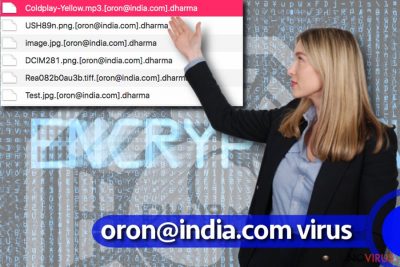
In a way, Dharma and its follow-up versions work similarly to Crysis ransomware. Both of these parasites lock files using strong encryption codes and add specific markings to indicate files that have been affected. Oron@india.com, in particular, uses .[oron@india.com].dharma extensions which it pins to the endings of the original filenames. Obviously, this tactic is a way of making the victims notice the email address and contact the criminals through it. Luckily, you do not have to do that since Kaspersky has released free decryption tool using which you will recover locked files for free. You will not have to risk losing your money or infecting your computer with additional malware which may be hidden inside the malicious decryption key. Before you do go and download the free decrypter, remove oron@india.com and every piece of malicious components from your computer.
Where and how did you get tricked into downloading this malware on your computer?
Strangely as it sounds, in most cases ransomware victims admit having installed oron@india.com malware on their computers themselves after opening unfamiliar email attachments, downloading applications or other content from unreputable sources or installing software updates offered on random web pages. But the hackers are not passively waiting for the unsuspecting victims to fall into their trap either. They are building exploit kits, setting up malicious ad networks and creating additional malware to make new gateways of sneaking the ransomware into the targeted computers. With such diversity of system infiltration capabilities, the virus is difficult to avoid. And though system protection is really important, you should take some time to protect your data itself by creating backup copies of your files.
What is the best way to remove oron@india.com from your computer?
If you are used to deleting viruses manually — forget about it. Oron@india.com virus is not a program to be experimented with. You will have to use legal and powerful software to remove Oron@india.com from your computer system. FortectIntego will suite the job perfectly. The virus may modify Registry Keys or hide some of the system files; hence, the mentioned program’s system optimisation abilities will come in especially handy. When you are finished with Oron@india.com removal, do not hesitate to visit data recovery section below this article to learn more about Oron@india.com decryption solutions.
Getting rid of oron@india.com virus. Follow these steps
In-depth guide for the oron@india.com elimination
oron@india.com ransomware may block antivirus from finding its components and removing them from the computer. The steps below will help to shut off this malicious functionality:
Important! →
The elimination guide can appear too difficult if you are not tech-savvy. It requires some knowledge of computer processes since it includes system changes that need to be performed correctly. You need to take steps carefully and follow the guide avoiding any issues created due to improper setting changes. Automatic methods might suit you better if you find the guide too difficult.
Step 1. Launch Safe Mode with Networking
Safe Mode environment offers better results of manual virus removal
Windows 7 / Vista / XP
- Go to Start.
- Choose Shutdown, then Restart, and OK.
- When your computer boots, start pressing the F8 button (if that does not work, try F2, F12, Del, etc. – it all depends on your motherboard model) a few times until you see the Advanced Boot Options window.
- Select Safe Mode with Networking from the list.

Windows 10 / Windows 8
- Right-click the Start button and choose Settings.

- Scroll down to find Update & Security.

- On the left, pick Recovery.
- Scroll to find Advanced Startup section.
- Click Restart now.

- Choose Troubleshoot.

- Go to Advanced options.

- Select Startup Settings.

- Press Restart.

- Choose 5) Enable Safe Mode with Networking.
Step 2. End questionable processes
You can rely on Windows Task Manager that finds all the random processes in the background. When the intruder is triggering any processes, you can shut them down:
- Press Ctrl + Shift + Esc keys to open Windows Task Manager.
- Click on More details.

- Scroll down to Background processes.
- Look for anything suspicious.
- Right-click and select Open file location.

- Go back to the Process tab, right-click and pick End Task.
- Delete the contents of the malicious folder.
Step 3. Check the program in Startup
- Press Ctrl + Shift + Esc on your keyboard again.
- Go to the Startup tab.
- Right-click on the suspicious app and pick Disable.

Step 4. Find and eliminate virus files
Data related to the infection can be hidden in various places. Follow the steps and you can find them:
- Type in Disk Cleanup in Windows search and press Enter.

- Select the drive (C: is your main drive by default and is likely to be the one that has malicious files in) you want to clean.
- Scroll through the Files to delete and select the following:
Temporary Internet Files
Downloads
Recycle Bin
Temporary files - Pick Clean up system files.

- You can also look for other malicious files hidden in the following folders (type these entries in Windows Search and press Enter):
%AppData%
%LocalAppData%
%ProgramData%
%WinDir%
After you are finished, reboot the PC in normal mode.
Eliminate oron@india.com using System Restore
Another way of making your antivirus run without oron@india.com blocking it is described below.
-
Step 1: Restart your computer in Safe Mode with Command Prompt
Windows 7 / Vista / XP- Go to Start → Shutdown → Restart → OK.
- As soon as your computer starts, start pressing F8 key repeatedly before the Windows logo shows up.
-
Choose Command Prompt from the list

Windows 10 / Windows 8- Click on the Power button at the Windows login screen, and then press and hold Shift key on your keyboard. Then click Restart.
- Then select Troubleshoot → Advanced options → Startup Settings and click Restart.
-
Once your computer starts, select Enable Safe Mode with Command Prompt from the list of options in Startup Settings.

-
Step 2: Perform a system restore to recover files and settings
-
When the Command Prompt window appears, type in cd restore and press Enter.

-
Then type rstrui.exe and hit Enter..

-
In a new window that shows up, click the Next button and choose a restore point that was created before the infiltration of oron@india.com and then click on the Next button again.


-
To start system restore, click Yes.

-
When the Command Prompt window appears, type in cd restore and press Enter.
Bonus: Restore your files
Using the tutorial provided above you should be able to eliminate oron@india.com from the infected device. novirus.uk team has also prepared an in-depth data recovery guide which you will also find above.When it comes to data recovery, there are few paths you may take:
1. Restoring files from backups;
2. Eliminating the virus decrypting it using Dharma Decrypter;
3. Using alternative third-party software such as ShadowExplorer or Data Recovery Pro to decrypt files;
4. Follow the cyber criminals' demand and pay the ransom (highly inadvisable).
There are a couple of methods you can apply to recover data encrypted by oron@india.com:
Try decrypting files encrypted by oron@india.com using Rakhni decrypter
Dharma Decrypter is available to download by clicking on the provided link or visiting official Kaspersky website directly. On the site you will also find instructions how to use this tool correctly.
It is strongly recommended to take precautions and secure your computer from malware attacks. To protect your PC from oron@india.com and other dangerous viruses, you should install and keep a powerful malware removal tool, for instance, FortectIntego, SpyHunter 5Combo Cleaner or Malwarebytes.
How to prevent from getting ransomware
Securely connect to your website wherever you are
Sometimes you may need to log in to a content management system or server more often, especially if you are actively working on a blog, website, or different project that needs constant maintenance or that requires frequent content updates or other changes. Avoiding this problem can be easy if you choose a dedicated/fixed IP address. It's a static IP address that only belongs to a specific device and does not change when you are in different locations.
VPN service providers such as Private Internet Access can help you with these settings. This tool can help you control your online reputation and successfully manage your projects wherever you are. It is important to prevent different IP addresses from connecting to your website. With a dedicated/fixed IP address, VPN service, and secure access to a content management system, your project will remain secure.
Reduce the threat of viruses by backing up your data
Due to their own careless behavior, computer users can suffer various losses caused by cyber infections. Viruses can affect the functionality of the software or directly corrupt data on your system by encrypting it. These problems can disrupt the system and cause you to lose personal data permanently. There is no such threat if you have the latest backups, as you can easily recover lost data and get back to work.
It is recommended to update the backups in parallel each time the system is modified. This way, you will be able to access the latest saved data after an unexpected virus attack or system failure. By having the latest copies of important documents and projects, you will avoid serious inconveniences. File backups are especially useful if malware attacks your system unexpectedly. We recommend using the Data Recovery Pro program to restore the system.




















