Uninstall Safari redirect virus (Virus Removal Tutorial) - Free Removal Instructions
Safari redirect virus Removal Guide
Description of Safari redirect virus
Safari redirect virus aims to exploit weaknesses in your browser
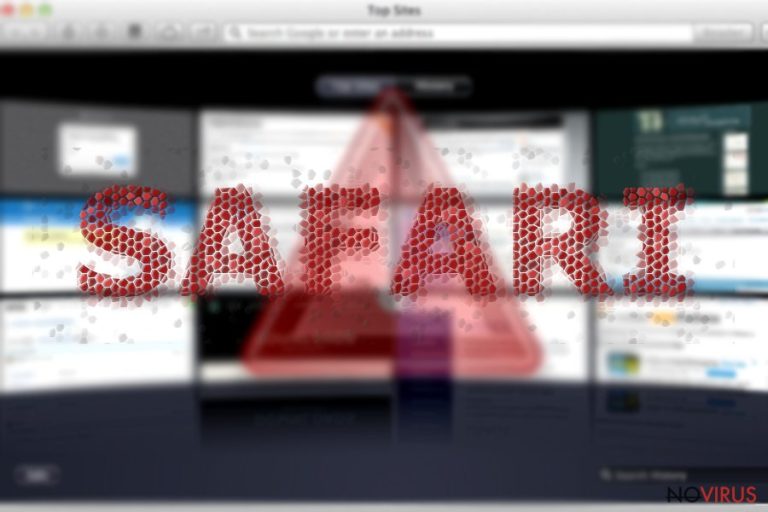
Safari redirect virus may come in different forms as it happens to be a hybrid of adware, browser hijacker, and tech support scam. The key mission of this infection is to direct you to questionable pages. In addition, it might also disturb your browsing session with multiple ads popping up in new tabs.
Surprisingly, while Mac OS users may boast having their devices better protected from browser infection, they may fail to escape this hindrance as the malware specifically targets Safari browser. It is just another sample of its existing counterpart:
- Chrome redirect virus
- Internet Explorer redirect infection
- Bing redirect threat
- Firefox redirect malware
If you suspect that browser has been behaving oddly, detecting the source of the malware might turn out to be a tricky task. The redirect malware does not operate via a certain application, but in fact via web scripts.
In this article, you will get an insight how to determine the infection and eradicate it completely. You may as well benefit from FortectIntego eliminating the browser hijacker. However, when it comes to Safari on macOS, you will likely find Malwarebytes useful.
New forms of Safari redirect infection
After the malware takes a liking of your browser, you may suspect its presence looking for these symptoms:
- Redirections to shopping domains and movie streaming domains with weak SSL certificates
- Occasional commercial ads popping in new tabs
- Offers to install fake Safari updates and browser add-ons
- Redirections to browser-based tech support scams
Observing the latest trends of this malware, you will likely to encounter tech support scams or find yourself in web pages urging you to update the browser.
Elaborating on the latter, you can differentiate between a genuine update suggestion and a fake one simply by inspecting the URL address. Note that official Safari updates do not come from websites with random URL addresses.
Be wary of random pages promoting Adobe Flash Player. If you cannot leave the page and it persistently, shut down via the Activity Monitor. Such behavior is not limited just to Flash Player-themed scams. You may get carried away to a website which demands to install an unknown extension for you to be able to leave.
In addition, you should be especially critical regarding websites and notifications misinforming you about a heavily infected computer. Usually, such alerts contain an indicated phone number or email address – they factors disclosing the deceptive nature of the notifications. In Windows systems, such alerts are presented as the messages issued by Microsoft.
Speaking of safari browser, do not follow the instructions presented in fake Apple notifications which urge you to call the supposed technician within 5 minutes. Some of the Safari-based tech support scams may even alarm you with warnings to ‘disable’ your Mac.
There are also variations of Safari redirect malware which behave much more destructively. You might be directed to a website which harbours exploit kits. They frequently facilitate ransomware assaults, especially those involving Cerber and CryptoMix. 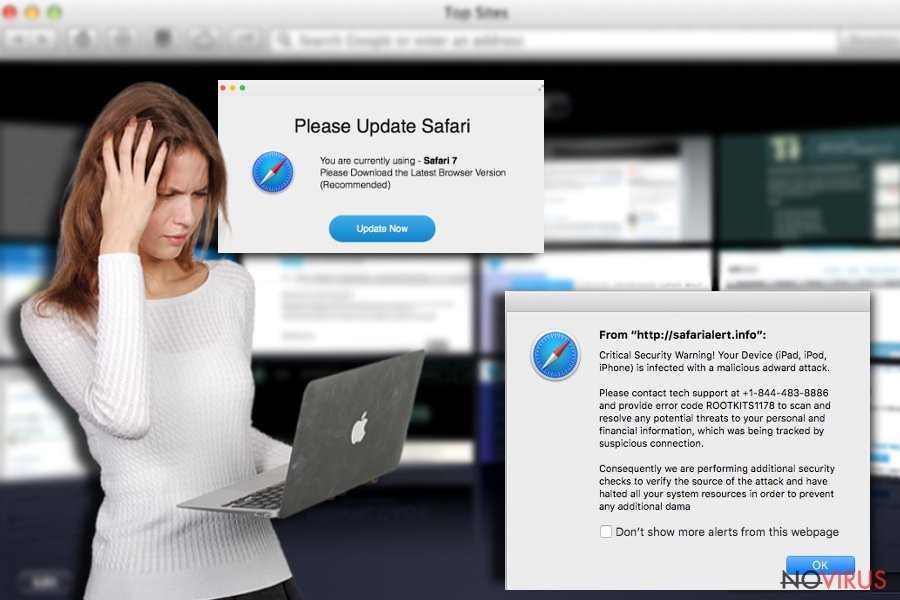
Another variation of browser hijacker tends to spy on users’ browsing habits. It records information about usually visited web pages and search entries. Such information is highly valued by online advertising companies which process such data and generate more customized commercial ads.
Though such pay-per-click advertising benefits the companies and websites or apps which collect and transfer such data, the third party – users do not get any benefits. Due to such advertising, they might be misguided to insecure domains. Lastly, such marketing also results in cramming users’ inboxes. Note that such spam emails may contain a much more troublesome message – malware. Mobile users should be especially cautious as the redirections take a split of a second.
Ways to escape the malware
Naturally, detecting and terminating Safari redirect virus on a standalone Mac or PC is much troublesome than dealing with it on iOS tablet or iPhone. Nonetheless, you should aim at locating scripts. Scanning your system with malware elimination tool will be useful.
Note that these scripts might dwell in P2P and torrent sharing web pages as well as less troublesome domains – movie streaming sites. Note that clicking on the sponsored content with such headlines ‘everyone is cancelling their Netflix accounts because of this,’’you will not sleep all night because of this game…' might quench your curiosity but cause, later on, much more troublesome after-effects.
Lastly, you should be careful while installing new applications. While the very process slightly differs from installation process in Windows, check whether you can opt for ‘Advanced’ settings and remove the checkmarks from irrelevant add-ons.
Eliminate Safari redirect malware
The best way to remove Safari redirect virus would be to combine two methods – manual and automatic solution. Install the malware elimination tool and scan the system. Below you will find useful tips how to restore default browser settings and complete Safari redirect virus removal. Finally, check whether there are no dubious apps residing on the operating system.
You may remove virus damage with a help of FortectIntego. SpyHunter 5Combo Cleaner and Malwarebytes are recommended to detect potentially unwanted programs and viruses with all their files and registry entries that are related to them.
Getting rid of Safari redirect virus. Follow these steps
Uninstall Safari redirect in Windows systems
Terminate suspicious programs from Windows 10/8 machines by following these instructions:
- Type Control Panel into Windows search and once the result shows up hit Enter.
- Under Programs, choose Uninstall a program.

- Find components related to suspicious programs.
- Right-click on the application and select Uninstall.
- Click Yes when User Account Control shows up.

- Wait for the process of uninstallation to be done and click OK.
Windows 7/XP instructions:
- Click on Windows Start and go to Control Panel on the right pane.
- Choose Add/Remove Programs.

- Select Uninstall a program under Programs in Control Panel.
- Click once on the unwanted application.
- Click Uninstall/Change at the top.
- Confirm with Yes.
- Click OK and finish the removal.
Uninstall Safari redirect in Mac OS X system
-
Users who use OS X should click on Go button, which can be found at the top left corner of the screen and select Applications.

-
Wait until you see Applications folder and look for Safari redirect or any other suspicious programs on it. Now right click on every of such entries and select Move to Trash.

Eliminate Safari redirect virus from Microsoft Edge browser
Delete suspicious extensions from MS Edge:
- Go to the Menu by clicking on the three horizontal dots at the top-right.
- Then pick Extensions.

- Choose the unwanted add-ons on the list and click on the Gear icon.
- Click on Uninstall at the bottom.
Clear cookies and other data:
- Click on the Menu and from the context menu select Privacy & security.
- Under Clear browsing data, select Choose what to clear.

- Choose everything except passwords, and click on Clear.
Alter new tab and homepage settings:
- Click the menu icon and choose Settings.
- Then find On startup section.
- Click Disable if you found any suspicious domain.
Reset MS Edge fully:
- Click on the keyboard Ctrl + Shift + Esc to open Task Manager.
- Choose More details arrow at the bottom.
- Go to Details tab.

- Now scroll down and locate every entry with Microsoft Edge name in it.
- Right-click on each of them and select End Task to stop MS Edge from running.
When none of the above solves the issue, you might need an advanced Edge reset method, but you need to backup your data before proceeding.
- Find the following folder on the PC: C:\\Users\\%username%\\AppData\\Local\\Packages\\Microsoft.MicrosoftEdge_8wekyb3d8bbwe.
- Press Ctrl + A on your keyboard to select all folders.

- Right-click on the selection and choose Delete
- Right-click on the Start button and pick Windows PowerShell (Admin).

- Copy and paste the following command, and then press Enter:
Get-AppXPackage -AllUsers -Name Microsoft.MicrosoftEdge | Foreach {Add-AppxPackage -DisableDevelopmentMode -Register “$($_.InstallLocation)\\AppXManifest.xml” -Verbose
Instructions for Chromium-based Edge
Delete extensions:
- Open Edge and click Settings.
- Then find Extensions.

- Delete unwanted extensions with the Remove.
Clear cache and site data:
- Click on Menu and then Settings.
- Find Privacy and services.
- Locate Clear browsing data, then click Choose what to clear.

- Time range.
- Click All time.
- Select Clear now.
Reset Chromium-based MS Edge browser fully:
- Go to Settings.
- On the left side, choose Reset settings.

- Select Restore settings to their default values.
- Click Reset.
Delete Safari redirect from Mozilla Firefox (FF)
Remove suspicious Firefox extensions:
- Open Mozilla Firefox browser and click on the three horizontal lines at the top-right to open the menu.
- Select Add-ons in the context menu.

- Choose plugins that are creating issues and select Remove.
Reset the homepage on the browser:
- Click three horizontal lines at the top right corner.
- This time select Options.
- Under Home section, enter your preferred site for the homepage that will open every time you launch Mozilla Firefox.
Clear cookies and site data:
- Click Menu and pick Options.
- Find the Privacy & Security section.
- Scroll down to choose Cookies and Site Data.

- Click on Clear Data… option.
- Click Cookies and Site Data, Cached Web Content and press Clear.
Reset Mozilla Firefox:
If none of the steps above helped you, reset Mozilla Firefox as follows:
- Open Mozilla Firefox and go to the menu.
- Click Help and then choose Troubleshooting Information.

- Locate Give Firefox a tune-up section, click on Refresh Firefox…
- Confirm the action by pressing on Refresh Firefox on the pop-up.

Chrome browser reset
Find and remove suspicious extensions from Google Chrome:
- In Google Chrome, open the Menu by clicking three vertical dots at the top-right corner.
- Select More tools > Extensions.
- Once the window opens, you will see all the installed extensions.
- Find any suspicious add-ons related to any PUP.
- Uninstall them by clicking Remove.

Clear cache and web data from Chrome:
- Click the Menu and select Settings.
- Find Privacy and security section.
- Choose Clear browsing data.
- Select Browsing history.
- Cookies and other site data, also Cached images and files.
- Click Clear data.

Alter settings of the homepage:
- Go to the menu and choose Settings.
- Find odd entries in the On startup section.
- Click on Open a specific or set of pages.
- Then click on three dots and look for the Remove option.
Reset Google Chrome fully:
You might need to reset Google Chrome and properly eliminate all the unwanted components:
- Go to Chrome Settings.
- Once there, scroll down to expand Advanced section.
- Scroll down to choose Reset and clean up.
- Click Restore settings to their original defaults.
- Click Reset settings again.

Delete Safari redirect from Safari
Carefully complete the steps to eradicate Safari redirect malware. In case you got misguided to a browser tech support scam, open Activity Monitor, find the process indicating the browser activities and cshuit down the process by clicking Force Quit.
Get rid of questionable extensions from Safari:
- Click Safari.
- Then go to Preferences…

- Choose Extensions on the menu.
- Select the unwanted extension and then pick Uninstall.
Clear cookies from Safari:
- Click Safari.
- Choose Clear History…

- From the drop-down menu under Clear, find and pick all history.
- Confirm with Clear History.
Reset Safari fully:
- Click Safari and then Preferences…
- Choose the Advanced tab.
- Tick the Show Develop menu in the menu bar.
- From the menu bar, click Develop.

- Then select Empty Caches.
Even if you have completed all the steps above, we still strongly recommend you to scan your computer system with a powerful anti-malware software. It is advisable to do that because an automatic malware removal tool can detect and delete all remains of Safari redirect, for instance, its registry keys. The anti-malware program can help you to easily detect and eliminate possibly dangerous software and malicious viruses in an easy way. You can use any of our top-rated malware removal programs: FortectIntego, SpyHunter 5Combo Cleaner or Malwarebytes.
How to prevent from getting browser hijacker
Prevent the government from spying on you
As there is a growing debate in government about collecting users' data and spying on citizens, you should take a closer look at this issue and find out what shady ways of gathering information can be used to collect information about you. You need to browse anonymously if you want to avoid any government-initiated spying and tracking of information.
You can enjoy secure internet browsing and minimize the risk of intrusion into your system if you use Private Internet Access VPN program. This VPN application creates a virtual private network and provides access to the required data without any content restrictions.
Control government and other third party access to your data and ensure safe web browsing. Even if you do not engage in illegal activities and trust your ISP, we recommend being careful about your security. You should take extra precautions and start using a VPN program.
Reduce the threat of viruses by backing up your data
Due to their own careless behavior, computer users can suffer various losses caused by cyber infections. Viruses can affect the functionality of the software or directly corrupt data on your system by encrypting it. These problems can disrupt the system and cause you to lose personal data permanently. There is no such threat if you have the latest backups, as you can easily recover lost data and get back to work.
It is recommended to update the backups in parallel each time the system is modified. This way, you will be able to access the latest saved data after an unexpected virus attack or system failure. By having the latest copies of important documents and projects, you will avoid serious inconveniences. File backups are especially useful if malware attacks your system unexpectedly. We recommend using the Data Recovery Pro program to restore the system.


