Uninstall Bing redirect virus (Chrome, Firefox, IE, Edge) - 2021 updated
Bing redirect virus Removal Guide
Description of Bing Redirect
Bing Redirect virus s the PUP that has a few features
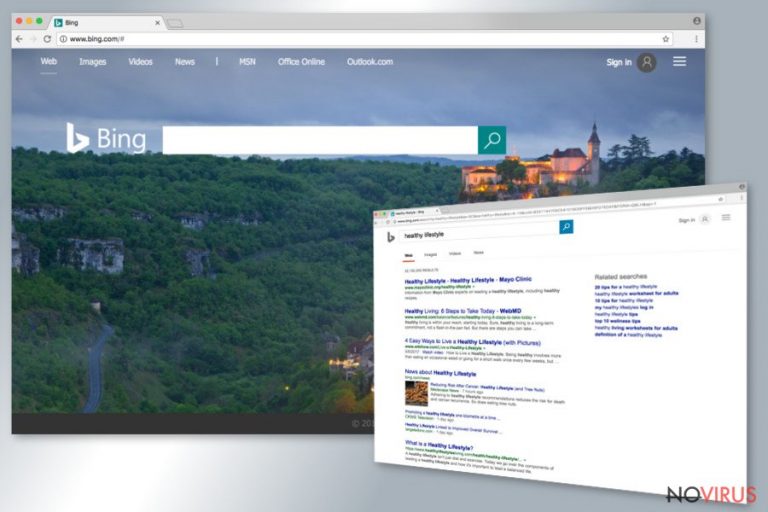
Bing Redirect virus is similar to the previously analyzed computer infections – Google Redirect virus and Yahoo Redirect virus. Just like Google and Yahoo, Bing is a well-known and legitimate search engine that cannot cause any harm to its users.
However, it tends to appear on users' browsers out of the blue and prevents them from setting another search engine as default. It happens when users rush with software installation because this browser hijacker spreads bundled[1] with freeware and shareware as an optional application.
After Bing Redirect hijacks, users cannot customize or use their browsers normally. The browser hijacker[2] affects all popular web browsers (Chrome, Firefox, Explorer, etc.) and takes over them. It alters their settings and sets its domain as the default homepage and search engine. Besides, it can also install additional extensions, tools, or add-ons to the affected browsers.
| Name | Bing Redirect |
|---|---|
| Type | Browser hijacker |
| Issues | The homepage, search engine, new tab, and other settings get set to Bing.com out of nowhere |
| Related apps |
|
| Distribution | The redirect virus can be added during freeware installations when the bundling method is used |
| Elimination | Rely on anti-malware tools and get rid of the threat, but make sure to run a system optimization tool like FortectIntego for the virus damage repair |
All these questionable entries might monitor your browsing activity, provide an excessive amount of ads and be one of the reasons why your browser is constantly crashing. To get rid of this unwanted and annoying activity users have to remove Bing Redirect virus from the computer.
If you got infected with this browser hijacker, you have two options for its elimination. You can do it either manually by following instructions presented at the end of the article or automatically by scanning the affected computer’s system with SpyHunter 5Combo Cleaner, Malwarebytes or another reputable anti-malware tool.
Bing virus has two other versions: Bing.vc and Bing Search. The first variant is the suspicious search engine that has been created to promote third-party products or services and boost traffic to particular websites. It also takes control over the web browsers that are installed on the affected computers, initiates unwanted redirects, provides suspicious ads, and modifies search results.
The second and the latest version of the Redirect virus has the same features as the previous version. It also provides commercial content and might collect information about computer users. Usually, it includes browsing-related information which is necessary for generating interest-based ads.
However, there’s always a risk that aggregated data will be shared or sold to third parties. So, if you see the main sign of these browser hijackers – search engine as your homepage or/and default search engine – scan computer with the strong malware removal tool and start Bing Redirect virus removal.
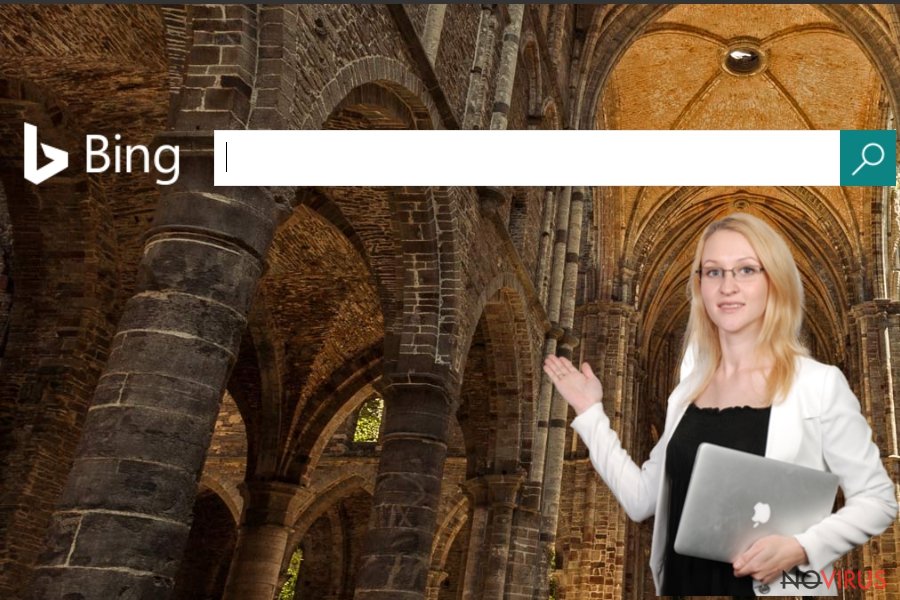
PCs get infected with the browser hijacker during installations
Many computer users have to deal with browser hijackers for the same simple reason – they do not know how to install software on their computers safely[3]. Most of the time users do not know that when they install new programs, they are risking installing additional applications as well.
Users often choose Standard or Quick installation setup and just a few times click ‘Next.' Simple as that with the necessary program, browser hijackers, adware and other PUPs[4] get inside system. So, probably now you can understand the reason why you got infected with Redirect virus is that you have been not careful.
Next time, install programs using Advanced/Custom setup and monitor each installation step. You might see the checkbox with pre-selected applications or statements saying that you agree to make the shady site your default search engine and homepage. So, you have to deselect all the offers and continue the installation without worries that some PUPs got inside your PC.
Besides, you should also learn more about online safety tips that help to protect yourself from all browser hijackers[5] not only this redirect virus.
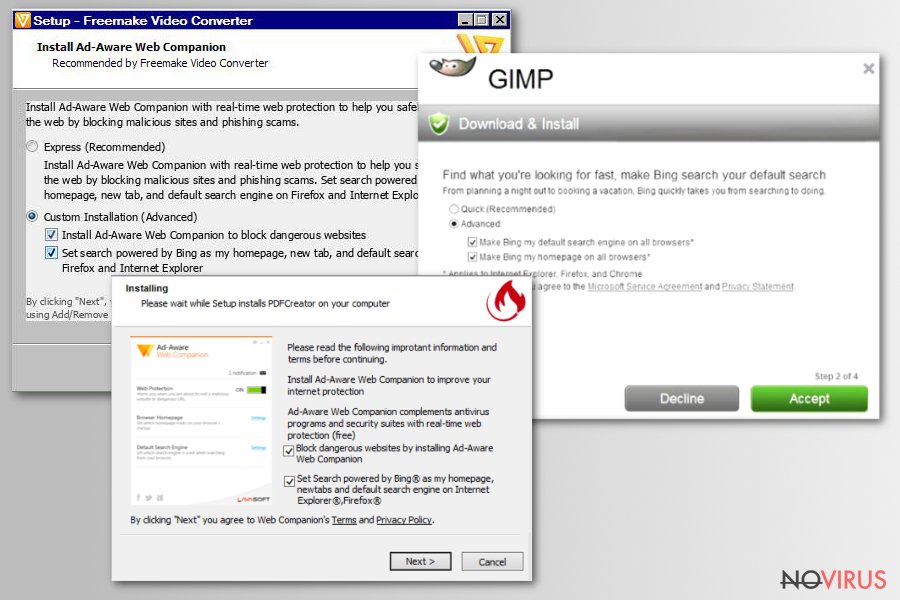
Remove Bing Redirect virus
The quickest way to remove the Redirect virus is to employ a strong antivirus or anti-malware program and run a full system scan. Within several minutes your preferred program will detect and wipe out the hijacker from the computer.
Additionally, you can do all this job by yourself. We won’t lie and tell you that manual Bing Redirect removal might be slightly complicated and you might have to spend at least an hour. However, we want to help you, so our team has prepared detailed instructions below.
You may remove virus damage with a help of FortectIntego. SpyHunter 5Combo Cleaner and Malwarebytes are recommended to detect potentially unwanted programs and viruses with all their files and registry entries that are related to them.
Getting rid of Bing redirect virus. Follow these steps
Uninstall Bing redirect in Windows systems
Terminate suspicious programs from Windows 10/8 machines by following these instructions:
- Type Control Panel into Windows search and once the result shows up hit Enter.
- Under Programs, choose Uninstall a program.

- Find components related to suspicious programs.
- Right-click on the application and select Uninstall.
- Click Yes when User Account Control shows up.

- Wait for the process of uninstallation to be done and click OK.
Windows 7/XP instructions:
- Click on Windows Start and go to Control Panel on the right pane.
- Choose Add/Remove Programs.

- Select Uninstall a program under Programs in Control Panel.
- Click once on the unwanted application.
- Click Uninstall/Change at the top.
- Confirm with Yes.
- Click OK and finish the removal.
Uninstall Bing redirect in Mac OS X system
-
Users who use OS X should click on Go button, which can be found at the top left corner of the screen and select Applications.

-
Wait until you see Applications folder and look for Bing redirect or any other suspicious programs on it. Now right click on every of such entries and select Move to Trash.

Eliminate Bing redirect virus from Microsoft Edge browser
Delete suspicious extensions from MS Edge:
- Go to the Menu by clicking on the three horizontal dots at the top-right.
- Then pick Extensions.

- Choose the unwanted add-ons on the list and click on the Gear icon.
- Click on Uninstall at the bottom.
Clear cookies and other data:
- Click on the Menu and from the context menu select Privacy & security.
- Under Clear browsing data, select Choose what to clear.

- Choose everything except passwords, and click on Clear.
Alter new tab and homepage settings:
- Click the menu icon and choose Settings.
- Then find On startup section.
- Click Disable if you found any suspicious domain.
Reset MS Edge fully:
- Click on the keyboard Ctrl + Shift + Esc to open Task Manager.
- Choose More details arrow at the bottom.
- Go to Details tab.

- Now scroll down and locate every entry with Microsoft Edge name in it.
- Right-click on each of them and select End Task to stop MS Edge from running.
When none of the above solves the issue, you might need an advanced Edge reset method, but you need to backup your data before proceeding.
- Find the following folder on the PC: C:\\Users\\%username%\\AppData\\Local\\Packages\\Microsoft.MicrosoftEdge_8wekyb3d8bbwe.
- Press Ctrl + A on your keyboard to select all folders.

- Right-click on the selection and choose Delete
- Right-click on the Start button and pick Windows PowerShell (Admin).

- Copy and paste the following command, and then press Enter:
Get-AppXPackage -AllUsers -Name Microsoft.MicrosoftEdge | Foreach {Add-AppxPackage -DisableDevelopmentMode -Register “$($_.InstallLocation)\\AppXManifest.xml” -Verbose
Instructions for Chromium-based Edge
Delete extensions:
- Open Edge and click Settings.
- Then find Extensions.

- Delete unwanted extensions with the Remove.
Clear cache and site data:
- Click on Menu and then Settings.
- Find Privacy and services.
- Locate Clear browsing data, then click Choose what to clear.

- Time range.
- Click All time.
- Select Clear now.
Reset Chromium-based MS Edge browser fully:
- Go to Settings.
- On the left side, choose Reset settings.

- Select Restore settings to their default values.
- Click Reset.
Delete Bing redirect from Mozilla Firefox (FF)
Remove suspicious Firefox extensions:
- Open Mozilla Firefox browser and click on the three horizontal lines at the top-right to open the menu.
- Select Add-ons in the context menu.

- Choose plugins that are creating issues and select Remove.
Reset the homepage on the browser:
- Click three horizontal lines at the top right corner.
- This time select Options.
- Under Home section, enter your preferred site for the homepage that will open every time you launch Mozilla Firefox.
Clear cookies and site data:
- Click Menu and pick Options.
- Find the Privacy & Security section.
- Scroll down to choose Cookies and Site Data.

- Click on Clear Data… option.
- Click Cookies and Site Data, Cached Web Content and press Clear.
Reset Mozilla Firefox:
If none of the steps above helped you, reset Mozilla Firefox as follows:
- Open Mozilla Firefox and go to the menu.
- Click Help and then choose Troubleshooting Information.

- Locate Give Firefox a tune-up section, click on Refresh Firefox…
- Confirm the action by pressing on Refresh Firefox on the pop-up.

Chrome browser reset
Find and remove suspicious extensions from Google Chrome:
- In Google Chrome, open the Menu by clicking three vertical dots at the top-right corner.
- Select More tools > Extensions.
- Once the window opens, you will see all the installed extensions.
- Find any suspicious add-ons related to any PUP.
- Uninstall them by clicking Remove.

Clear cache and web data from Chrome:
- Click the Menu and select Settings.
- Find Privacy and security section.
- Choose Clear browsing data.
- Select Browsing history.
- Cookies and other site data, also Cached images and files.
- Click Clear data.

Alter settings of the homepage:
- Go to the menu and choose Settings.
- Find odd entries in the On startup section.
- Click on Open a specific or set of pages.
- Then click on three dots and look for the Remove option.
Reset Google Chrome fully:
You might need to reset Google Chrome and properly eliminate all the unwanted components:
- Go to Chrome Settings.
- Once there, scroll down to expand Advanced section.
- Scroll down to choose Reset and clean up.
- Click Restore settings to their original defaults.
- Click Reset settings again.

Delete Bing redirect from Safari
Get rid of questionable extensions from Safari:
- Click Safari.
- Then go to Preferences…

- Choose Extensions on the menu.
- Select the unwanted extension and then pick Uninstall.
Clear cookies from Safari:
- Click Safari.
- Choose Clear History…

- From the drop-down menu under Clear, find and pick all history.
- Confirm with Clear History.
Reset Safari fully:
- Click Safari and then Preferences…
- Choose the Advanced tab.
- Tick the Show Develop menu in the menu bar.
- From the menu bar, click Develop.

- Then select Empty Caches.
Even if you have completed all the steps above, we still strongly recommend you to scan your computer system with a powerful anti-malware software. It is advisable to do that because an automatic malware removal tool can detect and delete all remains of Bing redirect, for instance, its registry keys. The anti-malware program can help you to easily detect and eliminate possibly dangerous software and malicious viruses in an easy way. You can use any of our top-rated malware removal programs: FortectIntego, SpyHunter 5Combo Cleaner or Malwarebytes.
How to prevent from getting browser hijackers
A proper web browser and VPN tool can guarantee better safety
As online spying becomes an increasing problem, people are becoming more interested in how to protect their privacy. One way to increase your online security is to choose the most secure and private web browser. But if you want complete anonymity and security when surfing the web, you need Private Internet Access VPN service. This tool successfully reroutes traffic across different servers, so your IP address and location remain protected. It is also important that this tool is based on a strict no-log policy, so no data is collected and cannot be leaked or made available to first or third parties. If you want to feel safe on the internet, a combination of a secure web browser and a Private Internet Access VPN will help you.
Recover files damaged by a dangerous malware attack
Despite the fact that there are various circumstances that can cause data to be lost on a system, including accidental deletion, the most common reason people lose photos, documents, videos, and other important data is the infection of malware.
Some malicious programs can delete files and prevent the software from running smoothly. However, there is a greater threat from the dangerous viruses that can encrypt documents, system files, and images. Ransomware-type viruses focus on encrypting data and restricting users’ access to files, so you can permanently lose personal data when you download such a virus to your computer.
The ability to unlock encrypted files is very limited, but some programs have a data recovery feature. In some cases, the Data Recovery Pro program can help recover at least some of the data that has been locked by a virus or other cyber infection.
- ^ Software Bundling: Leveraging the Opportunity. AppDirect. Commerce platform for selling cloud services.
- ^ Browser Hijacking. Microsoft. Safety.
- ^ Tim Fisher. How to Safely Download. LifeWire. Tech Untangled.
- ^ Definition of: PUP. PC Mag. Technology Product Reviews, News, Prices.
- ^ Dan Grabham. How To Survive A Browser Hijack. Lifehacker Australia. Tips and downloads to help you at work and play.


