Uninstall Firefox redirect virus (Uninstall Guide) - Sep 2017 updated
Firefox redirect virus Removal Guide
Description of Firefox redirect virus
Firefox redirect virus keeps terrorizing the virtual community
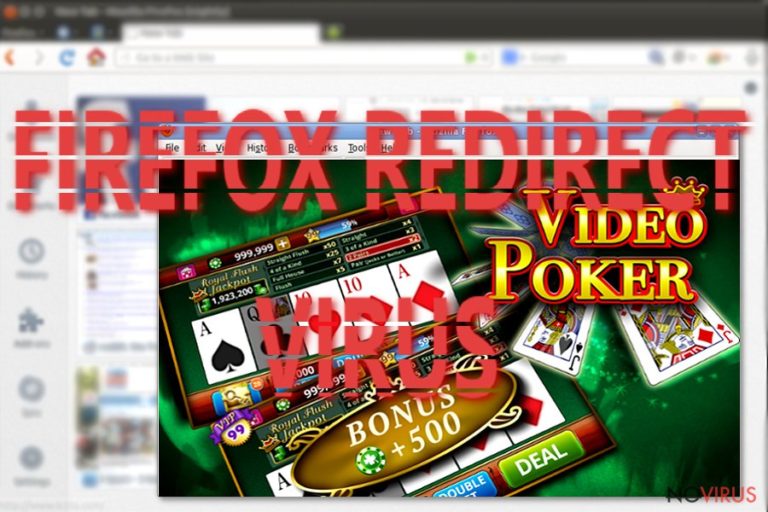
Firefox redirect virus is a generic term that is used for describing a browser hijacker that mostly targets Mozilla Firefox web browsers. As well as other browser hijackers, this virus is not dangerous, but it can open back door to the computer and allow other potentially unwanted programs enter the computer’s system.
The main signs that the browser was infected with the virus are: changed homepage and search engine, an increased amount of advertisements, unknown extensions or toolbars installed in the browser. The virus makes all these changes without asking user’s permission and, unfortunately, prevents from resetting them back.
However, users can take back the control of the browser if they remove Firefox redirect virus from their computer. Users can get rid of the browser hijackers manually or automatically, but we recommend using the latter method. Many users, who had dealt with browser hijackers before, claimed that FortectIntego was helpful in virus elimination process.
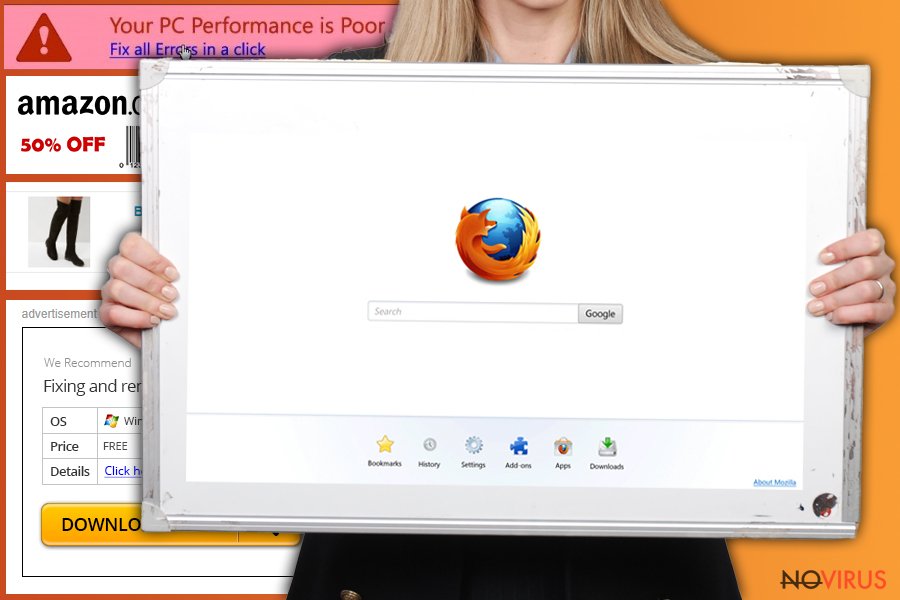
The reason why the browser hijacker blocks user’s power to make customizations is that the virus was created for generating revenue from the advertisement. So, the creators have to take full control of the browser to redirect users to sponsored websites and deliver them advertisements.
The purpose of Firefox redirect virus is to generate traffic to various websites, include sponsored links into search results and provide advertisements. The creators of the browser hijackers profit from Pay Per Click marketing method, and they receive a commission from every click or unique visitor.
This activity is not only illegal but also is a potential threat to users’ computers. For example, any Firefox redirect can lead users to malicious websites that can consist of other potentially unwanted programs or even viruses. The pop-ups and banners delivered by the browser hijacker can also lead to harmful sites. These ads usually offer software downloads, but instead of the program users can download a virus.
The browser hijacker has another shady feature that should encourage users to consider Firefox redirect removal. The virus might track users’ browsing activity.
The browser hijacker does not collect private information such as passwords or credit card numbers. However, it can gather information about user’s most visited websites, search queries or location. This information is necessary because the creators of the virus can deliver more relevant ads. The higher chances that users click the ad are when it meets users’ preferences and interests.
Distribution techniques
The Firefox redirect hijack might occur when users download and install freeware. The only way to prevent all potentially unwanted programs from infiltrating computer’s system is to monitor software installation settings because PUPs usually are bundled with other software. So, users have to choose ‘Additional’ or ‘Custom’ installation instead of ‘Recommended’ or ‘Quick’ installation mode. Moreover, users should strengthen computer’s security system by installing an anti-malware program.
Get rid of Firefox redirect virus
Unfortunately, users cannot get rid of the browser hijacker by simply uninstalling the program. They should remove Firefox redirect virus from the computer with a professional malware removal tools. There’s a possibility to get rid of the virus manually; however, we do not recommend choosing it.
The virus might have installed additional extensions or tools to the web browser, and it's hard to find and delete all of them manually. It’s important to eliminate the browser hijacker with all its components to protect the computer from further infections.
However, if you feel capable of manual Firefox redirect removal, you will find a step-by-step guide at the end of the article.
You may remove virus damage with a help of FortectIntego. SpyHunter 5Combo Cleaner and Malwarebytes are recommended to detect potentially unwanted programs and viruses with all their files and registry entries that are related to them.
Getting rid of Firefox redirect virus. Follow these steps
Uninstall Firefox redirect in Windows systems
Terminate suspicious programs from Windows 10/8 machines by following these instructions:
- Type Control Panel into Windows search and once the result shows up hit Enter.
- Under Programs, choose Uninstall a program.

- Find components related to suspicious programs.
- Right-click on the application and select Uninstall.
- Click Yes when User Account Control shows up.

- Wait for the process of uninstallation to be done and click OK.
Windows 7/XP instructions:
- Click on Windows Start and go to Control Panel on the right pane.
- Choose Add/Remove Programs.

- Select Uninstall a program under Programs in Control Panel.
- Click once on the unwanted application.
- Click Uninstall/Change at the top.
- Confirm with Yes.
- Click OK and finish the removal.
Uninstall Firefox redirect in Mac OS X system
-
Users who use OS X should click on Go button, which can be found at the top left corner of the screen and select Applications.

-
Wait until you see Applications folder and look for Firefox redirect or any other suspicious programs on it. Now right click on every of such entries and select Move to Trash.

Delete Firefox redirect from Mozilla Firefox (FF)
Make sure you eliminate all related browser extensions. Reset the browser to delete Firefox redirect virus components faster.
Remove suspicious Firefox extensions:
- Open Mozilla Firefox browser and click on the three horizontal lines at the top-right to open the menu.
- Select Add-ons in the context menu.

- Choose plugins that are creating issues and select Remove.
Reset the homepage on the browser:
- Click three horizontal lines at the top right corner.
- This time select Options.
- Under Home section, enter your preferred site for the homepage that will open every time you launch Mozilla Firefox.
Clear cookies and site data:
- Click Menu and pick Options.
- Find the Privacy & Security section.
- Scroll down to choose Cookies and Site Data.

- Click on Clear Data… option.
- Click Cookies and Site Data, Cached Web Content and press Clear.
Reset Mozilla Firefox:
If none of the steps above helped you, reset Mozilla Firefox as follows:
- Open Mozilla Firefox and go to the menu.
- Click Help and then choose Troubleshooting Information.

- Locate Give Firefox a tune-up section, click on Refresh Firefox…
- Confirm the action by pressing on Refresh Firefox on the pop-up.

Chrome browser reset
Find and remove suspicious extensions from Google Chrome:
- In Google Chrome, open the Menu by clicking three vertical dots at the top-right corner.
- Select More tools > Extensions.
- Once the window opens, you will see all the installed extensions.
- Find any suspicious add-ons related to any PUP.
- Uninstall them by clicking Remove.

Clear cache and web data from Chrome:
- Click the Menu and select Settings.
- Find Privacy and security section.
- Choose Clear browsing data.
- Select Browsing history.
- Cookies and other site data, also Cached images and files.
- Click Clear data.

Alter settings of the homepage:
- Go to the menu and choose Settings.
- Find odd entries in the On startup section.
- Click on Open a specific or set of pages.
- Then click on three dots and look for the Remove option.
Reset Google Chrome fully:
You might need to reset Google Chrome and properly eliminate all the unwanted components:
- Go to Chrome Settings.
- Once there, scroll down to expand Advanced section.
- Scroll down to choose Reset and clean up.
- Click Restore settings to their original defaults.
- Click Reset settings again.

Eliminate Firefox redirect virus from Microsoft Edge browser
Delete suspicious extensions from MS Edge:
- Go to the Menu by clicking on the three horizontal dots at the top-right.
- Then pick Extensions.

- Choose the unwanted add-ons on the list and click on the Gear icon.
- Click on Uninstall at the bottom.
Clear cookies and other data:
- Click on the Menu and from the context menu select Privacy & security.
- Under Clear browsing data, select Choose what to clear.

- Choose everything except passwords, and click on Clear.
Alter new tab and homepage settings:
- Click the menu icon and choose Settings.
- Then find On startup section.
- Click Disable if you found any suspicious domain.
Reset MS Edge fully:
- Click on the keyboard Ctrl + Shift + Esc to open Task Manager.
- Choose More details arrow at the bottom.
- Go to Details tab.

- Now scroll down and locate every entry with Microsoft Edge name in it.
- Right-click on each of them and select End Task to stop MS Edge from running.
When none of the above solves the issue, you might need an advanced Edge reset method, but you need to backup your data before proceeding.
- Find the following folder on the PC: C:\\Users\\%username%\\AppData\\Local\\Packages\\Microsoft.MicrosoftEdge_8wekyb3d8bbwe.
- Press Ctrl + A on your keyboard to select all folders.

- Right-click on the selection and choose Delete
- Right-click on the Start button and pick Windows PowerShell (Admin).

- Copy and paste the following command, and then press Enter:
Get-AppXPackage -AllUsers -Name Microsoft.MicrosoftEdge | Foreach {Add-AppxPackage -DisableDevelopmentMode -Register “$($_.InstallLocation)\\AppXManifest.xml” -Verbose
Instructions for Chromium-based Edge
Delete extensions:
- Open Edge and click Settings.
- Then find Extensions.

- Delete unwanted extensions with the Remove.
Clear cache and site data:
- Click on Menu and then Settings.
- Find Privacy and services.
- Locate Clear browsing data, then click Choose what to clear.

- Time range.
- Click All time.
- Select Clear now.
Reset Chromium-based MS Edge browser fully:
- Go to Settings.
- On the left side, choose Reset settings.

- Select Restore settings to their default values.
- Click Reset.
Delete Firefox redirect from Safari
Get rid of questionable extensions from Safari:
- Click Safari.
- Then go to Preferences…

- Choose Extensions on the menu.
- Select the unwanted extension and then pick Uninstall.
Clear cookies from Safari:
- Click Safari.
- Choose Clear History…

- From the drop-down menu under Clear, find and pick all history.
- Confirm with Clear History.
Reset Safari fully:
- Click Safari and then Preferences…
- Choose the Advanced tab.
- Tick the Show Develop menu in the menu bar.
- From the menu bar, click Develop.

- Then select Empty Caches.
Even if you have completed all the steps above, we still strongly recommend you to scan your computer system with a powerful anti-malware software. It is advisable to do that because an automatic malware removal tool can detect and delete all remains of Firefox redirect, for instance, its registry keys. The anti-malware program can help you to easily detect and eliminate possibly dangerous software and malicious viruses in an easy way. You can use any of our top-rated malware removal programs: FortectIntego, SpyHunter 5Combo Cleaner or Malwarebytes.
How to prevent from getting browser hijacker
Prevent the government from spying on you
As there is a growing debate in government about collecting users' data and spying on citizens, you should take a closer look at this issue and find out what shady ways of gathering information can be used to collect information about you. You need to browse anonymously if you want to avoid any government-initiated spying and tracking of information.
You can enjoy secure internet browsing and minimize the risk of intrusion into your system if you use Private Internet Access VPN program. This VPN application creates a virtual private network and provides access to the required data without any content restrictions.
Control government and other third party access to your data and ensure safe web browsing. Even if you do not engage in illegal activities and trust your ISP, we recommend being careful about your security. You should take extra precautions and start using a VPN program.
Recover files damaged by a dangerous malware attack
Despite the fact that there are various circumstances that can cause data to be lost on a system, including accidental deletion, the most common reason people lose photos, documents, videos, and other important data is the infection of malware.
Some malicious programs can delete files and prevent the software from running smoothly. However, there is a greater threat from the dangerous viruses that can encrypt documents, system files, and images. Ransomware-type viruses focus on encrypting data and restricting users’ access to files, so you can permanently lose personal data when you download such a virus to your computer.
The ability to unlock encrypted files is very limited, but some programs have a data recovery feature. In some cases, the Data Recovery Pro program can help recover at least some of the data that has been locked by a virus or other cyber infection.


