Uninstall Opera redirect virus (Free Removal Instructions) - Easy-to-follow Removal Guide
Opera redirect virus Removal Guide
Description of Opera redirect virus
Opera redirect virus gains new forms
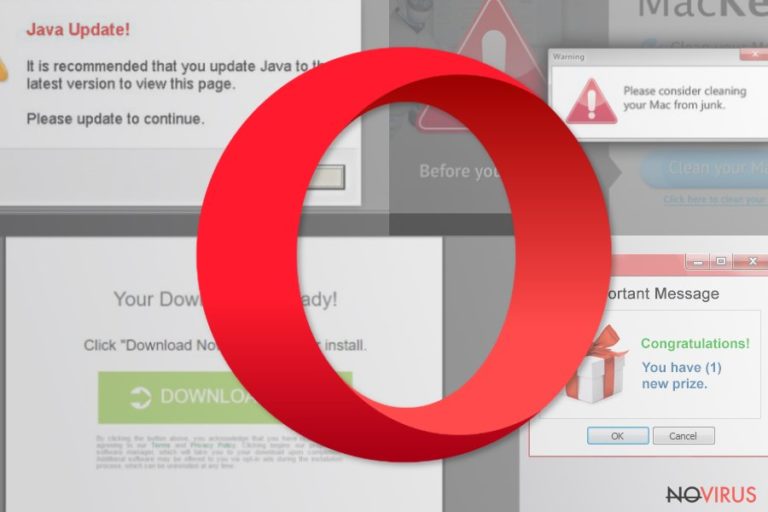
Opera redirect virus is the name of browser malware which tends to misguide users to sponsored but often potentially fraudulent domains. It may also come in the form of a browser hijacker, pop-up alert, or tech support scam site. The current trend to disguise crypto-currency miners under tech support scam sites only encourages the virtual community to take cybersecurity seriously.
This type of infection plagues Opera browser in all operating systems: Windows, Mac, and Linux. Once it settles on the browser, you may suspect the presence of the browser infection by the following signs:
- changed default browsing engine and new tab
- pop-up ads or redirect pages emerging in the background
- redirections to tech support scam sites
- new toolbars or browser plug-ins attached
This version of the browser malware behaves similarly as the malware versions designed for Chrome, Internet Explorer, Firefox or Safari. The virtual community complains about being misguided to gaming, gambling, music or shopping web pages.
Note that the redirect phenomenon does not only drain the energy resources of the browser but may lead to more troublesome outcomes. For instance, some of the redirected pages may contain hidden bitcoin mining scripts.
Note that miners are not the biggest threat. The malware may mislead you to the counterfeited sites which try to wheedle out personal details. Considering the latest incident with CCleaner 5.33 version, the fake websites may look indeed persuasive.
In order to prevent such scenario, mere vigilance will not be sufficient. You may benefit from programs, such as FortectIntego or Malwarebytes which help deal with the browser. The full edition of the latter program offers you real-time protection against malicious URL websites.
You can also opt for manual Opera redirect removal method. More information about it is indicated in the final section of the article. You may also take a look at the opera://extensions. Depending on the variation of the redirect virus, you may find unusual toolbars and plug-ins.
Note that Opera browser has a unique feature ‘Enable automatic redirection.’ It might be the cause of the unwanted redirections as well. Thus, in order to disable it click on Settings > Preferences>Advanced>Network and unmark ‘Enable automatic redirection.’
Prevalent methods to spread browser infections
If Opera redirect malware behaves typically, i.e., it misguides users to unwanted domains, it means it functions via web scripts. Thus, it may be planted in gaming or gambling domains. In addition, it may operate under the name of an alternative website.
Even if the malware crams you with advertisements and banners, you might not still find a specific application as it might operate via AutoConfigURL script. In rare cases, installed dubious applications or browser extensions might be at fault for disturbing behaviour.
In addition, you should be careful while installing new applications as they might disguise irrelevant extensions. Thus, in order to detect them on time, opting for ‘Advanced’ mode is useful.
It reveals the add-ons for you to unmark them before enabling the installation of the primary program. Such cautiousness will you evade Opera redirect malware hijack and other browser infections. Note that certain malware elimination utilities provide real-time malevolent URL block function which is highly practical in dealing with redirect threats. 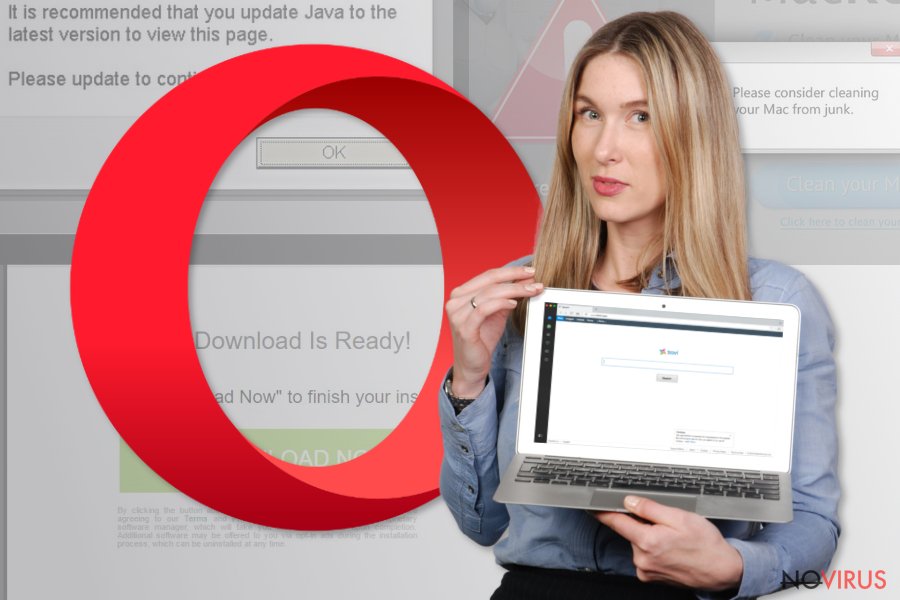
Eliminate Opera redirect infection
In most cases, since redirect virus functions via web scripts, deleting cookies is not sufficient. You may entrust Opera redirect virus removal procedure to an anti-spyware elimination procedure. It is also recommended to look through the manual elimination guidelines.
Follow them precisely not to overlook any important details. Incomplete Opera redirect virus removal may result in further bothersome browser behaviour. In addition, you should examine the browser for unusual extensions and toolbars. Uninstall them as well.
You may remove virus damage with a help of FortectIntego. SpyHunter 5Combo Cleaner and Malwarebytes are recommended to detect potentially unwanted programs and viruses with all their files and registry entries that are related to them.
Getting rid of Opera redirect virus. Follow these steps
Uninstall Opera redirect in Windows systems
Some browser infections leave registry keys, so it is necessary to take a look at the registry as well. Restart the computer in Safe Mode and try to track the files in HKEY_CURRENT_USER/Software/Microsoft/Your browser/ folder.
In order to eliminate the web scripts, reset the browser:
- Launch Opera and navigate to About Opera page.
- Go to Path section and choose Profile and copy the address.
- Launch File Explorer and paste the copied address.
- Click on Opera Software folder. Here you will locate Opera Stable folder. Eliminate it.
- Exit the browser.
Terminate suspicious programs from Windows 10/8 machines by following these instructions:
- Type Control Panel into Windows search and once the result shows up hit Enter.
- Under Programs, choose Uninstall a program.

- Find components related to suspicious programs.
- Right-click on the application and select Uninstall.
- Click Yes when User Account Control shows up.

- Wait for the process of uninstallation to be done and click OK.
Windows 7/XP instructions:
- Click on Windows Start and go to Control Panel on the right pane.
- Choose Add/Remove Programs.

- Select Uninstall a program under Programs in Control Panel.
- Click once on the unwanted application.
- Click Uninstall/Change at the top.
- Confirm with Yes.
- Click OK and finish the removal.
Uninstall Opera redirect in Mac OS X system
Follow the guidelines to eliminate all dubious browser extensions and toolbars. Later on, you might opt for a complete browser reset.
In order to get rid of all suspicious components from the browser, you will need to reinstall the browser. Save bookmarks before doing so.
- Move Opera to the Trash bin.
- Eliminate Opera profile data.
- Navigate to official Opera's website and download the latest version of the browser.
- Follow the installation wizard guidelines
-
Users who use OS X should click on Go button, which can be found at the top left corner of the screen and select Applications.

-
Wait until you see Applications folder and look for Opera redirect or any other suspicious programs on it. Now right click on every of such entries and select Move to Trash.

Eliminate Opera redirect virus from Microsoft Edge browser
Delete suspicious extensions from MS Edge:
- Go to the Menu by clicking on the three horizontal dots at the top-right.
- Then pick Extensions.

- Choose the unwanted add-ons on the list and click on the Gear icon.
- Click on Uninstall at the bottom.
Clear cookies and other data:
- Click on the Menu and from the context menu select Privacy & security.
- Under Clear browsing data, select Choose what to clear.

- Choose everything except passwords, and click on Clear.
Alter new tab and homepage settings:
- Click the menu icon and choose Settings.
- Then find On startup section.
- Click Disable if you found any suspicious domain.
Reset MS Edge fully:
- Click on the keyboard Ctrl + Shift + Esc to open Task Manager.
- Choose More details arrow at the bottom.
- Go to Details tab.

- Now scroll down and locate every entry with Microsoft Edge name in it.
- Right-click on each of them and select End Task to stop MS Edge from running.
When none of the above solves the issue, you might need an advanced Edge reset method, but you need to backup your data before proceeding.
- Find the following folder on the PC: C:\\Users\\%username%\\AppData\\Local\\Packages\\Microsoft.MicrosoftEdge_8wekyb3d8bbwe.
- Press Ctrl + A on your keyboard to select all folders.

- Right-click on the selection and choose Delete
- Right-click on the Start button and pick Windows PowerShell (Admin).

- Copy and paste the following command, and then press Enter:
Get-AppXPackage -AllUsers -Name Microsoft.MicrosoftEdge | Foreach {Add-AppxPackage -DisableDevelopmentMode -Register “$($_.InstallLocation)\\AppXManifest.xml” -Verbose
Instructions for Chromium-based Edge
Delete extensions:
- Open Edge and click Settings.
- Then find Extensions.

- Delete unwanted extensions with the Remove.
Clear cache and site data:
- Click on Menu and then Settings.
- Find Privacy and services.
- Locate Clear browsing data, then click Choose what to clear.

- Time range.
- Click All time.
- Select Clear now.
Reset Chromium-based MS Edge browser fully:
- Go to Settings.
- On the left side, choose Reset settings.

- Select Restore settings to their default values.
- Click Reset.
Delete Opera redirect from Mozilla Firefox (FF)
Remove suspicious Firefox extensions:
- Open Mozilla Firefox browser and click on the three horizontal lines at the top-right to open the menu.
- Select Add-ons in the context menu.

- Choose plugins that are creating issues and select Remove.
Reset the homepage on the browser:
- Click three horizontal lines at the top right corner.
- This time select Options.
- Under Home section, enter your preferred site for the homepage that will open every time you launch Mozilla Firefox.
Clear cookies and site data:
- Click Menu and pick Options.
- Find the Privacy & Security section.
- Scroll down to choose Cookies and Site Data.

- Click on Clear Data… option.
- Click Cookies and Site Data, Cached Web Content and press Clear.
Reset Mozilla Firefox:
If none of the steps above helped you, reset Mozilla Firefox as follows:
- Open Mozilla Firefox and go to the menu.
- Click Help and then choose Troubleshooting Information.

- Locate Give Firefox a tune-up section, click on Refresh Firefox…
- Confirm the action by pressing on Refresh Firefox on the pop-up.

Chrome browser reset
Find and remove suspicious extensions from Google Chrome:
- In Google Chrome, open the Menu by clicking three vertical dots at the top-right corner.
- Select More tools > Extensions.
- Once the window opens, you will see all the installed extensions.
- Find any suspicious add-ons related to any PUP.
- Uninstall them by clicking Remove.

Clear cache and web data from Chrome:
- Click the Menu and select Settings.
- Find Privacy and security section.
- Choose Clear browsing data.
- Select Browsing history.
- Cookies and other site data, also Cached images and files.
- Click Clear data.

Alter settings of the homepage:
- Go to the menu and choose Settings.
- Find odd entries in the On startup section.
- Click on Open a specific or set of pages.
- Then click on three dots and look for the Remove option.
Reset Google Chrome fully:
You might need to reset Google Chrome and properly eliminate all the unwanted components:
- Go to Chrome Settings.
- Once there, scroll down to expand Advanced section.
- Scroll down to choose Reset and clean up.
- Click Restore settings to their original defaults.
- Click Reset settings again.

Delete Opera redirect from Safari
Get rid of questionable extensions from Safari:
- Click Safari.
- Then go to Preferences…

- Choose Extensions on the menu.
- Select the unwanted extension and then pick Uninstall.
Clear cookies from Safari:
- Click Safari.
- Choose Clear History…

- From the drop-down menu under Clear, find and pick all history.
- Confirm with Clear History.
Reset Safari fully:
- Click Safari and then Preferences…
- Choose the Advanced tab.
- Tick the Show Develop menu in the menu bar.
- From the menu bar, click Develop.

- Then select Empty Caches.
Even if you have completed all the steps above, we still strongly recommend you to scan your computer system with a powerful anti-malware software. It is advisable to do that because an automatic malware removal tool can detect and delete all remains of Opera redirect, for instance, its registry keys. The anti-malware program can help you to easily detect and eliminate possibly dangerous software and malicious viruses in an easy way. You can use any of our top-rated malware removal programs: FortectIntego, SpyHunter 5Combo Cleaner or Malwarebytes.
How to prevent from getting browser hijacker
A proper web browser and VPN tool can guarantee better safety
As online spying becomes an increasing problem, people are becoming more interested in how to protect their privacy. One way to increase your online security is to choose the most secure and private web browser. But if you want complete anonymity and security when surfing the web, you need Private Internet Access VPN service. This tool successfully reroutes traffic across different servers, so your IP address and location remain protected. It is also important that this tool is based on a strict no-log policy, so no data is collected and cannot be leaked or made available to first or third parties. If you want to feel safe on the internet, a combination of a secure web browser and a Private Internet Access VPN will help you.
Reduce the threat of viruses by backing up your data
Due to their own careless behavior, computer users can suffer various losses caused by cyber infections. Viruses can affect the functionality of the software or directly corrupt data on your system by encrypting it. These problems can disrupt the system and cause you to lose personal data permanently. There is no such threat if you have the latest backups, as you can easily recover lost data and get back to work.
It is recommended to update the backups in parallel each time the system is modified. This way, you will be able to access the latest saved data after an unexpected virus attack or system failure. By having the latest copies of important documents and projects, you will avoid serious inconveniences. File backups are especially useful if malware attacks your system unexpectedly. We recommend using the Data Recovery Pro program to restore the system.


