Uninstall Yahoo Redirect virus (Uninstall Guide) - Aug 2018 updated
Yahoo Redirect virus Removal Guide
Description of Yahoo Redirect virus
Basic information about Yahoo Redirect virus
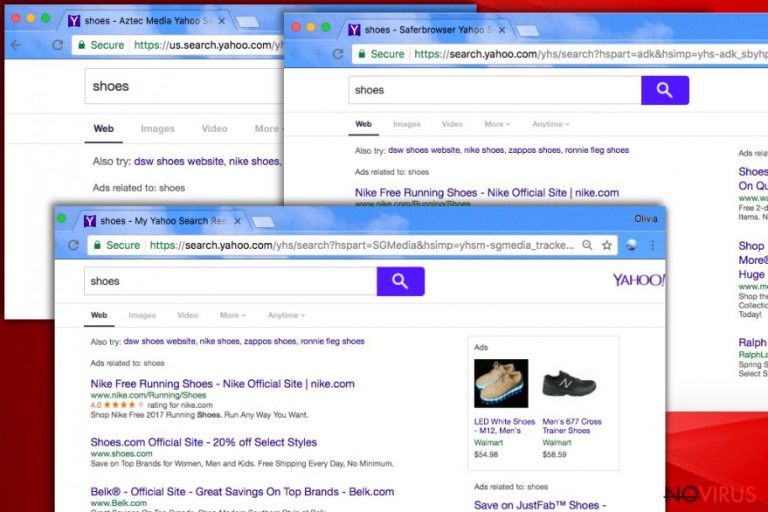
Yahoo Redirect virus is not an actual virus. It’s a computer infection that is closely related to browser hijackers. Many similar computer infections have been causing problems for many years. Maybe you have heard about Firefox Redirect virus or Google Redirect virus. If you are lucky enough, and you haven’t encountered any of these so-called viruses, probably you take a proper care of your computer’s safety.
Security specialists regularly remind users about precautions and ways to avoid infections. You have to use reputable and professional anti-malware program (e.g. FortectIntego), monitor freeware installation process, do not open spam emails, do not click suspicious advertisements, etc.
Unfortunately, sometimes bad things happen to good people, and viruses, such as Yahoo Redirect, sneaks into PC. The main signs that your computer was infected are the changed homepage, new tab address, and search engine, altered search results, unexpected redirects, increased amount of sponsored content, etc. If you face all or some of these problems, you should scan your computer with an anti-spyware program and consider Yahoo Redirect removal.
Yahoo Redirect virus includes several different versions of the computer infections. Nevertheless, viruses are not as dangerous as ransomware-type viruses; they still can cause lots of problems and open the back door for malware.
The virus can cause redirects to suspicious websites that are created for spreading malware, include sponsored content in search results, provide lots of misleading advertisements, etc. So, to remove Yahoo Redirect virus from the computer, you have to know which version of the virus has infected your PC. In order to help you, we provided a list of current versions of the virus with brief explanations.
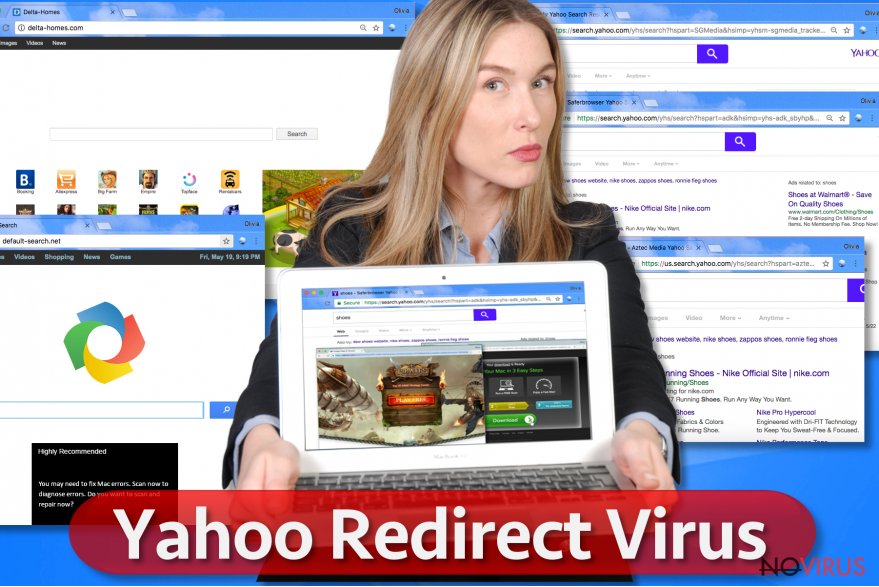
Yahoo Redirect virus versions:
Search.yahoo.com virus. The main sign that your computer was infected with this version of the virus is constant redirects to Search.yahoo.com. Yahoo search is reputable and safe to use; however, many browser hijackers cause redirects to this search engine. So, if you haven’t used this search provider before, and suddenly you are forced to use it, you have to deal with a browser hijacker.
Yahoo Toolbar. If you haven’t installed Yahoo Toolbar, and you have noticed many redirects and an increased amount of pop-ups showing up, your computer was infected with the virus. The Toolbar itself is not malicious and cannot cause any problems because it is created by the reputable company – Yahoo. However, many users complain that the Toolbar infiltrated computers’ without their knowledge and it is difficult to remove. That means this toolbar is fake, and users should get rid of it immediately.
Yahoo Community SmartBar virus. This browser hijacker was created by Linkury Inc company and has nothing in common with Yahoo. The virus spreads bundled with freeware and hijacks all web browsers. After hijack, it modifies browser’s settings and initiates many redirects to questionable websites. What is more, it can collect information related to users’ browsing history and habits. No one knows can assure you that gathered information won’t be shared with shady third-party businesses.
InstallX Search Protect for Yahoo virus. The main feature the virus is that it constantly pops up a warning about computer system’s changes. Similarly to other browser hijackers, it alters browser’s settings and sets new homepage, search engine and delivers modifies search results. You should ignore warnings about your computer’s vulnerable state and do not click on them. They might lead you to a malicious website or start downloading an infected content.
Yahoo Mail redirect virus. This virus version targets Yahoo Mail users. When users try to log into Yahoo mail, they are redirected to unsafe and unreliable websites. So, if you have difficulties with accessing your email and notice other browser’s modifications, you can be sure that your computer was infected with a browser hijacker. Do not hesitate and remove virus immediately.
At.yhs4.search.yahoo.com virus. If you are forced to use At.yhs4.search.yahoo.com search engine, you should be careful, because it provides corrupted search results and might redirect to suspicious and infected websites. Nevertheless, search engine claims that it is powered by Yahoo, you should not trust it. Many computer users realised that this search engine appeared on their computer out of the blue. Trustworthy programs rarely use suspicious methods of distribution.
Us.yhs4.search.yahoo.com virus. The virus is similar to At.yhs4.search.yahoo.com virus. So, you have to be careful, and once you have noticed weird redirects and discovered strange search results, you should scan your computer with an anti-malware program and get rid of this potentially unwanted program.
Yahoo Startnow virus. If you have recently installed a freeware, Yahoo Startnow virus might have sneaked into your PC. This browser hijacker targets three most popular web browsers – Internet Explorer, Google Chrome, and Mozilla Firefox. After hijack, it alters web browsers settings and forces users to use Yahoo StartNow only. Here is the same problem with other search engines provided by browser hijackers – you cannot trust its results.
How does the Yahoo redirect virus spread?
Some browser hijackers have official websites that offer downloads. So, few users install potentially unwanted programs themselves. However, the majority of users claim that they haven’t installed any of these tools, extensions or programs.
So, there’s definitely another way how the virus spreads. That’s true. Yahoo redirect hijack might occur when users download and install freeware from questionable websites or file-sharing domains. Browser hijackers can spread bundled with other software downloads as ‘optional programs.'
Another way how Yahoo redirect virus spreads is malvertising. Many users are tricked by misleading ads that offer various software updates or downloads. Instead of installing a useful program, users often install malware or even serious viruses. Different versions of Yahoo redirect virus are lurking everywhere. So, to protect your computer from this kind of infections, you should monitor software installation process and use reliable anti-malware programs.
Yahoo Redirect virus removal
All types of the virus have similar features and can cause similar problems. So, there’s no surprise that virus elimination is similar too. If you have encountered this virus, you can get rid of it manually or automatically. However, manual Yahoo redirect removal is quite complicated and is suitable for advanced computer users.
Potentially unwanted programs usually install additional tools or programs and usually they are hard to find. If you are not experienced enough for manual removal, you should remove Yahoo redirect virus automatically. For automatic elimination, you will need a reputable anti-malware program and run a full system scan.
You may remove virus damage with a help of FortectIntego. SpyHunter 5Combo Cleaner and Malwarebytes are recommended to detect potentially unwanted programs and viruses with all their files and registry entries that are related to them.
Getting rid of Yahoo Redirect virus. Follow these steps
Uninstall Yahoo Redirect in Windows systems
Terminate suspicious programs from Windows 10/8 machines by following these instructions:
- Type Control Panel into Windows search and once the result shows up hit Enter.
- Under Programs, choose Uninstall a program.

- Find components related to suspicious programs.
- Right-click on the application and select Uninstall.
- Click Yes when User Account Control shows up.

- Wait for the process of uninstallation to be done and click OK.
Windows 7/XP instructions:
- Click on Windows Start and go to Control Panel on the right pane.
- Choose Add/Remove Programs.

- Select Uninstall a program under Programs in Control Panel.
- Click once on the unwanted application.
- Click Uninstall/Change at the top.
- Confirm with Yes.
- Click OK and finish the removal.
Uninstall Yahoo Redirect in Mac OS X system
-
Users who use OS X should click on Go button, which can be found at the top left corner of the screen and select Applications.

-
Wait until you see Applications folder and look for Yahoo Redirect or any other suspicious programs on it. Now right click on every of such entries and select Move to Trash.

Eliminate Yahoo Redirect virus from Microsoft Edge browser
Delete suspicious extensions from MS Edge:
- Go to the Menu by clicking on the three horizontal dots at the top-right.
- Then pick Extensions.

- Choose the unwanted add-ons on the list and click on the Gear icon.
- Click on Uninstall at the bottom.
Clear cookies and other data:
- Click on the Menu and from the context menu select Privacy & security.
- Under Clear browsing data, select Choose what to clear.

- Choose everything except passwords, and click on Clear.
Alter new tab and homepage settings:
- Click the menu icon and choose Settings.
- Then find On startup section.
- Click Disable if you found any suspicious domain.
Reset MS Edge fully:
- Click on the keyboard Ctrl + Shift + Esc to open Task Manager.
- Choose More details arrow at the bottom.
- Go to Details tab.

- Now scroll down and locate every entry with Microsoft Edge name in it.
- Right-click on each of them and select End Task to stop MS Edge from running.
When none of the above solves the issue, you might need an advanced Edge reset method, but you need to backup your data before proceeding.
- Find the following folder on the PC: C:\\Users\\%username%\\AppData\\Local\\Packages\\Microsoft.MicrosoftEdge_8wekyb3d8bbwe.
- Press Ctrl + A on your keyboard to select all folders.

- Right-click on the selection and choose Delete
- Right-click on the Start button and pick Windows PowerShell (Admin).

- Copy and paste the following command, and then press Enter:
Get-AppXPackage -AllUsers -Name Microsoft.MicrosoftEdge | Foreach {Add-AppxPackage -DisableDevelopmentMode -Register “$($_.InstallLocation)\\AppXManifest.xml” -Verbose
Instructions for Chromium-based Edge
Delete extensions:
- Open Edge and click Settings.
- Then find Extensions.

- Delete unwanted extensions with the Remove.
Clear cache and site data:
- Click on Menu and then Settings.
- Find Privacy and services.
- Locate Clear browsing data, then click Choose what to clear.

- Time range.
- Click All time.
- Select Clear now.
Reset Chromium-based MS Edge browser fully:
- Go to Settings.
- On the left side, choose Reset settings.

- Select Restore settings to their default values.
- Click Reset.
Delete Yahoo Redirect from Mozilla Firefox (FF)
Remove suspicious Firefox extensions:
- Open Mozilla Firefox browser and click on the three horizontal lines at the top-right to open the menu.
- Select Add-ons in the context menu.

- Choose plugins that are creating issues and select Remove.
Reset the homepage on the browser:
- Click three horizontal lines at the top right corner.
- This time select Options.
- Under Home section, enter your preferred site for the homepage that will open every time you launch Mozilla Firefox.
Clear cookies and site data:
- Click Menu and pick Options.
- Find the Privacy & Security section.
- Scroll down to choose Cookies and Site Data.

- Click on Clear Data… option.
- Click Cookies and Site Data, Cached Web Content and press Clear.
Reset Mozilla Firefox:
If none of the steps above helped you, reset Mozilla Firefox as follows:
- Open Mozilla Firefox and go to the menu.
- Click Help and then choose Troubleshooting Information.

- Locate Give Firefox a tune-up section, click on Refresh Firefox…
- Confirm the action by pressing on Refresh Firefox on the pop-up.

Chrome browser reset
Find and remove suspicious extensions from Google Chrome:
- In Google Chrome, open the Menu by clicking three vertical dots at the top-right corner.
- Select More tools > Extensions.
- Once the window opens, you will see all the installed extensions.
- Find any suspicious add-ons related to any PUP.
- Uninstall them by clicking Remove.

Clear cache and web data from Chrome:
- Click the Menu and select Settings.
- Find Privacy and security section.
- Choose Clear browsing data.
- Select Browsing history.
- Cookies and other site data, also Cached images and files.
- Click Clear data.

Alter settings of the homepage:
- Go to the menu and choose Settings.
- Find odd entries in the On startup section.
- Click on Open a specific or set of pages.
- Then click on three dots and look for the Remove option.
Reset Google Chrome fully:
You might need to reset Google Chrome and properly eliminate all the unwanted components:
- Go to Chrome Settings.
- Once there, scroll down to expand Advanced section.
- Scroll down to choose Reset and clean up.
- Click Restore settings to their original defaults.
- Click Reset settings again.

Delete Yahoo Redirect from Safari
Get rid of questionable extensions from Safari:
- Click Safari.
- Then go to Preferences…

- Choose Extensions on the menu.
- Select the unwanted extension and then pick Uninstall.
Clear cookies from Safari:
- Click Safari.
- Choose Clear History…

- From the drop-down menu under Clear, find and pick all history.
- Confirm with Clear History.
Reset Safari fully:
- Click Safari and then Preferences…
- Choose the Advanced tab.
- Tick the Show Develop menu in the menu bar.
- From the menu bar, click Develop.

- Then select Empty Caches.
Even if you have completed all the steps above, we still strongly recommend you to scan your computer system with a powerful anti-malware software. It is advisable to do that because an automatic malware removal tool can detect and delete all remains of Yahoo Redirect, for instance, its registry keys. The anti-malware program can help you to easily detect and eliminate possibly dangerous software and malicious viruses in an easy way. You can use any of our top-rated malware removal programs: FortectIntego, SpyHunter 5Combo Cleaner or Malwarebytes.
How to prevent from getting browser hijacker
Securely connect to your website wherever you are
Sometimes you may need to log in to a content management system or server more often, especially if you are actively working on a blog, website, or different project that needs constant maintenance or that requires frequent content updates or other changes. Avoiding this problem can be easy if you choose a dedicated/fixed IP address. It's a static IP address that only belongs to a specific device and does not change when you are in different locations.
VPN service providers such as Private Internet Access can help you with these settings. This tool can help you control your online reputation and successfully manage your projects wherever you are. It is important to prevent different IP addresses from connecting to your website. With a dedicated/fixed IP address, VPN service, and secure access to a content management system, your project will remain secure.
Recover files damaged by a dangerous malware attack
Despite the fact that there are various circumstances that can cause data to be lost on a system, including accidental deletion, the most common reason people lose photos, documents, videos, and other important data is the infection of malware.
Some malicious programs can delete files and prevent the software from running smoothly. However, there is a greater threat from the dangerous viruses that can encrypt documents, system files, and images. Ransomware-type viruses focus on encrypting data and restricting users’ access to files, so you can permanently lose personal data when you download such a virus to your computer.
The ability to unlock encrypted files is very limited, but some programs have a data recovery feature. In some cases, the Data Recovery Pro program can help recover at least some of the data that has been locked by a virus or other cyber infection.


