Remove Yahoo Toolbar (Uninstall Guide) - Dec 2017 updated
Yahoo Toolbar Removal Guide
Description of Yahoo Toolbar and New Tab
The problem with Yahoo Toolbar and New Tab
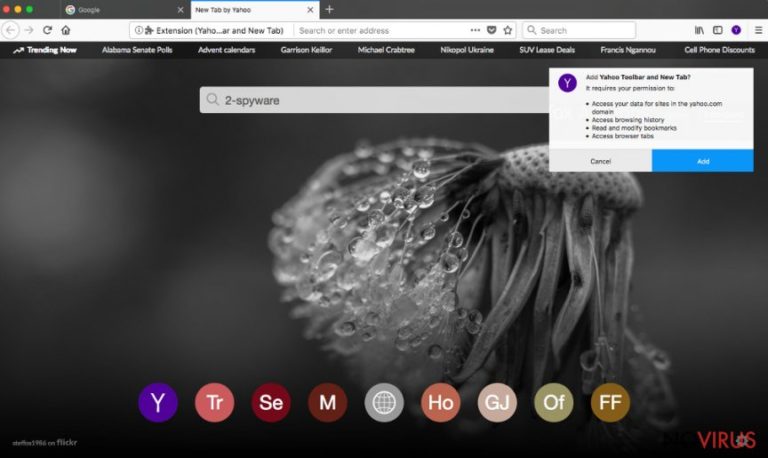
Yahoo Toolbar and New Tab is yet another product from Yahoo company which has been actively mistaken for a virus. In reality, Yahoo Toolbar is a legitimate app that has nothing in common with viruses. We can assure that this toolbar cannot harm your computer. So, it’s not a virus.
However, many computer users have made an assumption that this program is a virus because of its distribution technique which is widely known as bundling. The tool is spread similarly to browser hijackers, adware-type programs or other potentially unwanted programs – bundled with other software. However, it’s not enough to call the app a virus because every user is usually warned about installation of optional components and given a chance to prevent them.
Moreover, users often mix this program with virus because it causes links and ads on their favorite websites. Once being clicked, these ads redirect them to related websites. However, by installing this app on the system, you agree to give it a permission to track your searches, collect specific information and even alter your bookmarks. As a result, after knowing your interests, the program starts displaying eye-catching ads.
If you are disappointed by the functionality of Yahoo toolbar, you should know that you can uninstall it just like any other application. For that, use a manual removal guide given in the end of this guidance. However, if you believe that there are more PUPs hiding on your computer, don't waste the time and scan it with FortectIntego or similar program.
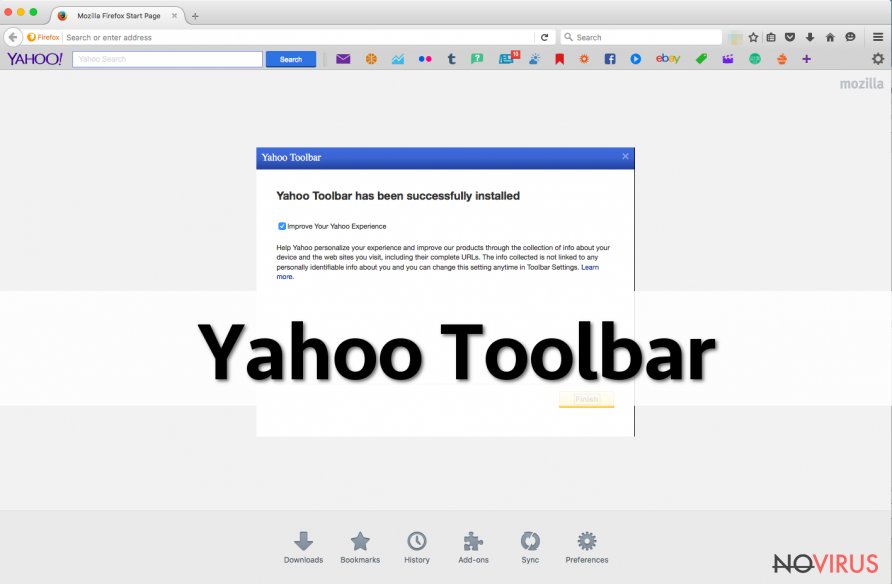
To sum up, Yahoo Toolbar is a Mozilla Firefox add-on that is supposed to make your Internet browsing easier. Using this tool, users can access their social media accounts, a search engine, email, weather forecasts, news and other services.
However, there is one 'but'. By installing the add-on, you let it initiate several modifications on your web browser. Such activity is similar the changes initiated by browser hijackers because the browser hijacker, once it gets into the computer, it changes browser’s settings and usually sets a new search engine.
As a result, you may be required to start using search.yahoo.com instead of the favorite search engine. If you want to use a different search provider; you may run into problem. That’s one of the main reasons why users initiate Yahoo Toolbar and New Tab removal.
Toolbar spreads using two different methods
As we mentioned before, the app is spread using the official its website and a method called bundling. It’s hard to explain why Yahoo decided to use not only its official website to get into computer systems. Naturally, this method can hardly make users happy.
If you discovered the Yahoo Toolbar and New Tab window on your web browser, it means that you didn't monitor the installation process of your recent downloads. For that, you are recommended to opt for 'Custom' or 'Advanced' installation modes and untick pre-checked check marks that allow installation of optional downloads.
'Custom' or 'Advanced' installation modes will disclose information about additional downloads and you won't be surprised after discovering a new program on your computer without downloading it.
However, if you discovered Yahoo Toolbar on Firefox or other browser, the good news is that it is not malware. However, you should know that you can remove it quite easily. For that, continue reading.
Yahoo Toolbar and New Tab removal procedure
If you believe that Yahoo Toolbar infiltrated your computer without your approval, you have a right to delete it. For that, use our manual removal instructions that are given below. However, as we have already said, it is not a virus, so if you are happy with it, you can keep it for as long as you want.
If you have a feeling that your computer is hijacked by other PUPs and even viruses, you can use automatic removal option. It is considered the simplest way to remove Yahoo Toolbar and other intruders from your computer with only one click.
You may remove virus damage with a help of FortectIntego. SpyHunter 5Combo Cleaner and Malwarebytes are recommended to detect potentially unwanted programs and viruses with all their files and registry entries that are related to them.
Getting rid of Yahoo Toolbar. Follow these steps
Uninstall Yahoo Toolbar in Windows systems
Yahoo toolbar and New Tab removal from Windows is quite easy. For that, follow a guide given below:
Terminate suspicious programs from Windows 10/8 machines by following these instructions:
- Type Control Panel into Windows search and once the result shows up hit Enter.
- Under Programs, choose Uninstall a program.

- Find components related to suspicious programs.
- Right-click on the application and select Uninstall.
- Click Yes when User Account Control shows up.

- Wait for the process of uninstallation to be done and click OK.
Windows 7/XP instructions:
- Click on Windows Start and go to Control Panel on the right pane.
- Choose Add/Remove Programs.

- Select Uninstall a program under Programs in Control Panel.
- Click once on the unwanted application.
- Click Uninstall/Change at the top.
- Confirm with Yes.
- Click OK and finish the removal.
Uninstall Yahoo Toolbar in Mac OS X system
-
Users who use OS X should click on Go button, which can be found at the top left corner of the screen and select Applications.

-
Wait until you see Applications folder and look for Yahoo Toolbar or any other suspicious programs on it. Now right click on every of such entries and select Move to Trash.

Delete Yahoo Toolbar from Microsoft Edge
F
Delete suspicious extensions from MS Edge:
- Go to the Menu by clicking on the three horizontal dots at the top-right.
- Then pick Extensions.

- Choose the unwanted add-ons on the list and click on the Gear icon.
- Click on Uninstall at the bottom.
Clear cookies and other data:
- Click on the Menu and from the context menu select Privacy & security.
- Under Clear browsing data, select Choose what to clear.

- Choose everything except passwords, and click on Clear.
Alter new tab and homepage settings:
- Click the menu icon and choose Settings.
- Then find On startup section.
- Click Disable if you found any suspicious domain.
Reset MS Edge fully:
- Click on the keyboard Ctrl + Shift + Esc to open Task Manager.
- Choose More details arrow at the bottom.
- Go to Details tab.

- Now scroll down and locate every entry with Microsoft Edge name in it.
- Right-click on each of them and select End Task to stop MS Edge from running.
When none of the above solves the issue, you might need an advanced Edge reset method, but you need to backup your data before proceeding.
- Find the following folder on the PC: C:\\Users\\%username%\\AppData\\Local\\Packages\\Microsoft.MicrosoftEdge_8wekyb3d8bbwe.
- Press Ctrl + A on your keyboard to select all folders.

- Right-click on the selection and choose Delete
- Right-click on the Start button and pick Windows PowerShell (Admin).

- Copy and paste the following command, and then press Enter:
Get-AppXPackage -AllUsers -Name Microsoft.MicrosoftEdge | Foreach {Add-AppxPackage -DisableDevelopmentMode -Register “$($_.InstallLocation)\\AppXManifest.xml” -Verbose
Instructions for Chromium-based Edge
Delete extensions:
- Open Edge and click Settings.
- Then find Extensions.

- Delete unwanted extensions with the Remove.
Clear cache and site data:
- Click on Menu and then Settings.
- Find Privacy and services.
- Locate Clear browsing data, then click Choose what to clear.

- Time range.
- Click All time.
- Select Clear now.
Reset Chromium-based MS Edge browser fully:
- Go to Settings.
- On the left side, choose Reset settings.

- Select Restore settings to their default values.
- Click Reset.
Delete Yahoo Toolbar from Mozilla Firefox (FF)
To get rid of Yahoo Toolbar from Firefox, you need to delete all Yahoo-owned add-ons. Besides, we recommend resetting the browser.
Remove suspicious Firefox extensions:
- Open Mozilla Firefox browser and click on the three horizontal lines at the top-right to open the menu.
- Select Add-ons in the context menu.

- Choose plugins that are creating issues and select Remove.
Reset the homepage on the browser:
- Click three horizontal lines at the top right corner.
- This time select Options.
- Under Home section, enter your preferred site for the homepage that will open every time you launch Mozilla Firefox.
Clear cookies and site data:
- Click Menu and pick Options.
- Find the Privacy & Security section.
- Scroll down to choose Cookies and Site Data.

- Click on Clear Data… option.
- Click Cookies and Site Data, Cached Web Content and press Clear.
Reset Mozilla Firefox:
If none of the steps above helped you, reset Mozilla Firefox as follows:
- Open Mozilla Firefox and go to the menu.
- Click Help and then choose Troubleshooting Information.

- Locate Give Firefox a tune-up section, click on Refresh Firefox…
- Confirm the action by pressing on Refresh Firefox on the pop-up.

Chrome browser reset
Find and remove suspicious extensions from Google Chrome:
- In Google Chrome, open the Menu by clicking three vertical dots at the top-right corner.
- Select More tools > Extensions.
- Once the window opens, you will see all the installed extensions.
- Find any suspicious add-ons related to any PUP.
- Uninstall them by clicking Remove.

Clear cache and web data from Chrome:
- Click the Menu and select Settings.
- Find Privacy and security section.
- Choose Clear browsing data.
- Select Browsing history.
- Cookies and other site data, also Cached images and files.
- Click Clear data.

Alter settings of the homepage:
- Go to the menu and choose Settings.
- Find odd entries in the On startup section.
- Click on Open a specific or set of pages.
- Then click on three dots and look for the Remove option.
Reset Google Chrome fully:
You might need to reset Google Chrome and properly eliminate all the unwanted components:
- Go to Chrome Settings.
- Once there, scroll down to expand Advanced section.
- Scroll down to choose Reset and clean up.
- Click Restore settings to their original defaults.
- Click Reset settings again.

Delete Yahoo Toolbar from Safari
Get rid of questionable extensions from Safari:
- Click Safari.
- Then go to Preferences…

- Choose Extensions on the menu.
- Select the unwanted extension and then pick Uninstall.
Clear cookies from Safari:
- Click Safari.
- Choose Clear History…

- From the drop-down menu under Clear, find and pick all history.
- Confirm with Clear History.
Reset Safari fully:
- Click Safari and then Preferences…
- Choose the Advanced tab.
- Tick the Show Develop menu in the menu bar.
- From the menu bar, click Develop.

- Then select Empty Caches.
Even if you have completed all the steps above, we still strongly recommend you to scan your computer system with a powerful anti-malware software. It is advisable to do that because an automatic malware removal tool can detect and delete all remains of Yahoo Toolbar, for instance, its registry keys. The anti-malware program can help you to easily detect and eliminate possibly dangerous software and malicious viruses in an easy way. You can use any of our top-rated malware removal programs: FortectIntego, SpyHunter 5Combo Cleaner or Malwarebytes.
How to prevent from getting browser hijacker
A proper web browser and VPN tool can guarantee better safety
As online spying becomes an increasing problem, people are becoming more interested in how to protect their privacy. One way to increase your online security is to choose the most secure and private web browser. But if you want complete anonymity and security when surfing the web, you need Private Internet Access VPN service. This tool successfully reroutes traffic across different servers, so your IP address and location remain protected. It is also important that this tool is based on a strict no-log policy, so no data is collected and cannot be leaked or made available to first or third parties. If you want to feel safe on the internet, a combination of a secure web browser and a Private Internet Access VPN will help you.
Recover files damaged by a dangerous malware attack
Despite the fact that there are various circumstances that can cause data to be lost on a system, including accidental deletion, the most common reason people lose photos, documents, videos, and other important data is the infection of malware.
Some malicious programs can delete files and prevent the software from running smoothly. However, there is a greater threat from the dangerous viruses that can encrypt documents, system files, and images. Ransomware-type viruses focus on encrypting data and restricting users’ access to files, so you can permanently lose personal data when you download such a virus to your computer.
The ability to unlock encrypted files is very limited, but some programs have a data recovery feature. In some cases, the Data Recovery Pro program can help recover at least some of the data that has been locked by a virus or other cyber infection.


