Uninstall Calendar virus (Virus Removal Tutorial) - Jun 2020 updated
Calendar virus Removal Guide
Description of Calendar virus
Calendar virus – scam that seeks to convince mobile device users to click on potentially malicious links
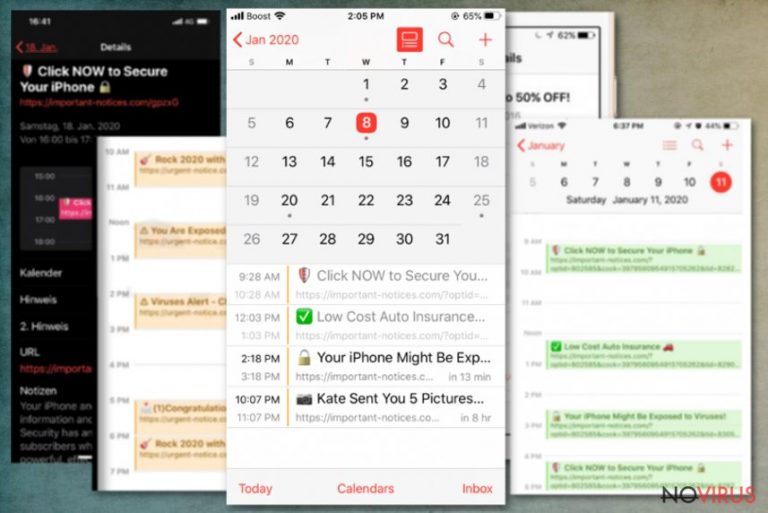
Calendar virus is a phenomenon that can be encountered on iPhones, Macs, and Android devices, including phones and tablets. The culprit of the unwanted behaviour is the suspicious invites within Apple's Calendar events or Google Calendar and can start appearing on users' phones and tablets seemingly out of nowhere. Nevertheless, an elaborate scam scheme is used in order to make Calendar virus a persistent and annoying threat. In most cases, the attackers send thousands of users malicious emails with the Calendar event invites or embed prompts within various websites.
The main purpose of the Calendar virus is to make users click on the links that are embedded within persistent Calendar notification pop-ups. These links can come from a variety of websites, including Important-notices.com, Alert-booster.club, iPhone-fix.com, and dozens of others. The Calendar spam is filled with discounts, deals, sales, and other attractive offers which might seem legitimate, although are mostly a scam related to the infiltration of potentially unwanted programs/malware, loss of money, or the disclosure of personal information to malicious third-parties.
| Name | Calendar virus |
|---|---|
| Type | Mac virus, iPhone virus, scam |
| Distribution | In most cases, the unwanted Calendar spam events are injected with the help of spam emails or after users unintentionally click on pop-ups and prompts on various malicious websites |
| Related domains | alert-booster.club, alert-cellphone.club, alert-cleaner.club, alert-device.club, alert-fix.club, alert-fixer.club, alert-iphone.club, alert-phone.club, attention-device1.site, blefrenceke.space, calendar.wpu.sh, contralawv.club, ectsdividuallyalb.info, ersiatonnec.space hannedysum.fun, important-notices.com, iphone-fix.com, iphone-notification.com, msgstars.online, notice-booster.site, notice-cellphone.club, notice-cleaner.com, notice-cleaner.site, notice-device.club, notice-fix.site, notice-fixer.site, notice-iphone.club, notices-booster1.site, notices-booster.best, notices-cellphone.club, notices-cleaner.best, notices-fix.best, notices-fixer1.site, notices-fixer.best, notices-iphone.club, notifguide.online, notification-booster.club, notification-cellphone1.best, notification-cleaner1.best, notification-fix1.best, notification-fix.club, notification-fixer1.best, notification-iphone.club, notification-phone1.best, notiftoday.online, phone-notification.com, protection-booster.fun, protection-booster.site, protection-cellphone.club, protection-cellphone.fun, protection-cellphone.site, protection-cleaner.fun, protection-cleaner.site, protection-device.best, protection-device.fun, protection-device.site, protection-fix.fun, protection-fix.site, protection-fixer.fun, protection-fixer.site, protection-iphone.club, protection-iphone.fun, protection-phone1.site, protection-phone.club, protection-phone.fun, protection-phone.site, protections-cellphone1.site, protections-device.best, protections-device.com, protections-fix1.site, protections-fix.best, protections-fixer.best, protections-phone1.site, protections-phone.best, psu.zoom.us, secured-cellphone.club, secured-cleaner.club, secured-device.club, secured-fix.club, secured-fixer.club, showingti.me, tedisobeyin.space, urgent-notice.com |
| Symptoms | Your mobile device is constantly showing notifications via your Calendar. These pop-ups include links to various websites and often advertise seemingly great deals, offers, discounts, and similar |
| Associated risks | Installation of potentially unwanted/malicious software, disclosure of sensitive information (banking data, logins, etc.), monetary loss |
| Removal | Termination methods of Calendar virus vary as it depends on personal encounters of users. For full instructions, please check the bottom section of this article |
| Prevention | To avoid Calendar spam events in the future, be extremely careful when dealing with pop-ups on various websites (do not tap on the screen on random places) |
| Optimization | If your device is slow after you eliminate the Calendar virus, you should get rid of junk files with tools like FortectIntego |
In most cases, users believe that they did not invite iPhone Calendar virus on their devices themselves. This happens due to stealthy infiltration of unwanted events within the phone. In most cases, users accidentally click on a pop-up message which automatically establishes unsolicited profiles, email accounts, and other persistence mechanisms within the device. In some other cases, crooks send users emails that prompt them to accept a calendar invite. This results in users receiving Calendar scam messages on a regular basis, sometimes reaching intervals as frequent as 10 minutes.
Due to the intrusive nature of Calendar virus events, users might believe that it is related to adware or malware infection. While the device is relatively compromised due to unwanted pop-ups, it is important to note that the events are stemming from official Calendar app. For that reason, users might be confused and believe that these messages are legitimate.
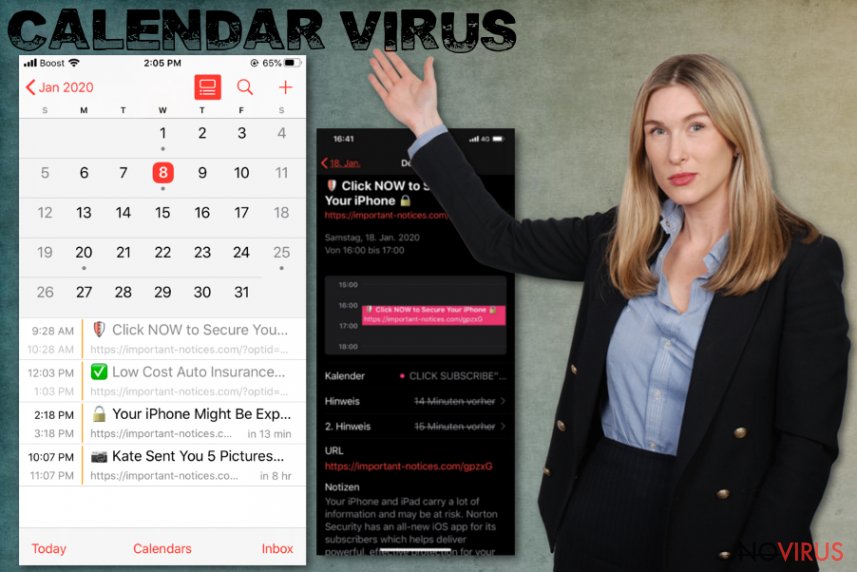
Typically, Calendar virus notifications include a variety of eye-catching titles which come from an array of URLs. Cybercriminals use various social engineering techniques to make the embedded link to be attractive to the user – a few examples include:
- Your iPhone Xs Max is ready for PickUp
- You Have Won iPhone X Max from AppleStore
- You have (1) Pending Package
- Ensure Your Online Protection, Click Now!
- (1) Congratulations, you won!
- Kate send you 5 pictures
- It's your lucky day
- Your iPhone is not Protected! Click to Protect
- Click NOW to Secure Your iPhone
- iPhone Security Pack Discount
- Viruses Alert – Check Protection NOW, etc.
As evident, in some cases, users are trying to be intimidated – it is implied that the device is infected and needs protection. These particular Calendar virus messages are extremely dangerous, as users might be redirected to malicious sites where they will be asked to install potentially unwanted apps or malware.
In other cases, victims might end up on a website that offers to fill in a survey in exchange for an expensive gift. These scams usually revolve around users providing their credit card details, which are later stolen by malicious actors. At the same time, the promised gift, such as iPhone, Samsung Galaxy, PlayStation, or another expensive gadget, is never received. Due to all the scams that users are fed over time, the device can start suffering from much more than just the Calendar virus.
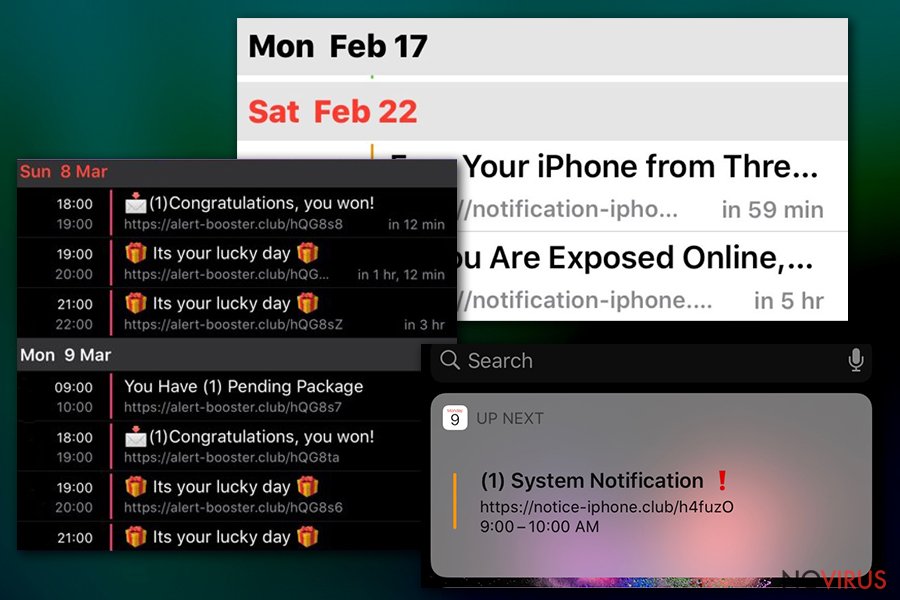
Keep in mind that security experts highly discourage users from clicking on any links via such events and remove Calendar virus from their phones and tablets as soon as possible. There are several ways to do that, so please check the full guide below.
Nonetheless, if you clicked on the Calendar event pop-ups and downloaded suspicious software, there is a chance that you infected your device with malware. In such a case, the Calendar virus removal may involve several checks, including a scam with anti-malware software – we suggest using SpyHunter 5Combo Cleaner or Malwarebytes.
Once that is done, you may find that your iPhone or Android device still operates slowly – this is especially true for older models. In such a case, we advise using reputable optimisation software (our choice is FortectIntego).
Prevent the infiltration of unwanted ads on your phone or another device
There are several methods of how your Mac, Windows computer or remote devices can be spammed with ads. First of all, it is important to note that some ads are embedded within certain sites and can sometimes be removed with the help of such tools like ad-blocks or privacy and safety-focused browsers. However, since ad clicks are extremely lucrative to various parties, some malicious actors attempt to distribute ads in less than fair and secure ways. In other words, a clever marketing slogan is not the same as a claim that your phone is infected with viruses.
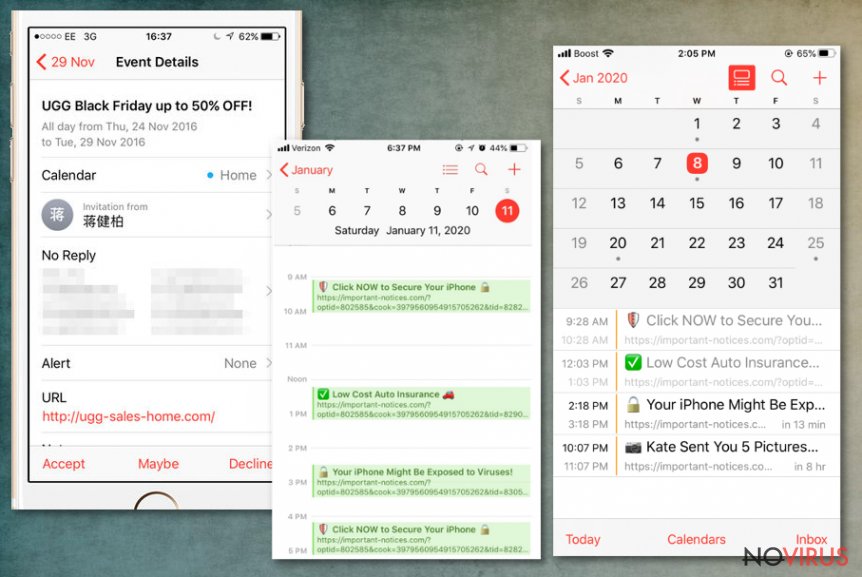
Therefore, it is always important to differentiate between malicious and fair ads that could sometimes even help you find what you are looking for online. The best way to prevent malspam is by ensuring that you behave carefully when performing your daily online routine, and online security can go a long way.
Malicious Calendar events are typically injected when users click on a hyperlink while browsing the web or after accepting an invite via a received email. Once one of such emails is clicked, users might compromise their device and ads will be displayed regularly, regardless if one wants them or note. To prevent such course of events, follow these tips:
- Never accept Calendar invites via emails, especially those that are coming from unknown sources. However, declining them is also not recommended, as the action would simply show that an email account is active (this could later result in further spam emails);
- Avoid visiting high-risk websites, such as free video streaming sites, torrents, software cracks, and similar;
- Do not believe prompts within your browser which claim that something is missing or your device is infected with malware – they can imitate legitimate system notifications in order to make you installed malware;
- Enable a robust security software that could protect you from malware installation, install ad-block, and be more careful when trying to close ads that act erratically.
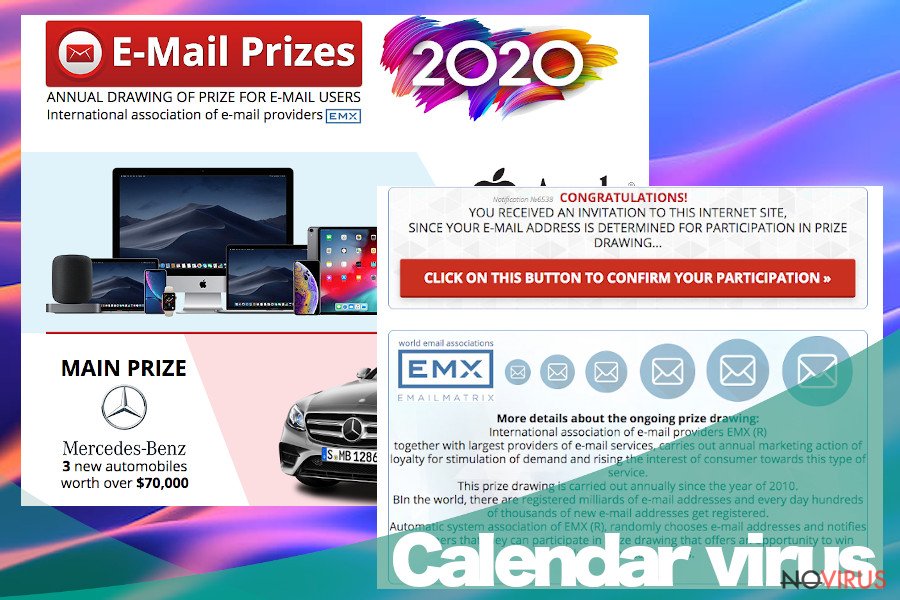
Get rid of the annoying Calendar virus scam notifications
There are several ways to remove Calendar virus from your device, as it is generally not a device infection but rather an abused feature. The spam might be annoying and intrusive, but it was caused by a clever trick used by third-parties.
If you received a suspicious email into your inbox and clicked on some link, you should first try to look for suspicious calendars added for a full Calendar virus removal. Here's how to do that:
- Open Calendar app on your iPhone;
- Tap Calendars at the bottom;
- Look for suspicious entries within iCloud, Subscribed, and Other sections;
- Tap the suspicious calendar entry and select Delete Calendar at the bottom.
You should now check your Profile section for malicious and unwanted entries:
- Go to Settings;
- Select General and then tap on Profiles;
- Remove a Profile that you do not recognize.
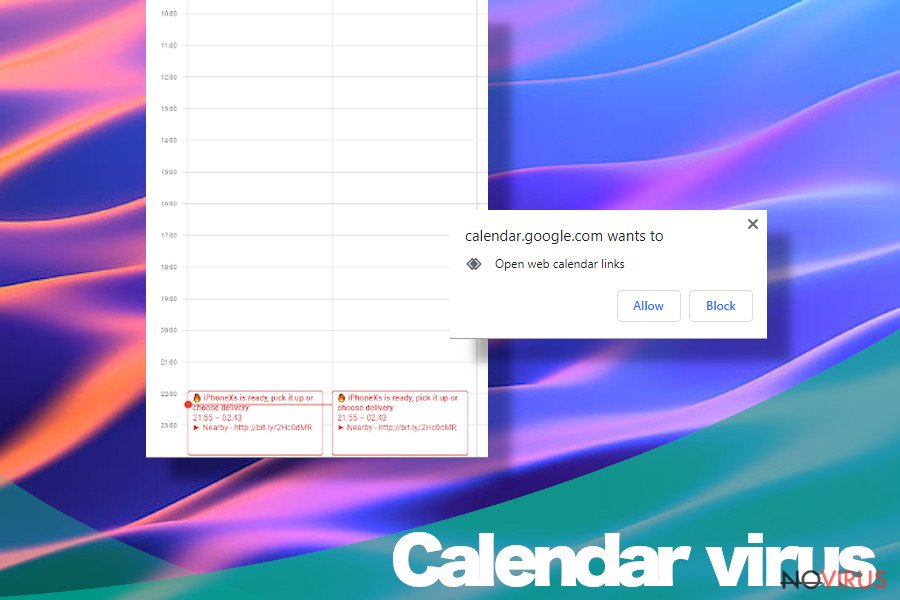
Finally, you should check your phone for malicious accounts, as explained below:
- Go to Settings once again and select Passwords & Accounts;
- Look for anything that you do not recognize and then terminate these entries.
As mentioned above, you should also perform a full scan with a reputable security application in order to make sure that no malware besides Calendar virus has entered your device.
You may remove virus damage with a help of FortectIntego. SpyHunter 5Combo Cleaner and Malwarebytes are recommended to detect potentially unwanted programs and viruses with all their files and registry entries that are related to them.
Getting rid of Calendar virus. Follow these steps
Uninstall Calendar in Windows systems
Terminate suspicious programs from Windows 10/8 machines by following these instructions:
- Type Control Panel into Windows search and once the result shows up hit Enter.
- Under Programs, choose Uninstall a program.

- Find components related to suspicious programs.
- Right-click on the application and select Uninstall.
- Click Yes when User Account Control shows up.

- Wait for the process of uninstallation to be done and click OK.
Windows 7/XP instructions:
- Click on Windows Start and go to Control Panel on the right pane.
- Choose Add/Remove Programs.

- Select Uninstall a program under Programs in Control Panel.
- Click once on the unwanted application.
- Click Uninstall/Change at the top.
- Confirm with Yes.
- Click OK and finish the removal.
Uninstall Calendar in Mac OS X system
-
Users who use OS X should click on Go button, which can be found at the top left corner of the screen and select Applications.

-
Wait until you see Applications folder and look for Calendar or any other suspicious programs on it. Now right click on every of such entries and select Move to Trash.

Eliminate Calendar virus from Microsoft Edge browser
Delete suspicious extensions from MS Edge:
- Go to the Menu by clicking on the three horizontal dots at the top-right.
- Then pick Extensions.

- Choose the unwanted add-ons on the list and click on the Gear icon.
- Click on Uninstall at the bottom.
Clear cookies and other data:
- Click on the Menu and from the context menu select Privacy & security.
- Under Clear browsing data, select Choose what to clear.

- Choose everything except passwords, and click on Clear.
Alter new tab and homepage settings:
- Click the menu icon and choose Settings.
- Then find On startup section.
- Click Disable if you found any suspicious domain.
Reset MS Edge fully:
- Click on the keyboard Ctrl + Shift + Esc to open Task Manager.
- Choose More details arrow at the bottom.
- Go to Details tab.

- Now scroll down and locate every entry with Microsoft Edge name in it.
- Right-click on each of them and select End Task to stop MS Edge from running.
When none of the above solves the issue, you might need an advanced Edge reset method, but you need to backup your data before proceeding.
- Find the following folder on the PC: C:\\Users\\%username%\\AppData\\Local\\Packages\\Microsoft.MicrosoftEdge_8wekyb3d8bbwe.
- Press Ctrl + A on your keyboard to select all folders.

- Right-click on the selection and choose Delete
- Right-click on the Start button and pick Windows PowerShell (Admin).

- Copy and paste the following command, and then press Enter:
Get-AppXPackage -AllUsers -Name Microsoft.MicrosoftEdge | Foreach {Add-AppxPackage -DisableDevelopmentMode -Register “$($_.InstallLocation)\\AppXManifest.xml” -Verbose
Instructions for Chromium-based Edge
Delete extensions:
- Open Edge and click Settings.
- Then find Extensions.

- Delete unwanted extensions with the Remove.
Clear cache and site data:
- Click on Menu and then Settings.
- Find Privacy and services.
- Locate Clear browsing data, then click Choose what to clear.

- Time range.
- Click All time.
- Select Clear now.
Reset Chromium-based MS Edge browser fully:
- Go to Settings.
- On the left side, choose Reset settings.

- Select Restore settings to their default values.
- Click Reset.
Delete Calendar from Mozilla Firefox (FF)
Remove suspicious Firefox extensions:
- Open Mozilla Firefox browser and click on the three horizontal lines at the top-right to open the menu.
- Select Add-ons in the context menu.

- Choose plugins that are creating issues and select Remove.
Reset the homepage on the browser:
- Click three horizontal lines at the top right corner.
- This time select Options.
- Under Home section, enter your preferred site for the homepage that will open every time you launch Mozilla Firefox.
Clear cookies and site data:
- Click Menu and pick Options.
- Find the Privacy & Security section.
- Scroll down to choose Cookies and Site Data.

- Click on Clear Data… option.
- Click Cookies and Site Data, Cached Web Content and press Clear.
Reset Mozilla Firefox:
If none of the steps above helped you, reset Mozilla Firefox as follows:
- Open Mozilla Firefox and go to the menu.
- Click Help and then choose Troubleshooting Information.

- Locate Give Firefox a tune-up section, click on Refresh Firefox…
- Confirm the action by pressing on Refresh Firefox on the pop-up.

Chrome browser reset
Find and remove suspicious extensions from Google Chrome:
- In Google Chrome, open the Menu by clicking three vertical dots at the top-right corner.
- Select More tools > Extensions.
- Once the window opens, you will see all the installed extensions.
- Find any suspicious add-ons related to any PUP.
- Uninstall them by clicking Remove.

Clear cache and web data from Chrome:
- Click the Menu and select Settings.
- Find Privacy and security section.
- Choose Clear browsing data.
- Select Browsing history.
- Cookies and other site data, also Cached images and files.
- Click Clear data.

Alter settings of the homepage:
- Go to the menu and choose Settings.
- Find odd entries in the On startup section.
- Click on Open a specific or set of pages.
- Then click on three dots and look for the Remove option.
Reset Google Chrome fully:
You might need to reset Google Chrome and properly eliminate all the unwanted components:
- Go to Chrome Settings.
- Once there, scroll down to expand Advanced section.
- Scroll down to choose Reset and clean up.
- Click Restore settings to their original defaults.
- Click Reset settings again.

Delete Calendar from Safari
Get rid of questionable extensions from Safari:
- Click Safari.
- Then go to Preferences…

- Choose Extensions on the menu.
- Select the unwanted extension and then pick Uninstall.
Clear cookies from Safari:
- Click Safari.
- Choose Clear History…

- From the drop-down menu under Clear, find and pick all history.
- Confirm with Clear History.
Reset Safari fully:
- Click Safari and then Preferences…
- Choose the Advanced tab.
- Tick the Show Develop menu in the menu bar.
- From the menu bar, click Develop.

- Then select Empty Caches.
Even if you have completed all the steps above, we still strongly recommend you to scan your computer system with a powerful anti-malware software. It is advisable to do that because an automatic malware removal tool can detect and delete all remains of Calendar, for instance, its registry keys. The anti-malware program can help you to easily detect and eliminate possibly dangerous software and malicious viruses in an easy way. You can use any of our top-rated malware removal programs: FortectIntego, SpyHunter 5Combo Cleaner or Malwarebytes.
How to prevent from getting mac malware
Securely connect to your website wherever you are
Sometimes you may need to log in to a content management system or server more often, especially if you are actively working on a blog, website, or different project that needs constant maintenance or that requires frequent content updates or other changes. Avoiding this problem can be easy if you choose a dedicated/fixed IP address. It's a static IP address that only belongs to a specific device and does not change when you are in different locations.
VPN service providers such as Private Internet Access can help you with these settings. This tool can help you control your online reputation and successfully manage your projects wherever you are. It is important to prevent different IP addresses from connecting to your website. With a dedicated/fixed IP address, VPN service, and secure access to a content management system, your project will remain secure.
Recover files damaged by a dangerous malware attack
Despite the fact that there are various circumstances that can cause data to be lost on a system, including accidental deletion, the most common reason people lose photos, documents, videos, and other important data is the infection of malware.
Some malicious programs can delete files and prevent the software from running smoothly. However, there is a greater threat from the dangerous viruses that can encrypt documents, system files, and images. Ransomware-type viruses focus on encrypting data and restricting users’ access to files, so you can permanently lose personal data when you download such a virus to your computer.
The ability to unlock encrypted files is very limited, but some programs have a data recovery feature. In some cases, the Data Recovery Pro program can help recover at least some of the data that has been locked by a virus or other cyber infection.


