Uninstall Microsoft Edge virus (Microsoft Support Scam) - Virus Removal Instructions
Microsoft Edge virus Removal Guide
Description of Microsoft Edge scam
Microsoft Edge virus is a fake message urging to contact the so-called support for help
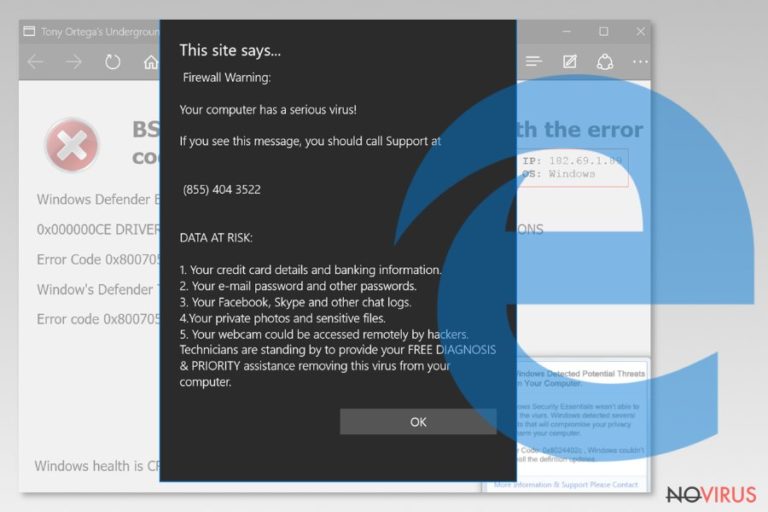
Microsoft Edge is a virus which functions as a false alert that the computer is infected. The message looks convincing since the user is informed that his/her personal and sensitive data is at risk. Victims are encouraged to call (855) 404 3522 for help. However, such scam alerts are merely an attempt to swindle money from novice computer users or trick to infiltrate malware[1].
| Name | Microsoft Edge virus |
|---|---|
| Type | Technical Support Scam |
| Number used by the scammers | (855) 404 3522 |
| Distribution | Spreads as an adware program which is bundled with free software |
| Symptoms | Appears as a warning message on shady websites during browsing sessions |
| Dangers | Users can be lured to give remote access to scammers who either install malware or offer to purchase fake security software |
| Removal | NEVER trust such alerts and get a professional antivirus, like FortectIntego to uninstall Microsoft Edge virus immediately |
Usually, Microsoft Edge malware appears on the computers which are infected with adware[2] programs. Ad-supported software is designed to deliver a fake warning message during browsing sessions. Users should be aware that such potentially unwanted programs reach their systems in software-bundles with third-party applications.
When the adware software is on the system, it starts displaying Microsoft Edge warning continuously by redirecting users to shady pages. The fake alert urges to call Support at (855) 404 3522 since the following information is said to be at risk:
- Your credit card details and banking information.
- Your webcam could be accessed remotely by hackers.
- Your e-mail password and other passwords.
- Your Facebook, Skype and other chat logs.
- Your private photos and sensitive files.
To make the warning look even more convincing, they say that so-called technicians are standing by to provide help while removing the non-existent virus. Unfortunately, the only malware you must uninstall is Microsoft Edge virus and the adware program which supports it.
Note that scammers are highly advanced in human psychology and phishing techniques. So, if you call them, be prepared that they might trick you to permit to access your computer remotely or offer to get an over-priced antivirus. However, the worst case scenario would be additional malware installation to force you using their services.
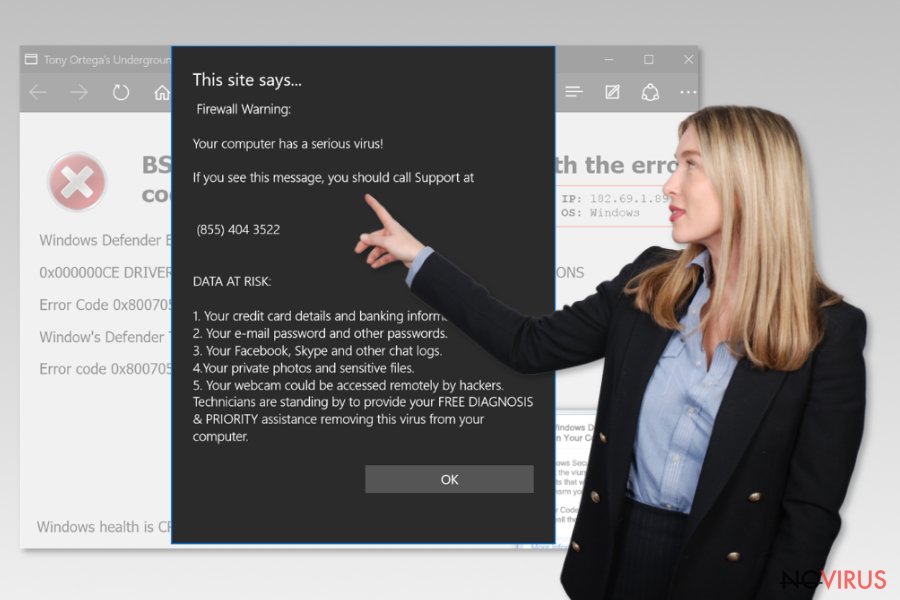
For all the reasons mentioned above, we suggest you remove Microsoft Edge scam from your system by running scanning your computer with FortectIntego or Malwarebytes instead of contacting the scammers. These antivirus systems are tested and recommended by our IT experts. Although, there is another way to eliminate this cyber threat as well.
Microsoft Edge virus removal can be completed manually by following the instructions given below. However, a manual procedure is highly complicated and requires time. So, we kindly advise you to rely on the automatic elimination of this potentially unwanted program.
Software-bundles: adware program spreads inside the installers of third-party software
Even though ad-supported programs are not highly dangerous, they put your computer's security at risk. Note that you might not even recognise one on your system since they stealthily infiltrate your system by coming as software-bundles[3]. Such distribution technique is completely legal.
However, users do not get a fair explanation that they will install an additional software together with the current application. This happens when people aim to finish the installation procedure faster, and they pick Quick or Recommended mode. These settings are programmed to skip optional components, and the user cannot decline them.
For this reason, we want to warn you to always choose Custom or Advanced settings. They will disclose the information about potentially unwanted programs, and you will be able to de-select their checkmarks. Although, we recommend you to avoid downloading software from unauthorised developers to protect your system from PUPs.
Get an antivirus to get rid of Microsoft Edge scam faster
As we have already mentioned, there are two ways to remove Microsoft Edge warning from your system. However, adware programs which deliver this fraudulent alert have extra elements all across your system. If you want to uninstall the malware, you must eliminate them all as well.
This is a challenging task for those who are not experienced with computers and operating systems. Note that any failure to perform Microsoft Edge virus removal can cause the PUP to reappear or even lead to permanent computer damage. Thus, automatic elimination is a better option.
You can uninstall Microsoft Edge scam by downloading a professional security software. Our recommended ones are listed below. However, feel free to use one of your choices as well — let it run a full system scan and delete the adware with all additional components.
After you get rid of Microsoft Edge virus, check the instructions below to reset the affected browser. The step-by-step guide is completely free. Although, you must follow it strictly. If you have any further questions, please, contact us directly for help.
Bonus steps to delete Microsoft Edge virus:
- Go to Task Manager and click on the tab called Processes;
- Search for Microsoft Edge process and end it by following Right-click > End Task;
- Afterward you must disconnect from the Internet by disabling the connection;
- Open C:\Users\YOUR_USERNAME\AppData\Local\Packages\Microsoft.MicrosoftEdge_xxxxxxxxxxxxx\AC\MicrosoftEdge\User\Default\Recovery\Active directory;
- Search for the last folder and delete it.
NOTE: “xxxxxxxxxxxxx” in the directory might differ for every user.
You may remove virus damage with a help of FortectIntego. SpyHunter 5Combo Cleaner and Malwarebytes are recommended to detect potentially unwanted programs and viruses with all their files and registry entries that are related to them.
Getting rid of Microsoft Edge virus. Follow these steps
Uninstall Microsoft Edge in Windows systems
You should start malware removal by attentively searching for suspicious programs on your Windows operating system. You can get help by following the tutorial below:
Terminate suspicious programs from Windows 10/8 machines by following these instructions:
- Type Control Panel into Windows search and once the result shows up hit Enter.
- Under Programs, choose Uninstall a program.

- Find components related to suspicious programs.
- Right-click on the application and select Uninstall.
- Click Yes when User Account Control shows up.

- Wait for the process of uninstallation to be done and click OK.
Windows 7/XP instructions:
- Click on Windows Start and go to Control Panel on the right pane.
- Choose Add/Remove Programs.

- Select Uninstall a program under Programs in Control Panel.
- Click once on the unwanted application.
- Click Uninstall/Change at the top.
- Confirm with Yes.
- Click OK and finish the removal.
Uninstall Microsoft Edge in Mac OS X system
-
Users who use OS X should click on Go button, which can be found at the top left corner of the screen and select Applications.

-
Wait until you see Applications folder and look for Microsoft Edge or any other suspicious programs on it. Now right click on every of such entries and select Move to Trash.

Eliminate Microsoft Edge virus from Microsoft Edge browser
Later, it is crucial to uninstall the adware-related extensions, plug-ins and add-ons from the system. Additionally, you must reset the browser settings after the procedure is completed, like shown below:
Delete suspicious extensions from MS Edge:
- Go to the Menu by clicking on the three horizontal dots at the top-right.
- Then pick Extensions.

- Choose the unwanted add-ons on the list and click on the Gear icon.
- Click on Uninstall at the bottom.
Clear cookies and other data:
- Click on the Menu and from the context menu select Privacy & security.
- Under Clear browsing data, select Choose what to clear.

- Choose everything except passwords, and click on Clear.
Alter new tab and homepage settings:
- Click the menu icon and choose Settings.
- Then find On startup section.
- Click Disable if you found any suspicious domain.
Reset MS Edge fully:
- Click on the keyboard Ctrl + Shift + Esc to open Task Manager.
- Choose More details arrow at the bottom.
- Go to Details tab.

- Now scroll down and locate every entry with Microsoft Edge name in it.
- Right-click on each of them and select End Task to stop MS Edge from running.
When none of the above solves the issue, you might need an advanced Edge reset method, but you need to backup your data before proceeding.
- Find the following folder on the PC: C:\\Users\\%username%\\AppData\\Local\\Packages\\Microsoft.MicrosoftEdge_8wekyb3d8bbwe.
- Press Ctrl + A on your keyboard to select all folders.

- Right-click on the selection and choose Delete
- Right-click on the Start button and pick Windows PowerShell (Admin).

- Copy and paste the following command, and then press Enter:
Get-AppXPackage -AllUsers -Name Microsoft.MicrosoftEdge | Foreach {Add-AppxPackage -DisableDevelopmentMode -Register “$($_.InstallLocation)\\AppXManifest.xml” -Verbose
Instructions for Chromium-based Edge
Delete extensions:
- Open Edge and click Settings.
- Then find Extensions.

- Delete unwanted extensions with the Remove.
Clear cache and site data:
- Click on Menu and then Settings.
- Find Privacy and services.
- Locate Clear browsing data, then click Choose what to clear.

- Time range.
- Click All time.
- Select Clear now.
Reset Chromium-based MS Edge browser fully:
- Go to Settings.
- On the left side, choose Reset settings.

- Select Restore settings to their default values.
- Click Reset.
Delete Microsoft Edge from Mozilla Firefox (FF)
Remove suspicious Firefox extensions:
- Open Mozilla Firefox browser and click on the three horizontal lines at the top-right to open the menu.
- Select Add-ons in the context menu.

- Choose plugins that are creating issues and select Remove.
Reset the homepage on the browser:
- Click three horizontal lines at the top right corner.
- This time select Options.
- Under Home section, enter your preferred site for the homepage that will open every time you launch Mozilla Firefox.
Clear cookies and site data:
- Click Menu and pick Options.
- Find the Privacy & Security section.
- Scroll down to choose Cookies and Site Data.

- Click on Clear Data… option.
- Click Cookies and Site Data, Cached Web Content and press Clear.
Reset Mozilla Firefox:
If none of the steps above helped you, reset Mozilla Firefox as follows:
- Open Mozilla Firefox and go to the menu.
- Click Help and then choose Troubleshooting Information.

- Locate Give Firefox a tune-up section, click on Refresh Firefox…
- Confirm the action by pressing on Refresh Firefox on the pop-up.

Chrome browser reset
Find and remove suspicious extensions from Google Chrome:
- In Google Chrome, open the Menu by clicking three vertical dots at the top-right corner.
- Select More tools > Extensions.
- Once the window opens, you will see all the installed extensions.
- Find any suspicious add-ons related to any PUP.
- Uninstall them by clicking Remove.

Clear cache and web data from Chrome:
- Click the Menu and select Settings.
- Find Privacy and security section.
- Choose Clear browsing data.
- Select Browsing history.
- Cookies and other site data, also Cached images and files.
- Click Clear data.

Alter settings of the homepage:
- Go to the menu and choose Settings.
- Find odd entries in the On startup section.
- Click on Open a specific or set of pages.
- Then click on three dots and look for the Remove option.
Reset Google Chrome fully:
You might need to reset Google Chrome and properly eliminate all the unwanted components:
- Go to Chrome Settings.
- Once there, scroll down to expand Advanced section.
- Scroll down to choose Reset and clean up.
- Click Restore settings to their original defaults.
- Click Reset settings again.

Delete Microsoft Edge from Safari
Get rid of questionable extensions from Safari:
- Click Safari.
- Then go to Preferences…

- Choose Extensions on the menu.
- Select the unwanted extension and then pick Uninstall.
Clear cookies from Safari:
- Click Safari.
- Choose Clear History…

- From the drop-down menu under Clear, find and pick all history.
- Confirm with Clear History.
Reset Safari fully:
- Click Safari and then Preferences…
- Choose the Advanced tab.
- Tick the Show Develop menu in the menu bar.
- From the menu bar, click Develop.

- Then select Empty Caches.
Even if you have completed all the steps above, we still strongly recommend you to scan your computer system with a powerful anti-malware software. It is advisable to do that because an automatic malware removal tool can detect and delete all remains of Microsoft Edge, for instance, its registry keys. The anti-malware program can help you to easily detect and eliminate possibly dangerous software and malicious viruses in an easy way. You can use any of our top-rated malware removal programs: FortectIntego, SpyHunter 5Combo Cleaner or Malwarebytes.
How to prevent from getting malware
A proper web browser and VPN tool can guarantee better safety
As online spying becomes an increasing problem, people are becoming more interested in how to protect their privacy. One way to increase your online security is to choose the most secure and private web browser. But if you want complete anonymity and security when surfing the web, you need Private Internet Access VPN service. This tool successfully reroutes traffic across different servers, so your IP address and location remain protected. It is also important that this tool is based on a strict no-log policy, so no data is collected and cannot be leaked or made available to first or third parties. If you want to feel safe on the internet, a combination of a secure web browser and a Private Internet Access VPN will help you.
Reduce the threat of viruses by backing up your data
Due to their own careless behavior, computer users can suffer various losses caused by cyber infections. Viruses can affect the functionality of the software or directly corrupt data on your system by encrypting it. These problems can disrupt the system and cause you to lose personal data permanently. There is no such threat if you have the latest backups, as you can easily recover lost data and get back to work.
It is recommended to update the backups in parallel each time the system is modified. This way, you will be able to access the latest saved data after an unexpected virus attack or system failure. By having the latest copies of important documents and projects, you will avoid serious inconveniences. File backups are especially useful if malware attacks your system unexpectedly. We recommend using the Data Recovery Pro program to restore the system.
- ^ Danny Palmer. What is malware? Everything you need to know about viruses, trojans and malicious software. ZDNet. Technology News, Analysis, Comments and Product Reviews.
- ^ Adware. Techopedia. Where Information Technology and Business Meet.
- ^ Product Bundling. Wikipedia. The Free Encyclopedia.


