Uninstall YahLover.worm virus (Tech Support Scam) - Jan 2018 updated
YahLover.worm virus Removal Guide
Description of YahLover.worm scam
YahLover.worm scam is still using scare tactics
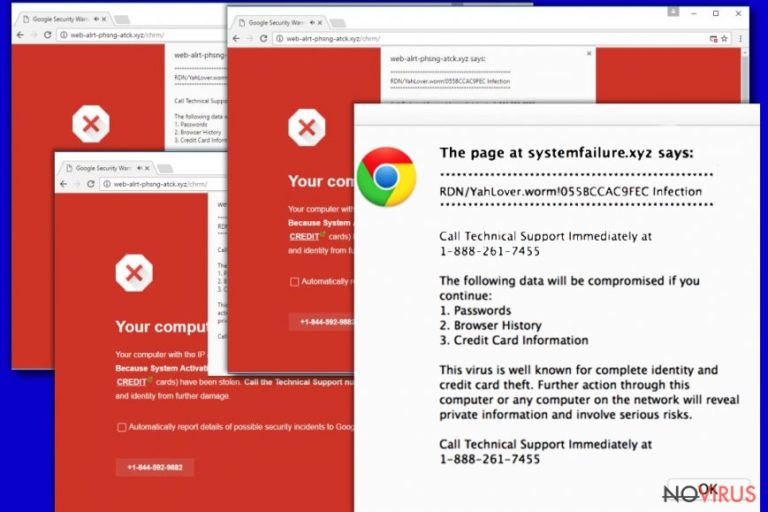
YahLover.worm scam is a common tech support scam which informs users about a non-existent virus infection on their computers. In reality, your computer is infected, but the virus you are dealing with is other. If your browser is continually redirecting you to a page filled with the fake error screen that reports about RDN/Yahlover.worm/055bccac9fec or similar error code, it is likely that your machine is affected by adware.
YahLover.worm virus can affect the most popular browsers, like Internet Explorer, Google Chrome, Mozilla Firefox, Opera and similar. Your browser gets hijacked and redirects you to a screen with an intimidating red message when you tend to let potentially unwanted programs to your system. Typically, they hide inside the freeware and present themselves as optional components.
Typically, the pop-up claims that the user is infected with a serious computer virus and has to dial a special number to reach Microsoft Customer support. It is almost identical to You Have A ZEUS Virus, Windows Detected ZEUS virus and similar scams. If the message is ignored and the user fails to reach out these authorities, it promises that the virus will compromise these user's credentials:
- Passwords;
- Browser History;
- Credit Card Information.
This scare tactics is not a new thing in the cyber world. According to experts, hackers seek to make users panic and call the provided number to steal their money or infect their computers with malware. It is worth mentioning that the phone number might vary every single time.
If you receive this message, make sure you ignore it. Also, close your browser to get rid of the scam and proceed with YahLover.worm virus removal using FortectIntego or any other genuine software.
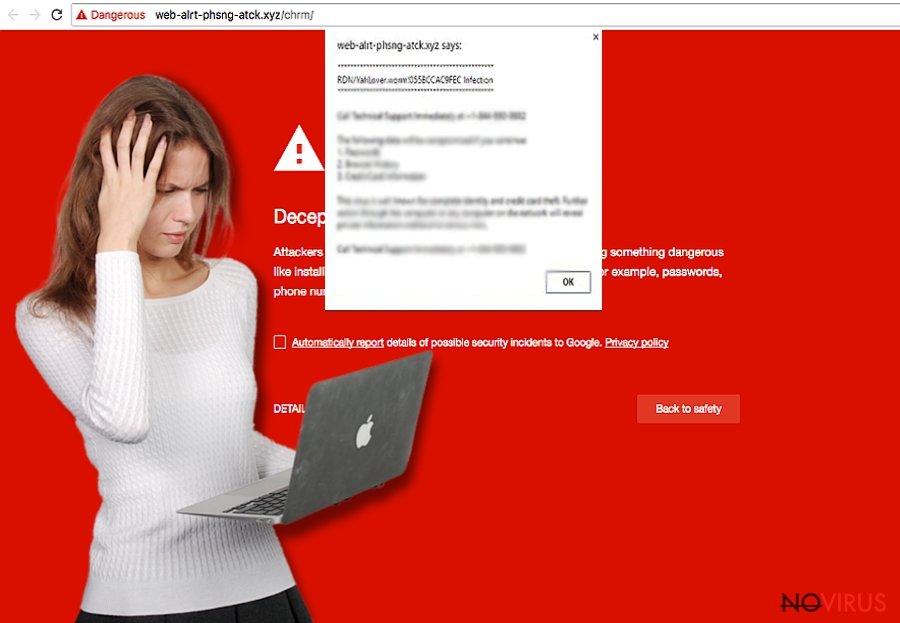
If the fake customer support is contacted, the following might follow:
- Scammers might ask you to gain remote access to your computer. If provided, the crooks might install malware or steal your credit card, e-mail account, social media accounts information.
- The phone call might last a considerable amount of time as the crooks try to prolong the casual conversation. Thus, you might be charged a colossal amount of money for this phone call.
- The fake tech support might ask you to pay for their ‘services’. This method is similar to how ransomware creators demand money from victims. However, no personal data is damaged. Therefore, you are just being scammed into paying for something you do not need.
Despite the name used in the alert, which creates an image that the user is dealing with a computer worm, this malicious behavior is created by an adware program which is installed on your computer. So, the first step to remove YahLover.worm from your workstation is to eliminate the adware which is trying to mislead you. Do not postpone this as you can run into serious consequences.
Being cautious will save you from being scammed
This adware that causes the fake worm alert might get into your computer with the help of numerous different methods used by crooks. The predominant distribution method is bundling. This deceptive marketing tactic is prevalent in spreading various unwanted programs because it helps to install them without any sign.
Therefore, to avoid bundling, you have to be very careful while installing freeware. While doing this, please, follow these guidelines:
- Always pick the Advanced/Custom settings and never rush by clicking “Next” button;
- Read through installation instructions carefully;
- Check terms and conditions of every freeware;
- Opt out of any unwanted programs you might encounter in download manager.
Additionally, make sure you do not click on misleading pop-ups and intrusive ads. They can bring you to potentially dangerous websites where you can obtain adware as well.
Trying to get rid of YahLover.worm scam
If you would open your Control Panel to find a program called ‘YahLover.worm’, note that you won't find it. That's because it is caused by an adware-type virus that can use any name to present itself on your computer. The most secure way to remove YahLover.worm scam is to follow the detailed removal guide given below. In this case, you should uninstall all suspicious elements on your computer, and also reset your web browser.
If you would like to eliminate adware automatically, you should select one of the programs that are provided in this article. Please, make sure you follow their installation wizard carefully to install them on your computer. Then, update the software and start YahLover.worm removal.
You may remove virus damage with a help of FortectIntego. SpyHunter 5Combo Cleaner and Malwarebytes are recommended to detect potentially unwanted programs and viruses with all their files and registry entries that are related to them.
Getting rid of YahLover.worm virus. Follow these steps
Uninstall YahLover.worm in Windows systems
Terminate suspicious programs from Windows 10/8 machines by following these instructions:
- Type Control Panel into Windows search and once the result shows up hit Enter.
- Under Programs, choose Uninstall a program.

- Find components related to suspicious programs.
- Right-click on the application and select Uninstall.
- Click Yes when User Account Control shows up.

- Wait for the process of uninstallation to be done and click OK.
Windows 7/XP instructions:
- Click on Windows Start and go to Control Panel on the right pane.
- Choose Add/Remove Programs.

- Select Uninstall a program under Programs in Control Panel.
- Click once on the unwanted application.
- Click Uninstall/Change at the top.
- Confirm with Yes.
- Click OK and finish the removal.
Uninstall YahLover.worm in Mac OS X system
-
Users who use OS X should click on Go button, which can be found at the top left corner of the screen and select Applications.

-
Wait until you see Applications folder and look for YahLover.worm or any other suspicious programs on it. Now right click on every of such entries and select Move to Trash.

Eliminate YahLover.worm virus from Microsoft Edge browser
Delete suspicious extensions from MS Edge:
- Go to the Menu by clicking on the three horizontal dots at the top-right.
- Then pick Extensions.

- Choose the unwanted add-ons on the list and click on the Gear icon.
- Click on Uninstall at the bottom.
Clear cookies and other data:
- Click on the Menu and from the context menu select Privacy & security.
- Under Clear browsing data, select Choose what to clear.

- Choose everything except passwords, and click on Clear.
Alter new tab and homepage settings:
- Click the menu icon and choose Settings.
- Then find On startup section.
- Click Disable if you found any suspicious domain.
Reset MS Edge fully:
- Click on the keyboard Ctrl + Shift + Esc to open Task Manager.
- Choose More details arrow at the bottom.
- Go to Details tab.

- Now scroll down and locate every entry with Microsoft Edge name in it.
- Right-click on each of them and select End Task to stop MS Edge from running.
When none of the above solves the issue, you might need an advanced Edge reset method, but you need to backup your data before proceeding.
- Find the following folder on the PC: C:\\Users\\%username%\\AppData\\Local\\Packages\\Microsoft.MicrosoftEdge_8wekyb3d8bbwe.
- Press Ctrl + A on your keyboard to select all folders.

- Right-click on the selection and choose Delete
- Right-click on the Start button and pick Windows PowerShell (Admin).

- Copy and paste the following command, and then press Enter:
Get-AppXPackage -AllUsers -Name Microsoft.MicrosoftEdge | Foreach {Add-AppxPackage -DisableDevelopmentMode -Register “$($_.InstallLocation)\\AppXManifest.xml” -Verbose
Instructions for Chromium-based Edge
Delete extensions:
- Open Edge and click Settings.
- Then find Extensions.

- Delete unwanted extensions with the Remove.
Clear cache and site data:
- Click on Menu and then Settings.
- Find Privacy and services.
- Locate Clear browsing data, then click Choose what to clear.

- Time range.
- Click All time.
- Select Clear now.
Reset Chromium-based MS Edge browser fully:
- Go to Settings.
- On the left side, choose Reset settings.

- Select Restore settings to their default values.
- Click Reset.
Delete YahLover.worm from Mozilla Firefox (FF)
Remove suspicious Firefox extensions:
- Open Mozilla Firefox browser and click on the three horizontal lines at the top-right to open the menu.
- Select Add-ons in the context menu.

- Choose plugins that are creating issues and select Remove.
Reset the homepage on the browser:
- Click three horizontal lines at the top right corner.
- This time select Options.
- Under Home section, enter your preferred site for the homepage that will open every time you launch Mozilla Firefox.
Clear cookies and site data:
- Click Menu and pick Options.
- Find the Privacy & Security section.
- Scroll down to choose Cookies and Site Data.

- Click on Clear Data… option.
- Click Cookies and Site Data, Cached Web Content and press Clear.
Reset Mozilla Firefox:
If none of the steps above helped you, reset Mozilla Firefox as follows:
- Open Mozilla Firefox and go to the menu.
- Click Help and then choose Troubleshooting Information.

- Locate Give Firefox a tune-up section, click on Refresh Firefox…
- Confirm the action by pressing on Refresh Firefox on the pop-up.

Chrome browser reset
Find and remove suspicious extensions from Google Chrome:
- In Google Chrome, open the Menu by clicking three vertical dots at the top-right corner.
- Select More tools > Extensions.
- Once the window opens, you will see all the installed extensions.
- Find any suspicious add-ons related to any PUP.
- Uninstall them by clicking Remove.

Clear cache and web data from Chrome:
- Click the Menu and select Settings.
- Find Privacy and security section.
- Choose Clear browsing data.
- Select Browsing history.
- Cookies and other site data, also Cached images and files.
- Click Clear data.

Alter settings of the homepage:
- Go to the menu and choose Settings.
- Find odd entries in the On startup section.
- Click on Open a specific or set of pages.
- Then click on three dots and look for the Remove option.
Reset Google Chrome fully:
You might need to reset Google Chrome and properly eliminate all the unwanted components:
- Go to Chrome Settings.
- Once there, scroll down to expand Advanced section.
- Scroll down to choose Reset and clean up.
- Click Restore settings to their original defaults.
- Click Reset settings again.

Delete YahLover.worm from Safari
Get rid of questionable extensions from Safari:
- Click Safari.
- Then go to Preferences…

- Choose Extensions on the menu.
- Select the unwanted extension and then pick Uninstall.
Clear cookies from Safari:
- Click Safari.
- Choose Clear History…

- From the drop-down menu under Clear, find and pick all history.
- Confirm with Clear History.
Reset Safari fully:
- Click Safari and then Preferences…
- Choose the Advanced tab.
- Tick the Show Develop menu in the menu bar.
- From the menu bar, click Develop.

- Then select Empty Caches.
Even if you have completed all the steps above, we still strongly recommend you to scan your computer system with a powerful anti-malware software. It is advisable to do that because an automatic malware removal tool can detect and delete all remains of YahLover.worm, for instance, its registry keys. The anti-malware program can help you to easily detect and eliminate possibly dangerous software and malicious viruses in an easy way. You can use any of our top-rated malware removal programs: FortectIntego, SpyHunter 5Combo Cleaner or Malwarebytes.
How to prevent from getting malware
Securely connect to your website wherever you are
Sometimes you may need to log in to a content management system or server more often, especially if you are actively working on a blog, website, or different project that needs constant maintenance or that requires frequent content updates or other changes. Avoiding this problem can be easy if you choose a dedicated/fixed IP address. It's a static IP address that only belongs to a specific device and does not change when you are in different locations.
VPN service providers such as Private Internet Access can help you with these settings. This tool can help you control your online reputation and successfully manage your projects wherever you are. It is important to prevent different IP addresses from connecting to your website. With a dedicated/fixed IP address, VPN service, and secure access to a content management system, your project will remain secure.
Reduce the threat of viruses by backing up your data
Due to their own careless behavior, computer users can suffer various losses caused by cyber infections. Viruses can affect the functionality of the software or directly corrupt data on your system by encrypting it. These problems can disrupt the system and cause you to lose personal data permanently. There is no such threat if you have the latest backups, as you can easily recover lost data and get back to work.
It is recommended to update the backups in parallel each time the system is modified. This way, you will be able to access the latest saved data after an unexpected virus attack or system failure. By having the latest copies of important documents and projects, you will avoid serious inconveniences. File backups are especially useful if malware attacks your system unexpectedly. We recommend using the Data Recovery Pro program to restore the system.


