Remove Vindows Locker (Uninstall Guide) - Dec 2016 updated
Vindows Locker Removal Guide
Description of Vindows Locker ransomware
Vindows Locker ransomware: is it dangerous?
Vindows Locker virus is a complicated computer infection that mimics Tech Support Scam virus[1] and encrypts files just like regular ransomware[2]. It’s quite a unique piece of malware because it tricks users to call the provided phone number in order to restore encrypted files. It uses modified Windows support page and makes victims believe that it’s legitimate website. They ask victims to fill the form in order to get their personal details. Probably, you can understand that this activity is extremely dangerous and might lead to data loss, identity theft or money loss. What is also interesting, Vindows Locker malware is based on Hidden Tear ransomware[3] – an open source file-encrypting virus that has been created as an educational project. However, we are not surprised that evil-minded and quite lazy hackers decided to use its code to create a serious computer infection. Usually, the main issue when dealing with ransomware is data loss; fortunately, this malware is already decryptable. Therefore, after the attack, there’s no need to worry about calling and paying several hundreds of dollars for fixing the PC. Victims just have to remove Vindows Locker from their PCs and use the decryption tool.
Malware can affect computers using various techniques and methods. Once inside, it starts encrypting files using AES-256[4] algorithm. Vindows Locker ransomware is capable of encoding lots of different file types such as PDFs, MS Office documents, video or audio files, pictures or photos, and other popular files that are stored on Desktop, Downloads, Documents, Pictures, Music and Videos folders. All encrypted files have .vindows file extension, but as we already told you there’s no need to panic when you lose access to your records because of this extension. Following data encryption, Vindows Locker virus leaves a ransom note in HTA file on the affected computer’s desktop. The message is written in the poor English and hackers try to scare victims that they have to deal with Zeus[5] banking Trojan. However, they are not related. Hackers want victims to call to the ‘Microsoft support technician’ at 1-844-609-3192 and pay $349.99 for data recovery. Instead of that scan computer with FortectIntego and start Vindows Locker removal process.
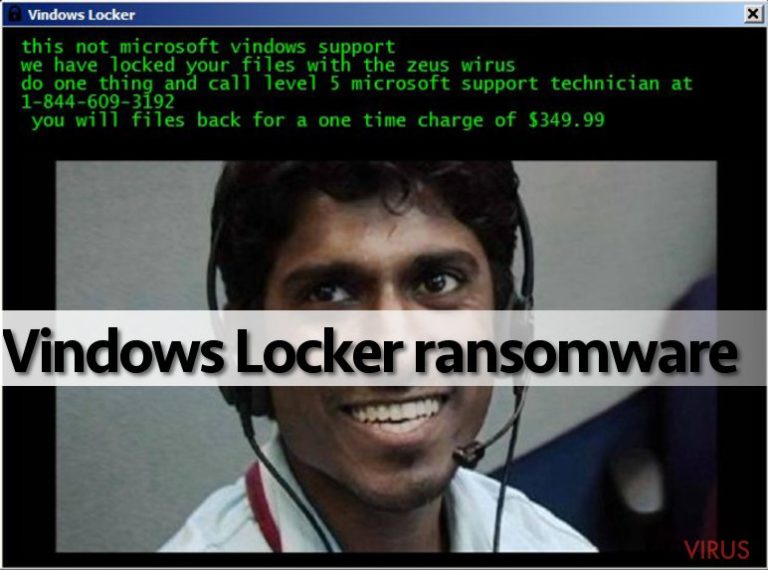
How do people catch this computer infection?
VindowsLocker virus is a combination of Tech Support Scam virus and ransomware, so developers use a wide range of distribution methods. Malware might be lurking on the infected websites, hiding under malware-laden ads, spreading via dangerous email attachments, pretending to be a legitimate or useful program or update. It seems that the only way to avoid this computer infection is to turn off your PC and do not use the Internet never again. However, it’s not an option. Many computer infections are waiting online, and no one is 100% safe and protected. Good news is that every computer user can take some precautions and avoid Vindows Locker hijack and other ransomware viruses. First of all, you should know that the most common way to spread malware is malicious email attachments, so you should be careful with emails and attached documents. If you receive an email from the unknown sender or organization, do not rush opening provided document and double-check the information first. Besides, stay away from the spam emails, there’s a valid reason why they were filtered in this folder. Secondly, do not surf on high-risk websites and do not click any ads there. However, you should know that malware-laden ads might be placed on the legitimate sites as well. Unfortunately, they might be looking like legitimate ones, so before clicking on an eye-catching ad, think twice if it’s worth the risk. Thirdly, install programs and updates from the official websites and do not rely on any ads that offer software, updates or warns about computer-related issues. Lastly, it’s crucial to keep your programs up-to-date because VindowsLocker malware can use vulnerabilities to get inside the system. Besides, installing a professional security program also helps to minimize the risk of infection.
Getting rid of Vindows Locker virus
Vindows Locker removal requires installing reputable antivirus or anti-malware software and running a full system scan. We do not recommend trying to get rid of the malware manually because it’s nearly impossible for regular computer users. You might cause more damage than good, so you should rely on professional tools, such as FortectIntego, SpyHunter 5Combo Cleaner or Malwarebytes, and run a full system scan. If you cannot install, update and run your chosen software, please follow our instructions below that will help to deal with all arisen problems and remove Vindows Locker for good.
Getting rid of Vindows Locker. Follow these steps
In-depth guide for the Vindows Locker elimination
Important! →
The elimination guide can appear too difficult if you are not tech-savvy. It requires some knowledge of computer processes since it includes system changes that need to be performed correctly. You need to take steps carefully and follow the guide avoiding any issues created due to improper setting changes. Automatic methods might suit you better if you find the guide too difficult.
Step 1. Launch Safe Mode with Networking
Safe Mode environment offers better results of manual virus removal
Windows 7 / Vista / XP
- Go to Start.
- Choose Shutdown, then Restart, and OK.
- When your computer boots, start pressing the F8 button (if that does not work, try F2, F12, Del, etc. – it all depends on your motherboard model) a few times until you see the Advanced Boot Options window.
- Select Safe Mode with Networking from the list.

Windows 10 / Windows 8
- Right-click the Start button and choose Settings.

- Scroll down to find Update & Security.

- On the left, pick Recovery.
- Scroll to find Advanced Startup section.
- Click Restart now.

- Choose Troubleshoot.

- Go to Advanced options.

- Select Startup Settings.

- Press Restart.

- Choose 5) Enable Safe Mode with Networking.
Step 2. End questionable processes
You can rely on Windows Task Manager that finds all the random processes in the background. When the intruder is triggering any processes, you can shut them down:
- Press Ctrl + Shift + Esc keys to open Windows Task Manager.
- Click on More details.

- Scroll down to Background processes.
- Look for anything suspicious.
- Right-click and select Open file location.

- Go back to the Process tab, right-click and pick End Task.
- Delete the contents of the malicious folder.
Step 3. Check the program in Startup
- Press Ctrl + Shift + Esc on your keyboard again.
- Go to the Startup tab.
- Right-click on the suspicious app and pick Disable.

Step 4. Find and eliminate virus files
Data related to the infection can be hidden in various places. Follow the steps and you can find them:
- Type in Disk Cleanup in Windows search and press Enter.

- Select the drive (C: is your main drive by default and is likely to be the one that has malicious files in) you want to clean.
- Scroll through the Files to delete and select the following:
Temporary Internet Files
Downloads
Recycle Bin
Temporary files - Pick Clean up system files.

- You can also look for other malicious files hidden in the following folders (type these entries in Windows Search and press Enter):
%AppData%
%LocalAppData%
%ProgramData%
%WinDir%
After you are finished, reboot the PC in normal mode.
Eliminate Vindows Locker using System Restore
-
Step 1: Restart your computer in Safe Mode with Command Prompt
Windows 7 / Vista / XP- Go to Start → Shutdown → Restart → OK.
- As soon as your computer starts, start pressing F8 key repeatedly before the Windows logo shows up.
-
Choose Command Prompt from the list

Windows 10 / Windows 8- Click on the Power button at the Windows login screen, and then press and hold Shift key on your keyboard. Then click Restart.
- Then select Troubleshoot → Advanced options → Startup Settings and click Restart.
-
Once your computer starts, select Enable Safe Mode with Command Prompt from the list of options in Startup Settings.

-
Step 2: Perform a system restore to recover files and settings
-
When the Command Prompt window appears, type in cd restore and press Enter.

-
Then type rstrui.exe and hit Enter..

-
In a new window that shows up, click the Next button and choose a restore point that was created before the infiltration of Vindows Locker and then click on the Next button again.


-
To start system restore, click Yes.

-
When the Command Prompt window appears, type in cd restore and press Enter.
Bonus: Restore your files
Using the tutorial provided above you should be able to eliminate Vindows Locker from the infected device. novirus.uk team has also prepared an in-depth data recovery guide which you will also find above.There are a couple of methods you can apply to recover data encrypted by Vindows Locker:
Data Recovery Pro
If Vindows Locker decryption software do not work for you or leave some file encrypted, please give Data Recovery Pro a try. It’s a professional tools that helps in data recovery a lot.
- Download Data Recovery Pro;
- Install Data Recovery on your computer following the steps indicated in the software’s Setup;
- Run the program to scan your device for the data encrypted by Vindows Locker ransomware;
- Recover the data.
Vindows Locker decryptor
Malwarebytes team has released a Vindows Locker decryption tool that is capable of restoring files after malware attack.
It is strongly recommended to take precautions and secure your computer from malware attacks. To protect your PC from Vindows Locker and other dangerous viruses, you should install and keep a powerful malware removal tool, for instance, FortectIntego, SpyHunter 5Combo Cleaner or Malwarebytes.
How to prevent from getting ransomware
Securely connect to your website wherever you are
Sometimes you may need to log in to a content management system or server more often, especially if you are actively working on a blog, website, or different project that needs constant maintenance or that requires frequent content updates or other changes. Avoiding this problem can be easy if you choose a dedicated/fixed IP address. It's a static IP address that only belongs to a specific device and does not change when you are in different locations.
VPN service providers such as Private Internet Access can help you with these settings. This tool can help you control your online reputation and successfully manage your projects wherever you are. It is important to prevent different IP addresses from connecting to your website. With a dedicated/fixed IP address, VPN service, and secure access to a content management system, your project will remain secure.
Reduce the threat of viruses by backing up your data
Due to their own careless behavior, computer users can suffer various losses caused by cyber infections. Viruses can affect the functionality of the software or directly corrupt data on your system by encrypting it. These problems can disrupt the system and cause you to lose personal data permanently. There is no such threat if you have the latest backups, as you can easily recover lost data and get back to work.
It is recommended to update the backups in parallel each time the system is modified. This way, you will be able to access the latest saved data after an unexpected virus attack or system failure. By having the latest copies of important documents and projects, you will avoid serious inconveniences. File backups are especially useful if malware attacks your system unexpectedly. We recommend using the Data Recovery Pro program to restore the system.
- ^ Tech Support Scams. Federal Trade Commision. Consumer Information.
- ^ Ransomware. Whatls.com. Computer Glossary, Computer Terms, Technology Definitions.
- ^ Khyati Jain. Script Kiddies can Now Create their Own Ransomware using This Kit. The Hacker News. Security in a serious way.
- ^ Advanced Encryption Standard. Wikipedia. The Free Encyclopedia.
- ^ Technical White Paper Reversal and Analysis of Zeus and SpyEye Banking Trojans. IOActive, Inc. Comprehensive computer security services.







