Uninstall Shade virus (Uninstall Instructions) - Aug 2017 updated
Shade virus Removal Guide
Description of Shade ransomware
Is Shade virus dangerous?
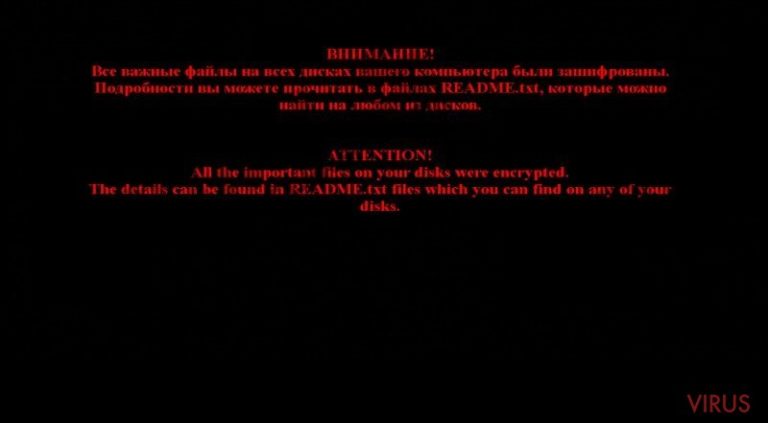
Shade ransomware belongs to a group of file-encrypting viruses that take users’ data to hostage and ask paying a particular amount of money to get them back. The virus mainly targets computer users in Russia; however, many computer users in Ukraine and Germany have been attacked as well.
Similarly to other ransomware, Shade virus spreads via malicious email attachments and infiltrates the system when a user opens an infected document. Once it gets inside, it installs a remote administration tool (RAT) and scans computer system. It looks for particular documents that are used by accounting departments in Russian-speaking companies and organizations.
If the virus finds necessary documents, it installs a Teamspy Trojan (also known as TVSPY, TVRAT or SpY-aGENT) and a modified version of TeamViewer and other related programs to monitor an affected computer. After some observations, hackers decide how much money they should ask from the victim.
Shade ransomware virus encrypts files using AES 256 algorithm and appends .xtbl, .ytbl, .7h9r, and .da_vinci_code file extensions to all corrupted documents. After file encryption, it drops a ransom note in a .txt file and changes a desktop’s picture.
The message is written in Russian and English languages and may differ to every victim. In the REAMDE.txt file, hackers explain about data encryption and reveal that the only possible to way to decrypt documents is to pay the ransom. Victims have to contact cyber criminals via provided email addresses (graceseYoumans1983@gmail.com, drugvokrug727@india.com, Denisieva.Ioannikiya@gmail.com, VladimirScherbinin1991@gmail.com, etc.) and send their unique code.
The amount of ransom may vary; but, victims have to pay it in Bitcoins and using an anonymous TOR browser. However, paying the ransom is not necessary. Malware analysts have already created a free decryption tool. But before using it, you have to remove Shade from the computer.
Do not consider removing the virus manually, because it’s a dangerous ransomware virus that has many complex components. Employ a strong malware removal tool and remove virus automatically. For Shade removal we recommend using FortectIntego or SpyHunter 5Combo Cleaner.

How does malware proliferate?
Hackers use the same old malware distribution technique – malicious email attachments. Emails that include Shade malware have a .zip archive which contains .vbs file. These malicious documents usually are named as ‘paycheck,’ ‘payment,’ ‘penalty’ or similarly.
If you receive a suspicious email with attachments, do not rush opening them. Double check the information about the sender online and attentively look to the content of the email. Grammar or spelling mistakes, lack of credentials are the main signs that an email is fraudulent.
No matter how important document may seem, do not open it! To minimise the risk of receiving a malicious email, we recommend installing a strong antivirus program. Besides, make data backups and store them in external devices. They will be crucial after sudden ransomware attack.
Suggestions for Shade removal
Fortunately, victims can succeed in fighting this virus without paying the ransom. Users can remove Shade and decrypt their personal files. As we previously mentioned, malware researchers have already created a free decryption tool. However, before using it, you have to wipe out malware from the system.
If you try to decrypt files while the virus residents on your PC, it may encrypt them again. For Shade removal, you have to install or/and update a strong malware removal program. If you’re a Windows OS user, we recommend employing FortectIntego; if you’re a Mac OS user – use SpyHunter 5Combo Cleaner.
However, malware may prevent users from installing, updating or accessing antivirus programs; then, you have to reboot your PC to Safe Mode with Networking and follow the instructions bellow. Once the virus is gone, you can restore your files using a free decryption tool. If this application doesn't work for you, check our additional data recovery methods bellow.
Getting rid of Shade virus. Follow these steps
In-depth guide for the Shade elimination
Important! →
The elimination guide can appear too difficult if you are not tech-savvy. It requires some knowledge of computer processes since it includes system changes that need to be performed correctly. You need to take steps carefully and follow the guide avoiding any issues created due to improper setting changes. Automatic methods might suit you better if you find the guide too difficult.
Step 1. Launch Safe Mode with Networking
Safe Mode environment offers better results of manual virus removal
Windows 7 / Vista / XP
- Go to Start.
- Choose Shutdown, then Restart, and OK.
- When your computer boots, start pressing the F8 button (if that does not work, try F2, F12, Del, etc. – it all depends on your motherboard model) a few times until you see the Advanced Boot Options window.
- Select Safe Mode with Networking from the list.

Windows 10 / Windows 8
- Right-click the Start button and choose Settings.

- Scroll down to find Update & Security.

- On the left, pick Recovery.
- Scroll to find Advanced Startup section.
- Click Restart now.

- Choose Troubleshoot.

- Go to Advanced options.

- Select Startup Settings.

- Press Restart.

- Choose 5) Enable Safe Mode with Networking.
Step 2. End questionable processes
You can rely on Windows Task Manager that finds all the random processes in the background. When the intruder is triggering any processes, you can shut them down:
- Press Ctrl + Shift + Esc keys to open Windows Task Manager.
- Click on More details.

- Scroll down to Background processes.
- Look for anything suspicious.
- Right-click and select Open file location.

- Go back to the Process tab, right-click and pick End Task.
- Delete the contents of the malicious folder.
Step 3. Check the program in Startup
- Press Ctrl + Shift + Esc on your keyboard again.
- Go to the Startup tab.
- Right-click on the suspicious app and pick Disable.

Step 4. Find and eliminate virus files
Data related to the infection can be hidden in various places. Follow the steps and you can find them:
- Type in Disk Cleanup in Windows search and press Enter.

- Select the drive (C: is your main drive by default and is likely to be the one that has malicious files in) you want to clean.
- Scroll through the Files to delete and select the following:
Temporary Internet Files
Downloads
Recycle Bin
Temporary files - Pick Clean up system files.

- You can also look for other malicious files hidden in the following folders (type these entries in Windows Search and press Enter):
%AppData%
%LocalAppData%
%ProgramData%
%WinDir%
After you are finished, reboot the PC in normal mode.
Eliminate Shade using System Restore
-
Step 1: Restart your computer in Safe Mode with Command Prompt
Windows 7 / Vista / XP- Go to Start → Shutdown → Restart → OK.
- As soon as your computer starts, start pressing F8 key repeatedly before the Windows logo shows up.
-
Choose Command Prompt from the list

Windows 10 / Windows 8- Click on the Power button at the Windows login screen, and then press and hold Shift key on your keyboard. Then click Restart.
- Then select Troubleshoot → Advanced options → Startup Settings and click Restart.
-
Once your computer starts, select Enable Safe Mode with Command Prompt from the list of options in Startup Settings.

-
Step 2: Perform a system restore to recover files and settings
-
When the Command Prompt window appears, type in cd restore and press Enter.

-
Then type rstrui.exe and hit Enter..

-
In a new window that shows up, click the Next button and choose a restore point that was created before the infiltration of Shade and then click on the Next button again.


-
To start system restore, click Yes.

-
When the Command Prompt window appears, type in cd restore and press Enter.
Bonus: Restore your files
Using the tutorial provided above you should be able to eliminate Shade from the infected device. novirus.uk team has also prepared an in-depth data recovery guide which you will also find above.Hackers may try to convince you that paying the ransom is the only solution to decrypt files corrupted by Shade ransomware. However, you should not rely on their words because virus researchers have already released a free decryption tool. Besides, you can always easily recover your files from backups. If for some reason does not recover all your personal files and you don't have backup copies, try additional methods presented below.
There are a couple of methods you can apply to recover data encrypted by Shade:
Data Recovery Pro for decrypting personal files
This tool may be useful to restore your personal files after ransomware attack. Data Recovery Pro was created to locate and restore lost files after computer wreckage, but it is useful in data decryption as well. If Shade decryption tool failed to restore your files, follow the steps below:
- Download Data Recovery Pro;
- Install Data Recovery on your computer following the steps indicated in the software’s Setup;
- Run the program to scan your device for the data encrypted by Shade ransomware;
- Recover the data.
Shade Decryption tool
This tool has been created to decrypt files encoded by Shade ransomware. Install this application and start data recovery right now!
It is strongly recommended to take precautions and secure your computer from malware attacks. To protect your PC from Shade and other dangerous viruses, you should install and keep a powerful malware removal tool, for instance, FortectIntego, SpyHunter 5Combo Cleaner or Malwarebytes.
How to prevent from getting ransomware
Securely connect to your website wherever you are
Sometimes you may need to log in to a content management system or server more often, especially if you are actively working on a blog, website, or different project that needs constant maintenance or that requires frequent content updates or other changes. Avoiding this problem can be easy if you choose a dedicated/fixed IP address. It's a static IP address that only belongs to a specific device and does not change when you are in different locations.
VPN service providers such as Private Internet Access can help you with these settings. This tool can help you control your online reputation and successfully manage your projects wherever you are. It is important to prevent different IP addresses from connecting to your website. With a dedicated/fixed IP address, VPN service, and secure access to a content management system, your project will remain secure.
Recover files damaged by a dangerous malware attack
Despite the fact that there are various circumstances that can cause data to be lost on a system, including accidental deletion, the most common reason people lose photos, documents, videos, and other important data is the infection of malware.
Some malicious programs can delete files and prevent the software from running smoothly. However, there is a greater threat from the dangerous viruses that can encrypt documents, system files, and images. Ransomware-type viruses focus on encrypting data and restricting users’ access to files, so you can permanently lose personal data when you download such a virus to your computer.
The ability to unlock encrypted files is very limited, but some programs have a data recovery feature. In some cases, the Data Recovery Pro program can help recover at least some of the data that has been locked by a virus or other cyber infection.







