Uninstall Redshitline virus (Clear Removal Instructions)
Redshitline virus Removal Guide
Description of Redshitline virus
The dangers of Redshitline ransomware
Redshitline virus is another ransomware type virus that lurks on the Internet and waits for a perfect chance to swindle the money from computer users. This file-encrypting virus usually travels via infected email attachment and tricks users into opening it. Many computer users assume that Word file cannot do any damage. Unfortunately, by opening suspicious Word document, you can let Redshitline ransomware inside. The virus might stay silent and unnoticed for a while, but in the silence, it encrypts all your files. Once it is done, you won’t be able to access your pictures, music, movies or other documents, because the virus adds .IDB[random symbols].redshitline@india.com.xtbl extension to all encoded files. Lost access to you data is not the only sign of infection. Virus demonstratively announces about its appearance. It changes desktop’s background and drops a ransom note ‘How to decrypt your files.txt.’ Your new wallpaper includes an informative but threatening message that all your files were locked. In order to retrieve the files, you should send one encoded file to redshitline@india.com or redshitline@aol.com. There’s no explanation why hackers ask to do it, but we can give you an explanation why you shouldn’t do it. Hackers rarely unlock files or give a decryption key. The aim of ransomware viruses is to swindle money from naïve and scared computer users. After the attack, you should concentrate on Redshitline removal first.
Neither in the changed background nor in the ransom note hackers tell about the size of the ransom. Some sources claim that victims are asked to pay around 3 Bitcoins that equals to almost 1400 GBP. Indeed, the payment is huge. We understand that your files are important and valuable, but as we mentioned before, payment doesn’t guarantee that hackers are willing to help you restore the data. Redshitline virus uses RSA-2048 data encryption algorithm. Unfortunately, this code is hard to crack. At this moment there are no free decryption tools that might help to recover the files. However, if you have made data backups and stored them in external devices, you can restore it from them. But first of all, you have to remove Redshitline from the system. Try to eliminate the infection with strong security program such as FortectIntego. However, ransomware might block the program. If it happens, follow our instructions presented at the end of the article.
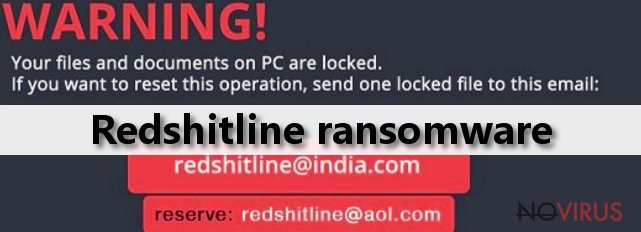
How to avoid ransomware?
Earlier we mentioned that Redshitline malware spreads via malicious email attachments. Crooks have found hundreds of different ways to trick users into clicking an infected file. For example, they can pretend to be from a legal or official institution and for some reason ask to open the attached Word document. This virus is activated when victim allows Macros commands. Ransomware can also infiltrate your computer if you visit high-risk and malicious websites, click on suspicious links or advertisements. The virus is capable of sneaking into a computer as a Trojan horse too. You can avoid ransomware attacks if you be careful while browsing the Internet and use a powerful anti-malware program.
Redshitline removal guide
Ransomware viruses are one of the most dangerous types of computer infections. If you have encountered malware, you should take Redshitline removal seriously. For virus elimination, you will need a reliable anti-malware program and run a full system scan. We recommend using one of these programs: FortectIntego, SpyHunter 5Combo Cleaner or Malwarebytes. We have already mentioned that virus can block security programs. If it happens to you, follow our manual virus removal guide bellow. Do not try to remove Redshitline manually in any other case! Lastly, we want to remind that ransomware elimination won’t recover your files. At the moment it’s impossible to retrieve the data unless you have backup copies.
Getting rid of Redshitline virus. Follow these steps
In-depth guide for the Redshitline elimination
Important! →
The elimination guide can appear too difficult if you are not tech-savvy. It requires some knowledge of computer processes since it includes system changes that need to be performed correctly. You need to take steps carefully and follow the guide avoiding any issues created due to improper setting changes. Automatic methods might suit you better if you find the guide too difficult.
Step 1. Launch Safe Mode with Networking
Safe Mode environment offers better results of manual virus removal
Windows 7 / Vista / XP
- Go to Start.
- Choose Shutdown, then Restart, and OK.
- When your computer boots, start pressing the F8 button (if that does not work, try F2, F12, Del, etc. – it all depends on your motherboard model) a few times until you see the Advanced Boot Options window.
- Select Safe Mode with Networking from the list.

Windows 10 / Windows 8
- Right-click the Start button and choose Settings.

- Scroll down to find Update & Security.

- On the left, pick Recovery.
- Scroll to find Advanced Startup section.
- Click Restart now.

- Choose Troubleshoot.

- Go to Advanced options.

- Select Startup Settings.

- Press Restart.

- Choose 5) Enable Safe Mode with Networking.
Step 2. End questionable processes
You can rely on Windows Task Manager that finds all the random processes in the background. When the intruder is triggering any processes, you can shut them down:
- Press Ctrl + Shift + Esc keys to open Windows Task Manager.
- Click on More details.

- Scroll down to Background processes.
- Look for anything suspicious.
- Right-click and select Open file location.

- Go back to the Process tab, right-click and pick End Task.
- Delete the contents of the malicious folder.
Step 3. Check the program in Startup
- Press Ctrl + Shift + Esc on your keyboard again.
- Go to the Startup tab.
- Right-click on the suspicious app and pick Disable.

Step 4. Find and eliminate virus files
Data related to the infection can be hidden in various places. Follow the steps and you can find them:
- Type in Disk Cleanup in Windows search and press Enter.

- Select the drive (C: is your main drive by default and is likely to be the one that has malicious files in) you want to clean.
- Scroll through the Files to delete and select the following:
Temporary Internet Files
Downloads
Recycle Bin
Temporary files - Pick Clean up system files.

- You can also look for other malicious files hidden in the following folders (type these entries in Windows Search and press Enter):
%AppData%
%LocalAppData%
%ProgramData%
%WinDir%
After you are finished, reboot the PC in normal mode.
Eliminate Redshitline using System Restore
-
Step 1: Restart your computer in Safe Mode with Command Prompt
Windows 7 / Vista / XP- Go to Start → Shutdown → Restart → OK.
- As soon as your computer starts, start pressing F8 key repeatedly before the Windows logo shows up.
-
Choose Command Prompt from the list

Windows 10 / Windows 8- Click on the Power button at the Windows login screen, and then press and hold Shift key on your keyboard. Then click Restart.
- Then select Troubleshoot → Advanced options → Startup Settings and click Restart.
-
Once your computer starts, select Enable Safe Mode with Command Prompt from the list of options in Startup Settings.

-
Step 2: Perform a system restore to recover files and settings
-
When the Command Prompt window appears, type in cd restore and press Enter.

-
Then type rstrui.exe and hit Enter..

-
In a new window that shows up, click the Next button and choose a restore point that was created before the infiltration of Redshitline and then click on the Next button again.


-
To start system restore, click Yes.

-
When the Command Prompt window appears, type in cd restore and press Enter.
It is strongly recommended to take precautions and secure your computer from malware attacks. To protect your PC from Redshitline and other dangerous viruses, you should install and keep a powerful malware removal tool, for instance, FortectIntego, SpyHunter 5Combo Cleaner or Malwarebytes.
How to prevent from getting ransomware
Securely connect to your website wherever you are
Sometimes you may need to log in to a content management system or server more often, especially if you are actively working on a blog, website, or different project that needs constant maintenance or that requires frequent content updates or other changes. Avoiding this problem can be easy if you choose a dedicated/fixed IP address. It's a static IP address that only belongs to a specific device and does not change when you are in different locations.
VPN service providers such as Private Internet Access can help you with these settings. This tool can help you control your online reputation and successfully manage your projects wherever you are. It is important to prevent different IP addresses from connecting to your website. With a dedicated/fixed IP address, VPN service, and secure access to a content management system, your project will remain secure.
Reduce the threat of viruses by backing up your data
Due to their own careless behavior, computer users can suffer various losses caused by cyber infections. Viruses can affect the functionality of the software or directly corrupt data on your system by encrypting it. These problems can disrupt the system and cause you to lose personal data permanently. There is no such threat if you have the latest backups, as you can easily recover lost data and get back to work.
It is recommended to update the backups in parallel each time the system is modified. This way, you will be able to access the latest saved data after an unexpected virus attack or system failure. By having the latest copies of important documents and projects, you will avoid serious inconveniences. File backups are especially useful if malware attacks your system unexpectedly. We recommend using the Data Recovery Pro program to restore the system.







