Uninstall .xtbl virus (Uninstall Guide) - 2016 updated
.xtbl virus Removal Guide
Description of .xtbl virus
General information about .xtbl virus and its distribution techniques
For a while .xtbl virus has been spreading around the Internet and targeting various files stored in the computers. The virus belongs to ransomware category, so its primary purpose is to encode personal data. Once it’s done, it drops a ransom note and changes current desktop’s background to the scary message encouraging reading ‘README.txt’ document. Well, there’s nothing else to do just to follow this message, because it is impossible to access any other files. If you are aware of ransomware viruses, you might already know that crooks are going to ask the particular amount of money for decrypting corrupted files. Indeed, the authors of .xtbl ransomware use the same scheme as many other cyber criminals. Hackers give victims unique ID and ask to contact them via one of two provided email addresses. Then, they will provide full instructions how to get back access to the files and reveal the size of the ransom, which might vary from 0.5 to 4 Bitcoins. Bear in mind that paying the ransom does not guarantee that you get back access to your files. Cyber security specialists note that hackers tend to disappear after receiving money, or sometimes with decrypted files victim install additional malware. Therefore, we do not recommend having business with criminals. After the attack, remove .xtbl virus using powerful malware removal tools such as FortectIntego or SpyHunter 5Combo Cleaner.
Hackers spread malware via malicious email attachments in two ways – it might enter the system as JavaScript or Word file. JavaScript file is activated as soon as it gets inside the system. Unfortunately, users can download it accidently. For this reason, you have to be very careful with spam, suspicious links and attachments provided in the email. Word files require enabling macro commands, so if you open an infected document, you can still save yourself by closing it. As we already mentioned, after .xtbl virus infiltrates computer’s system, it starts encrypting files using a strong algorithm. It replaces file names with a long line of random letters and numbers and appends .xtbl file extension to all of them. Virus researchers haven’t created file decryption tool yet, but we still do not recommend paying the ransom. Dedicate some time on .xtbl virus removal and later look for alternative solutions for data encryption.
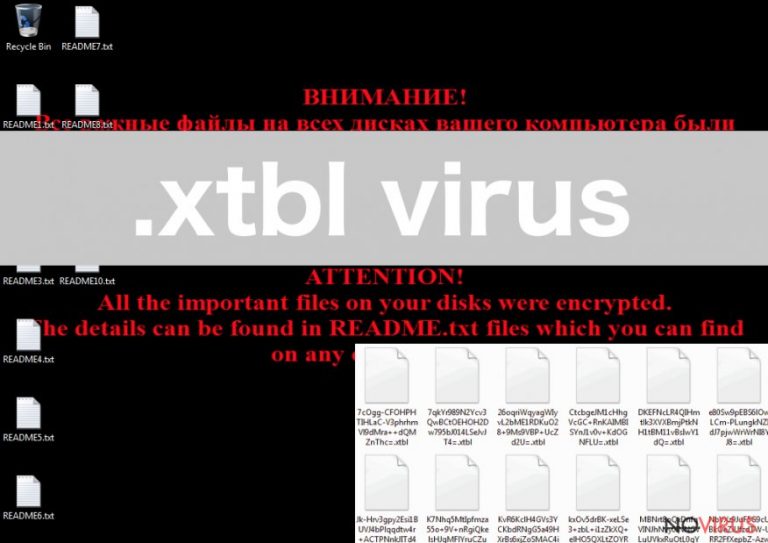
Versions of the virus
Hackers have already created several versions of the .xtbl malware. All versions are slightly different, and it is important to learn about them in order to avoid the virus or eliminate it from the computer.
.green_ray@india.com.xtbl. This version is very similar to .xtbl: it gets inside computer silently, encrypts all files, drops the ransom note and changes background picture. The main difference is that ransom note has a different title ‘How to decrypt your files.txt.’ Ransom note also lacks information about data encryption, and victims have to contact crooks for further instructions. Instead of communicating with cyber criminals, remove the virus from the computer.JohnyCryptor@aol.com.xtbl. This file-encrypting virus spreads via malicious email attachments, and once it gets inside,
JohnyCryptor@aol.com.xtbl. This file-encrypting virus spreads via malicious email attachments, and once it gets inside, the virus uses a military grade data encryption algorithm. After the file encryption, it drops the same ransom note as .green_ray@india.com.xtbl. In the ransom note ‘How to decrypt your files.txt’ hackers asks to contact them via JohnyCryptor@aol.com email and they will provide further instructions. Please, do not consider contacting criminals! Concentrate on virus elimination.
.ecovector3@aol.com.xtbl. This version of .xtbl virus barely differs from previous two. It uses the same distribution techniques and encrypts various types of files located on the computer. Hackers offer to decrypt files for a particular amount of money, but we recommend looking for alternative data recovery options. But first, you have to remove the virus from your PC.
gerkaman@aol.com.xtbl. This file-encrypting virus operates similarly to other versions of the .xtbl. It also spreads as a safe-looking email attachment and looks for the chance to enter computer’s system. Once there, it starts encrypting files using a sophisticated algorithm. Then, hackers try to convince you to contact them because they want to offer you to purchase data recovery solution. Discussions with cyber criminals are just a waste of time and money. If you have encountered the virus, you should concentrate on its removal.
veracrypt@india.com.xtbl. Malware has the same characteristics as previously described versions of the virus. However, it has one new and unique feature. It allows victims to decrypt one preferred file before paying the ransom. In this way, hackers give some guarantees that they are capable of restoring corrupted files. Though, we do not suggest trusting criminals because you might receive malware with decrypted files. What is more, if you do not remove the virus first, you might face another ransomware attack and decrypted files might be corrupted again.
Okean-1955 ransomware virus. It’s the last member of .xtbl ransomware family that delivers ransom messages in Russian and English languages after successful file encryption. Crooks give victims 24 hours to contact them for getting instructions how to pay the ransom and get back access to the corrupted files. Criminals reveal the size of the ransom when victims contact them via Okean-1955@india.com email address. One more time wants to give you the same advice – do not consider following criminal’s instructions. Eliminate the virus and look for alternative methods to restore data.
Guide for .xtbl virus elimination
Encountering .xtbl ransomware virus is an unpleasant and dangerous experience. Once malware gets inside, it’s impossible to stop it. Of course, it’s better to be careful and take precautions to avoid ransomware attack, but it sneaky computer infection that might trick even the smart users. If it happens, you should not delay virus elimination because it might install additional malware and damage your PC even more. For .xtbl removal we recommend using a reputable anti-malware program such as FortectIntego, SpyHunter 5Combo Cleaner or Malwarebytes. Besides, ransomware viruses might have a strong defence system against antivirus programs and block their access. Our IT specialists prepared detailed instructions how to remove .xtbl virus if it prevents from using security tools. Also, at the end of the article, you will find few additional methods how to restore corrupted files.
Getting rid of .xtbl virus. Follow these steps
In-depth guide for the .xtbl elimination
Important! →
The elimination guide can appear too difficult if you are not tech-savvy. It requires some knowledge of computer processes since it includes system changes that need to be performed correctly. You need to take steps carefully and follow the guide avoiding any issues created due to improper setting changes. Automatic methods might suit you better if you find the guide too difficult.
Step 1. Launch Safe Mode with Networking
Safe Mode environment offers better results of manual virus removal
Windows 7 / Vista / XP
- Go to Start.
- Choose Shutdown, then Restart, and OK.
- When your computer boots, start pressing the F8 button (if that does not work, try F2, F12, Del, etc. – it all depends on your motherboard model) a few times until you see the Advanced Boot Options window.
- Select Safe Mode with Networking from the list.

Windows 10 / Windows 8
- Right-click the Start button and choose Settings.

- Scroll down to find Update & Security.

- On the left, pick Recovery.
- Scroll to find Advanced Startup section.
- Click Restart now.

- Choose Troubleshoot.

- Go to Advanced options.

- Select Startup Settings.

- Press Restart.

- Choose 5) Enable Safe Mode with Networking.
Step 2. End questionable processes
You can rely on Windows Task Manager that finds all the random processes in the background. When the intruder is triggering any processes, you can shut them down:
- Press Ctrl + Shift + Esc keys to open Windows Task Manager.
- Click on More details.

- Scroll down to Background processes.
- Look for anything suspicious.
- Right-click and select Open file location.

- Go back to the Process tab, right-click and pick End Task.
- Delete the contents of the malicious folder.
Step 3. Check the program in Startup
- Press Ctrl + Shift + Esc on your keyboard again.
- Go to the Startup tab.
- Right-click on the suspicious app and pick Disable.

Step 4. Find and eliminate virus files
Data related to the infection can be hidden in various places. Follow the steps and you can find them:
- Type in Disk Cleanup in Windows search and press Enter.

- Select the drive (C: is your main drive by default and is likely to be the one that has malicious files in) you want to clean.
- Scroll through the Files to delete and select the following:
Temporary Internet Files
Downloads
Recycle Bin
Temporary files - Pick Clean up system files.

- You can also look for other malicious files hidden in the following folders (type these entries in Windows Search and press Enter):
%AppData%
%LocalAppData%
%ProgramData%
%WinDir%
After you are finished, reboot the PC in normal mode.
Eliminate .xtbl using System Restore
-
Step 1: Restart your computer in Safe Mode with Command Prompt
Windows 7 / Vista / XP- Go to Start → Shutdown → Restart → OK.
- As soon as your computer starts, start pressing F8 key repeatedly before the Windows logo shows up.
-
Choose Command Prompt from the list

Windows 10 / Windows 8- Click on the Power button at the Windows login screen, and then press and hold Shift key on your keyboard. Then click Restart.
- Then select Troubleshoot → Advanced options → Startup Settings and click Restart.
-
Once your computer starts, select Enable Safe Mode with Command Prompt from the list of options in Startup Settings.

-
Step 2: Perform a system restore to recover files and settings
-
When the Command Prompt window appears, type in cd restore and press Enter.

-
Then type rstrui.exe and hit Enter..

-
In a new window that shows up, click the Next button and choose a restore point that was created before the infiltration of .xtbl and then click on the Next button again.


-
To start system restore, click Yes.

-
When the Command Prompt window appears, type in cd restore and press Enter.
Bonus: Restore your files
Using the tutorial provided above you should be able to eliminate .xtbl from the infected device. novirus.uk team has also prepared an in-depth data recovery guide which you will also find above.After facing .xtbl virus attack, many computer users consider paying the ransom for opportunity to restore corrupted data. If you are one of them, we recommend to rethink your decision. Cyber security specialists claim that hackers usually take the money and do not deliver a decryption key. There’s a huge possibility that virus researchers will create a decryption tool soon. Meanwhile, you can try to restore encrypted files using these methods explained below.
There are a couple of methods you can apply to recover data encrypted by .xtbl:
Restore corrupted data with Data Recovery Pro
Data Recovery Pro might be a useful tool to retrieve corrupted files. Even though this program was not created for decrypting files encrypted by .xtbl virus, you should still give it a try. This tool is capable of recovering various files that are stored on your PC.
- Download Data Recovery Pro;
- Install Data Recovery on your computer following the steps indicated in the software’s Setup;
- Run the program to scan your device for the data encrypted by .xtbl ransomware;
- Recover the data.
Retrieve files using Windows Previous Versions feature
This method allows decrypting individual files only; it’s impossible to encrypt all files using Windows Previous Versions features. Also, you can use this method only if you have enabled System Restore function before ransomware attack.
- Right-click on the encrypted document you want to recover;
- Click “Properties” and navigate to “Previous versions” tab;
- In the “Folder versions” section look for the available file copies. Choose the desired version and press “Restore”.
It is strongly recommended to take precautions and secure your computer from malware attacks. To protect your PC from .xtbl and other dangerous viruses, you should install and keep a powerful malware removal tool, for instance, FortectIntego, SpyHunter 5Combo Cleaner or Malwarebytes.
How to prevent from getting ransomware
Securely connect to your website wherever you are
Sometimes you may need to log in to a content management system or server more often, especially if you are actively working on a blog, website, or different project that needs constant maintenance or that requires frequent content updates or other changes. Avoiding this problem can be easy if you choose a dedicated/fixed IP address. It's a static IP address that only belongs to a specific device and does not change when you are in different locations.
VPN service providers such as Private Internet Access can help you with these settings. This tool can help you control your online reputation and successfully manage your projects wherever you are. It is important to prevent different IP addresses from connecting to your website. With a dedicated/fixed IP address, VPN service, and secure access to a content management system, your project will remain secure.
Reduce the threat of viruses by backing up your data
Due to their own careless behavior, computer users can suffer various losses caused by cyber infections. Viruses can affect the functionality of the software or directly corrupt data on your system by encrypting it. These problems can disrupt the system and cause you to lose personal data permanently. There is no such threat if you have the latest backups, as you can easily recover lost data and get back to work.
It is recommended to update the backups in parallel each time the system is modified. This way, you will be able to access the latest saved data after an unexpected virus attack or system failure. By having the latest copies of important documents and projects, you will avoid serious inconveniences. File backups are especially useful if malware attacks your system unexpectedly. We recommend using the Data Recovery Pro program to restore the system.







