Uninstall Salsa virus (Virus Removal Tutorial) - Feb 2020 updated
Salsa virus Removal Guide
Description of Salsa ransomware
Multinational Salsa ransomware translates ransom message to 40 languages
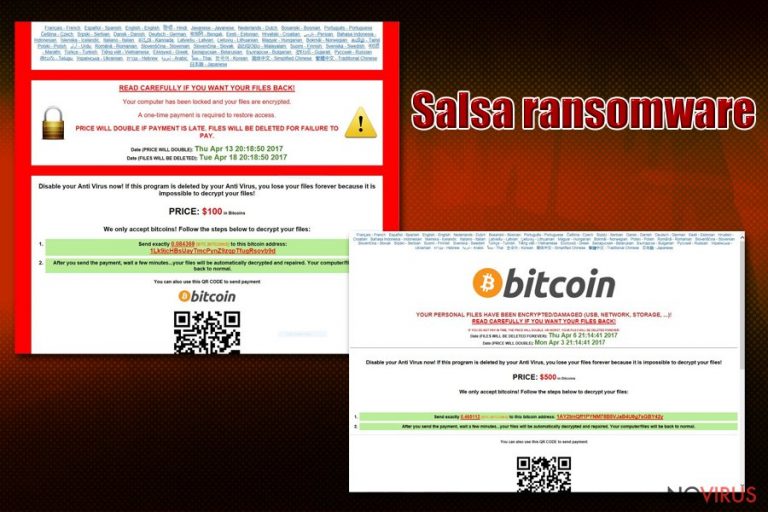
Salsa virus presents an interesting option for its victims. Even if a affected users do not speak English, they might find their language in the extensive list of language options. On the other hand, such option is not necessary as the meaning is easy to grasp – all personal files are encrypted. READ TO UNLOCK FILES.salsa.html file instructs netizens how to pay the ransom and supposedly recover access to their data.
The latter file is placed in 'Click here to Unlock your files Salsa222' folder. Technical specifications reveal that the malware, alternatively called Salsa222, is related to another ransomware called Razy threat.
Recently, the number of infected users has been steadily increasing which suggests that the ransomware developers endeavour to expand its cyber campaign. Despite how menacing this threat may seem, ransom payment should be the last option to consider. Instead, initiate Salsa removal right away. Eradicate the threat with FortectIntego or Malwarebytes.
After the malware infiltrates the computer, it encrypts files, appends .salsa222 file extension, and changes desktop background picture. The ransom note also specifies the amount of ransom – 500 dollars (£386.85). If you encounter difficulties advancing through the stages, there are additional instructions to help you proceed with the payment. Victims are advised to restart their devices and download Salsa Decrypter. Keep in mind that installing such application may only cause more frustrating issues.
Even if this program decodes files, note that this application may serve for future ransomware hacks. Alternatively, this application may serve as spyware which transmits personal and technical information to felon’s servers. Furthermore, this malware should not be underestimated as it is capable of deleting shadow volume copies. Unfortunately, few data recovery alternatives remain. Nonetheless, remove Salsa222 rather than rely on cyber criminals' conscience.

Distribution preferences
The highest probability to experience troublesome effects of ransomware is to unwrap a corrupted spam email. Note that hackers counterfeit messages and use stolen credential to persuade users that a fake invoice, tax report or parcel delivery notification is genuine. Indeed, the hackers of more sophisticated threats use botnets which result in mistake-less messages. Otherwise, grammar mistakes and typos give out the true origin of such messages.
You might also notice counterfeited logos. A trojan, which might be detected as Gen:Variant.Razy.125765 or Trojan.DownLoader24.28153, might perform Salsa222 hijack. It might cooperate with exploit kits and other sorts of malware. Thus, in order to counterattack the malware, launch cyber security application.
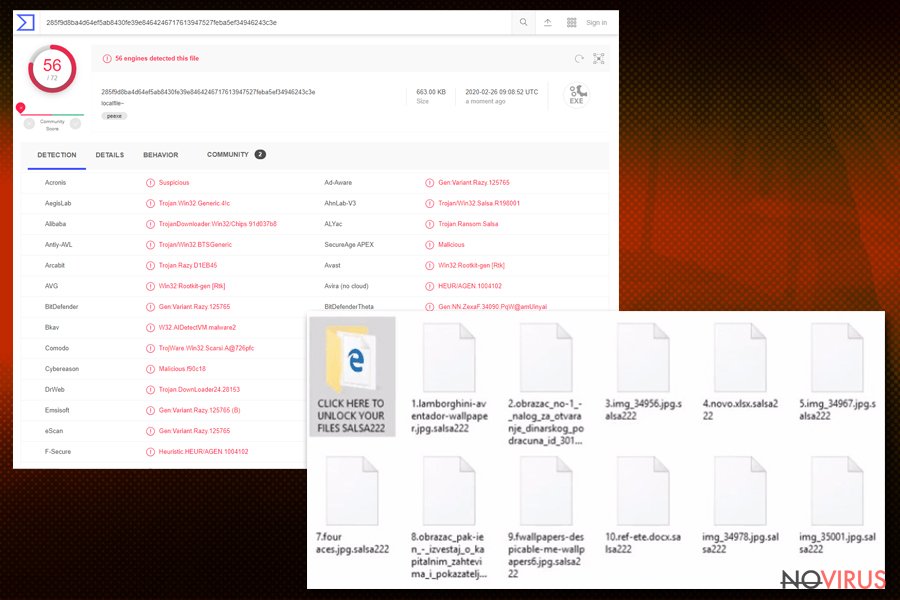
Eliminating the malware
It is crucial to remove Salsa virus as soon as possible. Nonetheless, it would not be surprising if you didn‘t succeed in scanning the device from the first time. The malware is likely to modify registry files. Consequently, some crucial system functions might not work properly. In that case, make use of the below-shown guide. Keep in mind that only after complete Salsa222 removal, you should proceed to data-recovery instructions.
On the final note, do not rush to enable new browser plug-ins and avoid installing app updates from secondary sources. Make several copies of crucial files and save them in different data storage locations.
Getting rid of Salsa virus. Follow these steps
In-depth guide for the Salsa elimination
Important! →
The elimination guide can appear too difficult if you are not tech-savvy. It requires some knowledge of computer processes since it includes system changes that need to be performed correctly. You need to take steps carefully and follow the guide avoiding any issues created due to improper setting changes. Automatic methods might suit you better if you find the guide too difficult.
Step 1. Launch Safe Mode with Networking
Safe Mode environment offers better results of manual virus removal
Windows 7 / Vista / XP
- Go to Start.
- Choose Shutdown, then Restart, and OK.
- When your computer boots, start pressing the F8 button (if that does not work, try F2, F12, Del, etc. – it all depends on your motherboard model) a few times until you see the Advanced Boot Options window.
- Select Safe Mode with Networking from the list.

Windows 10 / Windows 8
- Right-click the Start button and choose Settings.

- Scroll down to find Update & Security.

- On the left, pick Recovery.
- Scroll to find Advanced Startup section.
- Click Restart now.

- Choose Troubleshoot.

- Go to Advanced options.

- Select Startup Settings.

- Press Restart.

- Choose 5) Enable Safe Mode with Networking.
Step 2. End questionable processes
You can rely on Windows Task Manager that finds all the random processes in the background. When the intruder is triggering any processes, you can shut them down:
- Press Ctrl + Shift + Esc keys to open Windows Task Manager.
- Click on More details.

- Scroll down to Background processes.
- Look for anything suspicious.
- Right-click and select Open file location.

- Go back to the Process tab, right-click and pick End Task.
- Delete the contents of the malicious folder.
Step 3. Check the program in Startup
- Press Ctrl + Shift + Esc on your keyboard again.
- Go to the Startup tab.
- Right-click on the suspicious app and pick Disable.

Step 4. Find and eliminate virus files
Data related to the infection can be hidden in various places. Follow the steps and you can find them:
- Type in Disk Cleanup in Windows search and press Enter.

- Select the drive (C: is your main drive by default and is likely to be the one that has malicious files in) you want to clean.
- Scroll through the Files to delete and select the following:
Temporary Internet Files
Downloads
Recycle Bin
Temporary files - Pick Clean up system files.

- You can also look for other malicious files hidden in the following folders (type these entries in Windows Search and press Enter):
%AppData%
%LocalAppData%
%ProgramData%
%WinDir%
After you are finished, reboot the PC in normal mode.
Eliminate Salsa using System Restore
If Safe mode failed to restore the access to crucial system applications, perform System Restore. Note, that the files and applications, which have been saved during the last autosaved restore point and the present time, might be lost (unless they are not encrypted yet).
-
Step 1: Restart your computer in Safe Mode with Command Prompt
Windows 7 / Vista / XP- Go to Start → Shutdown → Restart → OK.
- As soon as your computer starts, start pressing F8 key repeatedly before the Windows logo shows up.
-
Choose Command Prompt from the list

Windows 10 / Windows 8- Click on the Power button at the Windows login screen, and then press and hold Shift key on your keyboard. Then click Restart.
- Then select Troubleshoot → Advanced options → Startup Settings and click Restart.
-
Once your computer starts, select Enable Safe Mode with Command Prompt from the list of options in Startup Settings.

-
Step 2: Perform a system restore to recover files and settings
-
When the Command Prompt window appears, type in cd restore and press Enter.

-
Then type rstrui.exe and hit Enter..

-
In a new window that shows up, click the Next button and choose a restore point that was created before the infiltration of Salsa and then click on the Next button again.


-
To start system restore, click Yes.

-
When the Command Prompt window appears, type in cd restore and press Enter.
Bonus: Restore your files
Using the tutorial provided above you should be able to eliminate Salsa from the infected device. novirus.uk team has also prepared an in-depth data recovery guide which you will also find above.There are a couple of methods you can apply to recover data encrypted by Salsa:
How useful is Data Recovery Pro?
This application is said to restore files and lost emails.
- Download Data Recovery Pro;
- Install Data Recovery on your computer following the steps indicated in the software’s Setup;
- Run the program to scan your device for the data encrypted by Salsa ransomware;
- Recover the data.
Opt for 'Windows Previous Versions' method
Though this option takes time, but you may succeed in restoring some of the files.
- Right-click on the encrypted document you want to recover;
- Click “Properties” and navigate to “Previous versions” tab;
- In the “Folder versions” section look for the available file copies. Choose the desired version and press “Restore”.
It is strongly recommended to take precautions and secure your computer from malware attacks. To protect your PC from Salsa and other dangerous viruses, you should install and keep a powerful malware removal tool, for instance, FortectIntego, SpyHunter 5Combo Cleaner or Malwarebytes.
How to prevent from getting ransomware
Securely connect to your website wherever you are
Sometimes you may need to log in to a content management system or server more often, especially if you are actively working on a blog, website, or different project that needs constant maintenance or that requires frequent content updates or other changes. Avoiding this problem can be easy if you choose a dedicated/fixed IP address. It's a static IP address that only belongs to a specific device and does not change when you are in different locations.
VPN service providers such as Private Internet Access can help you with these settings. This tool can help you control your online reputation and successfully manage your projects wherever you are. It is important to prevent different IP addresses from connecting to your website. With a dedicated/fixed IP address, VPN service, and secure access to a content management system, your project will remain secure.
Recover files damaged by a dangerous malware attack
Despite the fact that there are various circumstances that can cause data to be lost on a system, including accidental deletion, the most common reason people lose photos, documents, videos, and other important data is the infection of malware.
Some malicious programs can delete files and prevent the software from running smoothly. However, there is a greater threat from the dangerous viruses that can encrypt documents, system files, and images. Ransomware-type viruses focus on encrypting data and restricting users’ access to files, so you can permanently lose personal data when you download such a virus to your computer.
The ability to unlock encrypted files is very limited, but some programs have a data recovery feature. In some cases, the Data Recovery Pro program can help recover at least some of the data that has been locked by a virus or other cyber infection.







