Uninstall Krypte virus (Detailed Removal Instructions)
Krypte virus Removal Guide
Description of Krypte ransomware virus
Krypte ransomware – a German version of Razy virus
Krypte virus is a typical file-encrypting virus which targets and damages users’ personal files. Once it gets inside the system, it starts destructive activities. The virus uses a strong AES encryption algorithm and encodes all the files located on the computer. It appends .fear file extension to all encrypted files. Since then, victims cannot access their personal data such as pictures, movies, music, documents, etc. After successful encryption, the virus displays a pop-up window with a ransom note written in the German language. Virus researchers claim that Krypte ransomware is a German version of Razy ransomware. In the frightening message, hackers inform about encoded files and explain the possibility to restore them. There’s nothing new – victims have to pay the ransom to decrypt locked files. Do not let crooks scare you! Even though creators of Krypte are not greedy and only ask for 15-20 euros, we do not suggest paying the ransom. It might seem that virus stole all your life, but risking even a small amount of money is worthless. It’s just sponsorship for criminals. It’s better to keep your money to yourself and remove Krypte immediately, and FortectIntego is a handy tool for eliminating the virus.
Victims, who decide to take the risk and pay the ransom, have to pay via PaySafeCard and provide their email address. It’s important to reveal correct email address because hackers will send you a decryption tools. However, the creators of Krypte malware are not going to wait forever. Victims have only 72 hours to make a decision and pay the ransom. What will happen if victims decide not to pay? Their file decryption tools will be destroyed as well as a possibility to access the files ever again. Also, hackers ask not to launch any anti-virus program. But you should not listen to them and launch it anyways. It is necessary for Krypte removal.
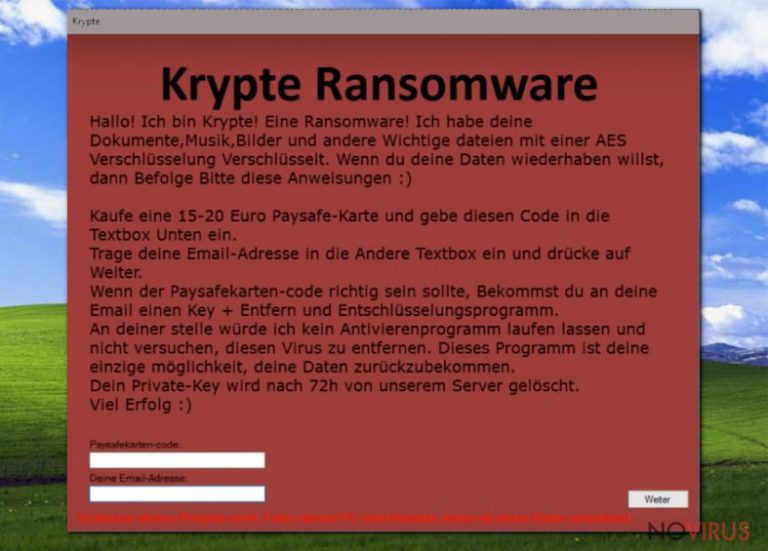
How to avoid ransomware attacks?
The most popular distribution method of Krypte ransomware is via malicious spam emails. Hackers created hundreds of different emails with infected attachments and use various techniques to encourage users into opening it. Indeed, these files might look like safe and reliable documents. So, you have to be attentive and careful with emails that ask to open an attached file. Criminals can pretend to be representatives from reputable or governmental institutions, so you should check the information with the institution directly. Furthermore, malware can infiltrate your computer if you visit high-risk websites or click on suspicious ads. Bear in mind that malware-laden ads might be displayed on legitimate sites as well. Usually, these ads offer questionable downloads or sponsor other shady content. Therefore, you should not click these ads or consider installing untrustworthy programs.
How to remove Krypte virus and restore encrypted files?
We want to emphasize that Krypte is a dangerous and complex virus, so you have to take its elimination seriously. Various computer infections can be removed both automatically and manually. However, when we are talking about ransomware removal, do not think about the possibility to remove Krypte manually. Only virus experts are capable of completing manual removal successfully. To get rid of the virus you have to employ reputable and strong anti-malware program such as FortectIntego, SpyHunter 5Combo Cleaner or Malwarebytes. Then, run a full system scan. Some users face problems with Krypte removal because the virus might block a security program. If you encounter the same problem, follow instructions bellow. After successful malware elimination, you can restore locked files from backups. If you have never backed up your files, you just have to expect that virus researchers will create a decryption tool soon. At the moment there’s no other possibility to decrypt data.
Getting rid of Krypte virus. Follow these steps
In-depth guide for the Krypte elimination
Important! →
The elimination guide can appear too difficult if you are not tech-savvy. It requires some knowledge of computer processes since it includes system changes that need to be performed correctly. You need to take steps carefully and follow the guide avoiding any issues created due to improper setting changes. Automatic methods might suit you better if you find the guide too difficult.
Step 1. Launch Safe Mode with Networking
Safe Mode environment offers better results of manual virus removal
Windows 7 / Vista / XP
- Go to Start.
- Choose Shutdown, then Restart, and OK.
- When your computer boots, start pressing the F8 button (if that does not work, try F2, F12, Del, etc. – it all depends on your motherboard model) a few times until you see the Advanced Boot Options window.
- Select Safe Mode with Networking from the list.

Windows 10 / Windows 8
- Right-click the Start button and choose Settings.

- Scroll down to find Update & Security.

- On the left, pick Recovery.
- Scroll to find Advanced Startup section.
- Click Restart now.

- Choose Troubleshoot.

- Go to Advanced options.

- Select Startup Settings.

- Press Restart.

- Choose 5) Enable Safe Mode with Networking.
Step 2. End questionable processes
You can rely on Windows Task Manager that finds all the random processes in the background. When the intruder is triggering any processes, you can shut them down:
- Press Ctrl + Shift + Esc keys to open Windows Task Manager.
- Click on More details.

- Scroll down to Background processes.
- Look for anything suspicious.
- Right-click and select Open file location.

- Go back to the Process tab, right-click and pick End Task.
- Delete the contents of the malicious folder.
Step 3. Check the program in Startup
- Press Ctrl + Shift + Esc on your keyboard again.
- Go to the Startup tab.
- Right-click on the suspicious app and pick Disable.

Step 4. Find and eliminate virus files
Data related to the infection can be hidden in various places. Follow the steps and you can find them:
- Type in Disk Cleanup in Windows search and press Enter.

- Select the drive (C: is your main drive by default and is likely to be the one that has malicious files in) you want to clean.
- Scroll through the Files to delete and select the following:
Temporary Internet Files
Downloads
Recycle Bin
Temporary files - Pick Clean up system files.

- You can also look for other malicious files hidden in the following folders (type these entries in Windows Search and press Enter):
%AppData%
%LocalAppData%
%ProgramData%
%WinDir%
After you are finished, reboot the PC in normal mode.
Eliminate Krypte using System Restore
-
Step 1: Restart your computer in Safe Mode with Command Prompt
Windows 7 / Vista / XP- Go to Start → Shutdown → Restart → OK.
- As soon as your computer starts, start pressing F8 key repeatedly before the Windows logo shows up.
-
Choose Command Prompt from the list

Windows 10 / Windows 8- Click on the Power button at the Windows login screen, and then press and hold Shift key on your keyboard. Then click Restart.
- Then select Troubleshoot → Advanced options → Startup Settings and click Restart.
-
Once your computer starts, select Enable Safe Mode with Command Prompt from the list of options in Startup Settings.

-
Step 2: Perform a system restore to recover files and settings
-
When the Command Prompt window appears, type in cd restore and press Enter.

-
Then type rstrui.exe and hit Enter..

-
In a new window that shows up, click the Next button and choose a restore point that was created before the infiltration of Krypte and then click on the Next button again.


-
To start system restore, click Yes.

-
When the Command Prompt window appears, type in cd restore and press Enter.
Bonus: Restore your files
Using the tutorial provided above you should be able to eliminate Krypte from the infected device. novirus.uk team has also prepared an in-depth data recovery guide which you will also find above.You might be considering paying the ransom because it is small. However, you should not sponsor criminals! If you have backup copies, you can recover data from them; if not, follow our instructions how you can restore locked data bellow.
There are a couple of methods you can apply to recover data encrypted by Krypte:
Data Recovery Pro tool
This tool might help you to recover encoded files safely. After decrypting the files, it saves a healthy version of the files to your computer. Follow these steps:
- Download Data Recovery Pro;
- Install Data Recovery on your computer following the steps indicated in the software’s Setup;
- Run the program to scan your device for the data encrypted by Krypte ransomware;
- Recover the data.
Take advantage of Windows Previous Versions feature
You have to enable System Restore function and find necessary files. Bear in mind that this method allows restoring individual files. So, you won’t be able to recover all encrypted files at one time. Follow these steps:
- Right-click on the encrypted document you want to recover;
- Click “Properties” and navigate to “Previous versions” tab;
- In the “Folder versions” section look for the available file copies. Choose the desired version and press “Restore”.
It is strongly recommended to take precautions and secure your computer from malware attacks. To protect your PC from Krypte and other dangerous viruses, you should install and keep a powerful malware removal tool, for instance, FortectIntego, SpyHunter 5Combo Cleaner or Malwarebytes.
How to prevent from getting ransomware
Prevent the government from spying on you
As there is a growing debate in government about collecting users' data and spying on citizens, you should take a closer look at this issue and find out what shady ways of gathering information can be used to collect information about you. You need to browse anonymously if you want to avoid any government-initiated spying and tracking of information.
You can enjoy secure internet browsing and minimize the risk of intrusion into your system if you use Private Internet Access VPN program. This VPN application creates a virtual private network and provides access to the required data without any content restrictions.
Control government and other third party access to your data and ensure safe web browsing. Even if you do not engage in illegal activities and trust your ISP, we recommend being careful about your security. You should take extra precautions and start using a VPN program.
Recover files damaged by a dangerous malware attack
Despite the fact that there are various circumstances that can cause data to be lost on a system, including accidental deletion, the most common reason people lose photos, documents, videos, and other important data is the infection of malware.
Some malicious programs can delete files and prevent the software from running smoothly. However, there is a greater threat from the dangerous viruses that can encrypt documents, system files, and images. Ransomware-type viruses focus on encrypting data and restricting users’ access to files, so you can permanently lose personal data when you download such a virus to your computer.
The ability to unlock encrypted files is very limited, but some programs have a data recovery feature. In some cases, the Data Recovery Pro program can help recover at least some of the data that has been locked by a virus or other cyber infection.







