Uninstall Razy 5.0 virus (Detailed Removal Instructions)
Razy 5.0 virus Removal Guide
Description of Razy 5.0 ransomware virus
How serious is Razy 5.0 ransomware virus?
Razy 5.0 virus is an updated version of Razy ransomware that just recently threatened many computer users all other the world. The creators of the virus launch malicious email campaigns and deliver an executive file straight to victim’s email inbox. Criminals have created many different messages and reasons to encourage users to open the attached file. Infected PDF file might be renamed as ‘invoice’ or ‘bank statement,’ so it’s easy to get tricked. If a curious person opens the document, he or she receives a pop-up informing about an error on PDF file. While victim wonders why someone sent a corrupted document, Razy 5.0 ransomware starts doing the most important task – data encryption. The virus uses a strong AES encryption algorithm and corrupts all files located on a computer. Once it’s done, it delivers a message about successful file encryption process and informs about an opportunity to recover corrupted data – paying the ransom. Even though it asks to pay a considerably small amount of money, you should not give it to the crooks. Honestly, there are better ways to spend 10 euros rather than sponsoring criminals. Moreover, if you have become a victim of the ransomware, you have to remove Razy 5.0 first.
If you lost access to your files and noticed that all filenames are changed to a random line of letters and numbers, there’s no doubt that your computer was hacked. The virus also appends .razy file extension, so you can easily guess which ransomware attacked your PC. In the ransom, note hackers try to calm down users by saying that their files are not deleted, they are only encrypted. The creators of Razy 5.0 virus offer victims to purchase a unique decryption key necessary for recovering lost data. Usually, hackers ask to pay a quite huge ransom in bitcoins, but this time, victims have to pay only 10 euros using PaySafeCard. Probably, criminals think that it’s easier to swindle a little amount of money from more victims. Security specialists always remind that paying the ransom is a risky activity. In this case, the risk is not expensive; however, you should better concentrate on Razy 5.0 removal. We advise employing FortectIntego and eliminating this computer infection immediately.
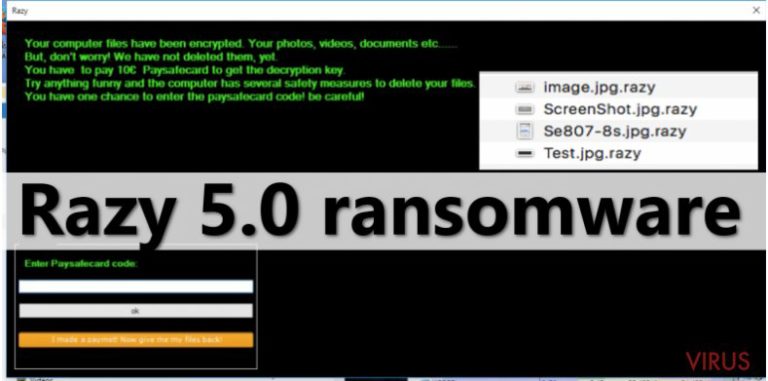
How is ransomware distributed?
The executive file of Razy 5.0 malware might be delivered to your email box. Most of the time this email is marked as spam and probably you know that opening these emails is not a smart move. However, sometimes curiosity leads people to do questionable things, for example, opening an attached file provided in the email. As we already mentioned, Razy 5.0 spreads via infected PDF file, and when victims open it, virus delivers a message ‘Error on PDF file!’. While victims are staring at the screen, the virus starts damaging the files. Therefore, if you want to avoid ransomware attack, be careful with received emails and don’t let your curiosity control your actions.
How to remove Razy 5.0 from the PC?
You can remove Razy 5.0 from the computer with a help of professional malware removal tools such as FortectIntego, SpyHunter 5Combo Cleaner or Malwarebytes. However, the virus can block anti-malware programs and prevent from scanning the system. In this case, you have to reboot the computer to Safe Mode with Networking. Instructions how to do it are presented at the end of the article. Moreover, manual Razy 5.0 removal is possible but not recommended. Eliminating ransomware and all the components is a difficult task, and you can accidentally remove important files. We strongly advise dedicating this job for anti-malware tools. When you wipe out the virus from the system, you can try to recover your files using Windows Previous Version feature or ShadowExplorer.
Getting rid of Razy 5.0 virus. Follow these steps
In-depth guide for the Razy 5.0 elimination
Important! →
The elimination guide can appear too difficult if you are not tech-savvy. It requires some knowledge of computer processes since it includes system changes that need to be performed correctly. You need to take steps carefully and follow the guide avoiding any issues created due to improper setting changes. Automatic methods might suit you better if you find the guide too difficult.
Step 1. Launch Safe Mode with Networking
Safe Mode environment offers better results of manual virus removal
Windows 7 / Vista / XP
- Go to Start.
- Choose Shutdown, then Restart, and OK.
- When your computer boots, start pressing the F8 button (if that does not work, try F2, F12, Del, etc. – it all depends on your motherboard model) a few times until you see the Advanced Boot Options window.
- Select Safe Mode with Networking from the list.

Windows 10 / Windows 8
- Right-click the Start button and choose Settings.

- Scroll down to find Update & Security.

- On the left, pick Recovery.
- Scroll to find Advanced Startup section.
- Click Restart now.

- Choose Troubleshoot.

- Go to Advanced options.

- Select Startup Settings.

- Press Restart.

- Choose 5) Enable Safe Mode with Networking.
Step 2. End questionable processes
You can rely on Windows Task Manager that finds all the random processes in the background. When the intruder is triggering any processes, you can shut them down:
- Press Ctrl + Shift + Esc keys to open Windows Task Manager.
- Click on More details.

- Scroll down to Background processes.
- Look for anything suspicious.
- Right-click and select Open file location.

- Go back to the Process tab, right-click and pick End Task.
- Delete the contents of the malicious folder.
Step 3. Check the program in Startup
- Press Ctrl + Shift + Esc on your keyboard again.
- Go to the Startup tab.
- Right-click on the suspicious app and pick Disable.

Step 4. Find and eliminate virus files
Data related to the infection can be hidden in various places. Follow the steps and you can find them:
- Type in Disk Cleanup in Windows search and press Enter.

- Select the drive (C: is your main drive by default and is likely to be the one that has malicious files in) you want to clean.
- Scroll through the Files to delete and select the following:
Temporary Internet Files
Downloads
Recycle Bin
Temporary files - Pick Clean up system files.

- You can also look for other malicious files hidden in the following folders (type these entries in Windows Search and press Enter):
%AppData%
%LocalAppData%
%ProgramData%
%WinDir%
After you are finished, reboot the PC in normal mode.
Eliminate Razy 5.0 using System Restore
-
Step 1: Restart your computer in Safe Mode with Command Prompt
Windows 7 / Vista / XP- Go to Start → Shutdown → Restart → OK.
- As soon as your computer starts, start pressing F8 key repeatedly before the Windows logo shows up.
-
Choose Command Prompt from the list

Windows 10 / Windows 8- Click on the Power button at the Windows login screen, and then press and hold Shift key on your keyboard. Then click Restart.
- Then select Troubleshoot → Advanced options → Startup Settings and click Restart.
-
Once your computer starts, select Enable Safe Mode with Command Prompt from the list of options in Startup Settings.

-
Step 2: Perform a system restore to recover files and settings
-
When the Command Prompt window appears, type in cd restore and press Enter.

-
Then type rstrui.exe and hit Enter..

-
In a new window that shows up, click the Next button and choose a restore point that was created before the infiltration of Razy 5.0 and then click on the Next button again.


-
To start system restore, click Yes.

-
When the Command Prompt window appears, type in cd restore and press Enter.
Bonus: Restore your files
Using the tutorial provided above you should be able to eliminate Razy 5.0 from the infected device. novirus.uk team has also prepared an in-depth data recovery guide which you will also find above.There are a couple of methods you can apply to recover data encrypted by Razy 5.0:
Use Windows Previous Versions feature
If you have enabled System Restore function on your computer, you can recover individual files quite easily. Follow these instructions how to take advantage of Windows Previous Versions feature:
- Right-click on the encrypted document you want to recover;
- Click “Properties” and navigate to “Previous versions” tab;
- In the “Folder versions” section look for the available file copies. Choose the desired version and press “Restore”.
Recover your files with ShadowExplorer
Razy 5.0 virus might have failed to delete Volume Shadow Copies, so you can recover corrupted files using ShadowExplorer. Follow these steps:
- Download Shadow Explorer (http://shadowexplorer.com/);
- Install Shadow Explorer on your computer following the instructions in the software’s Setup Wizard;
- Run the program. Navigate to the menu on the top-left corner and select a disk containing your encrypted files. Look through the available folders;
- When you find the folder you want to recover, right-click it and select “Export”. Also, choose where the recovered data will be stored.
It is strongly recommended to take precautions and secure your computer from malware attacks. To protect your PC from Razy 5.0 and other dangerous viruses, you should install and keep a powerful malware removal tool, for instance, FortectIntego, SpyHunter 5Combo Cleaner or Malwarebytes.
How to prevent from getting ransomware
Securely connect to your website wherever you are
Sometimes you may need to log in to a content management system or server more often, especially if you are actively working on a blog, website, or different project that needs constant maintenance or that requires frequent content updates or other changes. Avoiding this problem can be easy if you choose a dedicated/fixed IP address. It's a static IP address that only belongs to a specific device and does not change when you are in different locations.
VPN service providers such as Private Internet Access can help you with these settings. This tool can help you control your online reputation and successfully manage your projects wherever you are. It is important to prevent different IP addresses from connecting to your website. With a dedicated/fixed IP address, VPN service, and secure access to a content management system, your project will remain secure.
Recover files damaged by a dangerous malware attack
Despite the fact that there are various circumstances that can cause data to be lost on a system, including accidental deletion, the most common reason people lose photos, documents, videos, and other important data is the infection of malware.
Some malicious programs can delete files and prevent the software from running smoothly. However, there is a greater threat from the dangerous viruses that can encrypt documents, system files, and images. Ransomware-type viruses focus on encrypting data and restricting users’ access to files, so you can permanently lose personal data when you download such a virus to your computer.
The ability to unlock encrypted files is very limited, but some programs have a data recovery feature. In some cases, the Data Recovery Pro program can help recover at least some of the data that has been locked by a virus or other cyber infection.







