Remove Your computer has been blocked (Uninstall Instructions) - Aug 2017 updated
Your computer has been blocked Removal Guide
Description of Your computer has been blocked
What should you do if ‘Your computer has been blocked’ warning appeared on your screen?

Your computer has been blocked virus is quite old, but it still causes problems to many computer users all over the world. Before talking about its characteristics, we want to stress out that this ransomware-type virus is often confused with an adware program that has the same name but provides various misleading advertisements and notifications that may lead to the infected websites.
The main feature of Your computer has been blocked ransomware is that it locks affected computer’s screen and pretends to be from FBI, Department of Justice, Department of Homeland security or other official organisation. Besides, this virus targets not only the United States. Different variants threaten computer users in various European countries using different languages and police department symbols.
This malware is related to well-known FBI virus and FBI virus Black Screen viruses that have been blackmailing computer users for a while. Cyber criminals demand to pay the ransom in order to get back access to the computers.
Keep in mind that payment may not be effective, and you may end up with an even bigger loss. Instead of reaching for your credit card, remove Your computer has been blocked the virus from the computer. For completing this task, you will need an updated anti-malware program, and we recommend using FortectIntego.
The locked screen informs that user violated the U.S. law and for this reason, a particular legal institution had to lock victim’s computer. They are accused of downloading and distributing content related to child pornography. Cyber criminals warn users not even to try to corrupt data or unblock PC in an ‘illegal’ way unless they want to spend several years in prison.
Indeed, Your computer has been blocked virus use psychologic terror and claims that users will have to pay a $250 000 fine and spend from 4 to 30 years in prison. However, you can avoid the punishment if you pay a $300 ransom.
We believe that it’s hard to stay calm when you are accused of a crime you haven’t committed, but stay smart and remember that in real life, you won’t be able to pay a particular amount of money and avoid legal punishment. This action would be called bribery. Therefore, keep your money in the pocket and initiate Your computer has been blocked removal. It might be quite complicated, but we can assure that it’s possible to get rid of this disgusting computer infection.
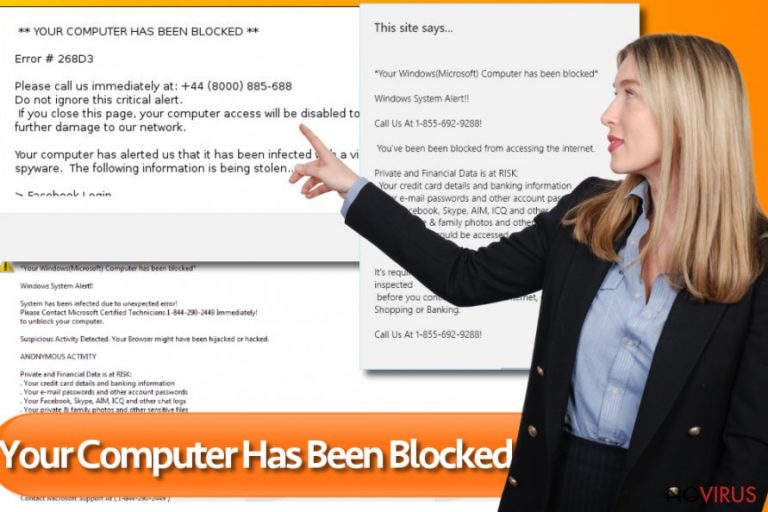
How can this malware end up on my computer?
Ransomware-type viruses use various distribution techniques. However, the most popular one is malicious spam emails and their attachments. Hackers pretend to be from different legal or credible organisations and trick users into opening an infected document.
Besides, Your computer has been blocked ransomware might came into your PC bundled with freeware or shareware. Therefore, you should choose sources for software downloads wisely and only use official developers’ websites. Keep in mind that various advertisements that offer to download PC optimizers, questionable programs, update Java or other applications might be malware-laden.
After one click you may meet a hazardous virus. Besides, you should regularly backup your files and store them in external devices. It’s crucial because ransomware attacks are increasing and causing lots of damage to computer users.
Tips for Your computer has been blocked removal
This computer infection is annoying and determined to swindle your money. However, you have to remove Your computer has been blocked virus just like any other ransomware-type virus – using professional malware removal tools such as FortectIntego or SpyHunter 5Combo Cleaner. Follow our instructions below and learn how to install or access security program and remove the virus. After Your computer has been blocked removal, run a full system scan again just to be sure that all malicious components have been wiped out from your PC.
Getting rid of Your computer has been blocked. Follow these steps
In-depth guide for the Your computer has been blocked elimination
Important! →
The elimination guide can appear too difficult if you are not tech-savvy. It requires some knowledge of computer processes since it includes system changes that need to be performed correctly. You need to take steps carefully and follow the guide avoiding any issues created due to improper setting changes. Automatic methods might suit you better if you find the guide too difficult.
Step 1. Launch Safe Mode with Networking
Safe Mode environment offers better results of manual virus removal
Windows 7 / Vista / XP
- Go to Start.
- Choose Shutdown, then Restart, and OK.
- When your computer boots, start pressing the F8 button (if that does not work, try F2, F12, Del, etc. – it all depends on your motherboard model) a few times until you see the Advanced Boot Options window.
- Select Safe Mode with Networking from the list.

Windows 10 / Windows 8
- Right-click the Start button and choose Settings.

- Scroll down to find Update & Security.

- On the left, pick Recovery.
- Scroll to find Advanced Startup section.
- Click Restart now.

- Choose Troubleshoot.

- Go to Advanced options.

- Select Startup Settings.

- Press Restart.

- Choose 5) Enable Safe Mode with Networking.
Step 2. End questionable processes
You can rely on Windows Task Manager that finds all the random processes in the background. When the intruder is triggering any processes, you can shut them down:
- Press Ctrl + Shift + Esc keys to open Windows Task Manager.
- Click on More details.

- Scroll down to Background processes.
- Look for anything suspicious.
- Right-click and select Open file location.

- Go back to the Process tab, right-click and pick End Task.
- Delete the contents of the malicious folder.
Step 3. Check the program in Startup
- Press Ctrl + Shift + Esc on your keyboard again.
- Go to the Startup tab.
- Right-click on the suspicious app and pick Disable.

Step 4. Find and eliminate virus files
Data related to the infection can be hidden in various places. Follow the steps and you can find them:
- Type in Disk Cleanup in Windows search and press Enter.

- Select the drive (C: is your main drive by default and is likely to be the one that has malicious files in) you want to clean.
- Scroll through the Files to delete and select the following:
Temporary Internet Files
Downloads
Recycle Bin
Temporary files - Pick Clean up system files.

- You can also look for other malicious files hidden in the following folders (type these entries in Windows Search and press Enter):
%AppData%
%LocalAppData%
%ProgramData%
%WinDir%
After you are finished, reboot the PC in normal mode.
Eliminate Your computer has been blocked using System Restore
-
Step 1: Restart your computer in Safe Mode with Command Prompt
Windows 7 / Vista / XP- Go to Start → Shutdown → Restart → OK.
- As soon as your computer starts, start pressing F8 key repeatedly before the Windows logo shows up.
-
Choose Command Prompt from the list

Windows 10 / Windows 8- Click on the Power button at the Windows login screen, and then press and hold Shift key on your keyboard. Then click Restart.
- Then select Troubleshoot → Advanced options → Startup Settings and click Restart.
-
Once your computer starts, select Enable Safe Mode with Command Prompt from the list of options in Startup Settings.

-
Step 2: Perform a system restore to recover files and settings
-
When the Command Prompt window appears, type in cd restore and press Enter.

-
Then type rstrui.exe and hit Enter..

-
In a new window that shows up, click the Next button and choose a restore point that was created before the infiltration of Your computer has been blocked and then click on the Next button again.


-
To start system restore, click Yes.

-
When the Command Prompt window appears, type in cd restore and press Enter.
Bonus: Restore your files
Using the tutorial provided above you should be able to eliminate Your computer has been blocked from the infected device. novirus.uk team has also prepared an in-depth data recovery guide which you will also find above.There are a couple of methods you can apply to recover data encrypted by Your computer has been blocked:
Data Recovery Pro
If Your computer has been blocked virus damaged some of your files or you found some records missing, use Data Recovery Pro tool which is capable of locating and restoring lost files. Follow the steps below:
- Download Data Recovery Pro;
- Install Data Recovery on your computer following the steps indicated in the software’s Setup;
- Run the program to scan your device for the data encrypted by Your computer has been blocked ransomware;
- Recover the data.
It is strongly recommended to take precautions and secure your computer from malware attacks. To protect your PC from Your computer has been blocked and other dangerous viruses, you should install and keep a powerful malware removal tool, for instance, FortectIntego, SpyHunter 5Combo Cleaner or Malwarebytes.
How to prevent from getting malware
Securely connect to your website wherever you are
Sometimes you may need to log in to a content management system or server more often, especially if you are actively working on a blog, website, or different project that needs constant maintenance or that requires frequent content updates or other changes. Avoiding this problem can be easy if you choose a dedicated/fixed IP address. It's a static IP address that only belongs to a specific device and does not change when you are in different locations.
VPN service providers such as Private Internet Access can help you with these settings. This tool can help you control your online reputation and successfully manage your projects wherever you are. It is important to prevent different IP addresses from connecting to your website. With a dedicated/fixed IP address, VPN service, and secure access to a content management system, your project will remain secure.
Recover files damaged by a dangerous malware attack
Despite the fact that there are various circumstances that can cause data to be lost on a system, including accidental deletion, the most common reason people lose photos, documents, videos, and other important data is the infection of malware.
Some malicious programs can delete files and prevent the software from running smoothly. However, there is a greater threat from the dangerous viruses that can encrypt documents, system files, and images. Ransomware-type viruses focus on encrypting data and restricting users’ access to files, so you can permanently lose personal data when you download such a virus to your computer.
The ability to unlock encrypted files is very limited, but some programs have a data recovery feature. In some cases, the Data Recovery Pro program can help recover at least some of the data that has been locked by a virus or other cyber infection.







