Uninstall Trovigo.com redirect (Uninstall Instructions) - Sep 2016 updated
Trovigo.com redirect Removal Guide
Description of Trovigo.com redirect
Why should you stay away from Trovigo.com?
Trovigo.com virus is represented as a search engine that provides combined search results from popular and well-known search engines Google, Yahoo, and Bing. Unfortunately, the creators haven’t mentioned that they include sponsored links in the search results too. What is worse, some of these links are malicious and might lead to infected Internet sites. It’s hard to believe that you would like to switch your current search provider with this suspicious search engine voluntarily. The majority of users claim that Trovigo.com have appeared on their browsers out of the blue. However, this search engine is a browser hijacker that managed to get inside users’ computers bundled with freeware. As soon as you notice that your browser has been hijacked and your homepage and default search engine have been changed, you should initiate Trovigo.com removal. It is impossible to uninstall this tool simply. You should employ a professional malware removal tools such as FortectIntego.
Trovigo.com browser hijacker has been attacking web browsers for more than a year. This potentially unwanted program sneaks into users’ computer without asking their permission. Also, it can install additional apps and tools into the hijacked PC. This computer infection is responsible for Trovigo.com redirect problems, various advertisements popping up in the browser, and altered search results. These three activities have one common problem – they might lead you to suspicious websites that are created for spreading malware or serious ransomware viruses. The developers do not take responsibility for third-party content. This innocent looking search engine has the Privacy Policy, Terms of Use and End User License Agreement on the main page, and you should look through them. The developers don’t hide that they are tracking users’ data, collect personally identifiable and private information and might share it with third party companies. The browser hijacker collects and analyses what websites you like visiting, how much time you spend there, what you look for online, your location, email address or even passwords in order to deliver you more relevant and interesting content. However, we believe data gathering is one of the most important reasons to remove Trovigo.com immediately.
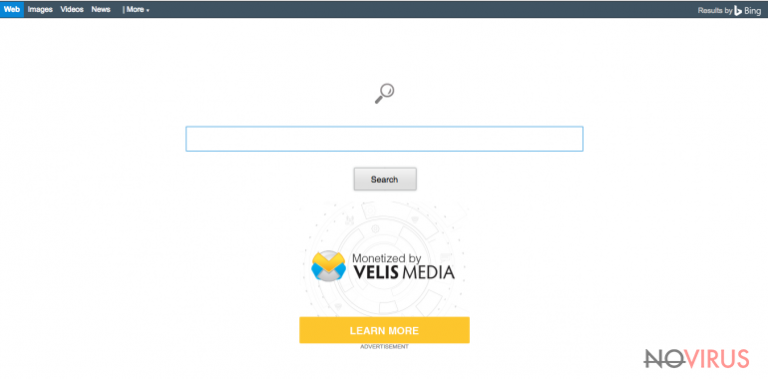
Distribution techniques
The creators of Trovigo.com virus allow installing this tool from their website, but it’s not the main way how this browser hijacker is distributed. The developers use a deceptive marketing method called ‘bundling.’ This method allows adding browser hijacker as ‘additional program’ to other software installers. An unwanted program is hidden under ‘Recommended’ or ‘Basic’ installation mode. If you always choose recommended installation setup, you can expect not only Trovigo.com hijack. Other potentially unwanted programs and malware might end up on your PC too. You should get rid of this bad habit and get used to choosing ‘Advanced’ or ‘Custom’ installation mode. This method allows adjusting software installation process and stopping unwanted programs from getting inside. Also, don’t forget to use safe and reliable sources for software downloads and read the Privacy Policy, EULA or other official documents before installing the program. If these documents are not provided or some statements seem suspicious, you should look for another program.
Two ways to remove Trovigo.com virus
There are two Trovigo.com removal methods – automatic and manual. Manual elimination is more complicated and suitable for advanced computer users. This method requires finding and deleting all virus-related files. It might seem an easy task, but these files are usually hidden deeply in computer’s system. If you are dealing with browser hijacker for the first time or virus elimination looks like a scary task, you should remove Trovigo.com automatically, with a help of professional security programs. Anti-malware tools can find and eliminate the browser hijacker and its ‘helper objects’.
You may remove virus damage with a help of FortectIntego. SpyHunter 5Combo Cleaner and Malwarebytes are recommended to detect potentially unwanted programs and viruses with all their files and registry entries that are related to them.
Getting rid of Trovigo.com redirect. Follow these steps
Uninstall Trovigo.com in Windows systems
To remove Trovigo.com homepage and search engine from your computer, you have to know which freeware is responsible for installing this browser hijacker. It is known that it travels with MessageViewer Toolbar, SearchProtect and ValueApps. So, you have to uninstall these programs from your PC too.
Terminate suspicious programs from Windows 10/8 machines by following these instructions:
- Type Control Panel into Windows search and once the result shows up hit Enter.
- Under Programs, choose Uninstall a program.

- Find components related to suspicious programs.
- Right-click on the application and select Uninstall.
- Click Yes when User Account Control shows up.

- Wait for the process of uninstallation to be done and click OK.
Windows 7/XP instructions:
- Click on Windows Start and go to Control Panel on the right pane.
- Choose Add/Remove Programs.

- Select Uninstall a program under Programs in Control Panel.
- Click once on the unwanted application.
- Click Uninstall/Change at the top.
- Confirm with Yes.
- Click OK and finish the removal.
Uninstall Trovigo.com in Mac OS X system
-
Users who use OS X should click on Go button, which can be found at the top left corner of the screen and select Applications.

-
Wait until you see Applications folder and look for Trovigo.com or any other suspicious programs on it. Now right click on every of such entries and select Move to Trash.

Fix Trovigo.com redirect issue in Microsoft Edge browser
Delete suspicious extensions from MS Edge:
- Go to the Menu by clicking on the three horizontal dots at the top-right.
- Then pick Extensions.

- Choose the unwanted add-ons on the list and click on the Gear icon.
- Click on Uninstall at the bottom.
Clear cookies and other data:
- Click on the Menu and from the context menu select Privacy & security.
- Under Clear browsing data, select Choose what to clear.

- Choose everything except passwords, and click on Clear.
Alter new tab and homepage settings:
- Click the menu icon and choose Settings.
- Then find On startup section.
- Click Disable if you found any suspicious domain.
Reset MS Edge fully:
- Click on the keyboard Ctrl + Shift + Esc to open Task Manager.
- Choose More details arrow at the bottom.
- Go to Details tab.

- Now scroll down and locate every entry with Microsoft Edge name in it.
- Right-click on each of them and select End Task to stop MS Edge from running.
When none of the above solves the issue, you might need an advanced Edge reset method, but you need to backup your data before proceeding.
- Find the following folder on the PC: C:\\Users\\%username%\\AppData\\Local\\Packages\\Microsoft.MicrosoftEdge_8wekyb3d8bbwe.
- Press Ctrl + A on your keyboard to select all folders.

- Right-click on the selection and choose Delete
- Right-click on the Start button and pick Windows PowerShell (Admin).

- Copy and paste the following command, and then press Enter:
Get-AppXPackage -AllUsers -Name Microsoft.MicrosoftEdge | Foreach {Add-AppxPackage -DisableDevelopmentMode -Register “$($_.InstallLocation)\\AppXManifest.xml” -Verbose
Instructions for Chromium-based Edge
Delete extensions:
- Open Edge and click Settings.
- Then find Extensions.

- Delete unwanted extensions with the Remove.
Clear cache and site data:
- Click on Menu and then Settings.
- Find Privacy and services.
- Locate Clear browsing data, then click Choose what to clear.

- Time range.
- Click All time.
- Select Clear now.
Reset Chromium-based MS Edge browser fully:
- Go to Settings.
- On the left side, choose Reset settings.

- Select Restore settings to their default values.
- Click Reset.
Delete Trovigo.com from Mozilla Firefox (FF)
Browser hijacker might have installed various add-ons to Mozilla Firefox web browser. You must find and eliminate all suspicious apps. The browser hijacker is associated with these utilities: MessageViewer Toolbar, ValueApps, Trovigo. So, you should delete them as well.
Remove suspicious Firefox extensions:
- Open Mozilla Firefox browser and click on the three horizontal lines at the top-right to open the menu.
- Select Add-ons in the context menu.

- Choose plugins that are creating issues and select Remove.
Reset the homepage on the browser:
- Click three horizontal lines at the top right corner.
- This time select Options.
- Under Home section, enter your preferred site for the homepage that will open every time you launch Mozilla Firefox.
Clear cookies and site data:
- Click Menu and pick Options.
- Find the Privacy & Security section.
- Scroll down to choose Cookies and Site Data.

- Click on Clear Data… option.
- Click Cookies and Site Data, Cached Web Content and press Clear.
Reset Mozilla Firefox:
If none of the steps above helped you, reset Mozilla Firefox as follows:
- Open Mozilla Firefox and go to the menu.
- Click Help and then choose Troubleshooting Information.

- Locate Give Firefox a tune-up section, click on Refresh Firefox…
- Confirm the action by pressing on Refresh Firefox on the pop-up.

Chrome browser reset
Trovigo.com virus mostly targets Google Chrome web browser. In order to get rid of the virus, you have to find and remove these browser extensions: SearchProtect, MessageViewer Toolbar, ValueApps.
Find and remove suspicious extensions from Google Chrome:
- In Google Chrome, open the Menu by clicking three vertical dots at the top-right corner.
- Select More tools > Extensions.
- Once the window opens, you will see all the installed extensions.
- Find any suspicious add-ons related to any PUP.
- Uninstall them by clicking Remove.

Clear cache and web data from Chrome:
- Click the Menu and select Settings.
- Find Privacy and security section.
- Choose Clear browsing data.
- Select Browsing history.
- Cookies and other site data, also Cached images and files.
- Click Clear data.

Alter settings of the homepage:
- Go to the menu and choose Settings.
- Find odd entries in the On startup section.
- Click on Open a specific or set of pages.
- Then click on three dots and look for the Remove option.
Reset Google Chrome fully:
You might need to reset Google Chrome and properly eliminate all the unwanted components:
- Go to Chrome Settings.
- Once there, scroll down to expand Advanced section.
- Scroll down to choose Reset and clean up.
- Click Restore settings to their original defaults.
- Click Reset settings again.

Delete Trovigo.com from Safari
Get rid of questionable extensions from Safari:
- Click Safari.
- Then go to Preferences…

- Choose Extensions on the menu.
- Select the unwanted extension and then pick Uninstall.
Clear cookies from Safari:
- Click Safari.
- Choose Clear History…

- From the drop-down menu under Clear, find and pick all history.
- Confirm with Clear History.
Reset Safari fully:
- Click Safari and then Preferences…
- Choose the Advanced tab.
- Tick the Show Develop menu in the menu bar.
- From the menu bar, click Develop.

- Then select Empty Caches.
Even if you have completed all the steps above, we still strongly recommend you to scan your computer system with a powerful anti-malware software. It is advisable to do that because an automatic malware removal tool can detect and delete all remains of Trovigo.com, for instance, its registry keys. The anti-malware program can help you to easily detect and eliminate possibly dangerous software and malicious viruses in an easy way. You can use any of our top-rated malware removal programs: FortectIntego, SpyHunter 5Combo Cleaner or Malwarebytes.
How to prevent from getting browser hijacker
A proper web browser and VPN tool can guarantee better safety
As online spying becomes an increasing problem, people are becoming more interested in how to protect their privacy. One way to increase your online security is to choose the most secure and private web browser. But if you want complete anonymity and security when surfing the web, you need Private Internet Access VPN service. This tool successfully reroutes traffic across different servers, so your IP address and location remain protected. It is also important that this tool is based on a strict no-log policy, so no data is collected and cannot be leaked or made available to first or third parties. If you want to feel safe on the internet, a combination of a secure web browser and a Private Internet Access VPN will help you.
Recover files damaged by a dangerous malware attack
Despite the fact that there are various circumstances that can cause data to be lost on a system, including accidental deletion, the most common reason people lose photos, documents, videos, and other important data is the infection of malware.
Some malicious programs can delete files and prevent the software from running smoothly. However, there is a greater threat from the dangerous viruses that can encrypt documents, system files, and images. Ransomware-type viruses focus on encrypting data and restricting users’ access to files, so you can permanently lose personal data when you download such a virus to your computer.
The ability to unlock encrypted files is very limited, but some programs have a data recovery feature. In some cases, the Data Recovery Pro program can help recover at least some of the data that has been locked by a virus or other cyber infection.


