Remove Trovi (Free Removal Guide) - Sep 2018 updated
Trovi Removal Guide
Description of Trovi.com
Trovi — a silent intruder that is known as a PUP capable of changing browsers' settings and redirecting victims to Bing
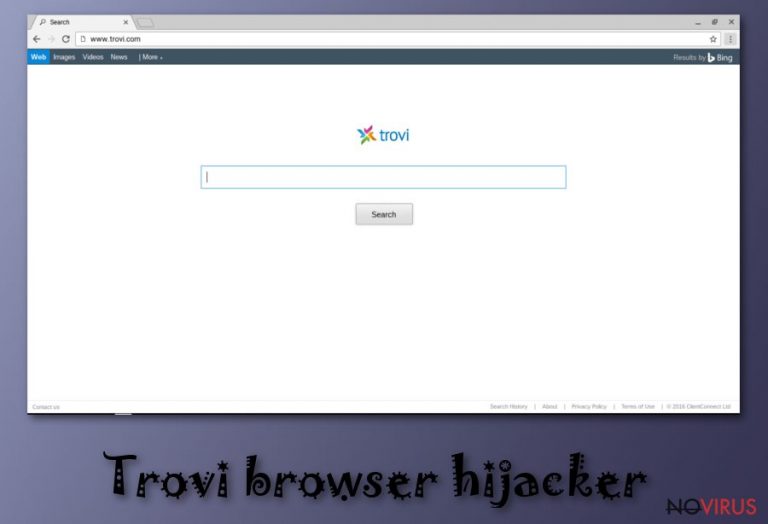
Trovi.com is a browser hijacker that is causing redirects to dubious websites when inside the system. This way, the potentially unwanted program diminishes users' time online and may even infect their PCs with malware. Typically, the virus starts its functionality by affecting Internet Explorer, Mozilla Firefox or Google Chrome with unwanted changes. It changes the default search engine, new tab and other settings on your browser. As a result, Trovi starts affecting the performance of your device with constant redirects, commercial content and offers to install dubious tools, extensions, and plug-ins.
| Name | Trovi.com |
|---|---|
| Type | Browser hijacker |
| Category | Potentially unwanted program |
| Symptoms | Changes homepage and default search engine, delivers intrusive ads |
| Distribution | Software bundles |
| Elimination | Use FortectIntego for Trovi.com removal |
This intruder is infiltrating the system via freeware installations using bundling technique. It is a distribution method when PUP developers and freeware providers pack their products together. This way, when you use questionable websites or services to get your software, you are risking to get additional and potentially insecure applications.
Trovi virus is called like that because of the unwanted activity, but it is not malicious. A browser hijacker is unwanted and causing many issues with your browser, but you can get rid of these problems easily. You can also avoid this silent infiltration if you choose Advanced or Custom settings during installation processes.
You can remove Trovi and related extensions or plug-ins manually, but automatic virus removal gives you better results. Anti-malware tools like FortectIntego detect various PUPs and indicate what applications you need to remove. These programs also clean the system of your device.
You need to proceed with Trovi removal if you find any of these features on your computer:
- the default search engine is set to Bing.com or Trovi.com;
- all in-browser searches redirected to one of these sites;
- provided search results redirects to commercial sites;
- ransom banners appear on commonly visited sites;
- pop-up windows and other commercial content constantly fill up your screen;
- new tab settings changed.
All this mentioned activity is unwanted and frustrating, but data tracking issue should also raise your attention. Trovi.com is related to an adware-type program and various advertisers. This means that your browser history related data is tracked and possibly collected. Based on your search queries, preferences and habits commercial content creators deliver more ads to your screen.
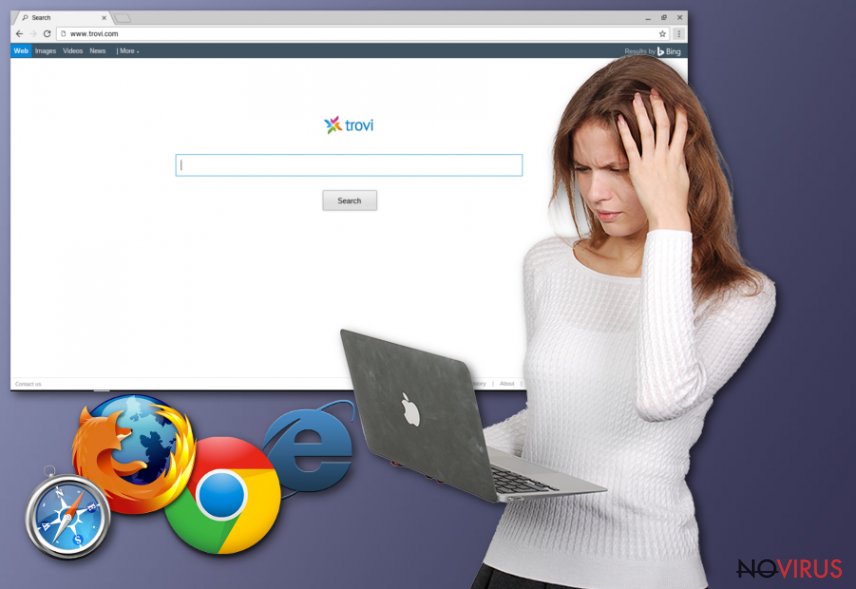
Silent intruders come in bundles with freeware
Various potentially unwanted programs like browser hijackers come to your system silently. One of the most common distribution methods is software bundling when freeware is packed with PUPs and spread during insecure installations. If you choose default or quick options, you may get additional programs without knowledge or permission.
However, opting for Advanced or Custom settings during installation can give you an opportunity to de-select unwanted programs from the list. When you pay more attention to these processes, you can avoid silent cyber infections and unwanted activity on your computer.
Trovi.com elimination should be done using anti-malware tools
If you want to remove Trovi and get back to safe browsing online, you should employ reputable anti-malware tools. Any program that is designed to fight malware can remove these intrusive applications. You need to use proper tools because additional extensions, toolbars or programs can be difficult to remove manually. Also, a full system scan is beneficial for the whole system.
If you do not have a trustworthy anti-malware tool, you can use our suggestions. Also, do not forget to clean your computer further after Trovi removal. Any additional program can still affect the performance of your browser or device in general.
You may remove virus damage with a help of FortectIntego. SpyHunter 5Combo Cleaner and Malwarebytes are recommended to detect potentially unwanted programs and viruses with all their files and registry entries that are related to them.
Getting rid of Trovi. Follow these steps
Uninstall Trovi in Windows systems
Remove Trovi.com from your Windows supporting device with the help of these steps:
Terminate suspicious programs from Windows 10/8 machines by following these instructions:
- Type Control Panel into Windows search and once the result shows up hit Enter.
- Under Programs, choose Uninstall a program.

- Find components related to suspicious programs.
- Right-click on the application and select Uninstall.
- Click Yes when User Account Control shows up.

- Wait for the process of uninstallation to be done and click OK.
Windows 7/XP instructions:
- Click on Windows Start and go to Control Panel on the right pane.
- Choose Add/Remove Programs.

- Select Uninstall a program under Programs in Control Panel.
- Click once on the unwanted application.
- Click Uninstall/Change at the top.
- Confirm with Yes.
- Click OK and finish the removal.
Delete Trovi from Microsoft Edge
Delete suspicious extensions from MS Edge:
- Go to the Menu by clicking on the three horizontal dots at the top-right.
- Then pick Extensions.

- Choose the unwanted add-ons on the list and click on the Gear icon.
- Click on Uninstall at the bottom.
Clear cookies and other data:
- Click on the Menu and from the context menu select Privacy & security.
- Under Clear browsing data, select Choose what to clear.

- Choose everything except passwords, and click on Clear.
Alter new tab and homepage settings:
- Click the menu icon and choose Settings.
- Then find On startup section.
- Click Disable if you found any suspicious domain.
Reset MS Edge fully:
- Click on the keyboard Ctrl + Shift + Esc to open Task Manager.
- Choose More details arrow at the bottom.
- Go to Details tab.

- Now scroll down and locate every entry with Microsoft Edge name in it.
- Right-click on each of them and select End Task to stop MS Edge from running.
When none of the above solves the issue, you might need an advanced Edge reset method, but you need to backup your data before proceeding.
- Find the following folder on the PC: C:\\Users\\%username%\\AppData\\Local\\Packages\\Microsoft.MicrosoftEdge_8wekyb3d8bbwe.
- Press Ctrl + A on your keyboard to select all folders.

- Right-click on the selection and choose Delete
- Right-click on the Start button and pick Windows PowerShell (Admin).

- Copy and paste the following command, and then press Enter:
Get-AppXPackage -AllUsers -Name Microsoft.MicrosoftEdge | Foreach {Add-AppxPackage -DisableDevelopmentMode -Register “$($_.InstallLocation)\\AppXManifest.xml” -Verbose
Instructions for Chromium-based Edge
Delete extensions:
- Open Edge and click Settings.
- Then find Extensions.

- Delete unwanted extensions with the Remove.
Clear cache and site data:
- Click on Menu and then Settings.
- Find Privacy and services.
- Locate Clear browsing data, then click Choose what to clear.

- Time range.
- Click All time.
- Select Clear now.
Reset Chromium-based MS Edge browser fully:
- Go to Settings.
- On the left side, choose Reset settings.

- Select Restore settings to their default values.
- Click Reset.
Delete Trovi from Mozilla Firefox (FF)
Get rid of the browser hijacker from Firefox with this guide:
Remove suspicious Firefox extensions:
- Open Mozilla Firefox browser and click on the three horizontal lines at the top-right to open the menu.
- Select Add-ons in the context menu.

- Choose plugins that are creating issues and select Remove.
Reset the homepage on the browser:
- Click three horizontal lines at the top right corner.
- This time select Options.
- Under Home section, enter your preferred site for the homepage that will open every time you launch Mozilla Firefox.
Clear cookies and site data:
- Click Menu and pick Options.
- Find the Privacy & Security section.
- Scroll down to choose Cookies and Site Data.

- Click on Clear Data… option.
- Click Cookies and Site Data, Cached Web Content and press Clear.
Reset Mozilla Firefox:
If none of the steps above helped you, reset Mozilla Firefox as follows:
- Open Mozilla Firefox and go to the menu.
- Click Help and then choose Troubleshooting Information.

- Locate Give Firefox a tune-up section, click on Refresh Firefox…
- Confirm the action by pressing on Refresh Firefox on the pop-up.

Chrome browser reset
You can remove all unwanted browser extensions from Chrome if you use our instructions:
Find and remove suspicious extensions from Google Chrome:
- In Google Chrome, open the Menu by clicking three vertical dots at the top-right corner.
- Select More tools > Extensions.
- Once the window opens, you will see all the installed extensions.
- Find any suspicious add-ons related to any PUP.
- Uninstall them by clicking Remove.

Clear cache and web data from Chrome:
- Click the Menu and select Settings.
- Find Privacy and security section.
- Choose Clear browsing data.
- Select Browsing history.
- Cookies and other site data, also Cached images and files.
- Click Clear data.

Alter settings of the homepage:
- Go to the menu and choose Settings.
- Find odd entries in the On startup section.
- Click on Open a specific or set of pages.
- Then click on three dots and look for the Remove option.
Reset Google Chrome fully:
You might need to reset Google Chrome and properly eliminate all the unwanted components:
- Go to Chrome Settings.
- Once there, scroll down to expand Advanced section.
- Scroll down to choose Reset and clean up.
- Click Restore settings to their original defaults.
- Click Reset settings again.

Delete Trovi from Safari
Get rid of questionable extensions from Safari:
- Click Safari.
- Then go to Preferences…

- Choose Extensions on the menu.
- Select the unwanted extension and then pick Uninstall.
Clear cookies from Safari:
- Click Safari.
- Choose Clear History…

- From the drop-down menu under Clear, find and pick all history.
- Confirm with Clear History.
Reset Safari fully:
- Click Safari and then Preferences…
- Choose the Advanced tab.
- Tick the Show Develop menu in the menu bar.
- From the menu bar, click Develop.

- Then select Empty Caches.
Even if you have completed all the steps above, we still strongly recommend you to scan your computer system with a powerful anti-malware software. It is advisable to do that because an automatic malware removal tool can detect and delete all remains of Trovi, for instance, its registry keys. The anti-malware program can help you to easily detect and eliminate possibly dangerous software and malicious viruses in an easy way. You can use any of our top-rated malware removal programs: FortectIntego, SpyHunter 5Combo Cleaner or Malwarebytes.
How to prevent from getting browser hijacker
Securely connect to your website wherever you are
Sometimes you may need to log in to a content management system or server more often, especially if you are actively working on a blog, website, or different project that needs constant maintenance or that requires frequent content updates or other changes. Avoiding this problem can be easy if you choose a dedicated/fixed IP address. It's a static IP address that only belongs to a specific device and does not change when you are in different locations.
VPN service providers such as Private Internet Access can help you with these settings. This tool can help you control your online reputation and successfully manage your projects wherever you are. It is important to prevent different IP addresses from connecting to your website. With a dedicated/fixed IP address, VPN service, and secure access to a content management system, your project will remain secure.
Reduce the threat of viruses by backing up your data
Due to their own careless behavior, computer users can suffer various losses caused by cyber infections. Viruses can affect the functionality of the software or directly corrupt data on your system by encrypting it. These problems can disrupt the system and cause you to lose personal data permanently. There is no such threat if you have the latest backups, as you can easily recover lost data and get back to work.
It is recommended to update the backups in parallel each time the system is modified. This way, you will be able to access the latest saved data after an unexpected virus attack or system failure. By having the latest copies of important documents and projects, you will avoid serious inconveniences. File backups are especially useful if malware attacks your system unexpectedly. We recommend using the Data Recovery Pro program to restore the system.
