Uninstall “Microsoft Warning Alert” Tech support scam virus (2018 updated)
“Microsoft Warning Alert” Tech support scam virus Removal Guide
Description of "Microsoft Warning Alert" Tech support scam virus
“Microsoft Warning Alert” – a hoax alert that can mislead less experienced PC users
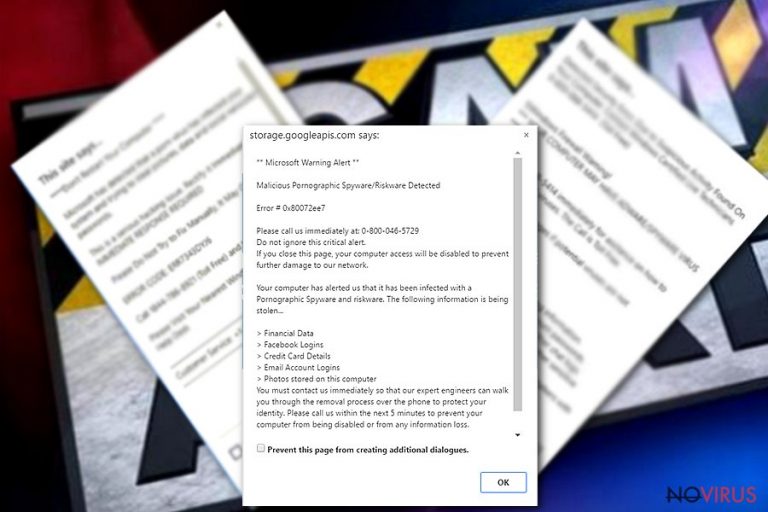
Microsoft Warning Alert is a counterfeit notification that occurs on PCs infected by adware-type program. In most of the cases, it emerges when the PC’s user visits domains hacked by cybercriminals seeking to extort money out of gullible PC users. The potential victim is offered to make a call for Microsoft Tech Support and immediately ask certified technicians to help fix the Error # 0x80072ee7″ and other issues. Unfortunately, the number specified belongs to crooks, so do not dial it unless you don’t care about money loss or virus attack.
Regardless of the fact that an error code 0x80072ee7 is included in the Microsoft Windows error list, it doesn’t normally come as a part of Microsoft Warning Alert. Besides, the number given on the fragment from a scam is not an official Microsoft Support number. After calling it, you may be defrauded in various ways.
** Microsoft Warning Alert **
Malicious Pornographic Spyware/Riskware Detected
Error # 0x80072ee7
Please call us immediately at 0-800-046-5729
Do not ignore this critical alert.
There are a number or differences between legitimate Microsoft alerts and Microsoft alert virus scam 2018. Regardless of the display method, direct opening or redirect via a web browser, a notification filled with Microsoft logos is fake when:
- Your web browser drives your traffic to JavaScrip infected domains that trigger pop-up ads by force;
- The site requires calling Microsoft support ASAP;
- The website is freezes the browser forcing the user to force-quit it or press “Prevent this page from creating additional dialogs;”
- The pop-up alert reports a Zeus Trojan infection or warns about a possible leakage of Facebook credentials.
Microsoft Warning scam pop-ups typically do not cause redirects to other web domains. Moreover, the URL address that generates the pop-up alert does not belong to Microsoft (Microsoft.com). Therefore, it the pop-up you see is brought by microsoft.com-input11.info, critical-microsoft-alert.info, support.googleapis.com or similar website, do not fall for the trick.
Hackers exploit such and similar domains and make them display fake Windows warning alert to make less tech-savvy PC users believe that they need professional assistance. Once user’s trust is obtained, crooks will employ multiple social-engineering strategies to deceive them.
Thus, before clicking on links or calling for supposed support, carefully check the URL and body text for grammar and typo mistakes. Official Microsoft notifications will never contain mistakes.
People can be exposed to Microsoft alert scam hoax websites when visiting suspicious websites. Nevertheless, dangerous or potentially unwanted programs are the most frequent trigger of the Microsoft Alert scams.
Beware that tech support scammers most frequently seek to obtain personal information that is needed to connect to victim’s PC remotely. In some rare cases, they may ask for credit card details or recommend paying useless programs that may turn out to be rogue anti-spyware. According to people’s report, this particular scam may be used for foisting Adblocker for a doubled price.
Please, do not purchase this tool. You should always read reviews and other accessible information about such tools. An immediate scan with a professional anti-virus is highly recommended if Microsoft virus or its counterfeit alerts start covering your web browser’s screen all of a sudden. It should detect and immunize all hazardous programs and their components, thus decreasing the chance of being redirected to Microsoft-related phishing sites.
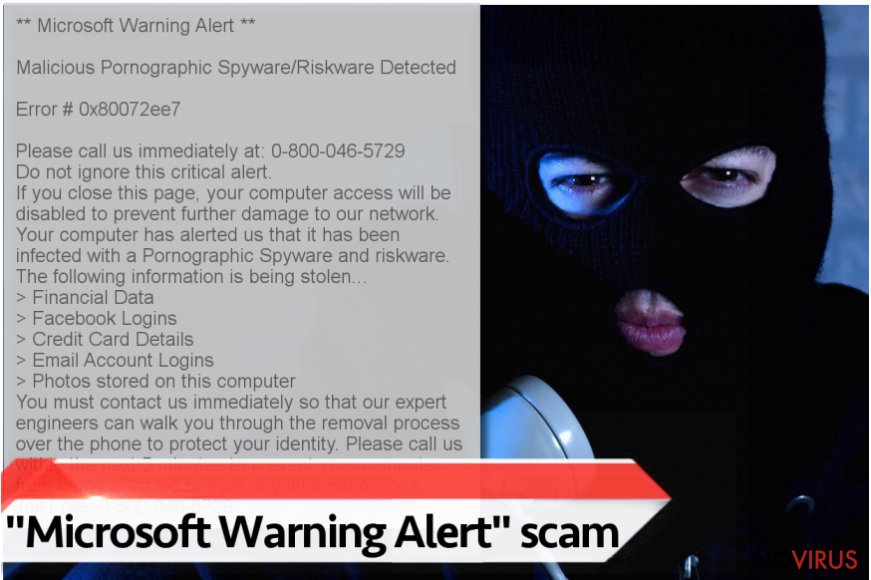
Throughout 2017, cybersecurity experts registered a significant increment of Microsoft-based scams. One of the most outstanding malware to mention is Windows Warning alert, which is being distributed along with games, torrent file sharing sites, and other doubtful sites. Usually, it urges potential victims to call for 1-877-804-5390. Nevertheless, the number may sometimes wary. Anyway, it can be eliminated in the same way as any other scam alert.
Microsoft Warning Alert removal can be initiated automatically with the help of FortectIntego or Malwarebytes. Automatic elimination method is not only more reliable than manual, but also much easier. A professional anti-malware will root out adware-type programs and their components alongside.
If, however, you seek to remove Microsoft Warning Alert virus manually, step-by-step instructions provided down below this article may be of use for you.
Freeware is the main distributor of this adware
Bundling remains the most popular technique to disseminate PUPs for almost a decade. Developers of free apps append unwanted tools to their products and disguise them under Quick or Recommended settings, which is why they are installed by default.
However, additional programs introduced as useful browser helpers appear to be absolutely helpless. To reject installation of such tools, opt for Custom or Advanced installation techniques. They are set to unpack the bundle and disclose what additional programs are about to be installed. Besides, they provide an option to deselect unwanted components.
Russian cybersecurity experts alerted netizens to be more careful with email messages containing suspicious attachments. Do no open them if you are not familiar with the sender. Malicious email attachments often turn to be infected with malware and dangerous viruses.
“Microsoft Warning Alert” removal instructions
Forged alerts on the net are extremely popular at a time. Therefore, netizens have to beware of Microsoft Warning Alert, the danger that it may pose, and its elimination methods. It can be decontaminated either manually or automatically.
Professional AV engines are capable of detecting the scam and, therefore initiating a full Microsoft Warning Alert removal completely. Thus, automatic malware removal exceed manual removal. In case you decided to initiate “Microsoft Warning Alert” removal by yourself, beware of the fact that adware-type programs might be installed to the system along with other PUPs and potentially dangerous components.
If, however, you are determined to get rid of this scam manually, follow the guidelines provided below. Make sure to eliminate all suspicious apps from the system and then restore default settings of your web browser.
You may remove virus damage with a help of FortectIntego. SpyHunter 5Combo Cleaner and Malwarebytes are recommended to detect potentially unwanted programs and viruses with all their files and registry entries that are related to them.
Getting rid of “Microsoft Warning Alert” Tech support scam virus. Follow these steps
Uninstall “Microsoft Warning Alert” Tech support scam in Windows systems
This step-by-step tutorial explains how to get rid of Microsoft Tech Support scam from Windows.
Terminate suspicious programs from Windows 10/8 machines by following these instructions:
- Type Control Panel into Windows search and once the result shows up hit Enter.
- Under Programs, choose Uninstall a program.

- Find components related to suspicious programs.
- Right-click on the application and select Uninstall.
- Click Yes when User Account Control shows up.

- Wait for the process of uninstallation to be done and click OK.
Windows 7/XP instructions:
- Click on Windows Start and go to Control Panel on the right pane.
- Choose Add/Remove Programs.

- Select Uninstall a program under Programs in Control Panel.
- Click once on the unwanted application.
- Click Uninstall/Change at the top.
- Confirm with Yes.
- Click OK and finish the removal.
Uninstall “Microsoft Warning Alert” Tech support scam in Mac OS X system
-
Users who use OS X should click on Go button, which can be found at the top left corner of the screen and select Applications.

-
Wait until you see Applications folder and look for “Microsoft Warning Alert” Tech support scam or any other suspicious programs on it. Now right click on every of such entries and select Move to Trash.

Eliminate “Microsoft Warning Alert” Tech support scam virus from Microsoft Edge browser
Delete suspicious extensions from MS Edge:
- Go to the Menu by clicking on the three horizontal dots at the top-right.
- Then pick Extensions.

- Choose the unwanted add-ons on the list and click on the Gear icon.
- Click on Uninstall at the bottom.
Clear cookies and other data:
- Click on the Menu and from the context menu select Privacy & security.
- Under Clear browsing data, select Choose what to clear.

- Choose everything except passwords, and click on Clear.
Alter new tab and homepage settings:
- Click the menu icon and choose Settings.
- Then find On startup section.
- Click Disable if you found any suspicious domain.
Reset MS Edge fully:
- Click on the keyboard Ctrl + Shift + Esc to open Task Manager.
- Choose More details arrow at the bottom.
- Go to Details tab.

- Now scroll down and locate every entry with Microsoft Edge name in it.
- Right-click on each of them and select End Task to stop MS Edge from running.
When none of the above solves the issue, you might need an advanced Edge reset method, but you need to backup your data before proceeding.
- Find the following folder on the PC: C:\\Users\\%username%\\AppData\\Local\\Packages\\Microsoft.MicrosoftEdge_8wekyb3d8bbwe.
- Press Ctrl + A on your keyboard to select all folders.

- Right-click on the selection and choose Delete
- Right-click on the Start button and pick Windows PowerShell (Admin).

- Copy and paste the following command, and then press Enter:
Get-AppXPackage -AllUsers -Name Microsoft.MicrosoftEdge | Foreach {Add-AppxPackage -DisableDevelopmentMode -Register “$($_.InstallLocation)\\AppXManifest.xml” -Verbose
Instructions for Chromium-based Edge
Delete extensions:
- Open Edge and click Settings.
- Then find Extensions.

- Delete unwanted extensions with the Remove.
Clear cache and site data:
- Click on Menu and then Settings.
- Find Privacy and services.
- Locate Clear browsing data, then click Choose what to clear.

- Time range.
- Click All time.
- Select Clear now.
Reset Chromium-based MS Edge browser fully:
- Go to Settings.
- On the left side, choose Reset settings.

- Select Restore settings to their default values.
- Click Reset.
Delete “Microsoft Warning Alert” Tech support scam from Mozilla Firefox (FF)
Remove suspicious Firefox extensions:
- Open Mozilla Firefox browser and click on the three horizontal lines at the top-right to open the menu.
- Select Add-ons in the context menu.

- Choose plugins that are creating issues and select Remove.
Reset the homepage on the browser:
- Click three horizontal lines at the top right corner.
- This time select Options.
- Under Home section, enter your preferred site for the homepage that will open every time you launch Mozilla Firefox.
Clear cookies and site data:
- Click Menu and pick Options.
- Find the Privacy & Security section.
- Scroll down to choose Cookies and Site Data.

- Click on Clear Data… option.
- Click Cookies and Site Data, Cached Web Content and press Clear.
Reset Mozilla Firefox:
If none of the steps above helped you, reset Mozilla Firefox as follows:
- Open Mozilla Firefox and go to the menu.
- Click Help and then choose Troubleshooting Information.

- Locate Give Firefox a tune-up section, click on Refresh Firefox…
- Confirm the action by pressing on Refresh Firefox on the pop-up.

Chrome browser reset
Chrome can be cleaned from fake Microsoft warnings by following these steps:
Find and remove suspicious extensions from Google Chrome:
- In Google Chrome, open the Menu by clicking three vertical dots at the top-right corner.
- Select More tools > Extensions.
- Once the window opens, you will see all the installed extensions.
- Find any suspicious add-ons related to any PUP.
- Uninstall them by clicking Remove.

Clear cache and web data from Chrome:
- Click the Menu and select Settings.
- Find Privacy and security section.
- Choose Clear browsing data.
- Select Browsing history.
- Cookies and other site data, also Cached images and files.
- Click Clear data.

Alter settings of the homepage:
- Go to the menu and choose Settings.
- Find odd entries in the On startup section.
- Click on Open a specific or set of pages.
- Then click on three dots and look for the Remove option.
Reset Google Chrome fully:
You might need to reset Google Chrome and properly eliminate all the unwanted components:
- Go to Chrome Settings.
- Once there, scroll down to expand Advanced section.
- Scroll down to choose Reset and clean up.
- Click Restore settings to their original defaults.
- Click Reset settings again.

Delete “Microsoft Warning Alert” Tech support scam from Safari
Get rid of questionable extensions from Safari:
- Click Safari.
- Then go to Preferences…

- Choose Extensions on the menu.
- Select the unwanted extension and then pick Uninstall.
Clear cookies from Safari:
- Click Safari.
- Choose Clear History…

- From the drop-down menu under Clear, find and pick all history.
- Confirm with Clear History.
Reset Safari fully:
- Click Safari and then Preferences…
- Choose the Advanced tab.
- Tick the Show Develop menu in the menu bar.
- From the menu bar, click Develop.

- Then select Empty Caches.
Even if you have completed all the steps above, we still strongly recommend you to scan your computer system with a powerful anti-malware software. It is advisable to do that because an automatic malware removal tool can detect and delete all remains of “Microsoft Warning Alert” Tech support scam, for instance, its registry keys. The anti-malware program can help you to easily detect and eliminate possibly dangerous software and malicious viruses in an easy way. You can use any of our top-rated malware removal programs: FortectIntego, SpyHunter 5Combo Cleaner or Malwarebytes.
How to prevent from getting malware
Securely connect to your website wherever you are
Sometimes you may need to log in to a content management system or server more often, especially if you are actively working on a blog, website, or different project that needs constant maintenance or that requires frequent content updates or other changes. Avoiding this problem can be easy if you choose a dedicated/fixed IP address. It's a static IP address that only belongs to a specific device and does not change when you are in different locations.
VPN service providers such as Private Internet Access can help you with these settings. This tool can help you control your online reputation and successfully manage your projects wherever you are. It is important to prevent different IP addresses from connecting to your website. With a dedicated/fixed IP address, VPN service, and secure access to a content management system, your project will remain secure.
Recover files damaged by a dangerous malware attack
Despite the fact that there are various circumstances that can cause data to be lost on a system, including accidental deletion, the most common reason people lose photos, documents, videos, and other important data is the infection of malware.
Some malicious programs can delete files and prevent the software from running smoothly. However, there is a greater threat from the dangerous viruses that can encrypt documents, system files, and images. Ransomware-type viruses focus on encrypting data and restricting users’ access to files, so you can permanently lose personal data when you download such a virus to your computer.
The ability to unlock encrypted files is very limited, but some programs have a data recovery feature. In some cases, the Data Recovery Pro program can help recover at least some of the data that has been locked by a virus or other cyber infection.


