Uninstall “Malicious Pornographic Spyware/Riskware Detected” virus (Uninstall Guide) - Free Removal Instructions
“Malicious Pornographic Spyware/Riskware Detected” virus Removal Guide
Description of "Malicious Pornographic Spyware/Riskware Detected"
“Malicious Pornographic Spyware/Riskware Detected” — adware sending fake system damage alerts
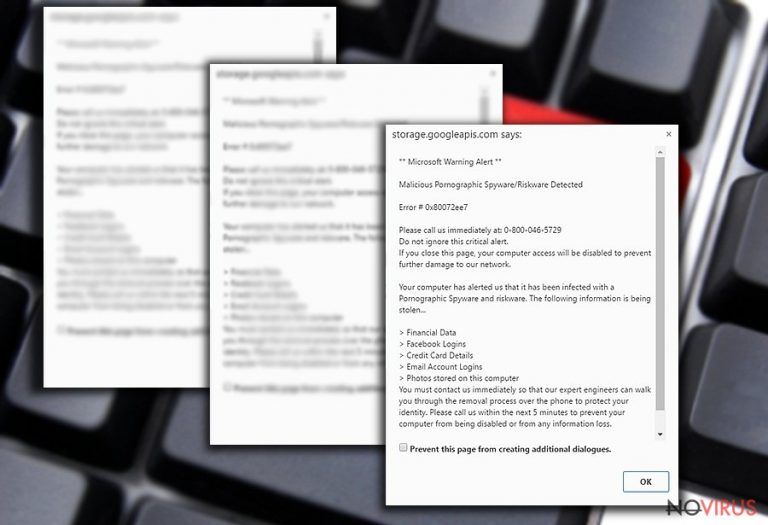
“Malicious Pornographic Spyware/Riskware Detected” is a virus that causes fake error messages. These messages show that your computer is at risk and you need to call their provided number to be safe. Despite how real these alerts might look, it is a typical adware program that causes unwanted redirects and increased numbers of pop-up ads to trick novice computer users.
| Name | “Malicious Pornographic Spyware/Riskware Detected” |
|---|---|
| Type | Adware |
| Danger level | Medium |
| Telephone number | 1-800-953-457 |
| Symptoms | User receives a message claiming that its computer has been infected with a Pornographic Spyware and riskware. Later, the alert urges to contact the technical support via given number to fix the issue. |
| Removal | Stop “Malicious Pornographic Spyware/Riskware Detected” message with FortectIntego |
Redirects to this fake message can appear on multiple sites over and over again. This means that your computer is infected with an ad-supported program. Likewise, you continuously receive the following message:
Please call us immediately at: 1-800-953-457
Do not ignore this critical alert.
If you close this page, your computer access will be disabled to prevent further damage to our network.
Your computer has alerted us that it has been infected with a Pornographic Spyware and riskware.
We want to warn you that this is fake, and the minute you contact this number you are connected criminals who are interested in deceiving people and gaining illegal profits. If you don't want to suffer from even more severe damage, you should rethink “Malicious Pornographic Spyware/Riskware Detected” removal immediately.
The scammer behind the phone can attempt to get access to the computer. Right after that, adware developers can install more potentially unwanted programs (PUPs) into your computer to make you believe that it is infected. Likewise, you will be encouraged to pay for the support services even though this is all a scam.
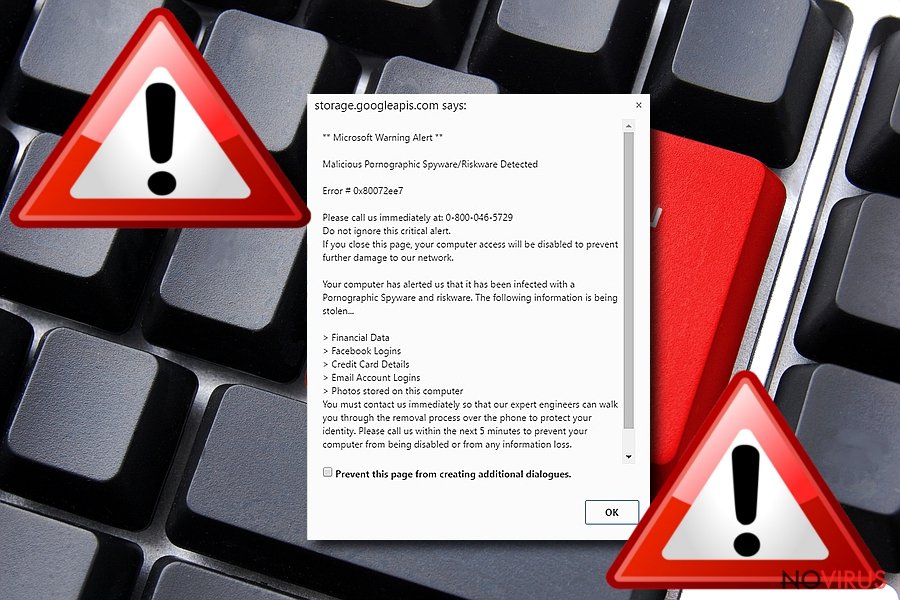
You should never call those mentioned phone numbers because it becomes even more challenging to remove Malicious Pornographic Spyware/Riskware Detected from your computer after those additional installs. Keep in mind that this fake support allows scammers to steal the victim’s information. Usually, that information links to credit accounts or banking data.
Additionally, this potentially dangerous program might infuse numerous offers, deals, and sale pop-ups that are designed to promote useless software. Please, close those pop-up windows with error messages and advertisement from third-parties. Clicking them may result in further computer infections. We recommend you to use FortectIntego tool for system scanning and building this as your future routine.
Virus developers use bundling
Deceptive marketing technique called bundling often used for PUP distribution. Usually, this technique allows the developers to offer their shady programs together with other freeware as one. Thus, people who are not aware of product bundling method unconsciously accept to install the adware by thinking that it is an individual software with the primary application.
Also, if you unnoticeably click on “Malicious Pornographic Spyware/Riskware Detected” or install anything they offer, you can get some additional files and programs that only make your browser run more slowly. Therefore, each installation should be completed in Advanced/Custom mode and pre-selected options should be de-selected.
Keep in mind that by offering various allegedly useful features, potentially unwanted programs give the impression of legitimacy, but actually, they provide no value for the user. They only cause redirects to questionable sites, an excessive amount of intrusive ads, and they keep records of users' information.
Uninstall “Malicious Pornographic Spyware/Riskware Detected” from your browser now
You can close those intrusive windows with ads for a temporary fix. Although, it is an indicator for you that you have PUP on your computer's system. You need to do a proper “Malicious Pornographic Spyware/Riskware Detected” removal if you want to get back to safe browsing.
You can remove “Malicious Pornographic Spyware/Riskware Detected” with the help of instructions provided just below. However, this manual elimination procedure might be complicated and time-consuming for those who do not have experience in IT field.
You can quickly get rid of “Malicious Pornographic Spyware/Riskware Detected” virus automatically. For that, pick one of the malware removal software listed below and run a full system scan. These reputable programs will detect all components of the adware and clean your computer.
You may remove virus damage with a help of FortectIntego. SpyHunter 5Combo Cleaner and Malwarebytes are recommended to detect potentially unwanted programs and viruses with all their files and registry entries that are related to them.
Getting rid of “Malicious Pornographic Spyware/Riskware Detected” virus. Follow these steps
Uninstall “Malicious Pornographic Spyware/Riskware Detected” in Windows systems
Make sure that your Windows computer is free from additional software. Uninstall all suspicious programs as shown below:
Terminate suspicious programs from Windows 10/8 machines by following these instructions:
- Type Control Panel into Windows search and once the result shows up hit Enter.
- Under Programs, choose Uninstall a program.

- Find components related to suspicious programs.
- Right-click on the application and select Uninstall.
- Click Yes when User Account Control shows up.

- Wait for the process of uninstallation to be done and click OK.
Windows 7/XP instructions:
- Click on Windows Start and go to Control Panel on the right pane.
- Choose Add/Remove Programs.

- Select Uninstall a program under Programs in Control Panel.
- Click once on the unwanted application.
- Click Uninstall/Change at the top.
- Confirm with Yes.
- Click OK and finish the removal.
Uninstall “Malicious Pornographic Spyware/Riskware Detected” in Mac OS X system
-
Users who use OS X should click on Go button, which can be found at the top left corner of the screen and select Applications.

-
Wait until you see Applications folder and look for “Malicious Pornographic Spyware/Riskware Detected” or any other suspicious programs on it. Now right click on every of such entries and select Move to Trash.

Eliminate “Malicious Pornographic Spyware/Riskware Detected” virus from Microsoft Edge browser
Delete suspicious extensions from MS Edge:
- Go to the Menu by clicking on the three horizontal dots at the top-right.
- Then pick Extensions.

- Choose the unwanted add-ons on the list and click on the Gear icon.
- Click on Uninstall at the bottom.
Clear cookies and other data:
- Click on the Menu and from the context menu select Privacy & security.
- Under Clear browsing data, select Choose what to clear.

- Choose everything except passwords, and click on Clear.
Alter new tab and homepage settings:
- Click the menu icon and choose Settings.
- Then find On startup section.
- Click Disable if you found any suspicious domain.
Reset MS Edge fully:
- Click on the keyboard Ctrl + Shift + Esc to open Task Manager.
- Choose More details arrow at the bottom.
- Go to Details tab.

- Now scroll down and locate every entry with Microsoft Edge name in it.
- Right-click on each of them and select End Task to stop MS Edge from running.
When none of the above solves the issue, you might need an advanced Edge reset method, but you need to backup your data before proceeding.
- Find the following folder on the PC: C:\\Users\\%username%\\AppData\\Local\\Packages\\Microsoft.MicrosoftEdge_8wekyb3d8bbwe.
- Press Ctrl + A on your keyboard to select all folders.

- Right-click on the selection and choose Delete
- Right-click on the Start button and pick Windows PowerShell (Admin).

- Copy and paste the following command, and then press Enter:
Get-AppXPackage -AllUsers -Name Microsoft.MicrosoftEdge | Foreach {Add-AppxPackage -DisableDevelopmentMode -Register “$($_.InstallLocation)\\AppXManifest.xml” -Verbose
Instructions for Chromium-based Edge
Delete extensions:
- Open Edge and click Settings.
- Then find Extensions.

- Delete unwanted extensions with the Remove.
Clear cache and site data:
- Click on Menu and then Settings.
- Find Privacy and services.
- Locate Clear browsing data, then click Choose what to clear.

- Time range.
- Click All time.
- Select Clear now.
Reset Chromium-based MS Edge browser fully:
- Go to Settings.
- On the left side, choose Reset settings.

- Select Restore settings to their default values.
- Click Reset.
Delete “Malicious Pornographic Spyware/Riskware Detected” from Mozilla Firefox (FF)
Permanent Mozilla fix includes deleting suspicious entries and resetting the browser.
Remove suspicious Firefox extensions:
- Open Mozilla Firefox browser and click on the three horizontal lines at the top-right to open the menu.
- Select Add-ons in the context menu.

- Choose plugins that are creating issues and select Remove.
Reset the homepage on the browser:
- Click three horizontal lines at the top right corner.
- This time select Options.
- Under Home section, enter your preferred site for the homepage that will open every time you launch Mozilla Firefox.
Clear cookies and site data:
- Click Menu and pick Options.
- Find the Privacy & Security section.
- Scroll down to choose Cookies and Site Data.

- Click on Clear Data… option.
- Click Cookies and Site Data, Cached Web Content and press Clear.
Reset Mozilla Firefox:
If none of the steps above helped you, reset Mozilla Firefox as follows:
- Open Mozilla Firefox and go to the menu.
- Click Help and then choose Troubleshooting Information.

- Locate Give Firefox a tune-up section, click on Refresh Firefox…
- Confirm the action by pressing on Refresh Firefox on the pop-up.

Chrome browser reset
Find and remove suspicious extensions from Google Chrome:
- In Google Chrome, open the Menu by clicking three vertical dots at the top-right corner.
- Select More tools > Extensions.
- Once the window opens, you will see all the installed extensions.
- Find any suspicious add-ons related to any PUP.
- Uninstall them by clicking Remove.

Clear cache and web data from Chrome:
- Click the Menu and select Settings.
- Find Privacy and security section.
- Choose Clear browsing data.
- Select Browsing history.
- Cookies and other site data, also Cached images and files.
- Click Clear data.

Alter settings of the homepage:
- Go to the menu and choose Settings.
- Find odd entries in the On startup section.
- Click on Open a specific or set of pages.
- Then click on three dots and look for the Remove option.
Reset Google Chrome fully:
You might need to reset Google Chrome and properly eliminate all the unwanted components:
- Go to Chrome Settings.
- Once there, scroll down to expand Advanced section.
- Scroll down to choose Reset and clean up.
- Click Restore settings to their original defaults.
- Click Reset settings again.

Delete “Malicious Pornographic Spyware/Riskware Detected” from Safari
Get rid of questionable extensions from Safari:
- Click Safari.
- Then go to Preferences…

- Choose Extensions on the menu.
- Select the unwanted extension and then pick Uninstall.
Clear cookies from Safari:
- Click Safari.
- Choose Clear History…

- From the drop-down menu under Clear, find and pick all history.
- Confirm with Clear History.
Reset Safari fully:
- Click Safari and then Preferences…
- Choose the Advanced tab.
- Tick the Show Develop menu in the menu bar.
- From the menu bar, click Develop.

- Then select Empty Caches.
Even if you have completed all the steps above, we still strongly recommend you to scan your computer system with a powerful anti-malware software. It is advisable to do that because an automatic malware removal tool can detect and delete all remains of “Malicious Pornographic Spyware/Riskware Detected”, for instance, its registry keys. The anti-malware program can help you to easily detect and eliminate possibly dangerous software and malicious viruses in an easy way. You can use any of our top-rated malware removal programs: FortectIntego, SpyHunter 5Combo Cleaner or Malwarebytes.
How to prevent from getting adware
Securely connect to your website wherever you are
Sometimes you may need to log in to a content management system or server more often, especially if you are actively working on a blog, website, or different project that needs constant maintenance or that requires frequent content updates or other changes. Avoiding this problem can be easy if you choose a dedicated/fixed IP address. It's a static IP address that only belongs to a specific device and does not change when you are in different locations.
VPN service providers such as Private Internet Access can help you with these settings. This tool can help you control your online reputation and successfully manage your projects wherever you are. It is important to prevent different IP addresses from connecting to your website. With a dedicated/fixed IP address, VPN service, and secure access to a content management system, your project will remain secure.
Reduce the threat of viruses by backing up your data
Due to their own careless behavior, computer users can suffer various losses caused by cyber infections. Viruses can affect the functionality of the software or directly corrupt data on your system by encrypting it. These problems can disrupt the system and cause you to lose personal data permanently. There is no such threat if you have the latest backups, as you can easily recover lost data and get back to work.
It is recommended to update the backups in parallel each time the system is modified. This way, you will be able to access the latest saved data after an unexpected virus attack or system failure. By having the latest copies of important documents and projects, you will avoid serious inconveniences. File backups are especially useful if malware attacks your system unexpectedly. We recommend using the Data Recovery Pro program to restore the system.


