Uninstall “Congratulations Dear Amazon User” virus (fake) - Feb 2018 updated
“Congratulations Dear Amazon User” virus Removal Guide
Description of 'Congratulations Amazon User' scam
Congratulations Amazon User scam aims at your personal information
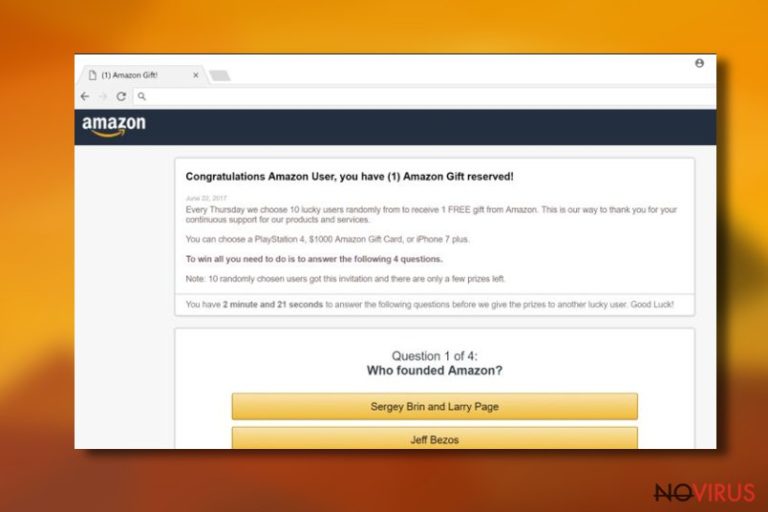
Congratulations Amazon User is an example of an online scam that is used for swindling sensitive information or money from computer users. This fake pop-up might appear on the browser’s screen any time you browse the web. However, most of the time these notifications warn about adware infection.
Congratulations Amazon User scam is developed in a way that makes the user think that he/she is eligible for a great gift from Amazon – legitimate and popular shopping platform. Inexperienced users might find it hard to believe that this is a fake message, as visual theme looks exactly like the one from Amazon.
However, we can assure you that Amazon has nothing to do with this misleading popup. Remember, global companies would never address to you as a ‘User’ (your real name is kept in the database) and would never place their promotions on third-party websites (hence, you should check which URL is displayed in the address bar).
Authors of ‘Congratulations Amazon User’ virus lure users by using social engineering skills. They promise a fantastic prize (such as Play Station 4, $1000 Amazon Gift Card or iPhone 7 Plus) for merely completing a short survey which consists of 4 simple questions. Additionally, users are given just a few minutes to proceed, as the promised gift would otherwise be given to somebody else.
Researchers count several versions of the Amazon scam. However, most of them provide the same or similar text:
Congratulations Amazon User, you have (1) Amazon Gift reserved!
Every Thursday we choose 10 lucky users randomly from to receive 1 FREE gift from Amazon. This is our way to thank you for your continuous support for our products and services.
You can choose a PlayStation 4, $1000 Amazon Gift Card, or iPhone 7 plus.
To win all you need to do is to answer the following 4 questions.
Note: 10 randomly chosen users got this invitation and there are only a few prizes left.
You have 1 minute and 36 seconds to answer the following questions before we give the prizes to another lucky user. Good Luck!
Question 1 of 4:
Who founded Amazon?
Sergey Brin and Larry Page / Jeff Bezos / Steve Jobs
After completing a short poll, users are then asked to enter some personal details to ‘retrieve the prize.’ However, users will never receive a gift, since the message is fake and crooks only care about personal gain. Therefore, Congratulations Amazon User scam removal should be every users’ priority. This is simple to accomplish by using robust security software, such as FortectIntego.
The aggregated personal information can be used for advertising purposes, sold to third-parties or leaked to cyber criminals. Therefore, victims of the scam might find empty bank accounts or get their identity stolen.
As we have mentioned in the beginning, Congratulations Amazon User ads usually start popping up after adware infiltration. This potentially unwanted program (PUP) might also cause these activities:
- install additional browser extensions;
- display ads, banners, shopping offers or deals on the browser;
- redirect to dubious websites;
- make Chrome, Firefox, Internet Explorer or other web browser freeze or crash due to an excessive amount of ads;
- turn random text into hyperlinks.
Therefore, the adware which is responsible for displaying Congratulations Amazon User popup might also be used for commercial reasons. It might offer to buy services or products you do not need, for instance, fake PC optimization or protection software that might bring malware to the system.
Needless to say that you have to keep away from these ads and not fill fake questionnaires. Instead of that, you have to remove Amazon User virus from your computer as soon as you notice suspicious activities on the browser.
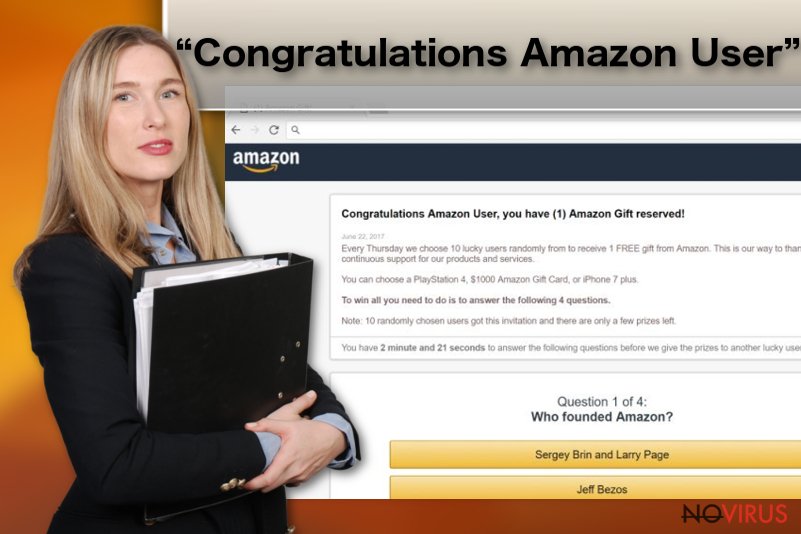
The way scammers reach potential victims
Receiving ‘Congratulations Amazon User’ pop-up might warn about adware infection. However, it’s not always the cases. Various suspicious websites, such as illegal software download or video streaming sites might trigger redirects to the scam site once you click “download” or “play” button.
Therefore, you should avoid visiting potentially dangerous websites. Additionally, you should be careful with your downloads as well because scammers also take advantage of bundling. This strategy allows spreading and silently installing obfuscated adware programs that redirect to Amazon scam website to victim’s computers.
To stop PUPs from sneaking into a device, you have to rely on Advanced/Custom installation settings only. They reveal additional components that might be attached to the program you are going to install.
Instructions for Congratulations Amazon User virus removal
Adware infection is not harmful on its own; however, it can irritate you with constant ads and redirects. Also, it might expose personal information or infiltrate the computer with dangerous malware. Therefore, you should remove Congratulations Amazon User virus either manually or automatically – pick the option which suits you the best.
Automatic Congratulations Amazon User removal is recommended for all inexperienced users. It is a quick and easy way to keep your machine safe. All you have to do is to choose anti-malware software, install it and run a full system scan.
However, if you are proficient computer users and would like to remove Congratulations Amazon User virus manually, you can follow our instructions below this article. Make sure you execute each step correctly as failure to do so might lead to reinfection of the virus.
You may remove virus damage with a help of FortectIntego. SpyHunter 5Combo Cleaner and Malwarebytes are recommended to detect potentially unwanted programs and viruses with all their files and registry entries that are related to them.
Getting rid of “Congratulations Dear Amazon User” virus. Follow these steps
Uninstall “Congratulations Dear Amazon User” in Windows systems
If you are going to remove ‘Congratulations Amazon User’ malware manually, follow these steps carefully:
Terminate suspicious programs from Windows 10/8 machines by following these instructions:
- Type Control Panel into Windows search and once the result shows up hit Enter.
- Under Programs, choose Uninstall a program.

- Find components related to suspicious programs.
- Right-click on the application and select Uninstall.
- Click Yes when User Account Control shows up.

- Wait for the process of uninstallation to be done and click OK.
Windows 7/XP instructions:
- Click on Windows Start and go to Control Panel on the right pane.
- Choose Add/Remove Programs.

- Select Uninstall a program under Programs in Control Panel.
- Click once on the unwanted application.
- Click Uninstall/Change at the top.
- Confirm with Yes.
- Click OK and finish the removal.
Uninstall “Congratulations Dear Amazon User” in Mac OS X system
Check the system for suspicious applications by following this guide:
-
Users who use OS X should click on Go button, which can be found at the top left corner of the screen and select Applications.

-
Wait until you see Applications folder and look for “Congratulations Dear Amazon User” or any other suspicious programs on it. Now right click on every of such entries and select Move to Trash.

Eliminate “Congratulations Dear Amazon User” virus from Microsoft Edge browser
Reset Microsoft Edge to get rid of scam messages:
Delete suspicious extensions from MS Edge:
- Go to the Menu by clicking on the three horizontal dots at the top-right.
- Then pick Extensions.

- Choose the unwanted add-ons on the list and click on the Gear icon.
- Click on Uninstall at the bottom.
Clear cookies and other data:
- Click on the Menu and from the context menu select Privacy & security.
- Under Clear browsing data, select Choose what to clear.

- Choose everything except passwords, and click on Clear.
Alter new tab and homepage settings:
- Click the menu icon and choose Settings.
- Then find On startup section.
- Click Disable if you found any suspicious domain.
Reset MS Edge fully:
- Click on the keyboard Ctrl + Shift + Esc to open Task Manager.
- Choose More details arrow at the bottom.
- Go to Details tab.

- Now scroll down and locate every entry with Microsoft Edge name in it.
- Right-click on each of them and select End Task to stop MS Edge from running.
When none of the above solves the issue, you might need an advanced Edge reset method, but you need to backup your data before proceeding.
- Find the following folder on the PC: C:\\Users\\%username%\\AppData\\Local\\Packages\\Microsoft.MicrosoftEdge_8wekyb3d8bbwe.
- Press Ctrl + A on your keyboard to select all folders.

- Right-click on the selection and choose Delete
- Right-click on the Start button and pick Windows PowerShell (Admin).

- Copy and paste the following command, and then press Enter:
Get-AppXPackage -AllUsers -Name Microsoft.MicrosoftEdge | Foreach {Add-AppxPackage -DisableDevelopmentMode -Register “$($_.InstallLocation)\\AppXManifest.xml” -Verbose
Instructions for Chromium-based Edge
Delete extensions:
- Open Edge and click Settings.
- Then find Extensions.

- Delete unwanted extensions with the Remove.
Clear cache and site data:
- Click on Menu and then Settings.
- Find Privacy and services.
- Locate Clear browsing data, then click Choose what to clear.

- Time range.
- Click All time.
- Select Clear now.
Reset Chromium-based MS Edge browser fully:
- Go to Settings.
- On the left side, choose Reset settings.

- Select Restore settings to their default values.
- Click Reset.
Delete “Congratulations Dear Amazon User” from Mozilla Firefox (FF)
Remove suspicious Firefox extensions:
- Open Mozilla Firefox browser and click on the three horizontal lines at the top-right to open the menu.
- Select Add-ons in the context menu.

- Choose plugins that are creating issues and select Remove.
Reset the homepage on the browser:
- Click three horizontal lines at the top right corner.
- This time select Options.
- Under Home section, enter your preferred site for the homepage that will open every time you launch Mozilla Firefox.
Clear cookies and site data:
- Click Menu and pick Options.
- Find the Privacy & Security section.
- Scroll down to choose Cookies and Site Data.

- Click on Clear Data… option.
- Click Cookies and Site Data, Cached Web Content and press Clear.
Reset Mozilla Firefox:
If none of the steps above helped you, reset Mozilla Firefox as follows:
- Open Mozilla Firefox and go to the menu.
- Click Help and then choose Troubleshooting Information.

- Locate Give Firefox a tune-up section, click on Refresh Firefox…
- Confirm the action by pressing on Refresh Firefox on the pop-up.

Chrome browser reset
To stop Chrome from redirecting you to ‘Congratulations Amazon User’ scam website, you should follow these steps::
Find and remove suspicious extensions from Google Chrome:
- In Google Chrome, open the Menu by clicking three vertical dots at the top-right corner.
- Select More tools > Extensions.
- Once the window opens, you will see all the installed extensions.
- Find any suspicious add-ons related to any PUP.
- Uninstall them by clicking Remove.

Clear cache and web data from Chrome:
- Click the Menu and select Settings.
- Find Privacy and security section.
- Choose Clear browsing data.
- Select Browsing history.
- Cookies and other site data, also Cached images and files.
- Click Clear data.

Alter settings of the homepage:
- Go to the menu and choose Settings.
- Find odd entries in the On startup section.
- Click on Open a specific or set of pages.
- Then click on three dots and look for the Remove option.
Reset Google Chrome fully:
You might need to reset Google Chrome and properly eliminate all the unwanted components:
- Go to Chrome Settings.
- Once there, scroll down to expand Advanced section.
- Scroll down to choose Reset and clean up.
- Click Restore settings to their original defaults.
- Click Reset settings again.

Delete “Congratulations Dear Amazon User” from Safari
Get rid of questionable extensions from Safari:
- Click Safari.
- Then go to Preferences…

- Choose Extensions on the menu.
- Select the unwanted extension and then pick Uninstall.
Clear cookies from Safari:
- Click Safari.
- Choose Clear History…

- From the drop-down menu under Clear, find and pick all history.
- Confirm with Clear History.
Reset Safari fully:
- Click Safari and then Preferences…
- Choose the Advanced tab.
- Tick the Show Develop menu in the menu bar.
- From the menu bar, click Develop.

- Then select Empty Caches.
Even if you have completed all the steps above, we still strongly recommend you to scan your computer system with a powerful anti-malware software. It is advisable to do that because an automatic malware removal tool can detect and delete all remains of “Congratulations Dear Amazon User”, for instance, its registry keys. The anti-malware program can help you to easily detect and eliminate possibly dangerous software and malicious viruses in an easy way. You can use any of our top-rated malware removal programs: FortectIntego, SpyHunter 5Combo Cleaner or Malwarebytes.
How to prevent from getting adware
Securely connect to your website wherever you are
Sometimes you may need to log in to a content management system or server more often, especially if you are actively working on a blog, website, or different project that needs constant maintenance or that requires frequent content updates or other changes. Avoiding this problem can be easy if you choose a dedicated/fixed IP address. It's a static IP address that only belongs to a specific device and does not change when you are in different locations.
VPN service providers such as Private Internet Access can help you with these settings. This tool can help you control your online reputation and successfully manage your projects wherever you are. It is important to prevent different IP addresses from connecting to your website. With a dedicated/fixed IP address, VPN service, and secure access to a content management system, your project will remain secure.
Reduce the threat of viruses by backing up your data
Due to their own careless behavior, computer users can suffer various losses caused by cyber infections. Viruses can affect the functionality of the software or directly corrupt data on your system by encrypting it. These problems can disrupt the system and cause you to lose personal data permanently. There is no such threat if you have the latest backups, as you can easily recover lost data and get back to work.
It is recommended to update the backups in parallel each time the system is modified. This way, you will be able to access the latest saved data after an unexpected virus attack or system failure. By having the latest copies of important documents and projects, you will avoid serious inconveniences. File backups are especially useful if malware attacks your system unexpectedly. We recommend using the Data Recovery Pro program to restore the system.


