Uninstall WhatsApp virus (Uninstall Instructions) - May 2019 updated
WhatsApp virus Removal Guide
Description of WhatsApp malware
Everything you need to know about WhatsApp virus

WhatsApp virus is a term used for describing malicious programs and scams that aim at the popular application’s users. The purpose of these hoaxes is to take control over devices, obtain personal information or install trojans.
WhatsApp itself is a legitimate messaging application that has nothing in common with cyber crimes. However, security experts have found security flaws that may have helped crooks to reach potential victims. However, the app was updated and frequently receives updates to offer users a safe and convenient chatting platform.
However, criminals always find new ways and tricks to commit cyber crimes. Therefore, different variants of malware can affect Android, iPhone, Windows, and other OS users anytime. Social engineering helps crooks to trick even the cleverest users, so you should be aware of the WhatsApp virus removal options.
If you suspect that you may have become a victim of this malware, you should scan the device with a professional anti-malware, such as FortectIntego. It will detect and remove WhatsApp virus from the system entirely. At the end of the article, you can find more information about this procedure.
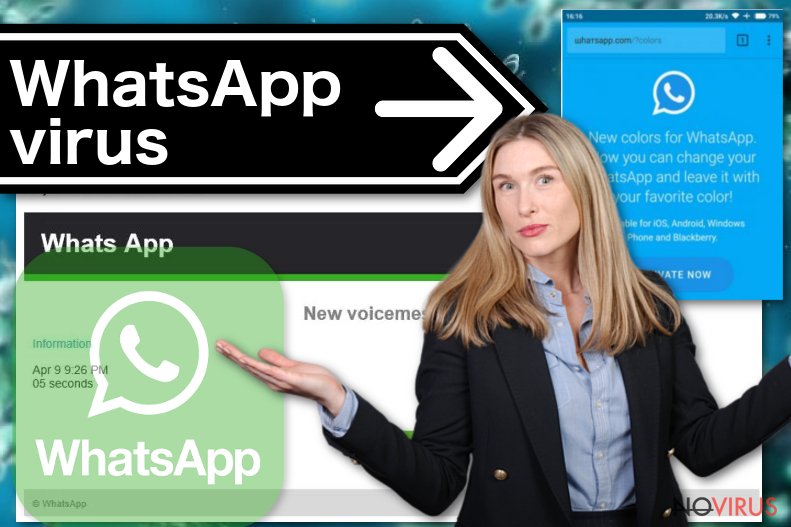
Currently known variants of WhatsApp viruses and scams
At the moment of writing, there are four discovered variants of the virus. However, security experts expect more WhatsApp virus versions to emerge soon.
WhatsApp voice message Trojan virus
The virus spreads as a fake email that informs about the new voicemail. The subject line of the letter is usually named as “Missed Voicemail” and include the date and length of the message, and “Play” button that is supposed to let people listen to the voicemail.
However, clicking on this button may lead to the direct or indirect installation of the JS/Kryptik.BBC Trojan. This Trojan horse has been noticed in 2016 attacking Irish WhatsApp users.
Therefore, if you received the message from WhatsApp informing about a new message, you should close it and check the app directly. Clicking on “Play” button may redirect to the dangerous website that offers to download a particular plugin, browser extension or similar app.
WhatsApp GhostCtrl virus
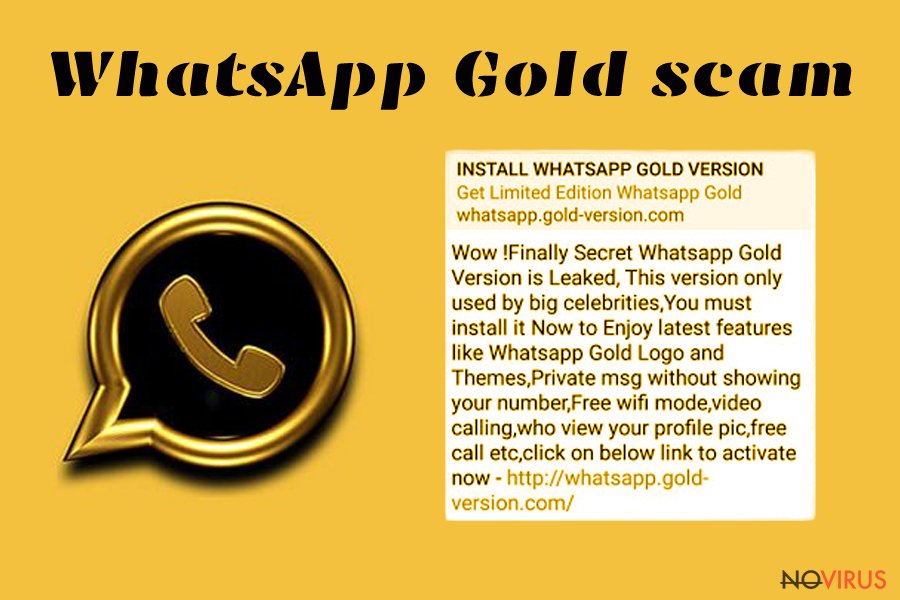
GhostCtrl smartphone virus spreads as fake applications, and WhatsApp is one of them. Usually, these apps are available on questionable or insecure file-sharing websites, so users are advised to stay away from such sources and rely on official app stores only.
When a user downloads the malicious app, malware gets full access to the device, starts collecting sensitive information and control the phone’s microphone or/and camera. Therefore, WhatsApp GhostCtrl virus might spy on users not online but offline as well.
WhatsApp trial service scam
This version of WhatsApp virus has the purpose of obtaining the user’s banking information. Cybercriminals want to trick users that their subscription is over and they have to extend it in order to continue using this messaging app.
Crooks send the message via WhatsApp telling that the subscription has expired. For this reason, users have to verify their accounts and purchase the license. Criminals also provide the link to customer support website where they have to enter WhatsApp login details.
On this fake website, scammers offer to purchase monthly, yearly or lifetime subscription. If users are tricked, they have to enter their banking details and make the transaction. However, people hiding behind this scam are not interested in few dollars. They are interested in getting banking or credit card information.
WhatsApp Gold scam
Authors of this scam decided to offer users to download a significant WhatsApp Gold version that was only available for top celebrities, has new emojis and other attractive features. However, this version does not exist.
Users can download an exclusive version of WhatsApp from the shady website which link is also included in the message. However, when users “upgrade” the app, they install malware to their devices.
It’s unknown what specific problems malware can cause. However, it is expected to allow fraudsters to take over the device, access personal information and install other malicious programs.
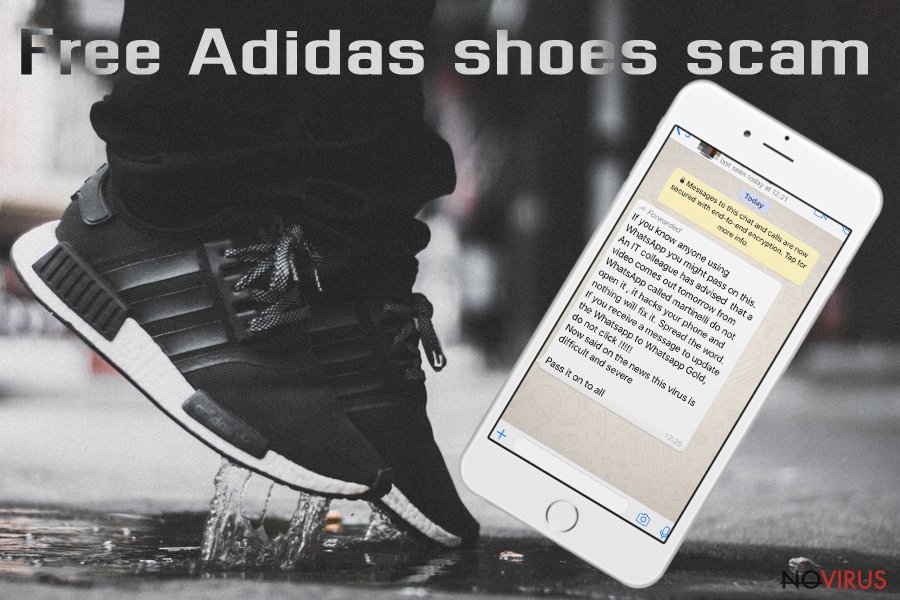
Tips to avoid malware on your mobile device
WhatsApp users can protect their devices, personal data, and money from cyber criminals by following these tips
- Do not click suspicious links received on WhatsApp;
- Do not click any links, buttons or similar content provided in a suspicious email;
- Always check messages and voicemail inside the app;
- Do not download apps from insecure sources;
- Download apps only from the official stores;
- Do not browse on high-risk websites.
Remove WhatsApp virus from Android, iPhone, Windows, and other operating systems
We highly recommend opting for the automatic WhatsApp virus removal. It is completed using reputable security software. As soon as you install preferred anti-malware, update it and run a full system scan.
If you want to remove WhatsApp virus from the Android device, please follow the elimination guidelines here. Keep in mind that uninstalling the app is not an option. Malware may have installed various files on the affected system that must be removed as well.
Therefore, if you decide to get rid of the malware manually, make sure that all suspicious components are installed on the system. Dealing with the smartphone virus might require resetting your device to the factory mode.
You may remove virus damage with a help of FortectIntego. SpyHunter 5Combo Cleaner and Malwarebytes are recommended to detect potentially unwanted programs and viruses with all their files and registry entries that are related to them.
Getting rid of WhatsApp virus. Follow these steps
Uninstall WhatsApp in Windows systems
Terminate suspicious programs from Windows 10/8 machines by following these instructions:
- Type Control Panel into Windows search and once the result shows up hit Enter.
- Under Programs, choose Uninstall a program.

- Find components related to suspicious programs.
- Right-click on the application and select Uninstall.
- Click Yes when User Account Control shows up.

- Wait for the process of uninstallation to be done and click OK.
Windows 7/XP instructions:
- Click on Windows Start and go to Control Panel on the right pane.
- Choose Add/Remove Programs.

- Select Uninstall a program under Programs in Control Panel.
- Click once on the unwanted application.
- Click Uninstall/Change at the top.
- Confirm with Yes.
- Click OK and finish the removal.
Uninstall WhatsApp in Mac OS X system
-
Users who use OS X should click on Go button, which can be found at the top left corner of the screen and select Applications.

-
Wait until you see Applications folder and look for WhatsApp or any other suspicious programs on it. Now right click on every of such entries and select Move to Trash.

Eliminate WhatsApp virus from Microsoft Edge browser
Delete suspicious extensions from MS Edge:
- Go to the Menu by clicking on the three horizontal dots at the top-right.
- Then pick Extensions.

- Choose the unwanted add-ons on the list and click on the Gear icon.
- Click on Uninstall at the bottom.
Clear cookies and other data:
- Click on the Menu and from the context menu select Privacy & security.
- Under Clear browsing data, select Choose what to clear.

- Choose everything except passwords, and click on Clear.
Alter new tab and homepage settings:
- Click the menu icon and choose Settings.
- Then find On startup section.
- Click Disable if you found any suspicious domain.
Reset MS Edge fully:
- Click on the keyboard Ctrl + Shift + Esc to open Task Manager.
- Choose More details arrow at the bottom.
- Go to Details tab.

- Now scroll down and locate every entry with Microsoft Edge name in it.
- Right-click on each of them and select End Task to stop MS Edge from running.
When none of the above solves the issue, you might need an advanced Edge reset method, but you need to backup your data before proceeding.
- Find the following folder on the PC: C:\\Users\\%username%\\AppData\\Local\\Packages\\Microsoft.MicrosoftEdge_8wekyb3d8bbwe.
- Press Ctrl + A on your keyboard to select all folders.

- Right-click on the selection and choose Delete
- Right-click on the Start button and pick Windows PowerShell (Admin).

- Copy and paste the following command, and then press Enter:
Get-AppXPackage -AllUsers -Name Microsoft.MicrosoftEdge | Foreach {Add-AppxPackage -DisableDevelopmentMode -Register “$($_.InstallLocation)\\AppXManifest.xml” -Verbose
Instructions for Chromium-based Edge
Delete extensions:
- Open Edge and click Settings.
- Then find Extensions.

- Delete unwanted extensions with the Remove.
Clear cache and site data:
- Click on Menu and then Settings.
- Find Privacy and services.
- Locate Clear browsing data, then click Choose what to clear.

- Time range.
- Click All time.
- Select Clear now.
Reset Chromium-based MS Edge browser fully:
- Go to Settings.
- On the left side, choose Reset settings.

- Select Restore settings to their default values.
- Click Reset.
Delete WhatsApp from Mozilla Firefox (FF)
Remove suspicious Firefox extensions:
- Open Mozilla Firefox browser and click on the three horizontal lines at the top-right to open the menu.
- Select Add-ons in the context menu.

- Choose plugins that are creating issues and select Remove.
Reset the homepage on the browser:
- Click three horizontal lines at the top right corner.
- This time select Options.
- Under Home section, enter your preferred site for the homepage that will open every time you launch Mozilla Firefox.
Clear cookies and site data:
- Click Menu and pick Options.
- Find the Privacy & Security section.
- Scroll down to choose Cookies and Site Data.

- Click on Clear Data… option.
- Click Cookies and Site Data, Cached Web Content and press Clear.
Reset Mozilla Firefox:
If none of the steps above helped you, reset Mozilla Firefox as follows:
- Open Mozilla Firefox and go to the menu.
- Click Help and then choose Troubleshooting Information.

- Locate Give Firefox a tune-up section, click on Refresh Firefox…
- Confirm the action by pressing on Refresh Firefox on the pop-up.

Chrome browser reset
Find and remove suspicious extensions from Google Chrome:
- In Google Chrome, open the Menu by clicking three vertical dots at the top-right corner.
- Select More tools > Extensions.
- Once the window opens, you will see all the installed extensions.
- Find any suspicious add-ons related to any PUP.
- Uninstall them by clicking Remove.

Clear cache and web data from Chrome:
- Click the Menu and select Settings.
- Find Privacy and security section.
- Choose Clear browsing data.
- Select Browsing history.
- Cookies and other site data, also Cached images and files.
- Click Clear data.

Alter settings of the homepage:
- Go to the menu and choose Settings.
- Find odd entries in the On startup section.
- Click on Open a specific or set of pages.
- Then click on three dots and look for the Remove option.
Reset Google Chrome fully:
You might need to reset Google Chrome and properly eliminate all the unwanted components:
- Go to Chrome Settings.
- Once there, scroll down to expand Advanced section.
- Scroll down to choose Reset and clean up.
- Click Restore settings to their original defaults.
- Click Reset settings again.

Delete WhatsApp from Safari
Get rid of questionable extensions from Safari:
- Click Safari.
- Then go to Preferences…

- Choose Extensions on the menu.
- Select the unwanted extension and then pick Uninstall.
Clear cookies from Safari:
- Click Safari.
- Choose Clear History…

- From the drop-down menu under Clear, find and pick all history.
- Confirm with Clear History.
Reset Safari fully:
- Click Safari and then Preferences…
- Choose the Advanced tab.
- Tick the Show Develop menu in the menu bar.
- From the menu bar, click Develop.

- Then select Empty Caches.
Even if you have completed all the steps above, we still strongly recommend you to scan your computer system with a powerful anti-malware software. It is advisable to do that because an automatic malware removal tool can detect and delete all remains of WhatsApp, for instance, its registry keys. The anti-malware program can help you to easily detect and eliminate possibly dangerous software and malicious viruses in an easy way. You can use any of our top-rated malware removal programs: FortectIntego, SpyHunter 5Combo Cleaner or Malwarebytes.
How to prevent from getting malware
A proper web browser and VPN tool can guarantee better safety
As online spying becomes an increasing problem, people are becoming more interested in how to protect their privacy. One way to increase your online security is to choose the most secure and private web browser. But if you want complete anonymity and security when surfing the web, you need Private Internet Access VPN service. This tool successfully reroutes traffic across different servers, so your IP address and location remain protected. It is also important that this tool is based on a strict no-log policy, so no data is collected and cannot be leaked or made available to first or third parties. If you want to feel safe on the internet, a combination of a secure web browser and a Private Internet Access VPN will help you.
Reduce the threat of viruses by backing up your data
Due to their own careless behavior, computer users can suffer various losses caused by cyber infections. Viruses can affect the functionality of the software or directly corrupt data on your system by encrypting it. These problems can disrupt the system and cause you to lose personal data permanently. There is no such threat if you have the latest backups, as you can easily recover lost data and get back to work.
It is recommended to update the backups in parallel each time the system is modified. This way, you will be able to access the latest saved data after an unexpected virus attack or system failure. By having the latest copies of important documents and projects, you will avoid serious inconveniences. File backups are especially useful if malware attacks your system unexpectedly. We recommend using the Data Recovery Pro program to restore the system.


