Uninstall Stack Player ads (Uninstall Instructions) - Jan 2018 updated
Stack Player ads Removal Guide
Description of Stack Player ads
Why do Stack Player ads pop up on my browser?
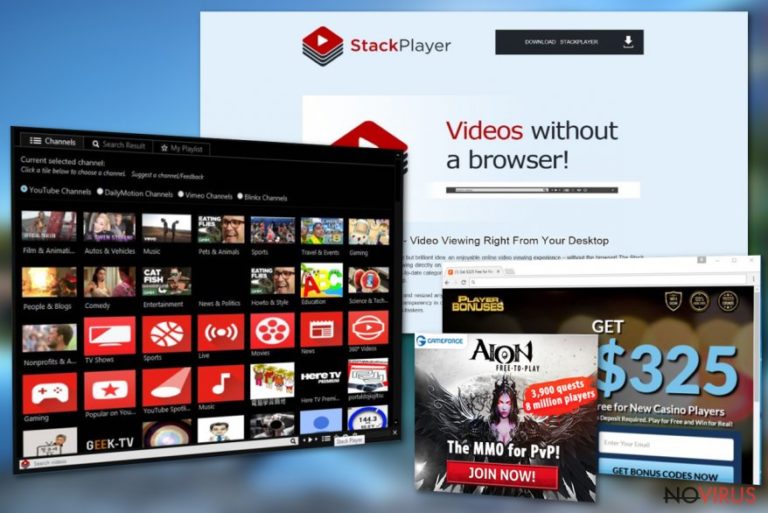
Stack Player virus is a potentially unwanted program that gets into computer’s system without user’s consent. This intrusive software cannot damage your computer, but it will definitely play with your patience and nerves. The program is created for delivering advertisements. So, pop-ups, in-text ads, and banners will flood your browser.
The adware program uses a ‘virtual layer’ which allows placing third-party ads on all websites you visit. Stack Player is represented as a useful tool that allows watching videos without a browser. However, there’s no pleasure in receiving an excessive amount of ads that cover whole browser’s screen or doesn’t have X button.
Well, some ads have X button, but once you click it, you will be redirected to the promotional website. Indeed, it’s annoying. But it might be dangerous as well. Sponsored sites might be malicious and include potentially unwanted programs, malware or even viruses’ that are waiting for a chance to get inside your PC. If you have noticed an increased amount of aggressive ads, you should scan your computer with anti-malware tools and remove Stack Player from the system. If you don’t have any security programs, we recommend using FortectIntego.
Stack Player adware is created for generating profits from Pay Per Click advertising model. The creators of the adware provide third-party advertisements and encourage users clicking on them. Users see an excessive amount of aggressive ads because the developers of the program receive commissions from users’ clicks. Bear in mind that all types of ads delivered by Stack Player virus might be hazardous and lead to infected websites.
Even though advertisements seem interesting, you have to avoid clicking them. Indeed, the creators have a purpose to deliver entertaining ads. For doing this, they have to learn more about users’ preferences and interests. The best way to do it is to track users’ data.
So, if you delay Stack Player removal, you will notice that the ads become more and more familiar. For example, if you have looked for holiday destinations and hotels, you might receive an advert which offers a great holiday deal in Hawaii. Indeed, you might get a feeling that someone watched your browsing history. Well, someone actually did it.
At first sight, it might look like not a big problem. However, you can never be sure if your non-private information won’t be shared with shady third-party businesses. Also, there’s a possibility that your private information is collected as well.
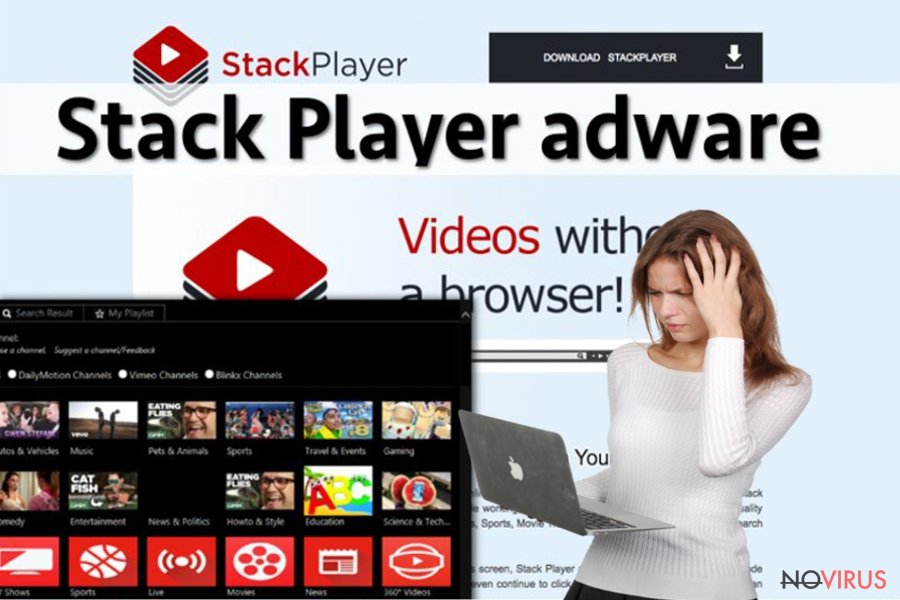
How does it get inside the system?
Every time you download and install free program from the Internet, you can expect Stack Player hijack. Of course, if you take precautions and install software responsibly, you don’t need to worry. However, the majority of computer users decide to take installers offer to choose ‘Quick’ or ‘Recommended’ installation mode.
Unfortunately, under this setup might hide lots of potentially unwanted programs. The only way to opt the list of ‘additional downloads’ and adjust their installation is to choose ‘Advanced’ or ‘Custom’ setup wizard.
Stack Player removal guide
Users, who have encountered Stack Player ads, complained that they couldn’t uninstall the player from Control Panel. All potentially unwanted programs are designed in a way that users won’t find and delete them easily. So, this adware program might be hidden deep inside your computer.
Honestly, to locate the program manually might be a hard task, but if you employ a professional anti-malware program, you can remove Stack Player quickly. All you have to do is to install or update your current security program and run a full system scan. It is capable of finding and removing an adware which is responsible for annoying ads.
After Stack Player removal you will be able to enjoy browsing the Internet again without any interruptions or fear of computer infections.
You may remove virus damage with a help of FortectIntego. SpyHunter 5Combo Cleaner and Malwarebytes are recommended to detect potentially unwanted programs and viruses with all their files and registry entries that are related to them.
Getting rid of Stack Player ads. Follow these steps
Uninstall Stack Player in Windows systems
Terminate suspicious programs from Windows 10/8 machines by following these instructions:
- Type Control Panel into Windows search and once the result shows up hit Enter.
- Under Programs, choose Uninstall a program.

- Find components related to suspicious programs.
- Right-click on the application and select Uninstall.
- Click Yes when User Account Control shows up.

- Wait for the process of uninstallation to be done and click OK.
Windows 7/XP instructions:
- Click on Windows Start and go to Control Panel on the right pane.
- Choose Add/Remove Programs.

- Select Uninstall a program under Programs in Control Panel.
- Click once on the unwanted application.
- Click Uninstall/Change at the top.
- Confirm with Yes.
- Click OK and finish the removal.
Uninstall Stack Player in Mac OS X system
-
Users who use OS X should click on Go button, which can be found at the top left corner of the screen and select Applications.

-
Wait until you see Applications folder and look for Stack Player or any other suspicious programs on it. Now right click on every of such entries and select Move to Trash.

Delete Stack Player ads from Microsoft Edge browser
Delete suspicious extensions from MS Edge:
- Go to the Menu by clicking on the three horizontal dots at the top-right.
- Then pick Extensions.

- Choose the unwanted add-ons on the list and click on the Gear icon.
- Click on Uninstall at the bottom.
Clear cookies and other data:
- Click on the Menu and from the context menu select Privacy & security.
- Under Clear browsing data, select Choose what to clear.

- Choose everything except passwords, and click on Clear.
Alter new tab and homepage settings:
- Click the menu icon and choose Settings.
- Then find On startup section.
- Click Disable if you found any suspicious domain.
Reset MS Edge fully:
- Click on the keyboard Ctrl + Shift + Esc to open Task Manager.
- Choose More details arrow at the bottom.
- Go to Details tab.

- Now scroll down and locate every entry with Microsoft Edge name in it.
- Right-click on each of them and select End Task to stop MS Edge from running.
When none of the above solves the issue, you might need an advanced Edge reset method, but you need to backup your data before proceeding.
- Find the following folder on the PC: C:\\Users\\%username%\\AppData\\Local\\Packages\\Microsoft.MicrosoftEdge_8wekyb3d8bbwe.
- Press Ctrl + A on your keyboard to select all folders.

- Right-click on the selection and choose Delete
- Right-click on the Start button and pick Windows PowerShell (Admin).

- Copy and paste the following command, and then press Enter:
Get-AppXPackage -AllUsers -Name Microsoft.MicrosoftEdge | Foreach {Add-AppxPackage -DisableDevelopmentMode -Register “$($_.InstallLocation)\\AppXManifest.xml” -Verbose
Instructions for Chromium-based Edge
Delete extensions:
- Open Edge and click Settings.
- Then find Extensions.

- Delete unwanted extensions with the Remove.
Clear cache and site data:
- Click on Menu and then Settings.
- Find Privacy and services.
- Locate Clear browsing data, then click Choose what to clear.

- Time range.
- Click All time.
- Select Clear now.
Reset Chromium-based MS Edge browser fully:
- Go to Settings.
- On the left side, choose Reset settings.

- Select Restore settings to their default values.
- Click Reset.
Delete Stack Player from Mozilla Firefox (FF)
Remove suspicious Firefox extensions:
- Open Mozilla Firefox browser and click on the three horizontal lines at the top-right to open the menu.
- Select Add-ons in the context menu.

- Choose plugins that are creating issues and select Remove.
Reset the homepage on the browser:
- Click three horizontal lines at the top right corner.
- This time select Options.
- Under Home section, enter your preferred site for the homepage that will open every time you launch Mozilla Firefox.
Clear cookies and site data:
- Click Menu and pick Options.
- Find the Privacy & Security section.
- Scroll down to choose Cookies and Site Data.

- Click on Clear Data… option.
- Click Cookies and Site Data, Cached Web Content and press Clear.
Reset Mozilla Firefox:
If none of the steps above helped you, reset Mozilla Firefox as follows:
- Open Mozilla Firefox and go to the menu.
- Click Help and then choose Troubleshooting Information.

- Locate Give Firefox a tune-up section, click on Refresh Firefox…
- Confirm the action by pressing on Refresh Firefox on the pop-up.

Chrome browser reset
Find and remove suspicious extensions from Google Chrome:
- In Google Chrome, open the Menu by clicking three vertical dots at the top-right corner.
- Select More tools > Extensions.
- Once the window opens, you will see all the installed extensions.
- Find any suspicious add-ons related to any PUP.
- Uninstall them by clicking Remove.

Clear cache and web data from Chrome:
- Click the Menu and select Settings.
- Find Privacy and security section.
- Choose Clear browsing data.
- Select Browsing history.
- Cookies and other site data, also Cached images and files.
- Click Clear data.

Alter settings of the homepage:
- Go to the menu and choose Settings.
- Find odd entries in the On startup section.
- Click on Open a specific or set of pages.
- Then click on three dots and look for the Remove option.
Reset Google Chrome fully:
You might need to reset Google Chrome and properly eliminate all the unwanted components:
- Go to Chrome Settings.
- Once there, scroll down to expand Advanced section.
- Scroll down to choose Reset and clean up.
- Click Restore settings to their original defaults.
- Click Reset settings again.

Delete Stack Player from Safari
Get rid of questionable extensions from Safari:
- Click Safari.
- Then go to Preferences…

- Choose Extensions on the menu.
- Select the unwanted extension and then pick Uninstall.
Clear cookies from Safari:
- Click Safari.
- Choose Clear History…

- From the drop-down menu under Clear, find and pick all history.
- Confirm with Clear History.
Reset Safari fully:
- Click Safari and then Preferences…
- Choose the Advanced tab.
- Tick the Show Develop menu in the menu bar.
- From the menu bar, click Develop.

- Then select Empty Caches.
Even if you have completed all the steps above, we still strongly recommend you to scan your computer system with a powerful anti-malware software. It is advisable to do that because an automatic malware removal tool can detect and delete all remains of Stack Player, for instance, its registry keys. The anti-malware program can help you to easily detect and eliminate possibly dangerous software and malicious viruses in an easy way. You can use any of our top-rated malware removal programs: FortectIntego, SpyHunter 5Combo Cleaner or Malwarebytes.
How to prevent from getting adware
A proper web browser and VPN tool can guarantee better safety
As online spying becomes an increasing problem, people are becoming more interested in how to protect their privacy. One way to increase your online security is to choose the most secure and private web browser. But if you want complete anonymity and security when surfing the web, you need Private Internet Access VPN service. This tool successfully reroutes traffic across different servers, so your IP address and location remain protected. It is also important that this tool is based on a strict no-log policy, so no data is collected and cannot be leaked or made available to first or third parties. If you want to feel safe on the internet, a combination of a secure web browser and a Private Internet Access VPN will help you.
Recover files damaged by a dangerous malware attack
Despite the fact that there are various circumstances that can cause data to be lost on a system, including accidental deletion, the most common reason people lose photos, documents, videos, and other important data is the infection of malware.
Some malicious programs can delete files and prevent the software from running smoothly. However, there is a greater threat from the dangerous viruses that can encrypt documents, system files, and images. Ransomware-type viruses focus on encrypting data and restricting users’ access to files, so you can permanently lose personal data when you download such a virus to your computer.
The ability to unlock encrypted files is very limited, but some programs have a data recovery feature. In some cases, the Data Recovery Pro program can help recover at least some of the data that has been locked by a virus or other cyber infection.


