Uninstall NowUSeeIt Player adware (Detailed Removal Instructions) - Sep 2016 updated
NowUSeeIt Player adware Removal Guide
Description of NowUSeeIt Player adware
What should you know about NowUSeeIt Player?
NowUSeeIt Player might seem a handy tool for multi-taskers who enjoy watching videos while they’re doing some work. This application allows users to watch videos without browser straight from the desktop. According to the developers, the player allows to ‘discover high-quality content from hundreds of channels in up-to-date categories.’ However, instead of amazing videos, you will discover lots of annoying advertisements. Indeed, the creators did a great job in positively describing program’s features. However, the majority of users agree that this program is useless, annoying, and they don’t recommend anyone to install them. Moreover, security specialists categorise this potentially unwanted program as an adware and suggest staying away from it. If you made a mistake and gave this program a try, you should remove NowUSeeIt Player immediately. Besides, some users claim that they haven’t installed the program, and it still appeared on their computers. Indeed, adware programs can spread bundled with other software. So, if you have rushed freeware installation process recently, NowUSeeIt Player hijack might have occurred.
Once the NowUSeeIt Player virus manages to get inside, it starts generating an excessive amount of ads. Adware programs are created for generating advertising based revenue. Indeed, the creators of this shady business are willing to annoy and disturb you a lot. After hijack, you will notice lots of different advertisements popping while you’re reading articles or Googling for information. NowUSeeIt Player ads might be misleading and trick users into a downloading questionable software. So, these ads can cause more serious computer infections. However, the developers don’t take any responsibility for an excessive amount of ads and hazardous third-party content. Moreover, in their Privacy Policy, they claim that by installing the software users allow developers to deliver ads. Well, that seems right if users downloaded the program, but what if the program sneaked into a computer without users’ permission? Moreover, the creators of the program will collect personal information about users, such as IP address, used operating system, and your browsing history. Of course, you agree with these terms if you installed this program. If this program appeared out of the blue, it’s just another reason why you should hurry up with NowUSeeIt Player removal. You can easily get rid of the program with the help of FortectIntego.
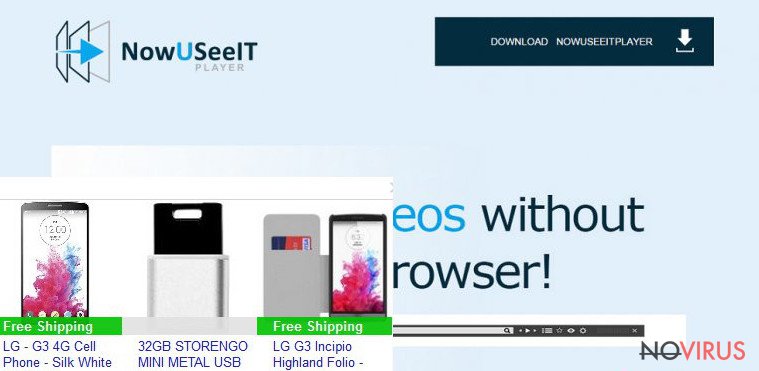
How to avoid this program?
Probably, you have already learnt that there are two main ways how NowUSeeIt Player virus can get inside your PC. Either you installed it, or it sneaked bundled with freeware. So, if you consider downloading the program, get rid of this idea! As you can see, it causes more damage than does something useful for users. Furthermore, many potentially unwanted programs are added as ‘optional downloads.' Software installers rarely disclose about additional software downloads openly. So, if you want to avoid NowUSeeIt Player and other PUPs, you must monitor freeware installation process by choosing ‘Advanced’ or ‘Custom’ installation mode. Then, you can see a full list of ‘optional downloads’ and you will be able to stop them.
How to get rid of NowUSeeIt Player?
Probably, you have tried to remove NowUSeeIt Player by simply using an old good method to uninstall it. However, the next time you turn on your computer you will see the same old problems – the program is still on your PC. It happens because the program might have installed additional applications or tools that prevent users from removing it. However, professional anti-malware programs will help to succeed in NowUSeeIt Player removal process.
You may remove virus damage with a help of FortectIntego. SpyHunter 5Combo Cleaner and Malwarebytes are recommended to detect potentially unwanted programs and viruses with all their files and registry entries that are related to them.
Getting rid of NowUSeeIt Player adware. Follow these steps
Uninstall NowUSeeIt Player in Windows systems
Terminate suspicious programs from Windows 10/8 machines by following these instructions:
- Type Control Panel into Windows search and once the result shows up hit Enter.
- Under Programs, choose Uninstall a program.

- Find components related to suspicious programs.
- Right-click on the application and select Uninstall.
- Click Yes when User Account Control shows up.

- Wait for the process of uninstallation to be done and click OK.
Windows 7/XP instructions:
- Click on Windows Start and go to Control Panel on the right pane.
- Choose Add/Remove Programs.

- Select Uninstall a program under Programs in Control Panel.
- Click once on the unwanted application.
- Click Uninstall/Change at the top.
- Confirm with Yes.
- Click OK and finish the removal.
Uninstall NowUSeeIt Player in Mac OS X system
-
Users who use OS X should click on Go button, which can be found at the top left corner of the screen and select Applications.

-
Wait until you see Applications folder and look for NowUSeeIt Player or any other suspicious programs on it. Now right click on every of such entries and select Move to Trash.

Delete 0.000000rom Microsoft Edge browser
Delete suspicious extensions from MS Edge:
- Go to the Menu by clicking on the three horizontal dots at the top-right.
- Then pick Extensions.

- Choose the unwanted add-ons on the list and click on the Gear icon.
- Click on Uninstall at the bottom.
Clear cookies and other data:
- Click on the Menu and from the context menu select Privacy & security.
- Under Clear browsing data, select Choose what to clear.

- Choose everything except passwords, and click on Clear.
Alter new tab and homepage settings:
- Click the menu icon and choose Settings.
- Then find On startup section.
- Click Disable if you found any suspicious domain.
Reset MS Edge fully:
- Click on the keyboard Ctrl + Shift + Esc to open Task Manager.
- Choose More details arrow at the bottom.
- Go to Details tab.

- Now scroll down and locate every entry with Microsoft Edge name in it.
- Right-click on each of them and select End Task to stop MS Edge from running.
When none of the above solves the issue, you might need an advanced Edge reset method, but you need to backup your data before proceeding.
- Find the following folder on the PC: C:\\Users\\%username%\\AppData\\Local\\Packages\\Microsoft.MicrosoftEdge_8wekyb3d8bbwe.
- Press Ctrl + A on your keyboard to select all folders.

- Right-click on the selection and choose Delete
- Right-click on the Start button and pick Windows PowerShell (Admin).

- Copy and paste the following command, and then press Enter:
Get-AppXPackage -AllUsers -Name Microsoft.MicrosoftEdge | Foreach {Add-AppxPackage -DisableDevelopmentMode -Register “$($_.InstallLocation)\\AppXManifest.xml” -Verbose
Instructions for Chromium-based Edge
Delete extensions:
- Open Edge and click Settings.
- Then find Extensions.

- Delete unwanted extensions with the Remove.
Clear cache and site data:
- Click on Menu and then Settings.
- Find Privacy and services.
- Locate Clear browsing data, then click Choose what to clear.

- Time range.
- Click All time.
- Select Clear now.
Reset Chromium-based MS Edge browser fully:
- Go to Settings.
- On the left side, choose Reset settings.

- Select Restore settings to their default values.
- Click Reset.
Delete NowUSeeIt Player from Mozilla Firefox (FF)
Remove suspicious Firefox extensions:
- Open Mozilla Firefox browser and click on the three horizontal lines at the top-right to open the menu.
- Select Add-ons in the context menu.

- Choose plugins that are creating issues and select Remove.
Reset the homepage on the browser:
- Click three horizontal lines at the top right corner.
- This time select Options.
- Under Home section, enter your preferred site for the homepage that will open every time you launch Mozilla Firefox.
Clear cookies and site data:
- Click Menu and pick Options.
- Find the Privacy & Security section.
- Scroll down to choose Cookies and Site Data.

- Click on Clear Data… option.
- Click Cookies and Site Data, Cached Web Content and press Clear.
Reset Mozilla Firefox:
If none of the steps above helped you, reset Mozilla Firefox as follows:
- Open Mozilla Firefox and go to the menu.
- Click Help and then choose Troubleshooting Information.

- Locate Give Firefox a tune-up section, click on Refresh Firefox…
- Confirm the action by pressing on Refresh Firefox on the pop-up.

Chrome browser reset
Find and remove suspicious extensions from Google Chrome:
- In Google Chrome, open the Menu by clicking three vertical dots at the top-right corner.
- Select More tools > Extensions.
- Once the window opens, you will see all the installed extensions.
- Find any suspicious add-ons related to any PUP.
- Uninstall them by clicking Remove.

Clear cache and web data from Chrome:
- Click the Menu and select Settings.
- Find Privacy and security section.
- Choose Clear browsing data.
- Select Browsing history.
- Cookies and other site data, also Cached images and files.
- Click Clear data.

Alter settings of the homepage:
- Go to the menu and choose Settings.
- Find odd entries in the On startup section.
- Click on Open a specific or set of pages.
- Then click on three dots and look for the Remove option.
Reset Google Chrome fully:
You might need to reset Google Chrome and properly eliminate all the unwanted components:
- Go to Chrome Settings.
- Once there, scroll down to expand Advanced section.
- Scroll down to choose Reset and clean up.
- Click Restore settings to their original defaults.
- Click Reset settings again.

Delete NowUSeeIt Player from Safari
Get rid of questionable extensions from Safari:
- Click Safari.
- Then go to Preferences…

- Choose Extensions on the menu.
- Select the unwanted extension and then pick Uninstall.
Clear cookies from Safari:
- Click Safari.
- Choose Clear History…

- From the drop-down menu under Clear, find and pick all history.
- Confirm with Clear History.
Reset Safari fully:
- Click Safari and then Preferences…
- Choose the Advanced tab.
- Tick the Show Develop menu in the menu bar.
- From the menu bar, click Develop.

- Then select Empty Caches.
Even if you have completed all the steps above, we still strongly recommend you to scan your computer system with a powerful anti-malware software. It is advisable to do that because an automatic malware removal tool can detect and delete all remains of NowUSeeIt Player, for instance, its registry keys. The anti-malware program can help you to easily detect and eliminate possibly dangerous software and malicious viruses in an easy way. You can use any of our top-rated malware removal programs: FortectIntego, SpyHunter 5Combo Cleaner or Malwarebytes.
How to prevent from getting adware
A proper web browser and VPN tool can guarantee better safety
As online spying becomes an increasing problem, people are becoming more interested in how to protect their privacy. One way to increase your online security is to choose the most secure and private web browser. But if you want complete anonymity and security when surfing the web, you need Private Internet Access VPN service. This tool successfully reroutes traffic across different servers, so your IP address and location remain protected. It is also important that this tool is based on a strict no-log policy, so no data is collected and cannot be leaked or made available to first or third parties. If you want to feel safe on the internet, a combination of a secure web browser and a Private Internet Access VPN will help you.
Recover files damaged by a dangerous malware attack
Despite the fact that there are various circumstances that can cause data to be lost on a system, including accidental deletion, the most common reason people lose photos, documents, videos, and other important data is the infection of malware.
Some malicious programs can delete files and prevent the software from running smoothly. However, there is a greater threat from the dangerous viruses that can encrypt documents, system files, and images. Ransomware-type viruses focus on encrypting data and restricting users’ access to files, so you can permanently lose personal data when you download such a virus to your computer.
The ability to unlock encrypted files is very limited, but some programs have a data recovery feature. In some cases, the Data Recovery Pro program can help recover at least some of the data that has been locked by a virus or other cyber infection.


