Remove MPC Cleaner (Uninstall Guide) - Jan 2018 updated
MPC Cleaner Removal Guide
Description of MPC Cleaner
MPC Cleaner should never be used to improve computer's work
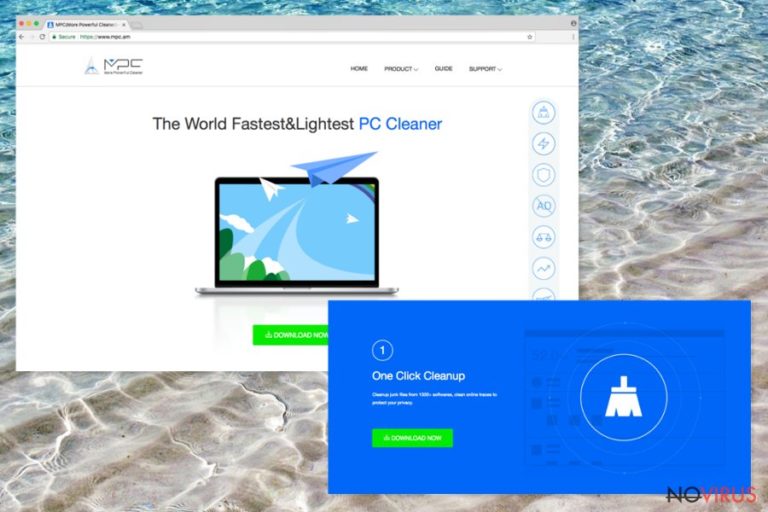
The DotCash Limited is known for creating several worthless programs and MPC Cleaner is one of them. If the name of this app seems interesting to you, you should know that MPC stands for More Powerful Cleaner. The description of this program also sounds confident: ‘the lightest and fastest and safest PC optimizer with a simple and cool interface.’ However, it seems that these words are written just for increasing the number of users.
If you have already installed this 'cleaner', you should know that it fails to do its job. Just like any other member of MPC virus, this example starts faking the system scan and tries to trick users into buying its full version as soon as it enters your computer. Don't be naive after receiving a notification from MPC Cleaner telling you that your computer might be at risk because of various computer infections.
In reality, it seeks to scare its victims just to sell its full version. If you notice these kinds of notifications, do not panic or take any rash actions. First of all, you should think if you installed MPC Cleaner on your computer yourself.
If not, you should be confused how this computer optimizer got on your PC. We will answer this question soon. Now it is time for you to stop its fake alerts offering you to buy a full version of the program. For that, you need to remove MPC Cleaner from your PC.
Cyber security specialists and users have reported about additional issues caused by this program. Beware that it might hijack your web browser and modify its settings. You might notice that your browser’s homepage and search engine were changed to Search.mpc.am without any permission asked and this is one of signs that you are dealing with PUP.
We can briefly inform you that this search engine is unreliable and provides sponsored content, so there is no need to use it. If you are considering purchasing the full version of MPC Cleaner virus, we strongly recommend you not to waste your money. It cannot protect your computer and solve computer related issues. If you made a mistake and downloaded the program, you should think of MPC Cleaner removal.
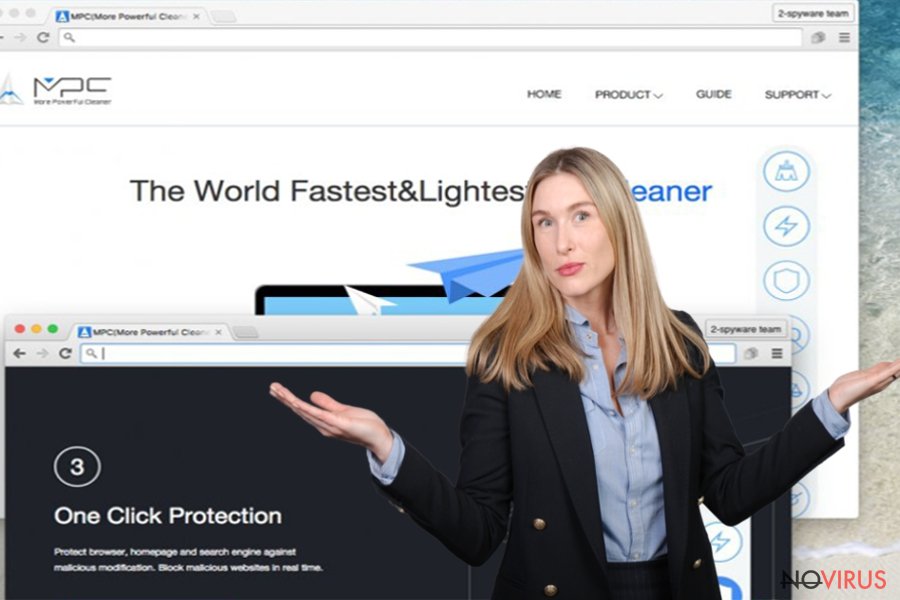
Tips for avoiding this potentially unwanted program
Users can download and install this program directly from its official website. However, you can also discover it on your computer without downloading it. That's because MPC Cleaner can also hijack your computer via free downloads.
This distribution method is called 'bundling'. It has become really popular among PUPs because it relies on computer users’ habits not to monitor installation of the freeware.
The developers of potentially unwanted programs use this technique to hide their apps as ‘recommended downloads.' However, users are not directly informed about them. To prevent ‘recommended downloads’, you should always choose ‘Advanced’ or ‘Custom’ installation mode. Then, you should deselect unwanted programs.
Uninstall MPC Cleaner just like any other program
There is no reason to keep MPC Cleaner on your computer because it can't help you protect your PC. Instead of that, it can disturb you with fake warnings, cause unwanted modification of your computer and trick you into buying useless software.
To sum up, no matter that 'MPC Cleaner virus' is NOT a virus, you should not hesitate and get rid of this program immediately. Some computer users are afraid that removing potentially unwanted programs is a complicated process. Calm down! MPC Cleaner removal is simple even for inexperienced computer users. You only need to take four simple steps:
- Click ‘Start’ and opt ‘Control Panel’;
- Go to ‘Programs’ and click ‘Uninstall a Program’;
- Find and choose ‘MPC Cleaner’ and select the ‘Uninstall/Change’ option.
To scan your computer and improve its security levels, you can use FortectIntego or SpyHunter 5Combo Cleaner.
You may remove virus damage with a help of FortectIntego. SpyHunter 5Combo Cleaner and Malwarebytes are recommended to detect potentially unwanted programs and viruses with all their files and registry entries that are related to them.
Getting rid of MPC Cleaner. Follow these steps
Uninstall MPC Cleaner in Windows systems
Terminate suspicious programs from Windows 10/8 machines by following these instructions:
- Type Control Panel into Windows search and once the result shows up hit Enter.
- Under Programs, choose Uninstall a program.

- Find components related to suspicious programs.
- Right-click on the application and select Uninstall.
- Click Yes when User Account Control shows up.

- Wait for the process of uninstallation to be done and click OK.
Windows 7/XP instructions:
- Click on Windows Start and go to Control Panel on the right pane.
- Choose Add/Remove Programs.

- Select Uninstall a program under Programs in Control Panel.
- Click once on the unwanted application.
- Click Uninstall/Change at the top.
- Confirm with Yes.
- Click OK and finish the removal.
Uninstall MPC Cleaner in Mac OS X system
-
Users who use OS X should click on Go button, which can be found at the top left corner of the screen and select Applications.

-
Wait until you see Applications folder and look for MPC Cleaner or any other suspicious programs on it. Now right click on every of such entries and select Move to Trash.

Delete MPC Cleaner from Microsoft Edge
Delete suspicious extensions from MS Edge:
- Go to the Menu by clicking on the three horizontal dots at the top-right.
- Then pick Extensions.

- Choose the unwanted add-ons on the list and click on the Gear icon.
- Click on Uninstall at the bottom.
Clear cookies and other data:
- Click on the Menu and from the context menu select Privacy & security.
- Under Clear browsing data, select Choose what to clear.

- Choose everything except passwords, and click on Clear.
Alter new tab and homepage settings:
- Click the menu icon and choose Settings.
- Then find On startup section.
- Click Disable if you found any suspicious domain.
Reset MS Edge fully:
- Click on the keyboard Ctrl + Shift + Esc to open Task Manager.
- Choose More details arrow at the bottom.
- Go to Details tab.

- Now scroll down and locate every entry with Microsoft Edge name in it.
- Right-click on each of them and select End Task to stop MS Edge from running.
When none of the above solves the issue, you might need an advanced Edge reset method, but you need to backup your data before proceeding.
- Find the following folder on the PC: C:\\Users\\%username%\\AppData\\Local\\Packages\\Microsoft.MicrosoftEdge_8wekyb3d8bbwe.
- Press Ctrl + A on your keyboard to select all folders.

- Right-click on the selection and choose Delete
- Right-click on the Start button and pick Windows PowerShell (Admin).

- Copy and paste the following command, and then press Enter:
Get-AppXPackage -AllUsers -Name Microsoft.MicrosoftEdge | Foreach {Add-AppxPackage -DisableDevelopmentMode -Register “$($_.InstallLocation)\\AppXManifest.xml” -Verbose
Instructions for Chromium-based Edge
Delete extensions:
- Open Edge and click Settings.
- Then find Extensions.

- Delete unwanted extensions with the Remove.
Clear cache and site data:
- Click on Menu and then Settings.
- Find Privacy and services.
- Locate Clear browsing data, then click Choose what to clear.

- Time range.
- Click All time.
- Select Clear now.
Reset Chromium-based MS Edge browser fully:
- Go to Settings.
- On the left side, choose Reset settings.

- Select Restore settings to their default values.
- Click Reset.
Delete MPC Cleaner from Mozilla Firefox (FF)
Remove suspicious Firefox extensions:
- Open Mozilla Firefox browser and click on the three horizontal lines at the top-right to open the menu.
- Select Add-ons in the context menu.

- Choose plugins that are creating issues and select Remove.
Reset the homepage on the browser:
- Click three horizontal lines at the top right corner.
- This time select Options.
- Under Home section, enter your preferred site for the homepage that will open every time you launch Mozilla Firefox.
Clear cookies and site data:
- Click Menu and pick Options.
- Find the Privacy & Security section.
- Scroll down to choose Cookies and Site Data.

- Click on Clear Data… option.
- Click Cookies and Site Data, Cached Web Content and press Clear.
Reset Mozilla Firefox:
If none of the steps above helped you, reset Mozilla Firefox as follows:
- Open Mozilla Firefox and go to the menu.
- Click Help and then choose Troubleshooting Information.

- Locate Give Firefox a tune-up section, click on Refresh Firefox…
- Confirm the action by pressing on Refresh Firefox on the pop-up.

Chrome browser reset
Find and remove suspicious extensions from Google Chrome:
- In Google Chrome, open the Menu by clicking three vertical dots at the top-right corner.
- Select More tools > Extensions.
- Once the window opens, you will see all the installed extensions.
- Find any suspicious add-ons related to any PUP.
- Uninstall them by clicking Remove.

Clear cache and web data from Chrome:
- Click the Menu and select Settings.
- Find Privacy and security section.
- Choose Clear browsing data.
- Select Browsing history.
- Cookies and other site data, also Cached images and files.
- Click Clear data.

Alter settings of the homepage:
- Go to the menu and choose Settings.
- Find odd entries in the On startup section.
- Click on Open a specific or set of pages.
- Then click on three dots and look for the Remove option.
Reset Google Chrome fully:
You might need to reset Google Chrome and properly eliminate all the unwanted components:
- Go to Chrome Settings.
- Once there, scroll down to expand Advanced section.
- Scroll down to choose Reset and clean up.
- Click Restore settings to their original defaults.
- Click Reset settings again.

Delete MPC Cleaner from Safari
Get rid of questionable extensions from Safari:
- Click Safari.
- Then go to Preferences…

- Choose Extensions on the menu.
- Select the unwanted extension and then pick Uninstall.
Clear cookies from Safari:
- Click Safari.
- Choose Clear History…

- From the drop-down menu under Clear, find and pick all history.
- Confirm with Clear History.
Reset Safari fully:
- Click Safari and then Preferences…
- Choose the Advanced tab.
- Tick the Show Develop menu in the menu bar.
- From the menu bar, click Develop.

- Then select Empty Caches.
Even if you have completed all the steps above, we still strongly recommend you to scan your computer system with a powerful anti-malware software. It is advisable to do that because an automatic malware removal tool can detect and delete all remains of MPC Cleaner, for instance, its registry keys. The anti-malware program can help you to easily detect and eliminate possibly dangerous software and malicious viruses in an easy way. You can use any of our top-rated malware removal programs: FortectIntego, SpyHunter 5Combo Cleaner or Malwarebytes.
How to prevent from getting system tools
Prevent the government from spying on you
As there is a growing debate in government about collecting users' data and spying on citizens, you should take a closer look at this issue and find out what shady ways of gathering information can be used to collect information about you. You need to browse anonymously if you want to avoid any government-initiated spying and tracking of information.
You can enjoy secure internet browsing and minimize the risk of intrusion into your system if you use Private Internet Access VPN program. This VPN application creates a virtual private network and provides access to the required data without any content restrictions.
Control government and other third party access to your data and ensure safe web browsing. Even if you do not engage in illegal activities and trust your ISP, we recommend being careful about your security. You should take extra precautions and start using a VPN program.
Recover files damaged by a dangerous malware attack
Despite the fact that there are various circumstances that can cause data to be lost on a system, including accidental deletion, the most common reason people lose photos, documents, videos, and other important data is the infection of malware.
Some malicious programs can delete files and prevent the software from running smoothly. However, there is a greater threat from the dangerous viruses that can encrypt documents, system files, and images. Ransomware-type viruses focus on encrypting data and restricting users’ access to files, so you can permanently lose personal data when you download such a virus to your computer.
The ability to unlock encrypted files is very limited, but some programs have a data recovery feature. In some cases, the Data Recovery Pro program can help recover at least some of the data that has been locked by a virus or other cyber infection.


