Uninstall Crypt0L0cker virus (Uninstall Instructions) - 2017 updated
Crypt0L0cker virus Removal Guide
Description of Crypt0L0cker virus
Beware – Crypt0L0cker virus is threatening to steal your files!
Crypt0L0cker virus is a malicious cyber threat classified as a ransomware-type virus, often associated with another ransomware by a very similar title, CryptoLocker. The programs of this particular category are known for stealthily infiltrating the users’ computers, encrypting the containing files and demanding ransom for the decryption key. Even though there have been some cases when the cyber security experts managed to decrypt the locked files, unfortunately, Crypt0L0cker decryption tool has not been invented yet. This means that there is no way of retrieving the locked files other than paying the ransom. It is rather self-explanatory, why you should not issue any transfers to malicious program creators. You should remove Crypt0L0cker from your computer without a delay, unless, of course, you are willing to encourage these cyber crooks and support them in the development of even more hazardous creations. You should keep in mind, however, that even the most sophisticated antivirus tools such as FortectIntego may encounter difficulties when dealing with this program. If such situation occurs, you should follow the instructions provided at the end of this article.
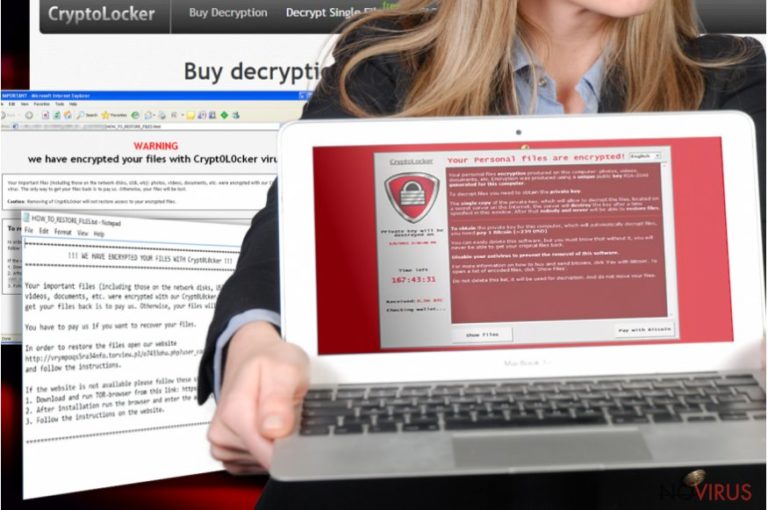
Crypt0L0cker ransomware is usually spread through spam emails, and once it enters the system, it starts scanning it for files. The virus runs through every folder of the infected computer in search of music/video files, photos, documents, archives and a number of other files which it considers useful. Once the required files are detected, Crypt0L0cker encrypts them with a sophisticated algorithm and drops a ransom note in the form of a .txt or .html file, titled DECRYPT_INSTRUCTIONS in every infected folder. The ransom note bluntly introduces the conditions of the data retrieval. In short, the victim is demanded to send the crooks 2.2 Bitcoin money (around £703,27) via anonymous networks. We do not recommend following such demands because it is highly unlikely that you will get your files back even after paying for the decryption key. Remember, it is the audacious and easy-money-seeking cyber criminals that we are talking about. Your files are clearly the least of their concern.
Since there is no other way to decrypt the locked files and the further presence of this ransomware on the PC is potentially dangerous to the future data, it is essential to take care of the Crypt0L0cker removal from the infected computer as soon as possible. Remember to make sure that the computer is completely virus-free before attempting to recover the files from some external backup if you have one.
How do ransomware infections spread?
Usually, the users notice ransomware infiltration only after it encrypts the files, and a ransom note pops up next to the infected files. In fact, it is almost impossible to identify if the encryption is in progress. However, if you know how such programs spread you can take some precautions to evade them in advance. We have already mentioned that Crypt0L0cker virus travels through infected spam emails, which is a typical distribution strategy of other ransomware such as TeslaCrypt, CryptoWall, and many others. Usually, such infected emails end up in the ‘Spam’ folder, where they are automatically put by your email provider. However, it does not mean that you can put your feet up just yet. The malicious emails can slip into your regular ‘Inbox’ as well. You have to be ready for such possible attacks and keep your system armed with some reputable antivirus equipment. Do not trust emails which supposedly come from the government officials and, also, keep out from the letters pushing you to download some attached speeding fine or a suspicious invoice document. You can also look for grammatical errors, typos and similar mistakes which are often clear indicators of a fake email.
It is also important to note, that ransomware viruses can spread through pop-up ads or fake system alerts. Usually, in such ads, you might encounter messages like ‘You have won an iPad’, or ‘You are the lucky visitor’ which are, of course, generated just to lure you into clicking on them and admitting virus-carrying Trojans into your computer’s system. Needless to say, you should not click on these ads. It is also obligatory to obtain a reliable antivirus system which would warn you if the visited website contains similar threats.
Recommendations on Crypt0L0cker removal and file decryption:
We have already mentioned that Crypt0L0cker removal will not bring your files back, but it is necessary for you to be able to use your computer safely. Unfortunately, the antivirus tools are often blocked by this virus and cannot initiate the scanning process. If such situation occurs while you are uninstalling Crypt0L0cker from our computer, use the instructions presented right below this article to tame the virus and help your antivirus suite to start running. Remember that if you have any backups of your files, you can only recover them only after you remove Crypt0L0cker and its malicious files from your computer entirely. If you did not think of backups before, you can try retrieving your files with such tools such as R-Studio, Photorec or Kaspersky Lab.
Getting rid of Crypt0L0cker virus. Follow these steps
In-depth guide for the Crypt0L0cker elimination
Important! →
The elimination guide can appear too difficult if you are not tech-savvy. It requires some knowledge of computer processes since it includes system changes that need to be performed correctly. You need to take steps carefully and follow the guide avoiding any issues created due to improper setting changes. Automatic methods might suit you better if you find the guide too difficult.
Step 1. Launch Safe Mode with Networking
Safe Mode environment offers better results of manual virus removal
Windows 7 / Vista / XP
- Go to Start.
- Choose Shutdown, then Restart, and OK.
- When your computer boots, start pressing the F8 button (if that does not work, try F2, F12, Del, etc. – it all depends on your motherboard model) a few times until you see the Advanced Boot Options window.
- Select Safe Mode with Networking from the list.

Windows 10 / Windows 8
- Right-click the Start button and choose Settings.

- Scroll down to find Update & Security.

- On the left, pick Recovery.
- Scroll to find Advanced Startup section.
- Click Restart now.

- Choose Troubleshoot.

- Go to Advanced options.

- Select Startup Settings.

- Press Restart.

- Choose 5) Enable Safe Mode with Networking.
Step 2. End questionable processes
You can rely on Windows Task Manager that finds all the random processes in the background. When the intruder is triggering any processes, you can shut them down:
- Press Ctrl + Shift + Esc keys to open Windows Task Manager.
- Click on More details.

- Scroll down to Background processes.
- Look for anything suspicious.
- Right-click and select Open file location.

- Go back to the Process tab, right-click and pick End Task.
- Delete the contents of the malicious folder.
Step 3. Check the program in Startup
- Press Ctrl + Shift + Esc on your keyboard again.
- Go to the Startup tab.
- Right-click on the suspicious app and pick Disable.

Step 4. Find and eliminate virus files
Data related to the infection can be hidden in various places. Follow the steps and you can find them:
- Type in Disk Cleanup in Windows search and press Enter.

- Select the drive (C: is your main drive by default and is likely to be the one that has malicious files in) you want to clean.
- Scroll through the Files to delete and select the following:
Temporary Internet Files
Downloads
Recycle Bin
Temporary files - Pick Clean up system files.

- You can also look for other malicious files hidden in the following folders (type these entries in Windows Search and press Enter):
%AppData%
%LocalAppData%
%ProgramData%
%WinDir%
After you are finished, reboot the PC in normal mode.
Eliminate Crypt0L0cker using System Restore
-
Step 1: Restart your computer in Safe Mode with Command Prompt
Windows 7 / Vista / XP- Go to Start → Shutdown → Restart → OK.
- As soon as your computer starts, start pressing F8 key repeatedly before the Windows logo shows up.
-
Choose Command Prompt from the list

Windows 10 / Windows 8- Click on the Power button at the Windows login screen, and then press and hold Shift key on your keyboard. Then click Restart.
- Then select Troubleshoot → Advanced options → Startup Settings and click Restart.
-
Once your computer starts, select Enable Safe Mode with Command Prompt from the list of options in Startup Settings.

-
Step 2: Perform a system restore to recover files and settings
-
When the Command Prompt window appears, type in cd restore and press Enter.

-
Then type rstrui.exe and hit Enter..

-
In a new window that shows up, click the Next button and choose a restore point that was created before the infiltration of Crypt0L0cker and then click on the Next button again.


-
To start system restore, click Yes.

-
When the Command Prompt window appears, type in cd restore and press Enter.
It is strongly recommended to take precautions and secure your computer from malware attacks. To protect your PC from Crypt0L0cker and other dangerous viruses, you should install and keep a powerful malware removal tool, for instance, FortectIntego, SpyHunter 5Combo Cleaner or Malwarebytes.
How to prevent from getting ransomware
Prevent the government from spying on you
As there is a growing debate in government about collecting users' data and spying on citizens, you should take a closer look at this issue and find out what shady ways of gathering information can be used to collect information about you. You need to browse anonymously if you want to avoid any government-initiated spying and tracking of information.
You can enjoy secure internet browsing and minimize the risk of intrusion into your system if you use Private Internet Access VPN program. This VPN application creates a virtual private network and provides access to the required data without any content restrictions.
Control government and other third party access to your data and ensure safe web browsing. Even if you do not engage in illegal activities and trust your ISP, we recommend being careful about your security. You should take extra precautions and start using a VPN program.
Recover files damaged by a dangerous malware attack
Despite the fact that there are various circumstances that can cause data to be lost on a system, including accidental deletion, the most common reason people lose photos, documents, videos, and other important data is the infection of malware.
Some malicious programs can delete files and prevent the software from running smoothly. However, there is a greater threat from the dangerous viruses that can encrypt documents, system files, and images. Ransomware-type viruses focus on encrypting data and restricting users’ access to files, so you can permanently lose personal data when you download such a virus to your computer.
The ability to unlock encrypted files is very limited, but some programs have a data recovery feature. In some cases, the Data Recovery Pro program can help recover at least some of the data that has been locked by a virus or other cyber infection.







