Remove ChromeSearch.club (Uninstall Instructions) - Jan 2018 updated
ChromeSearch.club Removal Guide
Description of ChromeSearch.club virus
ChromeSearch.club – a deceptive search engine that claims to be from Google
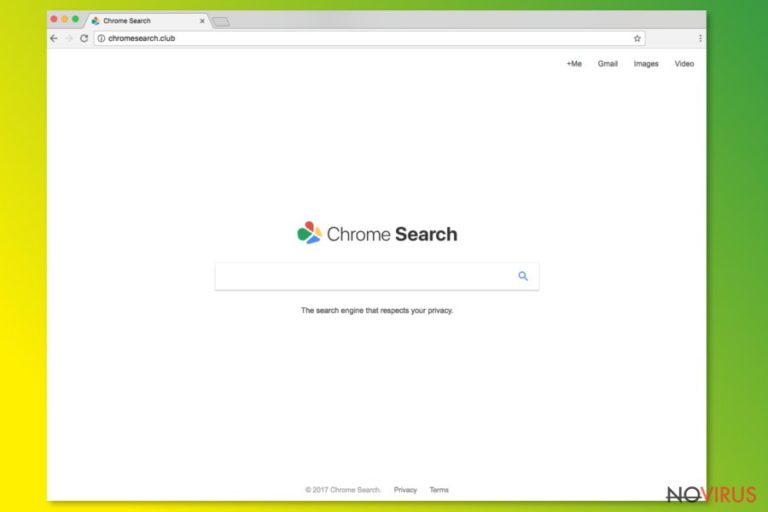
It is another variant of ChromeSearch family – there are many others created – Chromesearch.win, Chromesearch.info, Chromesearch.net, Chromesearch.today, etc. All these fake search engines look almost identical and pretend to be related to Google Chrome (which is, in fact, the most famous browser in the world). All these apps have similar functionality; for example, they might install browser helper objects which prevent virus removal from the system.
The most obvious sign showing that your web browser was hijacked is changes found in the homepage, the default search engine and a new tab URL. Typically, the address line is switched to http://wwww.chromesearch.club that prevents reverting these changes back to the previous ones.
From the first sight, ChromeSearch.club might seem like a legitimate and safe application to use as it visually reminds of official Google search engine and has the favourite ‘Chrome’ mentioned in its name. This deceptive look is created to confuse the user into thinking that the fake search engine is useful and genuine.
However, this virus can not only hijack your homepage but can also show you sponsored search results, misleading pop-up ads and system warnings requiring you to reveal your personal information. Hence it is essential to remove Chromesearch.club search engine as soon as possible.
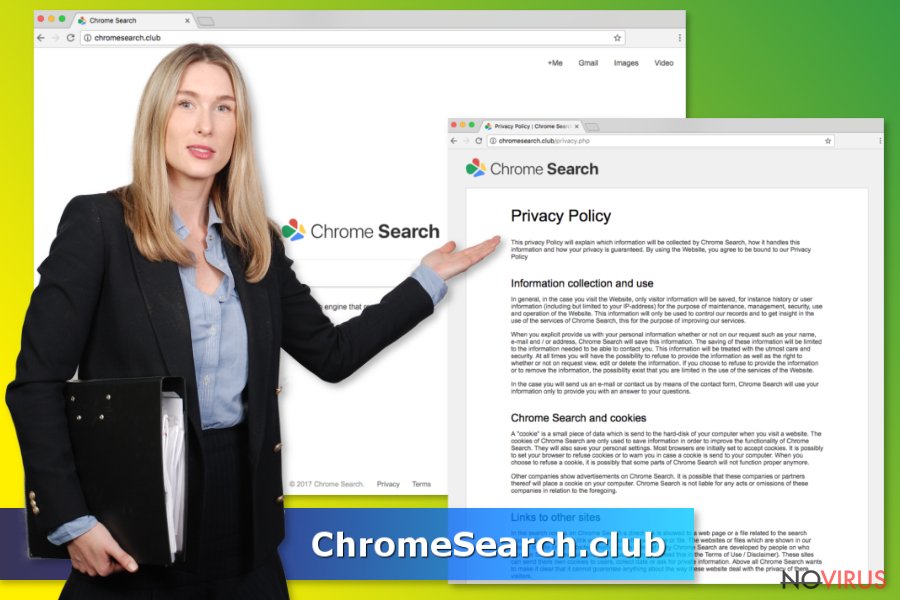
Technically, ChromeSearch is more a potentially unwanted program, not a serious virus. However, it might perform the following activities after gaining access to your system:
- Make changes to your system. This PUP might change existing shortcuts and bookmarks on your desktop to redirect you to dubious websites.
- Slow down your browser’s response time
- Initiate constant browser crashes
- Run suspicious background processes
- Collect non-personally identifiable information. Information which is related to your visited URLs, IP address, search history and search queries might be sold to third parties for advertisement purposes.
It is apparent that this browser hijacker causes a lot of trouble to Internet users, so there is no doubt that you need to think about ChromeSearch Club removal without wasting your time. If you want to proceed with manual removal, please see our guide below. However, if you would like to uninstall this hijacker automatically, we highly recommend using FortectIntego or another anti-malware program.
Bundling is used to spread suspicious software
As we have already mentioned above, this potentially unwanted program invades your system without your consent or approval. The most common distribution method for unwanted programs is called software bundling (popular marketing campaign used by freeware developers).
It is worth mentioning that users are careless while installing software. They skip important installation steps, ignore programs’ Privacy Policy, so basically they are the ones to blame if this hijacker showed up on their machine.
Therefore, it is highly recommended paying more attention to the installation process of the freeware. Make sure you avoid Quick/Recommended installation settings because they won’t show you additional components of free software. Instead, it is always advised picking Advanced or Custom settings that show you all rogue applications hiding inside the software. Besides, thoroughly read terms and conditions to see how programs works.
Other most common methods of getting infected:
- Downloading torrent files and using P2P websites
- Clicking on suspicious ads
- Visiting web pages filled with dubious content (gambling, pornographic, etc.)
Remove ChromeSearch.club virus from your machine at once
Fortunately, removing browser hijacker from your system is not that complicated. There are two ways you can use to remove ChromeSearch.club virus from the system.
Firstly, we suggest you to follow the guide below if you want to remove this PUP manually. In this case, make sure you follow each step very carefully and in correct order. If the process is not completed accurately, the virus might reappear right after restarting your browser.
If you choose to get rid of the ChromeSearch virus automatically, you will need to download a reliable anti-malware software. We suggest using programs that are given below.
You may remove virus damage with a help of FortectIntego. SpyHunter 5Combo Cleaner and Malwarebytes are recommended to detect potentially unwanted programs and viruses with all their files and registry entries that are related to them.
Getting rid of ChromeSearch.club. Follow these steps
Uninstall ChromeSearch.club in Windows systems
To fix Windows OS, remove ChromeSearch.club and all entries that you can’t remember downloading to your computer.
Terminate suspicious programs from Windows 10/8 machines by following these instructions:
- Type Control Panel into Windows search and once the result shows up hit Enter.
- Under Programs, choose Uninstall a program.

- Find components related to suspicious programs.
- Right-click on the application and select Uninstall.
- Click Yes when User Account Control shows up.

- Wait for the process of uninstallation to be done and click OK.
Windows 7/XP instructions:
- Click on Windows Start and go to Control Panel on the right pane.
- Choose Add/Remove Programs.

- Select Uninstall a program under Programs in Control Panel.
- Click once on the unwanted application.
- Click Uninstall/Change at the top.
- Confirm with Yes.
- Click OK and finish the removal.
Uninstall ChromeSearch.club in Mac OS X system
-
Users who use OS X should click on Go button, which can be found at the top left corner of the screen and select Applications.

-
Wait until you see Applications folder and look for ChromeSearch.club or any other suspicious programs on it. Now right click on every of such entries and select Move to Trash.

Delete ChromeSearch.club from Microsoft Edge
Delete suspicious extensions from MS Edge:
- Go to the Menu by clicking on the three horizontal dots at the top-right.
- Then pick Extensions.

- Choose the unwanted add-ons on the list and click on the Gear icon.
- Click on Uninstall at the bottom.
Clear cookies and other data:
- Click on the Menu and from the context menu select Privacy & security.
- Under Clear browsing data, select Choose what to clear.

- Choose everything except passwords, and click on Clear.
Alter new tab and homepage settings:
- Click the menu icon and choose Settings.
- Then find On startup section.
- Click Disable if you found any suspicious domain.
Reset MS Edge fully:
- Click on the keyboard Ctrl + Shift + Esc to open Task Manager.
- Choose More details arrow at the bottom.
- Go to Details tab.

- Now scroll down and locate every entry with Microsoft Edge name in it.
- Right-click on each of them and select End Task to stop MS Edge from running.
When none of the above solves the issue, you might need an advanced Edge reset method, but you need to backup your data before proceeding.
- Find the following folder on the PC: C:\\Users\\%username%\\AppData\\Local\\Packages\\Microsoft.MicrosoftEdge_8wekyb3d8bbwe.
- Press Ctrl + A on your keyboard to select all folders.

- Right-click on the selection and choose Delete
- Right-click on the Start button and pick Windows PowerShell (Admin).

- Copy and paste the following command, and then press Enter:
Get-AppXPackage -AllUsers -Name Microsoft.MicrosoftEdge | Foreach {Add-AppxPackage -DisableDevelopmentMode -Register “$($_.InstallLocation)\\AppXManifest.xml” -Verbose
Instructions for Chromium-based Edge
Delete extensions:
- Open Edge and click Settings.
- Then find Extensions.

- Delete unwanted extensions with the Remove.
Clear cache and site data:
- Click on Menu and then Settings.
- Find Privacy and services.
- Locate Clear browsing data, then click Choose what to clear.

- Time range.
- Click All time.
- Select Clear now.
Reset Chromium-based MS Edge browser fully:
- Go to Settings.
- On the left side, choose Reset settings.

- Select Restore settings to their default values.
- Click Reset.
Delete ChromeSearch.club from Mozilla Firefox (FF)
Remove suspicious Firefox extensions:
- Open Mozilla Firefox browser and click on the three horizontal lines at the top-right to open the menu.
- Select Add-ons in the context menu.

- Choose plugins that are creating issues and select Remove.
Reset the homepage on the browser:
- Click three horizontal lines at the top right corner.
- This time select Options.
- Under Home section, enter your preferred site for the homepage that will open every time you launch Mozilla Firefox.
Clear cookies and site data:
- Click Menu and pick Options.
- Find the Privacy & Security section.
- Scroll down to choose Cookies and Site Data.

- Click on Clear Data… option.
- Click Cookies and Site Data, Cached Web Content and press Clear.
Reset Mozilla Firefox:
If none of the steps above helped you, reset Mozilla Firefox as follows:
- Open Mozilla Firefox and go to the menu.
- Click Help and then choose Troubleshooting Information.

- Locate Give Firefox a tune-up section, click on Refresh Firefox…
- Confirm the action by pressing on Refresh Firefox on the pop-up.

Chrome browser reset
Chrome Search Club removal from Chrome requires resetting this web browser:
Find and remove suspicious extensions from Google Chrome:
- In Google Chrome, open the Menu by clicking three vertical dots at the top-right corner.
- Select More tools > Extensions.
- Once the window opens, you will see all the installed extensions.
- Find any suspicious add-ons related to any PUP.
- Uninstall them by clicking Remove.

Clear cache and web data from Chrome:
- Click the Menu and select Settings.
- Find Privacy and security section.
- Choose Clear browsing data.
- Select Browsing history.
- Cookies and other site data, also Cached images and files.
- Click Clear data.

Alter settings of the homepage:
- Go to the menu and choose Settings.
- Find odd entries in the On startup section.
- Click on Open a specific or set of pages.
- Then click on three dots and look for the Remove option.
Reset Google Chrome fully:
You might need to reset Google Chrome and properly eliminate all the unwanted components:
- Go to Chrome Settings.
- Once there, scroll down to expand Advanced section.
- Scroll down to choose Reset and clean up.
- Click Restore settings to their original defaults.
- Click Reset settings again.

Delete ChromeSearch.club from Safari
Get rid of questionable extensions from Safari:
- Click Safari.
- Then go to Preferences…

- Choose Extensions on the menu.
- Select the unwanted extension and then pick Uninstall.
Clear cookies from Safari:
- Click Safari.
- Choose Clear History…

- From the drop-down menu under Clear, find and pick all history.
- Confirm with Clear History.
Reset Safari fully:
- Click Safari and then Preferences…
- Choose the Advanced tab.
- Tick the Show Develop menu in the menu bar.
- From the menu bar, click Develop.

- Then select Empty Caches.
Even if you have completed all the steps above, we still strongly recommend you to scan your computer system with a powerful anti-malware software. It is advisable to do that because an automatic malware removal tool can detect and delete all remains of ChromeSearch.club, for instance, its registry keys. The anti-malware program can help you to easily detect and eliminate possibly dangerous software and malicious viruses in an easy way. You can use any of our top-rated malware removal programs: FortectIntego, SpyHunter 5Combo Cleaner or Malwarebytes.
How to prevent from getting browser hijacker
Securely connect to your website wherever you are
Sometimes you may need to log in to a content management system or server more often, especially if you are actively working on a blog, website, or different project that needs constant maintenance or that requires frequent content updates or other changes. Avoiding this problem can be easy if you choose a dedicated/fixed IP address. It's a static IP address that only belongs to a specific device and does not change when you are in different locations.
VPN service providers such as Private Internet Access can help you with these settings. This tool can help you control your online reputation and successfully manage your projects wherever you are. It is important to prevent different IP addresses from connecting to your website. With a dedicated/fixed IP address, VPN service, and secure access to a content management system, your project will remain secure.
Recover files damaged by a dangerous malware attack
Despite the fact that there are various circumstances that can cause data to be lost on a system, including accidental deletion, the most common reason people lose photos, documents, videos, and other important data is the infection of malware.
Some malicious programs can delete files and prevent the software from running smoothly. However, there is a greater threat from the dangerous viruses that can encrypt documents, system files, and images. Ransomware-type viruses focus on encrypting data and restricting users’ access to files, so you can permanently lose personal data when you download such a virus to your computer.
The ability to unlock encrypted files is very limited, but some programs have a data recovery feature. In some cases, the Data Recovery Pro program can help recover at least some of the data that has been locked by a virus or other cyber infection.


