Remove Chromesearch.info (Virus Removal Instructions) - Free Removal Instructions
Chromesearch.info Removal Guide
Description of Chromesearch.info
Chromesearch.info – a fishy domain which has nothing to do with Chrome
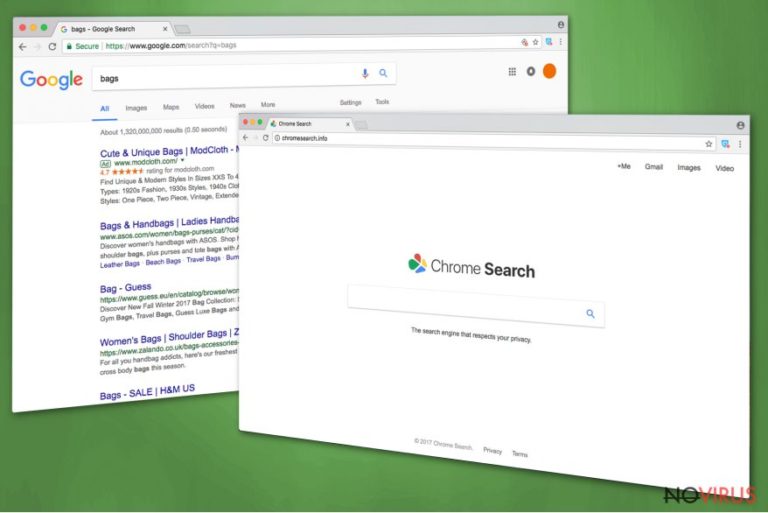
Chromesearch.info is yet another browser hijacker which is almost identical to Chromesearch.club and Chromesearch.net. The only difference is the extension used at the end of each name. However, right after taking over the browser, the dubious application also swaps your homepage, search engine and new tab URL to https://chromesearch.info/search/?q=%s&uid=.
Developers of Chromesearch.info have put a lot of effort to mimic the legitimate Google Chrome search engine. As evident, it is purposely done to make victims believe that the hijacker is reliable and can be useful. However, it is yet another trick used by hackers to hide their shady expectations which are making the victim use the predetermined search engine (which is typically malicious) and gaining financial benefit from that.
Main facts that should rise serious doubts about this search provider is that you cannot download and install Chromesearch.info from its official website. Typically, the virus spreads via bundling. Besides, it is not available on Chrome app store, what, in fact, is great news.
In addition to its secret infiltration via bundling, chromesearch.info virus might perform the following changes to your computer:
- Block particular content on the Internet (like your favorite homepage or official security websites);
- Install additional browser helper objects without your consent;
- Redirect you to pages you never intended to visit;
- Inject ads, banners, and similar pop-ups on well-known web pages;
- Add new bookmarks;
- Slow down Google Chrome, Internet Explorer, Mozilla Firefox or Safari browser
By far, the most dangerous activity of the hijacker is redirecting users to unknown domains. Beware that you can end up on phishing, fake software or malware-ridden websites. No matter what you do, never click on anything on websites you were redirected against your will! Just close down your browser and proceed with Chromesearch.info removal instead. FortectIntego is an excellent tool which can help you do that for you.
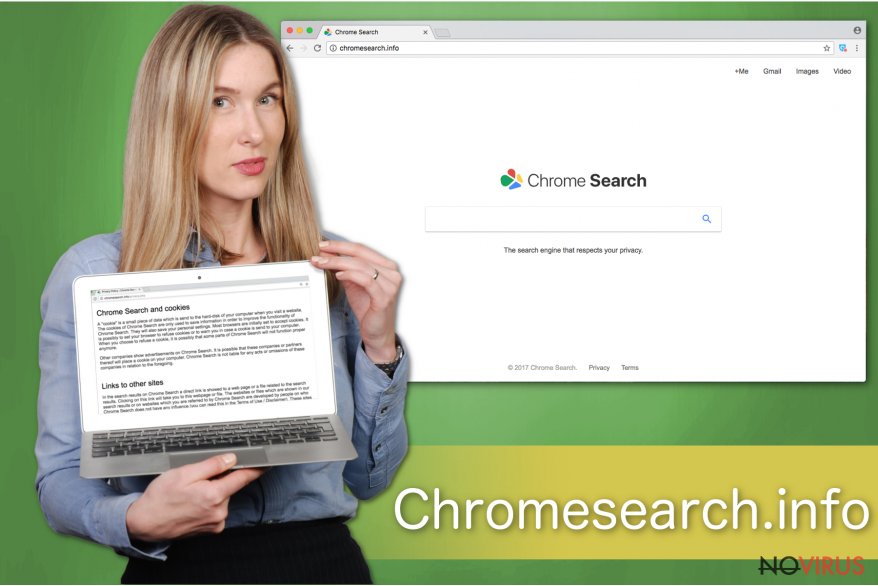
‘The search engine that respects your privacy’ – the motto which is proudly presented on the front page of the hijacker. Unfortunately, it is more than obvious that these claims are misleading, to say the least. Instead of ‘respecting’ users’ privacy, this dubious application may track its users and collect various non-personally identifiable information, such as their email address or computer's IP address.
Instead of wasting your time and dealing with this dubious app, you should simply remove Chromesearch.info from your computer, and you will never have to worry about your browser being compromised. A full removal guide is provided at the end of this post.
Developers of free software do not disclose full information about their installation managers
As mentioned above, the application is not available on the Internet. Therefore, bundling is the main method used to distribute it on the Internet. Developers of free software often fail to adequately disclose that additional software will be installed on their machine. Therefore, we encourage you to be vigilant while installing software from unknown sources and double check every installation step.
Make sure you never use Recommended/Quick/Default settings while downloading programs from the Internet and, especially, third-party sources. You should opt for the Advanced mode when installing free software and untick all pre-checked checkmarks which could lead you to the installation of undesired programs.
Ways you can delete Chromesearch.info virus from your machine
Fortunately, it is not complicated to remove Chromesearch.info from your computer and protect yourself from undesired redirects and similar side effects. However, you are the one to choose manual or automatic removal option to fix your hijacked browser.
If you want to pick manual Chromesearch.info removal method, follow a detailed step-by-step guide to assist you with the process. Instructions that you should used are provided below this article. However, this elimination method is not recommended for less computer experienced users.
Automatic elimination is more straightforward and can be executed by anyone. All you have to do is download and install a reputable anti-spyware tool which will take care of everything with ease.
You may remove virus damage with a help of FortectIntego. SpyHunter 5Combo Cleaner and Malwarebytes are recommended to detect potentially unwanted programs and viruses with all their files and registry entries that are related to them.
Getting rid of Chromesearch.info. Follow these steps
Uninstall Chromesearch.info in Windows systems
To get rid of ChromeSearch.info hijacker, you should uninstall all programs that could be related to it. Typically, it comes in a bundle with download managers, PDF creators, video streaming software and similar virus, you can get rid of it with the help of these instructions.
Terminate suspicious programs from Windows 10/8 machines by following these instructions:
- Type Control Panel into Windows search and once the result shows up hit Enter.
- Under Programs, choose Uninstall a program.

- Find components related to suspicious programs.
- Right-click on the application and select Uninstall.
- Click Yes when User Account Control shows up.

- Wait for the process of uninstallation to be done and click OK.
Windows 7/XP instructions:
- Click on Windows Start and go to Control Panel on the right pane.
- Choose Add/Remove Programs.

- Select Uninstall a program under Programs in Control Panel.
- Click once on the unwanted application.
- Click Uninstall/Change at the top.
- Confirm with Yes.
- Click OK and finish the removal.
Uninstall Chromesearch.info in Mac OS X system
If you have noticed Chrome Search hijack on your Mac, immediately uninstall the PUP with its elements from your system.
-
Users who use OS X should click on Go button, which can be found at the top left corner of the screen and select Applications.

-
Wait until you see Applications folder and look for Chromesearch.info or any other suspicious programs on it. Now right click on every of such entries and select Move to Trash.

Delete Chromesearch.info from Microsoft Edge
Delete suspicious extensions from MS Edge:
- Go to the Menu by clicking on the three horizontal dots at the top-right.
- Then pick Extensions.

- Choose the unwanted add-ons on the list and click on the Gear icon.
- Click on Uninstall at the bottom.
Clear cookies and other data:
- Click on the Menu and from the context menu select Privacy & security.
- Under Clear browsing data, select Choose what to clear.

- Choose everything except passwords, and click on Clear.
Alter new tab and homepage settings:
- Click the menu icon and choose Settings.
- Then find On startup section.
- Click Disable if you found any suspicious domain.
Reset MS Edge fully:
- Click on the keyboard Ctrl + Shift + Esc to open Task Manager.
- Choose More details arrow at the bottom.
- Go to Details tab.

- Now scroll down and locate every entry with Microsoft Edge name in it.
- Right-click on each of them and select End Task to stop MS Edge from running.
When none of the above solves the issue, you might need an advanced Edge reset method, but you need to backup your data before proceeding.
- Find the following folder on the PC: C:\\Users\\%username%\\AppData\\Local\\Packages\\Microsoft.MicrosoftEdge_8wekyb3d8bbwe.
- Press Ctrl + A on your keyboard to select all folders.

- Right-click on the selection and choose Delete
- Right-click on the Start button and pick Windows PowerShell (Admin).

- Copy and paste the following command, and then press Enter:
Get-AppXPackage -AllUsers -Name Microsoft.MicrosoftEdge | Foreach {Add-AppxPackage -DisableDevelopmentMode -Register “$($_.InstallLocation)\\AppXManifest.xml” -Verbose
Instructions for Chromium-based Edge
Delete extensions:
- Open Edge and click Settings.
- Then find Extensions.

- Delete unwanted extensions with the Remove.
Clear cache and site data:
- Click on Menu and then Settings.
- Find Privacy and services.
- Locate Clear browsing data, then click Choose what to clear.

- Time range.
- Click All time.
- Select Clear now.
Reset Chromium-based MS Edge browser fully:
- Go to Settings.
- On the left side, choose Reset settings.

- Select Restore settings to their default values.
- Click Reset.
Delete Chromesearch.info from Mozilla Firefox (FF)
Remove suspicious Firefox extensions:
- Open Mozilla Firefox browser and click on the three horizontal lines at the top-right to open the menu.
- Select Add-ons in the context menu.

- Choose plugins that are creating issues and select Remove.
Reset the homepage on the browser:
- Click three horizontal lines at the top right corner.
- This time select Options.
- Under Home section, enter your preferred site for the homepage that will open every time you launch Mozilla Firefox.
Clear cookies and site data:
- Click Menu and pick Options.
- Find the Privacy & Security section.
- Scroll down to choose Cookies and Site Data.

- Click on Clear Data… option.
- Click Cookies and Site Data, Cached Web Content and press Clear.
Reset Mozilla Firefox:
If none of the steps above helped you, reset Mozilla Firefox as follows:
- Open Mozilla Firefox and go to the menu.
- Click Help and then choose Troubleshooting Information.

- Locate Give Firefox a tune-up section, click on Refresh Firefox…
- Confirm the action by pressing on Refresh Firefox on the pop-up.

Chrome browser reset
Despite how similar Chromesearch.info looks to Google, it should be removed by deleting suspicious extensions from Chrome and resetting the browser afterward.
Find and remove suspicious extensions from Google Chrome:
- In Google Chrome, open the Menu by clicking three vertical dots at the top-right corner.
- Select More tools > Extensions.
- Once the window opens, you will see all the installed extensions.
- Find any suspicious add-ons related to any PUP.
- Uninstall them by clicking Remove.

Clear cache and web data from Chrome:
- Click the Menu and select Settings.
- Find Privacy and security section.
- Choose Clear browsing data.
- Select Browsing history.
- Cookies and other site data, also Cached images and files.
- Click Clear data.

Alter settings of the homepage:
- Go to the menu and choose Settings.
- Find odd entries in the On startup section.
- Click on Open a specific or set of pages.
- Then click on three dots and look for the Remove option.
Reset Google Chrome fully:
You might need to reset Google Chrome and properly eliminate all the unwanted components:
- Go to Chrome Settings.
- Once there, scroll down to expand Advanced section.
- Scroll down to choose Reset and clean up.
- Click Restore settings to their original defaults.
- Click Reset settings again.

Delete Chromesearch.info from Safari
Get rid of questionable extensions from Safari:
- Click Safari.
- Then go to Preferences…

- Choose Extensions on the menu.
- Select the unwanted extension and then pick Uninstall.
Clear cookies from Safari:
- Click Safari.
- Choose Clear History…

- From the drop-down menu under Clear, find and pick all history.
- Confirm with Clear History.
Reset Safari fully:
- Click Safari and then Preferences…
- Choose the Advanced tab.
- Tick the Show Develop menu in the menu bar.
- From the menu bar, click Develop.

- Then select Empty Caches.
Even if you have completed all the steps above, we still strongly recommend you to scan your computer system with a powerful anti-malware software. It is advisable to do that because an automatic malware removal tool can detect and delete all remains of Chromesearch.info, for instance, its registry keys. The anti-malware program can help you to easily detect and eliminate possibly dangerous software and malicious viruses in an easy way. You can use any of our top-rated malware removal programs: FortectIntego, SpyHunter 5Combo Cleaner or Malwarebytes.
How to prevent from getting browser hijacker
Prevent the government from spying on you
As there is a growing debate in government about collecting users' data and spying on citizens, you should take a closer look at this issue and find out what shady ways of gathering information can be used to collect information about you. You need to browse anonymously if you want to avoid any government-initiated spying and tracking of information.
You can enjoy secure internet browsing and minimize the risk of intrusion into your system if you use Private Internet Access VPN program. This VPN application creates a virtual private network and provides access to the required data without any content restrictions.
Control government and other third party access to your data and ensure safe web browsing. Even if you do not engage in illegal activities and trust your ISP, we recommend being careful about your security. You should take extra precautions and start using a VPN program.
Reduce the threat of viruses by backing up your data
Due to their own careless behavior, computer users can suffer various losses caused by cyber infections. Viruses can affect the functionality of the software or directly corrupt data on your system by encrypting it. These problems can disrupt the system and cause you to lose personal data permanently. There is no such threat if you have the latest backups, as you can easily recover lost data and get back to work.
It is recommended to update the backups in parallel each time the system is modified. This way, you will be able to access the latest saved data after an unexpected virus attack or system failure. By having the latest copies of important documents and projects, you will avoid serious inconveniences. File backups are especially useful if malware attacks your system unexpectedly. We recommend using the Data Recovery Pro program to restore the system.


