Uninstall Yourconnectivity.net virus (Uninstall Instructions) - Oct 2016 updated
Yourconnectivity.net virus Removal Guide
Description of Yourconnectivity.net virus
The main information about Yourconnectivity.net virus
Yourconnectivity.net virus is another minimalist-looking and bogus search engine which travels bundled with freeware and hijacks all web browsers. Indeed, if this website appeared on your browser, there’s no doubt that your computer is infected with a browser hijacker. The main page of this search engine looks clean and offers quick access to Gmail, Twitter, Facebook, Ebay, Aliexpress, Amazon, Gearbest and Banggood websites. These shortcuts might be useful, but after clicking on them, you might be redirected to other strange sites at first. Yourconnectivity.net hijacker has a mission to boost traffic to various websites and deliver lots of commercial content. Users face lots of difficulties and interruptions, but developers do not care about these inconveniences because they generate advertising-based revenue. This browser hijacker won’t let you surf the Internet normally, because it provides suspicious and aggressive pop-ups, and initiates unexpected redirects to various promotional websites. Take our advice and remove Yourconnectivity.net as soon as this bogus site appears on your screen. Browser hijackers are annoying computer infections because they can hide under different names and install ‘helper objects’ to stay longer on PC. Speed up elimination process with FortectIntego or other reputable malware removal program.
Yourconnectivity.net redirect issue is one of the most bothering problems caused by this browser hijacker. Users experience redirects when they start typing a necessary web address in the URL bar, click on a particular link or they appear out of the blue. There’s no doubt that this activity decreases browsing experience and satisfaction. But it’s not the main problem. Users might be redirected to malicious websites and catch dangerous computer infections. The authors of Yourconnectivity.net virus do not feel guilty or responsible for redirecting users to infected websites or including links to questionable sites in the search results. Indeed, using this search engine will show you the world of strange and useless commercial content. This application was not created to deliver accurate and useful results. Hence, there’s no need to keep it on your PC. However, if you are a curious person and want to test this search engine for a couple of days or weeks, and delay Yourconnectivity.net removal, we want to warn you. The main page of the browser hijacker does not include the Privacy Policy, Terms and Agreements, EULA or information about the developers. Authors of reliable and professional programs always leave this information. Therefore, we have some suspicions that this browser hijack might monitor and collect information about users. Usually, these kinds of programs gather browsing-related information, but there’s no guarantee that it might not try to steal your personal or private information. Do not risk losing your bank account information or even identity!
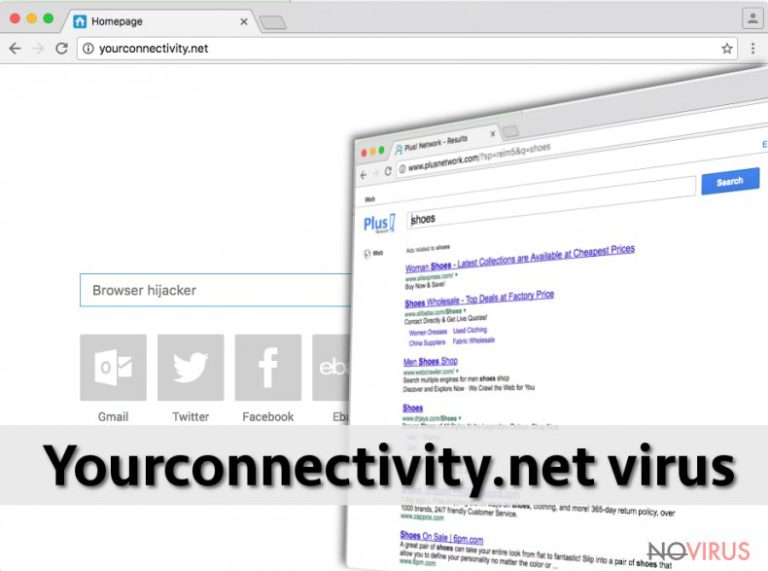
How does browser hijacker spread?
Users cannot download this application from the official website, so there’s no doubt that Yourconnectivity.net hijack occurs without user’s knowledge. Indeed, the main distribution technique of the browser hijacker is ‘bundling.’ This deceptive software marketing method allows adding PUPs to regular software downloads. Many computer users download free software from unreliable sources or use file-sharing services. Keep in mind that these unreliable sources might include not only PUPs but dangerous viruses as well. To avoid various computer-related problems, you should always download programs from developer’s website. Besides, users rarely read official documents provided by the developers. Indeed, the Privacy Policy or Terms and Agreements are long and quite boring reads, but they include important information related to data gathering or installing third-party applications. Moreover, for program installation you have to choose ‘Advanced’ or ‘Custom’ installation mode instead of ‘Quick’ or ‘Standard’ setup. Advanced mode allows seeing the list of optional programs and preventing their installation. Using this setup you may encounter the checkbox where you agree to make Yourconnectivity.net your homepage and search engine. Make sure you don’t make this mistake never again!
Guide for Yourconnectivity.net elimination
To remove Yourconnectivity.net from the computer, you can apply either manual or automatic methods. Technically speaking, browser hijacker is not a virus, so its removal is not hard and complicated. Well, it might be tricky to remove hijacker manually, but if you follow our instructions carefully, you should not experience any failures. Therefore, at the end of the article, you will find a step-by-step guide for manual Yourconnectivity.net removal. If you are not able to detect and eliminate all virus-related components, and this annoying website keeps appearing on your browser, opt for automatic removal.
You may remove virus damage with a help of FortectIntego. SpyHunter 5Combo Cleaner and Malwarebytes are recommended to detect potentially unwanted programs and viruses with all their files and registry entries that are related to them.
Getting rid of Yourconnectivity.net virus. Follow these steps
Uninstall Yourconnectivity.net in Windows systems
To remove Yourconnectivity.net from your computer, you have to find and remove all questionable programs and browser extensions that might be related to it. Look for applications related to Yourconnectivity, Messenger Plus! and PlusNetwork.
Terminate suspicious programs from Windows 10/8 machines by following these instructions:
- Type Control Panel into Windows search and once the result shows up hit Enter.
- Under Programs, choose Uninstall a program.

- Find components related to suspicious programs.
- Right-click on the application and select Uninstall.
- Click Yes when User Account Control shows up.

- Wait for the process of uninstallation to be done and click OK.
Windows 7/XP instructions:
- Click on Windows Start and go to Control Panel on the right pane.
- Choose Add/Remove Programs.

- Select Uninstall a program under Programs in Control Panel.
- Click once on the unwanted application.
- Click Uninstall/Change at the top.
- Confirm with Yes.
- Click OK and finish the removal.
Uninstall Yourconnectivity.net in Mac OS X system
Yourconnectivity.net removal requires detecting and uninstalling all questionable entries from the computer and all web browsers. Look for applications related to Messenger Plus!, Yourconnectivity, and PlusNetwork.
-
Users who use OS X should click on Go button, which can be found at the top left corner of the screen and select Applications.

-
Wait until you see Applications folder and look for Yourconnectivity.net or any other suspicious programs on it. Now right click on every of such entries and select Move to Trash.

Eliminate Yourconnectivity.net virus from Microsoft Edge browser
Browser hijacker might have installed various extensions to Microsoft Edge. Follow the instructions and remove them all.
Delete suspicious extensions from MS Edge:
- Go to the Menu by clicking on the three horizontal dots at the top-right.
- Then pick Extensions.

- Choose the unwanted add-ons on the list and click on the Gear icon.
- Click on Uninstall at the bottom.
Clear cookies and other data:
- Click on the Menu and from the context menu select Privacy & security.
- Under Clear browsing data, select Choose what to clear.

- Choose everything except passwords, and click on Clear.
Alter new tab and homepage settings:
- Click the menu icon and choose Settings.
- Then find On startup section.
- Click Disable if you found any suspicious domain.
Reset MS Edge fully:
- Click on the keyboard Ctrl + Shift + Esc to open Task Manager.
- Choose More details arrow at the bottom.
- Go to Details tab.

- Now scroll down and locate every entry with Microsoft Edge name in it.
- Right-click on each of them and select End Task to stop MS Edge from running.
When none of the above solves the issue, you might need an advanced Edge reset method, but you need to backup your data before proceeding.
- Find the following folder on the PC: C:\\Users\\%username%\\AppData\\Local\\Packages\\Microsoft.MicrosoftEdge_8wekyb3d8bbwe.
- Press Ctrl + A on your keyboard to select all folders.

- Right-click on the selection and choose Delete
- Right-click on the Start button and pick Windows PowerShell (Admin).

- Copy and paste the following command, and then press Enter:
Get-AppXPackage -AllUsers -Name Microsoft.MicrosoftEdge | Foreach {Add-AppxPackage -DisableDevelopmentMode -Register “$($_.InstallLocation)\\AppXManifest.xml” -Verbose
Instructions for Chromium-based Edge
Delete extensions:
- Open Edge and click Settings.
- Then find Extensions.

- Delete unwanted extensions with the Remove.
Clear cache and site data:
- Click on Menu and then Settings.
- Find Privacy and services.
- Locate Clear browsing data, then click Choose what to clear.

- Time range.
- Click All time.
- Select Clear now.
Reset Chromium-based MS Edge browser fully:
- Go to Settings.
- On the left side, choose Reset settings.

- Select Restore settings to their default values.
- Click Reset.
Delete Yourconnectivity.net from Mozilla Firefox (FF)
Look through the list of extensions and look for entries that might be related to Yourconnectivity.net hijacker. If you find any, remove them without any consideration.
Remove suspicious Firefox extensions:
- Open Mozilla Firefox browser and click on the three horizontal lines at the top-right to open the menu.
- Select Add-ons in the context menu.

- Choose plugins that are creating issues and select Remove.
Reset the homepage on the browser:
- Click three horizontal lines at the top right corner.
- This time select Options.
- Under Home section, enter your preferred site for the homepage that will open every time you launch Mozilla Firefox.
Clear cookies and site data:
- Click Menu and pick Options.
- Find the Privacy & Security section.
- Scroll down to choose Cookies and Site Data.

- Click on Clear Data… option.
- Click Cookies and Site Data, Cached Web Content and press Clear.
Reset Mozilla Firefox:
If none of the steps above helped you, reset Mozilla Firefox as follows:
- Open Mozilla Firefox and go to the menu.
- Click Help and then choose Troubleshooting Information.

- Locate Give Firefox a tune-up section, click on Refresh Firefox…
- Confirm the action by pressing on Refresh Firefox on the pop-up.

Chrome browser reset
Virus might have installed various plugins and extensions to Google Chrome. Your task is to find and eliminate them all.
Find and remove suspicious extensions from Google Chrome:
- In Google Chrome, open the Menu by clicking three vertical dots at the top-right corner.
- Select More tools > Extensions.
- Once the window opens, you will see all the installed extensions.
- Find any suspicious add-ons related to any PUP.
- Uninstall them by clicking Remove.

Clear cache and web data from Chrome:
- Click the Menu and select Settings.
- Find Privacy and security section.
- Choose Clear browsing data.
- Select Browsing history.
- Cookies and other site data, also Cached images and files.
- Click Clear data.

Alter settings of the homepage:
- Go to the menu and choose Settings.
- Find odd entries in the On startup section.
- Click on Open a specific or set of pages.
- Then click on three dots and look for the Remove option.
Reset Google Chrome fully:
You might need to reset Google Chrome and properly eliminate all the unwanted components:
- Go to Chrome Settings.
- Once there, scroll down to expand Advanced section.
- Scroll down to choose Reset and clean up.
- Click Restore settings to their original defaults.
- Click Reset settings again.

Delete Yourconnectivity.net from Safari
To remove browser hijacker completely, you have to find and remove all questionable entries that might have been installed to Safari.
Get rid of questionable extensions from Safari:
- Click Safari.
- Then go to Preferences…

- Choose Extensions on the menu.
- Select the unwanted extension and then pick Uninstall.
Clear cookies from Safari:
- Click Safari.
- Choose Clear History…

- From the drop-down menu under Clear, find and pick all history.
- Confirm with Clear History.
Reset Safari fully:
- Click Safari and then Preferences…
- Choose the Advanced tab.
- Tick the Show Develop menu in the menu bar.
- From the menu bar, click Develop.

- Then select Empty Caches.
Even if you have completed all the steps above, we still strongly recommend you to scan your computer system with a powerful anti-malware software. It is advisable to do that because an automatic malware removal tool can detect and delete all remains of Yourconnectivity.net, for instance, its registry keys. The anti-malware program can help you to easily detect and eliminate possibly dangerous software and malicious viruses in an easy way. You can use any of our top-rated malware removal programs: FortectIntego, SpyHunter 5Combo Cleaner or Malwarebytes.
How to prevent from getting browser hijacker
A proper web browser and VPN tool can guarantee better safety
As online spying becomes an increasing problem, people are becoming more interested in how to protect their privacy. One way to increase your online security is to choose the most secure and private web browser. But if you want complete anonymity and security when surfing the web, you need Private Internet Access VPN service. This tool successfully reroutes traffic across different servers, so your IP address and location remain protected. It is also important that this tool is based on a strict no-log policy, so no data is collected and cannot be leaked or made available to first or third parties. If you want to feel safe on the internet, a combination of a secure web browser and a Private Internet Access VPN will help you.
Reduce the threat of viruses by backing up your data
Due to their own careless behavior, computer users can suffer various losses caused by cyber infections. Viruses can affect the functionality of the software or directly corrupt data on your system by encrypting it. These problems can disrupt the system and cause you to lose personal data permanently. There is no such threat if you have the latest backups, as you can easily recover lost data and get back to work.
It is recommended to update the backups in parallel each time the system is modified. This way, you will be able to access the latest saved data after an unexpected virus attack or system failure. By having the latest copies of important documents and projects, you will avoid serious inconveniences. File backups are especially useful if malware attacks your system unexpectedly. We recommend using the Data Recovery Pro program to restore the system.


