Uninstall Uc123.com virus (Virus Removal Instructions)
Uc123.com virus Removal Guide
Description of Uc123.com redirect
What do we know about Uc123.com virus?
Uc123.com virus is a malware which belongs to the Hao123 malware family which has come to light in 2016. This particular group of viruses is famous for taking over the control of the web browsers and making people use predetermined search engines instead of their regular ones. In the case of the Uc123 hijack, the first thing that the virus does when it infects computers is replace the default search engine and homepage of all the web browsers it finds installed on the system with Uc123.com. This domain is a news site that doubles as a search engine. The main defining characteristic of this site is that all the information on it is presented in Chinese. So, every search attempt on this site will lead you to mostly Chinese search results. Besides, the virus will also try to send you to various websites promoting Chinese goods and services or display random ads even when you are not on the Uc123 domain at all. Not the most handy functionality if you live outside the People’s Republic of China, isn’t it? If you have been infected with this hijacker against your knowledge, do not hesitate to remove Uc123.com from your computer. We kindly suggest executing the elimination safely and employing reputable antivirus software to help through the process. If you haven’t got such a utility installed already, we recommend obtaining FortectIntego and running a thorough system scan with it.
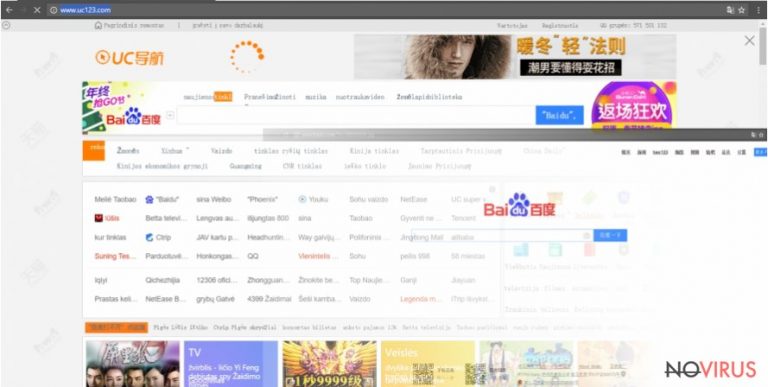
As we have already mentioned, Hao123-related viruses are not country-bound; thus, they can easily spread to whatever part of the world that can be found in the global network map. Besides, the site is quite useless even to the native speakers: its search results are mostly filled with ads while the homepage displays deceptive links and images that are mainly clickbait material. After investigating the site closer, we have also found that every search query entered on this site leads to baidu.com — another site related to Hao123. So, it is obvious that the hijacker is completely intertwined with Hao123, therefore is unsafe to use as a web search engine. And that’s not even all of the issues you will have to face when the virus hits your computer. Most of the problems hide underneath the surface. The hijacker has data tracking abilities and may collect information about your visited websites, searched items and system specifications. Most importantly, there are no guarantees that some of your more sensitive information such as the email address, name or home address will not slip through as well. This data can later be used to generate targeted ads, send spam emails or deliver other malware on your computer.
About browser hijacker distribution
Are you an active computer user? Do you spend a lot of time on the web and frequently download freeware? If so, you may already consider yourself enrolled in the list of the potential Uc123.com hijack victims. Be especially aware of how you install new programs. If you skip through the installation without closely analyzing the full software package components, you are more likely to allow malware to enter your computer unknowingly. Instead of carelessly pressing the “Next” button, choose the Advanced mode and follow the preceding steps of the installation to find potentially unwanted components and opt them out. For instance, when you see an option allowing to make Uc123.com your default search engine, untick the checkbox next to it and continue with the installation confident that you will find no surprises on your PC after you are done.
Uc123.com removal guidelines:
There is an indisputable agreement among the malware experts that the most appropriate way to remove Uc123.com virus or any other malware from the infected system is by running an automatic antivirus scan of your entire system. This is probably the best option for less computer-savvy users or people who have where to spend their time other than fighting off malware. However, it would not be fair to claim that manual Uc123.com removal is any less effective. If you execute it properly, following professional recommendations, you should clean up your device just as succesfully.
You may remove virus damage with a help of FortectIntego. SpyHunter 5Combo Cleaner and Malwarebytes are recommended to detect potentially unwanted programs and viruses with all their files and registry entries that are related to them.
Getting rid of Uc123.com virus. Follow these steps
Uninstall Uc123.com in Windows systems
Terminate suspicious programs from Windows 10/8 machines by following these instructions:
- Type Control Panel into Windows search and once the result shows up hit Enter.
- Under Programs, choose Uninstall a program.

- Find components related to suspicious programs.
- Right-click on the application and select Uninstall.
- Click Yes when User Account Control shows up.

- Wait for the process of uninstallation to be done and click OK.
Windows 7/XP instructions:
- Click on Windows Start and go to Control Panel on the right pane.
- Choose Add/Remove Programs.

- Select Uninstall a program under Programs in Control Panel.
- Click once on the unwanted application.
- Click Uninstall/Change at the top.
- Confirm with Yes.
- Click OK and finish the removal.
Uninstall Uc123.com in Mac OS X system
-
Users who use OS X should click on Go button, which can be found at the top left corner of the screen and select Applications.

-
Wait until you see Applications folder and look for Uc123.com or any other suspicious programs on it. Now right click on every of such entries and select Move to Trash.

Eliminate Uc123.com virus from Microsoft Edge browser
Delete suspicious extensions from MS Edge:
- Go to the Menu by clicking on the three horizontal dots at the top-right.
- Then pick Extensions.

- Choose the unwanted add-ons on the list and click on the Gear icon.
- Click on Uninstall at the bottom.
Clear cookies and other data:
- Click on the Menu and from the context menu select Privacy & security.
- Under Clear browsing data, select Choose what to clear.

- Choose everything except passwords, and click on Clear.
Alter new tab and homepage settings:
- Click the menu icon and choose Settings.
- Then find On startup section.
- Click Disable if you found any suspicious domain.
Reset MS Edge fully:
- Click on the keyboard Ctrl + Shift + Esc to open Task Manager.
- Choose More details arrow at the bottom.
- Go to Details tab.

- Now scroll down and locate every entry with Microsoft Edge name in it.
- Right-click on each of them and select End Task to stop MS Edge from running.
When none of the above solves the issue, you might need an advanced Edge reset method, but you need to backup your data before proceeding.
- Find the following folder on the PC: C:\\Users\\%username%\\AppData\\Local\\Packages\\Microsoft.MicrosoftEdge_8wekyb3d8bbwe.
- Press Ctrl + A on your keyboard to select all folders.

- Right-click on the selection and choose Delete
- Right-click on the Start button and pick Windows PowerShell (Admin).

- Copy and paste the following command, and then press Enter:
Get-AppXPackage -AllUsers -Name Microsoft.MicrosoftEdge | Foreach {Add-AppxPackage -DisableDevelopmentMode -Register “$($_.InstallLocation)\\AppXManifest.xml” -Verbose
Instructions for Chromium-based Edge
Delete extensions:
- Open Edge and click Settings.
- Then find Extensions.

- Delete unwanted extensions with the Remove.
Clear cache and site data:
- Click on Menu and then Settings.
- Find Privacy and services.
- Locate Clear browsing data, then click Choose what to clear.

- Time range.
- Click All time.
- Select Clear now.
Reset Chromium-based MS Edge browser fully:
- Go to Settings.
- On the left side, choose Reset settings.

- Select Restore settings to their default values.
- Click Reset.
Delete Uc123.com from Mozilla Firefox (FF)
Remove suspicious Firefox extensions:
- Open Mozilla Firefox browser and click on the three horizontal lines at the top-right to open the menu.
- Select Add-ons in the context menu.

- Choose plugins that are creating issues and select Remove.
Reset the homepage on the browser:
- Click three horizontal lines at the top right corner.
- This time select Options.
- Under Home section, enter your preferred site for the homepage that will open every time you launch Mozilla Firefox.
Clear cookies and site data:
- Click Menu and pick Options.
- Find the Privacy & Security section.
- Scroll down to choose Cookies and Site Data.

- Click on Clear Data… option.
- Click Cookies and Site Data, Cached Web Content and press Clear.
Reset Mozilla Firefox:
If none of the steps above helped you, reset Mozilla Firefox as follows:
- Open Mozilla Firefox and go to the menu.
- Click Help and then choose Troubleshooting Information.

- Locate Give Firefox a tune-up section, click on Refresh Firefox…
- Confirm the action by pressing on Refresh Firefox on the pop-up.

Chrome browser reset
Find and remove suspicious extensions from Google Chrome:
- In Google Chrome, open the Menu by clicking three vertical dots at the top-right corner.
- Select More tools > Extensions.
- Once the window opens, you will see all the installed extensions.
- Find any suspicious add-ons related to any PUP.
- Uninstall them by clicking Remove.

Clear cache and web data from Chrome:
- Click the Menu and select Settings.
- Find Privacy and security section.
- Choose Clear browsing data.
- Select Browsing history.
- Cookies and other site data, also Cached images and files.
- Click Clear data.

Alter settings of the homepage:
- Go to the menu and choose Settings.
- Find odd entries in the On startup section.
- Click on Open a specific or set of pages.
- Then click on three dots and look for the Remove option.
Reset Google Chrome fully:
You might need to reset Google Chrome and properly eliminate all the unwanted components:
- Go to Chrome Settings.
- Once there, scroll down to expand Advanced section.
- Scroll down to choose Reset and clean up.
- Click Restore settings to their original defaults.
- Click Reset settings again.

Delete Uc123.com from Safari
It is absolutely necessary to clean your web browser from all extensions that might be related to Uc123.com or other browser items that seem unfamiliar.
Get rid of questionable extensions from Safari:
- Click Safari.
- Then go to Preferences…

- Choose Extensions on the menu.
- Select the unwanted extension and then pick Uninstall.
Clear cookies from Safari:
- Click Safari.
- Choose Clear History…

- From the drop-down menu under Clear, find and pick all history.
- Confirm with Clear History.
Reset Safari fully:
- Click Safari and then Preferences…
- Choose the Advanced tab.
- Tick the Show Develop menu in the menu bar.
- From the menu bar, click Develop.

- Then select Empty Caches.
Even if you have completed all the steps above, we still strongly recommend you to scan your computer system with a powerful anti-malware software. It is advisable to do that because an automatic malware removal tool can detect and delete all remains of Uc123.com, for instance, its registry keys. The anti-malware program can help you to easily detect and eliminate possibly dangerous software and malicious viruses in an easy way. You can use any of our top-rated malware removal programs: FortectIntego, SpyHunter 5Combo Cleaner or Malwarebytes.
How to prevent from getting browser hijackers
Securely connect to your website wherever you are
Sometimes you may need to log in to a content management system or server more often, especially if you are actively working on a blog, website, or different project that needs constant maintenance or that requires frequent content updates or other changes. Avoiding this problem can be easy if you choose a dedicated/fixed IP address. It's a static IP address that only belongs to a specific device and does not change when you are in different locations.
VPN service providers such as Private Internet Access can help you with these settings. This tool can help you control your online reputation and successfully manage your projects wherever you are. It is important to prevent different IP addresses from connecting to your website. With a dedicated/fixed IP address, VPN service, and secure access to a content management system, your project will remain secure.
Recover files damaged by a dangerous malware attack
Despite the fact that there are various circumstances that can cause data to be lost on a system, including accidental deletion, the most common reason people lose photos, documents, videos, and other important data is the infection of malware.
Some malicious programs can delete files and prevent the software from running smoothly. However, there is a greater threat from the dangerous viruses that can encrypt documents, system files, and images. Ransomware-type viruses focus on encrypting data and restricting users’ access to files, so you can permanently lose personal data when you download such a virus to your computer.
The ability to unlock encrypted files is very limited, but some programs have a data recovery feature. In some cases, the Data Recovery Pro program can help recover at least some of the data that has been locked by a virus or other cyber infection.


