Remove Hao123 - Oct 2017 updated
Hao123 Removal Guide
Description of Hao123
Hao123 virus might cause unpleasant changes on your browser
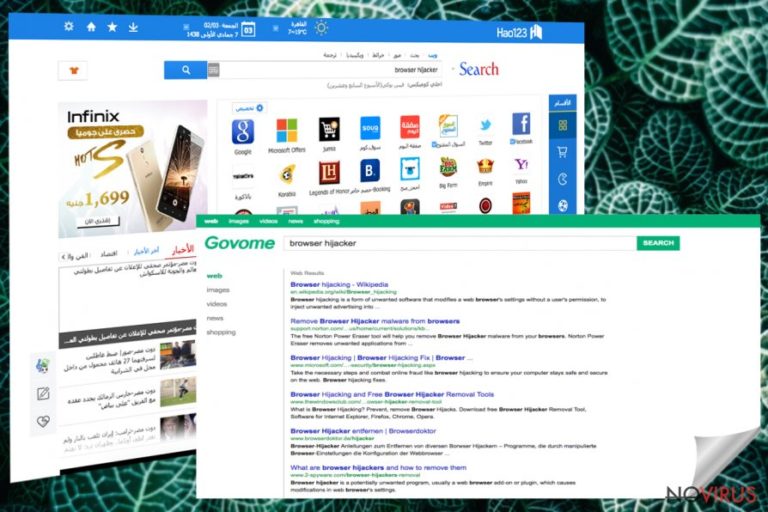
Hao123 virus is categorised as a browser hijacker and has two versions – Hao123Tab and Us.Hao123.com virus. Once the virus infiltrates computer’s system, it targets the web browsers (Internet Explorer, Google Chrome, and Mozilla Firefox) and changes current browser’s settings. You may ask how the virus manages to get into a computer.
Usually, it spreads bundled with freeware. So, when you download and install the software, you might let the virus enter your computer. Of course, you can take some precautions to protect your PC and prevent programs like these from getting on your computer, but we’ll talk about them later.
The main signs that your computer was infected with this browser hijacker are constant redirects to Hao123.com or similar websites, modified search engine aggressive pop-ups, frequently crashing and freezing the browser. Also, you might notice additional toolbars or extensions installed to your browser. If you notice these modifications, you should not hesitate and remove Hao123 immediately. The virus is not dangerous itself, but it can install malware or let other viruses sneak into your computer.
Despite the fact that virus gets into computer secretly and without user’s realisation; it is easily recognisable. Once you launch the browser, you will see a different homepage and a new search engine. This search engine might seem similar reliable and safe to use, but you should not trust it.
Browser hijackers are created for generating revenue from advertising. So, Hao123 virus provides lots of sponsored content in the search results. The biggest issue here is that sponsored websites might be potentially dangerous, and when you enter them, your computer might be infected with dangerous viruses or Trojans. The same problem is with redirects caused by the virus. Any Hao123 redirect can lead to a malicious website that is created for spreading malware.
Finally, the browser hijacker is capable of tracking users. It collects information related to browsing activity and habits; however, it still might lead to some privacy issues. So, if you have noticed that your browser started behaving weirdly, you should consider Hao123 removal. You can eliminate the virus fast and quickly with a reputable anti-malware program such as FortectIntego.
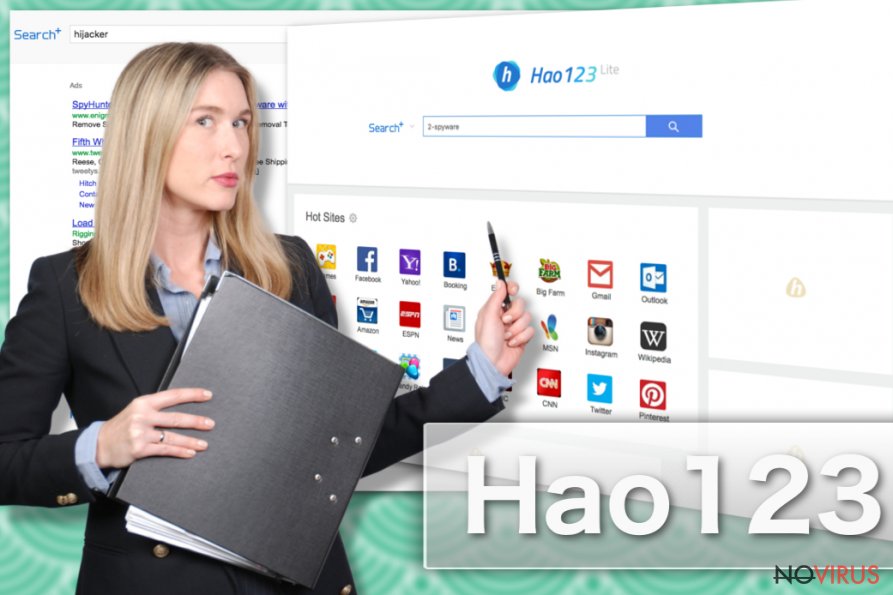
Versions of Hao123 virus:
Hao123Tab. The creators of the virus present this plug-in as a ‘must-have.’ However, this Chrome plug-in just delivers tons of advertisements, modifies web browser’s settings and might install additional toolbars without asking user’s permission. Moreover, it triggers redirects to various suspicious websites and includes sponsored content into search results. So, it’s definitely not worth keeping!
Us.Hao123.com virus. This browser hijacker forces to use its questionable search engine and provides lots of advertisements. Most of the provided content is potentially harmful and can lead to malicious websites. Moreover, once you have noticed that your web browser was modified, you should scan your computer with professional malware removal program and get rid of the virus until it hasn’t caused more computer-related issues.
Tips to avoid this browser hijacker
Earlier we mentioned that browser hijacker usually spreads with other software that users download from the Internet. So, if you want to protect your computer from Hao123 hijack, you should pay more attention to freeware downloads and installation. You should always download programs from reliable domains and avoid using file-sharing domains.
For software installation always choose ‘Advanced’ or ‘Custom’ installation mode instead of recommended settings. Unfortunately, many computer users are still choosing ‘Quick’ or ‘Basic’ installation mode. So, the creators of potentially unwanted programs use this bad habit for their needs. They add questionable programs as ‘optional installs.’
The only way to stop these programs from sneaking into a computer is to choose advanced installation settings and after seeing the list of ‘optional installs,’ deselect all of these programs. Also, it’s important to read Licence Agreements and the Privacy Policy of the programs you’re going to install. Then, you can be sure that your computer and, especially, your personal information is safe.
Suggestions for Hao123 removal
Users can remove Hao123 manually and automatically. However, we do not recommend choosing the first option. As we mentioned in the article, the browser hijacker can install additional tools and extensions that might be difficult to find. Of course, it’s possible to do it, if you are an experienced computer user and have knowledge in virus elimination process. However, we recommend automatic Hao123 removal. All you need is the reputable anti-malware program and run a full system scan.
You may remove virus damage with a help of FortectIntego. SpyHunter 5Combo Cleaner and Malwarebytes are recommended to detect potentially unwanted programs and viruses with all their files and registry entries that are related to them.
Getting rid of Hao123. Follow these steps
Uninstall Hao123 in Windows systems
Follow these steps to remove Hao 123 from the computer entirely:
Terminate suspicious programs from Windows 10/8 machines by following these instructions:
- Type Control Panel into Windows search and once the result shows up hit Enter.
- Under Programs, choose Uninstall a program.

- Find components related to suspicious programs.
- Right-click on the application and select Uninstall.
- Click Yes when User Account Control shows up.

- Wait for the process of uninstallation to be done and click OK.
Windows 7/XP instructions:
- Click on Windows Start and go to Control Panel on the right pane.
- Choose Add/Remove Programs.

- Select Uninstall a program under Programs in Control Panel.
- Click once on the unwanted application.
- Click Uninstall/Change at the top.
- Confirm with Yes.
- Click OK and finish the removal.
Uninstall Hao123 in Mac OS X system
These guidelines will give you an explanation on how to wipe out all suspicious components from Mac OS X:
-
Users who use OS X should click on Go button, which can be found at the top left corner of the screen and select Applications.

-
Wait until you see Applications folder and look for Hao123 or any other suspicious programs on it. Now right click on every of such entries and select Move to Trash.

Delete Hao123 from Microsoft Edge
In order to delete hao123.com or similar domain from Microsoft Edge, follow these steps:
Delete suspicious extensions from MS Edge:
- Go to the Menu by clicking on the three horizontal dots at the top-right.
- Then pick Extensions.

- Choose the unwanted add-ons on the list and click on the Gear icon.
- Click on Uninstall at the bottom.
Clear cookies and other data:
- Click on the Menu and from the context menu select Privacy & security.
- Under Clear browsing data, select Choose what to clear.

- Choose everything except passwords, and click on Clear.
Alter new tab and homepage settings:
- Click the menu icon and choose Settings.
- Then find On startup section.
- Click Disable if you found any suspicious domain.
Reset MS Edge fully:
- Click on the keyboard Ctrl + Shift + Esc to open Task Manager.
- Choose More details arrow at the bottom.
- Go to Details tab.

- Now scroll down and locate every entry with Microsoft Edge name in it.
- Right-click on each of them and select End Task to stop MS Edge from running.
When none of the above solves the issue, you might need an advanced Edge reset method, but you need to backup your data before proceeding.
- Find the following folder on the PC: C:\\Users\\%username%\\AppData\\Local\\Packages\\Microsoft.MicrosoftEdge_8wekyb3d8bbwe.
- Press Ctrl + A on your keyboard to select all folders.

- Right-click on the selection and choose Delete
- Right-click on the Start button and pick Windows PowerShell (Admin).

- Copy and paste the following command, and then press Enter:
Get-AppXPackage -AllUsers -Name Microsoft.MicrosoftEdge | Foreach {Add-AppxPackage -DisableDevelopmentMode -Register “$($_.InstallLocation)\\AppXManifest.xml” -Verbose
Instructions for Chromium-based Edge
Delete extensions:
- Open Edge and click Settings.
- Then find Extensions.

- Delete unwanted extensions with the Remove.
Clear cache and site data:
- Click on Menu and then Settings.
- Find Privacy and services.
- Locate Clear browsing data, then click Choose what to clear.

- Time range.
- Click All time.
- Select Clear now.
Reset Chromium-based MS Edge browser fully:
- Go to Settings.
- On the left side, choose Reset settings.

- Select Restore settings to their default values.
- Click Reset.
Delete Hao123 from Mozilla Firefox (FF)
Uninstall suspicious add-ons from Firefox to get rid of Hao 123.
Remove suspicious Firefox extensions:
- Open Mozilla Firefox browser and click on the three horizontal lines at the top-right to open the menu.
- Select Add-ons in the context menu.

- Choose plugins that are creating issues and select Remove.
Reset the homepage on the browser:
- Click three horizontal lines at the top right corner.
- This time select Options.
- Under Home section, enter your preferred site for the homepage that will open every time you launch Mozilla Firefox.
Clear cookies and site data:
- Click Menu and pick Options.
- Find the Privacy & Security section.
- Scroll down to choose Cookies and Site Data.

- Click on Clear Data… option.
- Click Cookies and Site Data, Cached Web Content and press Clear.
Reset Mozilla Firefox:
If none of the steps above helped you, reset Mozilla Firefox as follows:
- Open Mozilla Firefox and go to the menu.
- Click Help and then choose Troubleshooting Information.

- Locate Give Firefox a tune-up section, click on Refresh Firefox…
- Confirm the action by pressing on Refresh Firefox on the pop-up.

Chrome browser reset
Hao123 elimination guidelines are presented below:
Find and remove suspicious extensions from Google Chrome:
- In Google Chrome, open the Menu by clicking three vertical dots at the top-right corner.
- Select More tools > Extensions.
- Once the window opens, you will see all the installed extensions.
- Find any suspicious add-ons related to any PUP.
- Uninstall them by clicking Remove.

Clear cache and web data from Chrome:
- Click the Menu and select Settings.
- Find Privacy and security section.
- Choose Clear browsing data.
- Select Browsing history.
- Cookies and other site data, also Cached images and files.
- Click Clear data.

Alter settings of the homepage:
- Go to the menu and choose Settings.
- Find odd entries in the On startup section.
- Click on Open a specific or set of pages.
- Then click on three dots and look for the Remove option.
Reset Google Chrome fully:
You might need to reset Google Chrome and properly eliminate all the unwanted components:
- Go to Chrome Settings.
- Once there, scroll down to expand Advanced section.
- Scroll down to choose Reset and clean up.
- Click Restore settings to their original defaults.
- Click Reset settings again.

Delete Hao123 from Safari
Fix Safari after the hijack:
Get rid of questionable extensions from Safari:
- Click Safari.
- Then go to Preferences…

- Choose Extensions on the menu.
- Select the unwanted extension and then pick Uninstall.
Clear cookies from Safari:
- Click Safari.
- Choose Clear History…

- From the drop-down menu under Clear, find and pick all history.
- Confirm with Clear History.
Reset Safari fully:
- Click Safari and then Preferences…
- Choose the Advanced tab.
- Tick the Show Develop menu in the menu bar.
- From the menu bar, click Develop.

- Then select Empty Caches.
Even if you have completed all the steps above, we still strongly recommend you to scan your computer system with a powerful anti-malware software. It is advisable to do that because an automatic malware removal tool can detect and delete all remains of Hao123, for instance, its registry keys. The anti-malware program can help you to easily detect and eliminate possibly dangerous software and malicious viruses in an easy way. You can use any of our top-rated malware removal programs: FortectIntego, SpyHunter 5Combo Cleaner or Malwarebytes.
How to prevent from getting browser hijackers
Prevent the government from spying on you
As there is a growing debate in government about collecting users' data and spying on citizens, you should take a closer look at this issue and find out what shady ways of gathering information can be used to collect information about you. You need to browse anonymously if you want to avoid any government-initiated spying and tracking of information.
You can enjoy secure internet browsing and minimize the risk of intrusion into your system if you use Private Internet Access VPN program. This VPN application creates a virtual private network and provides access to the required data without any content restrictions.
Control government and other third party access to your data and ensure safe web browsing. Even if you do not engage in illegal activities and trust your ISP, we recommend being careful about your security. You should take extra precautions and start using a VPN program.
Recover files damaged by a dangerous malware attack
Despite the fact that there are various circumstances that can cause data to be lost on a system, including accidental deletion, the most common reason people lose photos, documents, videos, and other important data is the infection of malware.
Some malicious programs can delete files and prevent the software from running smoothly. However, there is a greater threat from the dangerous viruses that can encrypt documents, system files, and images. Ransomware-type viruses focus on encrypting data and restricting users’ access to files, so you can permanently lose personal data when you download such a virus to your computer.
The ability to unlock encrypted files is very limited, but some programs have a data recovery feature. In some cases, the Data Recovery Pro program can help recover at least some of the data that has been locked by a virus or other cyber infection.


