Uninstall Mybeginning123.com virus (Uninstall Instructions) - Jun 2017 updated
Mybeginning123.com virus Removal Guide
Description of Mybeginning123.com redirect virus
Stay away from Mybeginning123.com search engine to avoid visiting potentially dangerous websites
Mybeginning123.com virus is a potentially unwanted program (PUP) that infects computers only to start causing repetitious redirects to hxxp://Mybeginning123.com/ page. This page provides an untrustworthy search engine that tends to fill search results with paid entries. Such activity is highly annoying and also poses a threat to inexperienced computer users because advertised external websites are not being endorsed by the developer of the described hijacker. It means that websites accessed by clicking on Mybeginning123 search results can contain inappropriate or dangerous materials but inexperienced users might fail to realize that. Cyber security experts typically suggest removing this questionable hijacker, saying that it was designed to initiate browser redirections to affiliate websites rather than provide useful web search services. We believe that having this controversial program on your computer can only cause issues instead of enhancing your browsing and search experience, therefore we recommend you to remove Mybeginning123.com using anti-malware tools like FortectIntego or Malwarebytes or to delete the perpetrator manually.
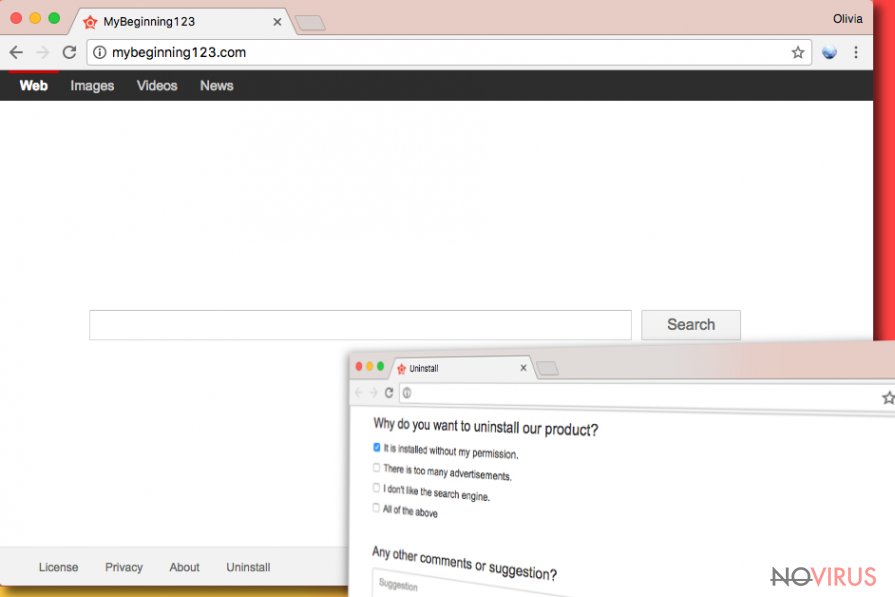
Research shows that Mybeginning123 redirect virus targets both Windows and Mac OS systems. The hijacker finds all installed web browsers and infects them either by adding a questionable browser extension to them or simply by altering some settings in their shortcuts. As a consequence, the user gets redirected to My beginning 123 site every time he opens new browser tab or window. At first sight, the look of the indicated website reminds of a typical web search engine page, however, do not let its innocent look mislead you. The vast majority of provided search results can contain links to shady external websites that you probably never wanted to visit, and some of them might not even be related to your search queries. URL redirections caused by this browser hijacker can put your privacy at risk because you can be tricked into installing fake software updates or programs that are potentially dangerous. What is more, shady third-party websites can ask you to take scam surveys or sign up for certain memberships that require your personal information. Be very attentive and if you notice that your browser implements URL redirections to shady websites, scan the system with a reliable anti-malware software. It can be hard to complete Mybeginning123.com removal manually; therefore we usually suggest choosing the automatic spyware removal option as it is less time-consuming one. You shouldn’t delay the removal procedure because the browser hijacker continuously tracks your activity online (search queries, browsing history, IP address and similar information) to provide more catchy-looking ads and convince you to click on them.
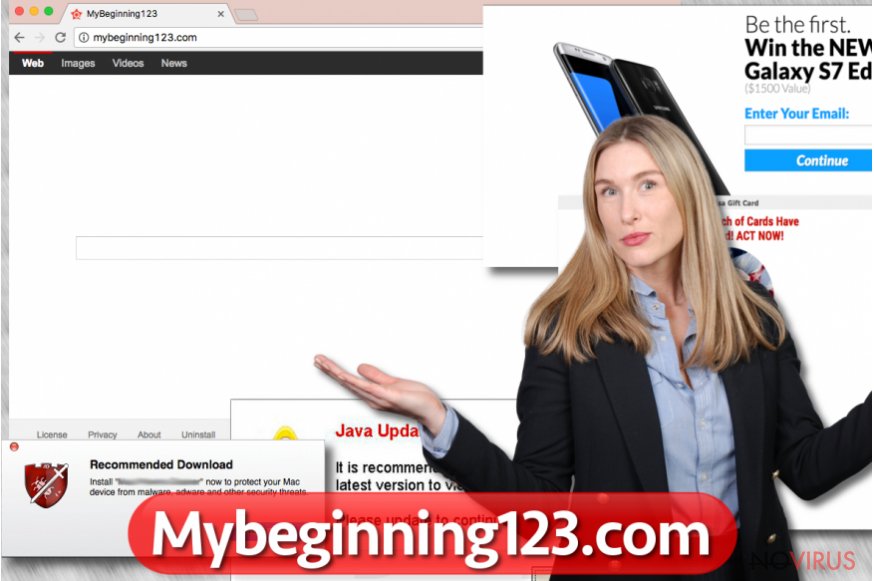
Get to know how browser hijackers spread
Browser hijackers are promoted by other free programs that can be easily downloaded from the Internet. Because of this reason, you have to be extremely careful when choosing programs to download. Avoid suspicious-looking sites that urge you to download additional programs or files. Unfortunately, certain free programs quietly distribute potentially unwanted programs – they supplement Default or Standard settings with permissions to install additional software; however, these settings hardly ever disclose the presence of such supplementary programs. To modify software installation settings and drop off additional downloads, you should choose Custom or Advanced installation settings and manually deselect all suspicious programs added to your selected software. In the case of this particular hijacker, you should find and uncheck the following option: “Yes, set Mybeginnings123 as my default start page.“
Two ways to remove Mybeginning123.com virus
There are two ways to remove Mybeginning123.com virus – the automatic and the manual removal method. Although it is possible to uninstall this potentially unwanted program manually, we highly suggest using automatic spyware/malware removal tool. Mybeginning123.com removal is not an easy task, and it requires certain computing skills and, of course, patience. If you feel that you have no time or patience to deal with this annoying browser hijacker manually, choose an anti-malware tool and allow it to clean your computer system automatically.
You may remove virus damage with a help of FortectIntego. SpyHunter 5Combo Cleaner and Malwarebytes are recommended to detect potentially unwanted programs and viruses with all their files and registry entries that are related to them.
Getting rid of Mybeginning123.com virus. Follow these steps
Uninstall Mybeginning123.com in Windows systems
Remove Mybeginning123 hijacker by deleting all shady software off your PC and fixing browser extensions according to the provided tutorial.
Terminate suspicious programs from Windows 10/8 machines by following these instructions:
- Type Control Panel into Windows search and once the result shows up hit Enter.
- Under Programs, choose Uninstall a program.

- Find components related to suspicious programs.
- Right-click on the application and select Uninstall.
- Click Yes when User Account Control shows up.

- Wait for the process of uninstallation to be done and click OK.
Windows 7/XP instructions:
- Click on Windows Start and go to Control Panel on the right pane.
- Choose Add/Remove Programs.

- Select Uninstall a program under Programs in Control Panel.
- Click once on the unwanted application.
- Click Uninstall/Change at the top.
- Confirm with Yes.
- Click OK and finish the removal.
Uninstall Mybeginning123.com in Mac OS X system
These instructions are meant to help Mac users detect and delete shady software in Mac computers.
-
Users who use OS X should click on Go button, which can be found at the top left corner of the screen and select Applications.

-
Wait until you see Applications folder and look for Mybeginning123.com or any other suspicious programs on it. Now right click on every of such entries and select Move to Trash.

Eliminate Mybeginning123.com virus from Microsoft Edge browser
Delete suspicious extensions from MS Edge:
- Go to the Menu by clicking on the three horizontal dots at the top-right.
- Then pick Extensions.

- Choose the unwanted add-ons on the list and click on the Gear icon.
- Click on Uninstall at the bottom.
Clear cookies and other data:
- Click on the Menu and from the context menu select Privacy & security.
- Under Clear browsing data, select Choose what to clear.

- Choose everything except passwords, and click on Clear.
Alter new tab and homepage settings:
- Click the menu icon and choose Settings.
- Then find On startup section.
- Click Disable if you found any suspicious domain.
Reset MS Edge fully:
- Click on the keyboard Ctrl + Shift + Esc to open Task Manager.
- Choose More details arrow at the bottom.
- Go to Details tab.

- Now scroll down and locate every entry with Microsoft Edge name in it.
- Right-click on each of them and select End Task to stop MS Edge from running.
When none of the above solves the issue, you might need an advanced Edge reset method, but you need to backup your data before proceeding.
- Find the following folder on the PC: C:\\Users\\%username%\\AppData\\Local\\Packages\\Microsoft.MicrosoftEdge_8wekyb3d8bbwe.
- Press Ctrl + A on your keyboard to select all folders.

- Right-click on the selection and choose Delete
- Right-click on the Start button and pick Windows PowerShell (Admin).

- Copy and paste the following command, and then press Enter:
Get-AppXPackage -AllUsers -Name Microsoft.MicrosoftEdge | Foreach {Add-AppxPackage -DisableDevelopmentMode -Register “$($_.InstallLocation)\\AppXManifest.xml” -Verbose
Instructions for Chromium-based Edge
Delete extensions:
- Open Edge and click Settings.
- Then find Extensions.

- Delete unwanted extensions with the Remove.
Clear cache and site data:
- Click on Menu and then Settings.
- Find Privacy and services.
- Locate Clear browsing data, then click Choose what to clear.

- Time range.
- Click All time.
- Select Clear now.
Reset Chromium-based MS Edge browser fully:
- Go to Settings.
- On the left side, choose Reset settings.

- Select Restore settings to their default values.
- Click Reset.
Delete Mybeginning123.com from Mozilla Firefox (FF)
Remove questionable add-ons from Mozilla Firefox this way:
Remove suspicious Firefox extensions:
- Open Mozilla Firefox browser and click on the three horizontal lines at the top-right to open the menu.
- Select Add-ons in the context menu.

- Choose plugins that are creating issues and select Remove.
Reset the homepage on the browser:
- Click three horizontal lines at the top right corner.
- This time select Options.
- Under Home section, enter your preferred site for the homepage that will open every time you launch Mozilla Firefox.
Clear cookies and site data:
- Click Menu and pick Options.
- Find the Privacy & Security section.
- Scroll down to choose Cookies and Site Data.

- Click on Clear Data… option.
- Click Cookies and Site Data, Cached Web Content and press Clear.
Reset Mozilla Firefox:
If none of the steps above helped you, reset Mozilla Firefox as follows:
- Open Mozilla Firefox and go to the menu.
- Click Help and then choose Troubleshooting Information.

- Locate Give Firefox a tune-up section, click on Refresh Firefox…
- Confirm the action by pressing on Refresh Firefox on the pop-up.

Chrome browser reset
To reverse changes made to Chrome during Mybeginning123 attack, carry out the following instructions.
Find and remove suspicious extensions from Google Chrome:
- In Google Chrome, open the Menu by clicking three vertical dots at the top-right corner.
- Select More tools > Extensions.
- Once the window opens, you will see all the installed extensions.
- Find any suspicious add-ons related to any PUP.
- Uninstall them by clicking Remove.

Clear cache and web data from Chrome:
- Click the Menu and select Settings.
- Find Privacy and security section.
- Choose Clear browsing data.
- Select Browsing history.
- Cookies and other site data, also Cached images and files.
- Click Clear data.

Alter settings of the homepage:
- Go to the menu and choose Settings.
- Find odd entries in the On startup section.
- Click on Open a specific or set of pages.
- Then click on three dots and look for the Remove option.
Reset Google Chrome fully:
You might need to reset Google Chrome and properly eliminate all the unwanted components:
- Go to Chrome Settings.
- Once there, scroll down to expand Advanced section.
- Scroll down to choose Reset and clean up.
- Click Restore settings to their original defaults.
- Click Reset settings again.

Delete Mybeginning123.com from Safari
Get rid of questionable extensions from Safari:
- Click Safari.
- Then go to Preferences…

- Choose Extensions on the menu.
- Select the unwanted extension and then pick Uninstall.
Clear cookies from Safari:
- Click Safari.
- Choose Clear History…

- From the drop-down menu under Clear, find and pick all history.
- Confirm with Clear History.
Reset Safari fully:
- Click Safari and then Preferences…
- Choose the Advanced tab.
- Tick the Show Develop menu in the menu bar.
- From the menu bar, click Develop.

- Then select Empty Caches.
Even if you have completed all the steps above, we still strongly recommend you to scan your computer system with a powerful anti-malware software. It is advisable to do that because an automatic malware removal tool can detect and delete all remains of Mybeginning123.com, for instance, its registry keys. The anti-malware program can help you to easily detect and eliminate possibly dangerous software and malicious viruses in an easy way. You can use any of our top-rated malware removal programs: FortectIntego, SpyHunter 5Combo Cleaner or Malwarebytes.
How to prevent from getting browser hijacker
A proper web browser and VPN tool can guarantee better safety
As online spying becomes an increasing problem, people are becoming more interested in how to protect their privacy. One way to increase your online security is to choose the most secure and private web browser. But if you want complete anonymity and security when surfing the web, you need Private Internet Access VPN service. This tool successfully reroutes traffic across different servers, so your IP address and location remain protected. It is also important that this tool is based on a strict no-log policy, so no data is collected and cannot be leaked or made available to first or third parties. If you want to feel safe on the internet, a combination of a secure web browser and a Private Internet Access VPN will help you.
Reduce the threat of viruses by backing up your data
Due to their own careless behavior, computer users can suffer various losses caused by cyber infections. Viruses can affect the functionality of the software or directly corrupt data on your system by encrypting it. These problems can disrupt the system and cause you to lose personal data permanently. There is no such threat if you have the latest backups, as you can easily recover lost data and get back to work.
It is recommended to update the backups in parallel each time the system is modified. This way, you will be able to access the latest saved data after an unexpected virus attack or system failure. By having the latest copies of important documents and projects, you will avoid serious inconveniences. File backups are especially useful if malware attacks your system unexpectedly. We recommend using the Data Recovery Pro program to restore the system.


