Uninstall Globe3 virus (Free Removal Instructions) - Bonus: Decryption Steps
Globe3 virus Removal Guide
Description of Globe3 ransomware
Should you be scared of Globe3 virus?
Globe3 ransomware is a third version of the Globe virus. Since the appearance of the first version, malware pretends to be a hazardous cyber threat. However, all three versions are already decryptable. Hence, after ransomware attack, there’s no need to think about paying the ransom. If you got infected, leave this risky business behind and concentrate on Globe3 removal. When the computer is virus-free, you can restore the files using reliable and free decryption software. Talking about data encryption process, malware encrypts targeted files using an AES-256 algorithm which is widely used in the ransomware world. Meanwhile, previous two Globe versions encrypted files using Blowfish, RC4, and XOR. The virus wants to cause more damage to the computer users, so it targets widely used types of documents, images, databases, and even games. However, it does not only encrypt files on the computer but also damages data on the connected storage devices and network shares. Therefore, if you notice the attack, you should disconnect your PC from the Internet to minimise the damage. Just like any other ransomware virus, Clobe3 malware also marks damaged files with particular file extensions. It may append appends .decrypt2017 and .hnumkhotep file extensions; however, the latter one is used more.
The virus informs victims about data encryption by leaving the ransom note in each folder that includes encoded files. The ransom note is called READ_ME_TO_DECRYPT_YOU_INFORMA.jjj and includes unique victim’s ID number, brief information about encryption and detailed instructions how to get back access to the corrupted files. The developers of the Globe3 malware demand transferring 3 Bitcoins to the provided Bitcoin wallet address. Once they do that, they need to contact cyber criminals via e-mail decrypt2017@india.com and send their personal ID number provided at the top of the ransom note. As we already mentioned, there’s no need following hackers’ orders. Just remove Globe3 from the computer. Scan computer with powerful malware removal software such as FortectIntego. Though, if you face some difficulties, follow the instructions presented at the end of this article.
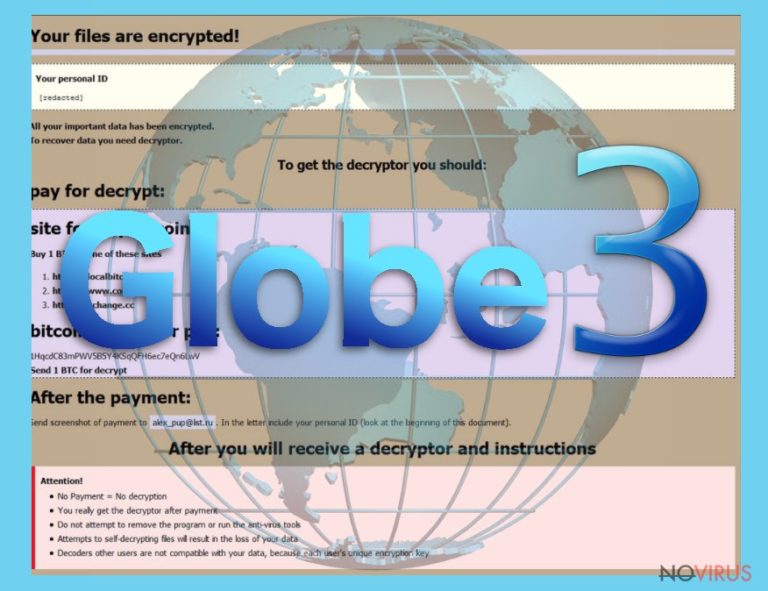
How to avoid ransomware?
Typically, the Globe3 virus uses two infiltration methods – malicious spam email attachments and Trojans – which are widely used by other ransomware developers as well. Therefore, you if you want to protect your computer from this kind of cyber threats, you have to be careful with your emails and avoid shady sources for software downloads. Cyber criminals thought about numerous ways how to convince people to open an infected email attachment. They often pretend to be representatives from banks, governmental institutions or other businesses. However, before opening any attached document, you have to double check the information and make sure that you can truly trust the sender. Additionally, Gobe3 malware may be hiding under fake software downloads or updates. Bear in mind that many online ads promote not only questionable but also trojanized programs such as fake antivirus programs or PC optimisation tools. Don’t forget that the only safe source for downloading programs is official developers’ websites.
How should you remove Globe3 ransomware from the system?
At the beginning of the article, we briefly mentioned that Globe3 removal requires installing anti-malware tools. Indeed, manual virus elimination might end up badly and cause bigger damage to the computer’s system. Ransomware uses the system32.exe file for data encryption, which looks like legitimate Windows file. Therefore, you can easily remove crucial system files. Install FortectIntego, SpyHunter 5Combo Cleaner or Malwarebytes, update your preferred tool and run a full system scan. Malware may be stubborn and stop automatic removal. In this case, our prepared instructions below will be handy. You will need to reboot the computer to the Safe Mode and try to remove Globe3 automatically again.
Getting rid of Globe3 virus. Follow these steps
In-depth guide for the Globe3 elimination
Globe3 might be resistant. If you cannot download, install, access or scan computer with malware removal program, follow the instructions below. When you reboot your device to the Safe Mode, try accessing security program again.
Important! →
The elimination guide can appear too difficult if you are not tech-savvy. It requires some knowledge of computer processes since it includes system changes that need to be performed correctly. You need to take steps carefully and follow the guide avoiding any issues created due to improper setting changes. Automatic methods might suit you better if you find the guide too difficult.
Step 1. Launch Safe Mode with Networking
Safe Mode environment offers better results of manual virus removal
Windows 7 / Vista / XP
- Go to Start.
- Choose Shutdown, then Restart, and OK.
- When your computer boots, start pressing the F8 button (if that does not work, try F2, F12, Del, etc. – it all depends on your motherboard model) a few times until you see the Advanced Boot Options window.
- Select Safe Mode with Networking from the list.

Windows 10 / Windows 8
- Right-click the Start button and choose Settings.

- Scroll down to find Update & Security.

- On the left, pick Recovery.
- Scroll to find Advanced Startup section.
- Click Restart now.

- Choose Troubleshoot.

- Go to Advanced options.

- Select Startup Settings.

- Press Restart.

- Choose 5) Enable Safe Mode with Networking.
Step 2. End questionable processes
You can rely on Windows Task Manager that finds all the random processes in the background. When the intruder is triggering any processes, you can shut them down:
- Press Ctrl + Shift + Esc keys to open Windows Task Manager.
- Click on More details.

- Scroll down to Background processes.
- Look for anything suspicious.
- Right-click and select Open file location.

- Go back to the Process tab, right-click and pick End Task.
- Delete the contents of the malicious folder.
Step 3. Check the program in Startup
- Press Ctrl + Shift + Esc on your keyboard again.
- Go to the Startup tab.
- Right-click on the suspicious app and pick Disable.

Step 4. Find and eliminate virus files
Data related to the infection can be hidden in various places. Follow the steps and you can find them:
- Type in Disk Cleanup in Windows search and press Enter.

- Select the drive (C: is your main drive by default and is likely to be the one that has malicious files in) you want to clean.
- Scroll through the Files to delete and select the following:
Temporary Internet Files
Downloads
Recycle Bin
Temporary files - Pick Clean up system files.

- You can also look for other malicious files hidden in the following folders (type these entries in Windows Search and press Enter):
%AppData%
%LocalAppData%
%ProgramData%
%WinDir%
After you are finished, reboot the PC in normal mode.
Eliminate Globe3 using System Restore
If previous method did not work for you, follow the instructions below:
-
Step 1: Restart your computer in Safe Mode with Command Prompt
Windows 7 / Vista / XP- Go to Start → Shutdown → Restart → OK.
- As soon as your computer starts, start pressing F8 key repeatedly before the Windows logo shows up.
-
Choose Command Prompt from the list

Windows 10 / Windows 8- Click on the Power button at the Windows login screen, and then press and hold Shift key on your keyboard. Then click Restart.
- Then select Troubleshoot → Advanced options → Startup Settings and click Restart.
-
Once your computer starts, select Enable Safe Mode with Command Prompt from the list of options in Startup Settings.

-
Step 2: Perform a system restore to recover files and settings
-
When the Command Prompt window appears, type in cd restore and press Enter.

-
Then type rstrui.exe and hit Enter..

-
In a new window that shows up, click the Next button and choose a restore point that was created before the infiltration of Globe3 and then click on the Next button again.


-
To start system restore, click Yes.

-
When the Command Prompt window appears, type in cd restore and press Enter.
Bonus: Restore your files
Using the tutorial provided above you should be able to eliminate Globe3 from the infected device. novirus.uk team has also prepared an in-depth data recovery guide which you will also find above.Paying the ransom is not necessary. There’s a free Globe3 decrypter that can help you. Additionally, we provided three more methods that might be useful in the future or if the decrypter fails to recover some files.
There are a couple of methods you can apply to recover data encrypted by Globe3:
Data Recovery Pro – alternative tool to recover files encrypted by Globe3
If Globe3 decrypter for some reason does not recover all the necessary files, give Data Recovery Pro a try. This tool helps to rescue damaged, deleted and some of the encrypted files.
- Download Data Recovery Pro;
- Install Data Recovery on your computer following the steps indicated in the software’s Setup;
- Run the program to scan your device for the data encrypted by Globe3 ransomware;
- Recover the data.
Windows Previous Versions feature can help to retrieve individual files encrypted by Globe3 virus
This method will only work if System Restore function was enabled on your PC before ransomware attack. If not, this method is useless for you. Bear in mind that Windows Previous Versions feature allows only recover individual files of the previously saved documents.
- Right-click on the encrypted document you want to recover;
- Click “Properties” and navigate to “Previous versions” tab;
- In the “Folder versions” section look for the available file copies. Choose the desired version and press “Restore”.
ShadowExplorer can help to retrieve files encrypted by Globe3 ransomware virus too
If ransomware left Shadow Volume Copies untouched, you can use ShadowExplorer to recover the files from shadow copies.
- Download Shadow Explorer (http://shadowexplorer.com/);
- Install Shadow Explorer on your computer following the instructions in the software’s Setup Wizard;
- Run the program. Navigate to the menu on the top-left corner and select a disk containing your encrypted files. Look through the available folders;
- When you find the folder you want to recover, right-click it and select “Export”. Also, choose where the recovered data will be stored.
Free Globe3 decrypter
The best way to restore encrypted files is to use Free Globe3 decrypter.
It is strongly recommended to take precautions and secure your computer from malware attacks. To protect your PC from Globe3 and other dangerous viruses, you should install and keep a powerful malware removal tool, for instance, FortectIntego, SpyHunter 5Combo Cleaner or Malwarebytes.
How to prevent from getting ransomware
Prevent the government from spying on you
As there is a growing debate in government about collecting users' data and spying on citizens, you should take a closer look at this issue and find out what shady ways of gathering information can be used to collect information about you. You need to browse anonymously if you want to avoid any government-initiated spying and tracking of information.
You can enjoy secure internet browsing and minimize the risk of intrusion into your system if you use Private Internet Access VPN program. This VPN application creates a virtual private network and provides access to the required data without any content restrictions.
Control government and other third party access to your data and ensure safe web browsing. Even if you do not engage in illegal activities and trust your ISP, we recommend being careful about your security. You should take extra precautions and start using a VPN program.
Recover files damaged by a dangerous malware attack
Despite the fact that there are various circumstances that can cause data to be lost on a system, including accidental deletion, the most common reason people lose photos, documents, videos, and other important data is the infection of malware.
Some malicious programs can delete files and prevent the software from running smoothly. However, there is a greater threat from the dangerous viruses that can encrypt documents, system files, and images. Ransomware-type viruses focus on encrypting data and restricting users’ access to files, so you can permanently lose personal data when you download such a virus to your computer.
The ability to unlock encrypted files is very limited, but some programs have a data recovery feature. In some cases, the Data Recovery Pro program can help recover at least some of the data that has been locked by a virus or other cyber infection.







