Uninstall CryptXXX virus (Uninstall Instructions) - Dec 2016 updated
CryptXXX virus Removal Guide
Description of CryptXXX ransomware
The menace of CryptXXX virus: is there a way to escape it?
The first signs of CryptXXX virus were detected several months ago when hundreds of Internet users worldwide reported of being infected with this ransomware. This virus is capable of encoding most precious personal data and then presenting a victim with a dilemma – bid farewell to the locked files or transfer the ransom. The amount of the latter usually encompasses several hundred of pounds. However, when the cyber criminals thought of celebrating their victory, Kaspersky specialists gave a hand to the victims by releasing the decryption key. Some expected it to be the end of the game. Nonetheless, the hackers proved to be quite persistent. Despite already three versions of the ransomware released, the virtual world has been shaken again. Thus, if you happen to fall into the victim list, get acquainted with possible CryptXXX removal options.
How does the virus work?
The original version of the ransomware came into the daylight in the middle of April. At that time, it did not look so terrifying. In other words, it barely differs from other ransomware threats. It employs the RSA-4096 algorithm to encode the private data. The virus was programmed to locate all files which might have been of any importance. In addition, it scans all local, removable and mapped disks for any files. Victims were able to avoid it if they disconnected their devices from the network on time. After a week or two, malware researchers gave hope for the victims by releasing free decryption tool.
Unfortunately, the cyber criminals quickly realized their main flaws and struck the world with CryptXXX 2.0 version. It has been revealed that the virus changes the original registry file rundll32.exe and replaces it with svchost.exe. This particular threat disperses with the help of trojans – files which are capable of disguising themselves as legitimate files but, in fact, contains the ransomware within. Bedep and Angler exploit kits were suspected to be the main culprits. Luckily, after a while, they were terminated.
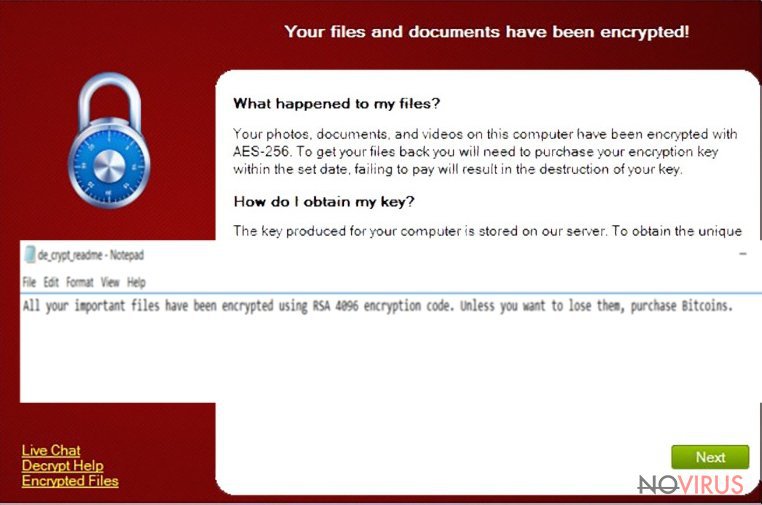
Once IT experts presented CryptXXX, hackers decided to release CryptXXX 3.0 ransomware. This version is significantly different as it employs two different algorithms – RSA 1,024-bit and RC4. With their help, people can’t recover their data easily. Files that have .crypt file extension added to them can be unblocked only by paying the special ransom. In exchange for that, hackers claim to give people a public and a private keys that can be used to encode the personal data. All instructions are left in the De_crypt_read.me ransom note that can be seen in every folder on the affected computer.
Recently, the hackers have decided to surprise the virtual community with their another masterpiece. It has been revealed that the current version of CryptXXX malware eliminates shadows copies of the files. In other words, if you diligently backed up your files every day, there is a high probability of losing your important data. Furthermore, the hackers introduced another update. Previously, the ransomware attached .crypz file extension to all corrupted files, the current version appends .crypt1 extension. Moreover, the current version is spotted mostly spreading via spam emails. Remain vigilant and carefully think over before opening an email.
A couple of months ago, the Internet users, residing in the United Kingdom, were targeted by online scam offering to fill infected forms for tax refund or customs declaration forms. Beware of such emails. Do not open the attachments as they might hide ransomware. If you think that the email might be legitimate and original, inquire the institution directly. In order to decrease the risk of getting infected with a ransomware threat and limit the quantity of received spam emails, install an anti-spyware application, e.g., FortectIntego. It will also help you remove CryptXXX.
Getting rid of the virus
Regarding the complex nature of the ransomware, we suggest you remove CryptXXX automatically. As previously mentioned, the software detects minor and major malignant files. It is able to detect trojans as well. Thus, after the virus is fully removed, restart the operating system. If you cannot run certain functions or the operating system or initiate CryptXXX removal in any other way, take a look at the instructions delivered below. Lastly, we would like to remind you to avoid surfing insecure file sharing domains and update your security utilities daily.
Getting rid of CryptXXX virus. Follow these steps
In-depth guide for the CryptXXX elimination
Important! →
The elimination guide can appear too difficult if you are not tech-savvy. It requires some knowledge of computer processes since it includes system changes that need to be performed correctly. You need to take steps carefully and follow the guide avoiding any issues created due to improper setting changes. Automatic methods might suit you better if you find the guide too difficult.
Step 1. Launch Safe Mode with Networking
Safe Mode environment offers better results of manual virus removal
Windows 7 / Vista / XP
- Go to Start.
- Choose Shutdown, then Restart, and OK.
- When your computer boots, start pressing the F8 button (if that does not work, try F2, F12, Del, etc. – it all depends on your motherboard model) a few times until you see the Advanced Boot Options window.
- Select Safe Mode with Networking from the list.

Windows 10 / Windows 8
- Right-click the Start button and choose Settings.

- Scroll down to find Update & Security.

- On the left, pick Recovery.
- Scroll to find Advanced Startup section.
- Click Restart now.

- Choose Troubleshoot.

- Go to Advanced options.

- Select Startup Settings.

- Press Restart.

- Choose 5) Enable Safe Mode with Networking.
Step 2. End questionable processes
You can rely on Windows Task Manager that finds all the random processes in the background. When the intruder is triggering any processes, you can shut them down:
- Press Ctrl + Shift + Esc keys to open Windows Task Manager.
- Click on More details.

- Scroll down to Background processes.
- Look for anything suspicious.
- Right-click and select Open file location.

- Go back to the Process tab, right-click and pick End Task.
- Delete the contents of the malicious folder.
Step 3. Check the program in Startup
- Press Ctrl + Shift + Esc on your keyboard again.
- Go to the Startup tab.
- Right-click on the suspicious app and pick Disable.

Step 4. Find and eliminate virus files
Data related to the infection can be hidden in various places. Follow the steps and you can find them:
- Type in Disk Cleanup in Windows search and press Enter.

- Select the drive (C: is your main drive by default and is likely to be the one that has malicious files in) you want to clean.
- Scroll through the Files to delete and select the following:
Temporary Internet Files
Downloads
Recycle Bin
Temporary files - Pick Clean up system files.

- You can also look for other malicious files hidden in the following folders (type these entries in Windows Search and press Enter):
%AppData%
%LocalAppData%
%ProgramData%
%WinDir%
After you are finished, reboot the PC in normal mode.
Eliminate CryptXXX using System Restore
-
Step 1: Restart your computer in Safe Mode with Command Prompt
Windows 7 / Vista / XP- Go to Start → Shutdown → Restart → OK.
- As soon as your computer starts, start pressing F8 key repeatedly before the Windows logo shows up.
-
Choose Command Prompt from the list

Windows 10 / Windows 8- Click on the Power button at the Windows login screen, and then press and hold Shift key on your keyboard. Then click Restart.
- Then select Troubleshoot → Advanced options → Startup Settings and click Restart.
-
Once your computer starts, select Enable Safe Mode with Command Prompt from the list of options in Startup Settings.

-
Step 2: Perform a system restore to recover files and settings
-
When the Command Prompt window appears, type in cd restore and press Enter.

-
Then type rstrui.exe and hit Enter..

-
In a new window that shows up, click the Next button and choose a restore point that was created before the infiltration of CryptXXX and then click on the Next button again.


-
To start system restore, click Yes.

-
When the Command Prompt window appears, type in cd restore and press Enter.
It is strongly recommended to take precautions and secure your computer from malware attacks. To protect your PC from CryptXXX and other dangerous viruses, you should install and keep a powerful malware removal tool, for instance, FortectIntego, SpyHunter 5Combo Cleaner or Malwarebytes.
How to prevent from getting ransomware
Prevent the government from spying on you
As there is a growing debate in government about collecting users' data and spying on citizens, you should take a closer look at this issue and find out what shady ways of gathering information can be used to collect information about you. You need to browse anonymously if you want to avoid any government-initiated spying and tracking of information.
You can enjoy secure internet browsing and minimize the risk of intrusion into your system if you use Private Internet Access VPN program. This VPN application creates a virtual private network and provides access to the required data without any content restrictions.
Control government and other third party access to your data and ensure safe web browsing. Even if you do not engage in illegal activities and trust your ISP, we recommend being careful about your security. You should take extra precautions and start using a VPN program.
Recover files damaged by a dangerous malware attack
Despite the fact that there are various circumstances that can cause data to be lost on a system, including accidental deletion, the most common reason people lose photos, documents, videos, and other important data is the infection of malware.
Some malicious programs can delete files and prevent the software from running smoothly. However, there is a greater threat from the dangerous viruses that can encrypt documents, system files, and images. Ransomware-type viruses focus on encrypting data and restricting users’ access to files, so you can permanently lose personal data when you download such a virus to your computer.
The ability to unlock encrypted files is very limited, but some programs have a data recovery feature. In some cases, the Data Recovery Pro program can help recover at least some of the data that has been locked by a virus or other cyber infection.







