Uninstall CryptXXX 3.0 virus (Jan 2017 updated) - Quick Decryption Solution
CryptXXX 3.0 virus Removal Guide
Description of CryptXXX 3.0 virus
Definition of CryptXXX 3.0 virus
CryptXXX 3.0 virus has attracted a lot of attention from malware researchers because its previous versions have proved to be quite professionally developed malware samples. This ransomware family tends to append .crypt, .cryp1, or .crypz file extensions to files that it locks. The third version of CryptXXX ransomware virus demands money from the victim, stating that there is no other way to restore files than to buy a decryption tool from the culprits of the ransomware attack. This virus had also shocked the malware analysts when it offered a “Christmas discount” during the holiday season, giving victim’s a chance to pay a smaller than usual ransom. Of course, there is no reason to trust cyber criminals, as they can easily change their minds and refuse to provide you with the decryption tool. According to statistics, this virus mostly affected USA, Germany, Russia and Canada, encrypted millions of files and forced hundreds of people to pay up. However, this ransomware example is no longer dangerous because experts have created an antidote for it. Apparently, victims affected by CryptXXX 3.0 malware can get their files back for free with the help of a special decrypter created by Kaspersky Lab’s researchers.
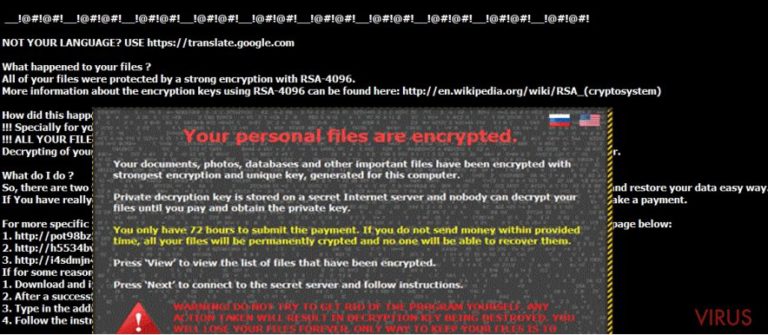
However, as soon as experts create an antidote for a certain virus, the criminals rush to patch the flaws and send out thousands of malicious emails containing the new virus’ version to new victims. In the past, malware experts managed to create decryption tools for the initial CryptXXX version, then to an updated variant known as CryptXXX 2.0, and now to the third version of the ransomware. Of course, the authors of this ransomware project are not willing to give up, therefore CryptXXX 4.0 version emerged. Currently, there are no utilities that can decrypt files encrypted by this version, so victims are advised to remove the infection as soon as possible and restore data using backups. If you have been affected by the third version of the virus, please remove CryptXXX 3.0 ransomware as soon as you can and use the decrypter to restore your files. You may want to use FortectIntego or SpyHunter 5Combo Cleaner for CryptXXX 3.0 removal.
CryptXXX 3.0 distribution methods
Malspam and exploit kits are the main menaces that play an important role in CryptXXX 3.0 virus’ distribution. To defend your computer from a ransomware attack, simply follow safe browsing rules – do not open suspicious links and avoid browsing through shady-looking Internet sites. Also, remember that crooks just love to send malicious files via email and that they can pretend to be anyone they want. For example, they might pretend to be people from healthcare organizations that ostensibly send you your health reports, or simply CV’s, documents, or archives. These files can have hidden extensions and be executive files, but the crooks can also try to send you a Word document that contains a hidden script, which gets activated with the help of Macro commands. Computer users are advised not to enable Macros on documents received from untrustworthy sources.
How can I remove CryptXXX 3.0?
It won’t be hard to remove CryptXXX 3.0 virus if you have an anti-spyware or anti-malware program. However, if you don’t, we highly recommend you not to try to delete the virus manually (of course, unless you are an experienced computer technician or an IT expert). You can accidentally delete the wrong files and damage system’s stability. Additionally, think about other malware that CryptXXX ransomware could have brought to the system. You can complete CryptXXX 3.0 removal and get rid of other suspicious programs with the help of the anti-malware program, but make sure you carry out these instructions first:
Getting rid of CryptXXX 3.0 virus. Follow these steps
In-depth guide for the CryptXXX 3.0 elimination
Before you run your anti-malware tool, you must restart your PC in a way that is described below.
Important! →
The elimination guide can appear too difficult if you are not tech-savvy. It requires some knowledge of computer processes since it includes system changes that need to be performed correctly. You need to take steps carefully and follow the guide avoiding any issues created due to improper setting changes. Automatic methods might suit you better if you find the guide too difficult.
Step 1. Launch Safe Mode with Networking
Safe Mode environment offers better results of manual virus removal
Windows 7 / Vista / XP
- Go to Start.
- Choose Shutdown, then Restart, and OK.
- When your computer boots, start pressing the F8 button (if that does not work, try F2, F12, Del, etc. – it all depends on your motherboard model) a few times until you see the Advanced Boot Options window.
- Select Safe Mode with Networking from the list.

Windows 10 / Windows 8
- Right-click the Start button and choose Settings.

- Scroll down to find Update & Security.

- On the left, pick Recovery.
- Scroll to find Advanced Startup section.
- Click Restart now.

- Choose Troubleshoot.

- Go to Advanced options.

- Select Startup Settings.

- Press Restart.

- Choose 5) Enable Safe Mode with Networking.
Step 2. End questionable processes
You can rely on Windows Task Manager that finds all the random processes in the background. When the intruder is triggering any processes, you can shut them down:
- Press Ctrl + Shift + Esc keys to open Windows Task Manager.
- Click on More details.

- Scroll down to Background processes.
- Look for anything suspicious.
- Right-click and select Open file location.

- Go back to the Process tab, right-click and pick End Task.
- Delete the contents of the malicious folder.
Step 3. Check the program in Startup
- Press Ctrl + Shift + Esc on your keyboard again.
- Go to the Startup tab.
- Right-click on the suspicious app and pick Disable.

Step 4. Find and eliminate virus files
Data related to the infection can be hidden in various places. Follow the steps and you can find them:
- Type in Disk Cleanup in Windows search and press Enter.

- Select the drive (C: is your main drive by default and is likely to be the one that has malicious files in) you want to clean.
- Scroll through the Files to delete and select the following:
Temporary Internet Files
Downloads
Recycle Bin
Temporary files - Pick Clean up system files.

- You can also look for other malicious files hidden in the following folders (type these entries in Windows Search and press Enter):
%AppData%
%LocalAppData%
%ProgramData%
%WinDir%
After you are finished, reboot the PC in normal mode.
Eliminate CryptXXX 3.0 using System Restore
-
Step 1: Restart your computer in Safe Mode with Command Prompt
Windows 7 / Vista / XP- Go to Start → Shutdown → Restart → OK.
- As soon as your computer starts, start pressing F8 key repeatedly before the Windows logo shows up.
-
Choose Command Prompt from the list

Windows 10 / Windows 8- Click on the Power button at the Windows login screen, and then press and hold Shift key on your keyboard. Then click Restart.
- Then select Troubleshoot → Advanced options → Startup Settings and click Restart.
-
Once your computer starts, select Enable Safe Mode with Command Prompt from the list of options in Startup Settings.

-
Step 2: Perform a system restore to recover files and settings
-
When the Command Prompt window appears, type in cd restore and press Enter.

-
Then type rstrui.exe and hit Enter..

-
In a new window that shows up, click the Next button and choose a restore point that was created before the infiltration of CryptXXX 3.0 and then click on the Next button again.


-
To start system restore, click Yes.

-
When the Command Prompt window appears, type in cd restore and press Enter.
Bonus: Restore your files
Using the tutorial provided above you should be able to eliminate CryptXXX 3.0 from the infected device. novirus.uk team has also prepared an in-depth data recovery guide which you will also find above.There are a couple of methods you can apply to recover data encrypted by CryptXXX 3.0:
Use Data Recovery Pro
Data Recovery Pro can help you to restore some files. Use it in case the RannohDecrypter fails to decrypt the encrypted data.
- Download Data Recovery Pro;
- Install Data Recovery on your computer following the steps indicated in the software’s Setup;
- Run the program to scan your device for the data encrypted by CryptXXX 3.0 ransomware;
- Recover the data.
RannohDecryptor helps to restore encrypted records
RannohDecryptor by Kaspersky is a professional data recovery tool that helps ransomware victims get access to their files without having to pay the ransom. Download it from here.
It is strongly recommended to take precautions and secure your computer from malware attacks. To protect your PC from CryptXXX 3.0 and other dangerous viruses, you should install and keep a powerful malware removal tool, for instance, FortectIntego, SpyHunter 5Combo Cleaner or Malwarebytes.
How to prevent from getting ransomware
A proper web browser and VPN tool can guarantee better safety
As online spying becomes an increasing problem, people are becoming more interested in how to protect their privacy. One way to increase your online security is to choose the most secure and private web browser. But if you want complete anonymity and security when surfing the web, you need Private Internet Access VPN service. This tool successfully reroutes traffic across different servers, so your IP address and location remain protected. It is also important that this tool is based on a strict no-log policy, so no data is collected and cannot be leaked or made available to first or third parties. If you want to feel safe on the internet, a combination of a secure web browser and a Private Internet Access VPN will help you.
Recover files damaged by a dangerous malware attack
Despite the fact that there are various circumstances that can cause data to be lost on a system, including accidental deletion, the most common reason people lose photos, documents, videos, and other important data is the infection of malware.
Some malicious programs can delete files and prevent the software from running smoothly. However, there is a greater threat from the dangerous viruses that can encrypt documents, system files, and images. Ransomware-type viruses focus on encrypting data and restricting users’ access to files, so you can permanently lose personal data when you download such a virus to your computer.
The ability to unlock encrypted files is very limited, but some programs have a data recovery feature. In some cases, the Data Recovery Pro program can help recover at least some of the data that has been locked by a virus or other cyber infection.







