Uninstall Terraclicks virus (Uninstall Guide) - Jan 2020 updated
Terraclicks virus Removal Guide
Description of Terraclicks adware
Latest information about Terraclicks virus
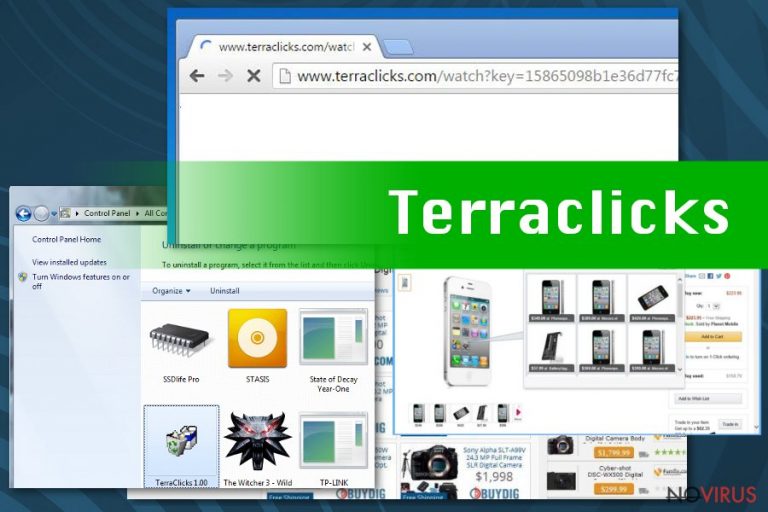
Terraclicks virus belongs to the huge group of potentially unwanted programs (PUP)[1]. Therefore, technically it’s not a virus because it does not have any malicious features. This PUP is categorised as an adware[2] program because of its main feature – provide lots of commercial content in the form of pop-up, banners, in-text ads, redirects, etc. This ad-supported application often gets inside computers with the assistance of other free programs that users download from the Internet and install without paying attention. As soon as Terraclicks adware settles in, it starts monitoring users’ browsing activity and collects various non-personally identifiable information[3].
This information is important to deliver interest-based ads. Online users encounter lots of advertisements, so it’s important to adware developers to catch user’s attention and make him or her click on it. The authors are interested in getting as many clicks as possible because each click is worth particular amount of money. Indeed, they generate pay-per-click revenue, but they do not bother that Terraclicks ads interrupt browsing the Internet by covering the whole browser’s screen or the part of the necessary content. Some of these ads might not have a close (X) button, or it might be inactive. Keep in mind that reports about intrusive or irrelevant ads don’t work either.

Probably one of the most concerning and dangerous features is related to Terraclicks redirect issues. The adware might initiate sudden and unexpected redirects to the third-party websites. Similarly to advertisements, redirects might also lead to malicious websites that have been created for spreading malware and viruses. Besides, some of those websites and ads might offer to install or update particular programs. They might bring scary looking alerts claiming that your PC is a serious danger. It’s a trap! Do not follow these offers and do not install any suspicious programs or PC optimisation tools.
Crooks might be willing to get your personal details or infect your computer with viruses. It’s better to rush with Terraclicks removal before it tricked you to click on a suspicious ad or redirected to one of the most dangerous places on the Internet[4]. At the end of the article you will find instructions how to remove adware manually; however, we highly recommend to do it automatically. Adware might hide deeply in computer’s system and install additional applications without your knowledge, so to find and eliminate them by yourself might be hard. However, reputable anti-malware tools can detect all virus-related components within several minutes. In our opinion FortectIntego is one of the best options to remove Terraclicks from the system. 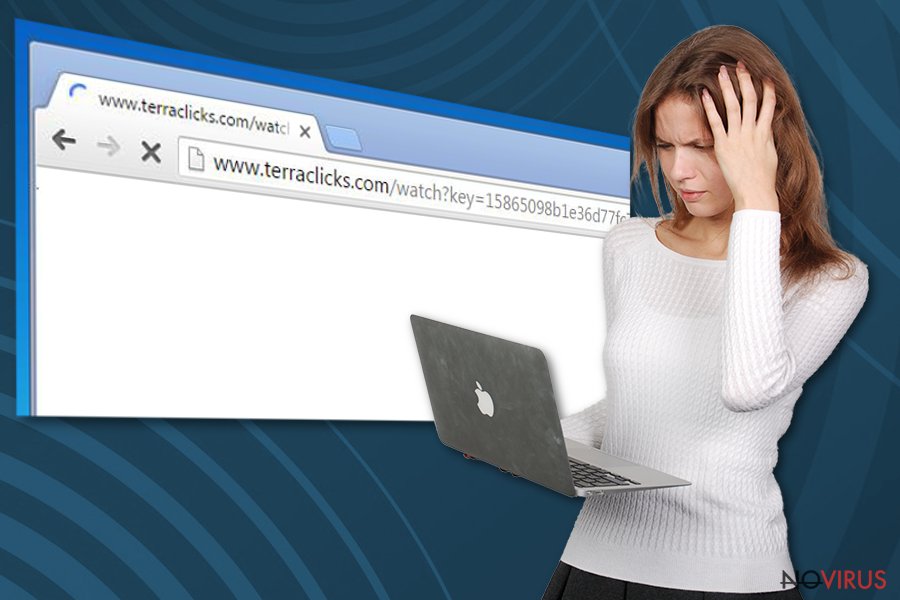
How does adware spread and how to avoid it?
As you already know, Terraclicks virus is not a real virus. For this reason, it cannot travel alone and attack computer by itself. The developers of the adware-type programs apply bundling as the main distribution technique. It allows adding adware as an optional program to the software packages. Users tend to believe that they always install a singular program, not the package, and rely on Basic or Recommended installation setups.
So, Terraclicks hijack might occur when you install freeware or shareware using the wrong settings[5]. When installing new programs always opt for Advanced/Custom installation mode. Carefully follow each step and look for optional applications that might be offered to you. Once you see some pre-selected items, deselect them and block their way to your PC. Generally, it’s also important to choose reliable sources for software downloads and avoid unknown or suspicious file-sharing websites. Also, reading Privacy Policy and EULA is always a good idea. You will learn if the developers are worth trusting.
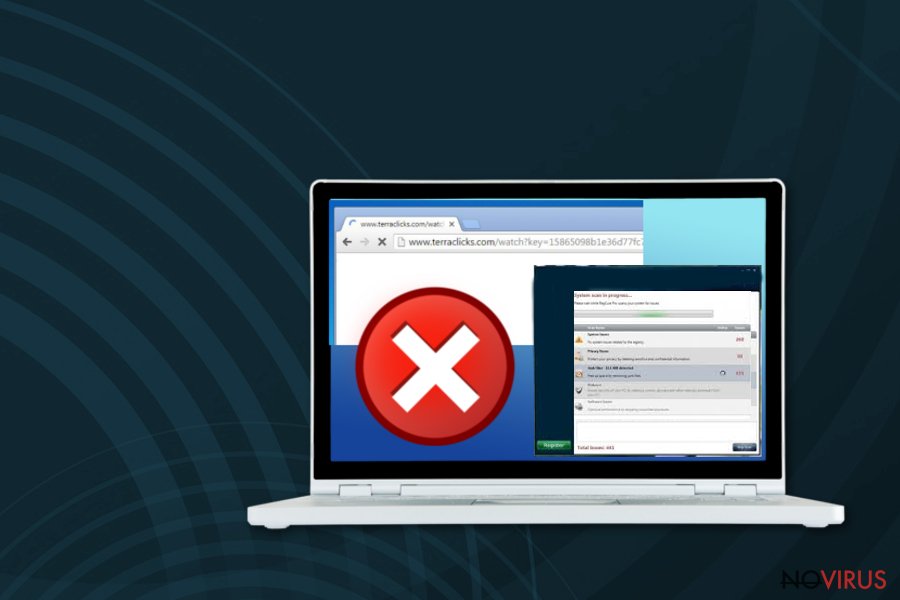
Remove Terraclicks ads within several minutes
Ads by Terraclicks are nerve-braking and might annoy even the calmest and most patient computer users. Ads might also help you to catch serious computer infection, so you risk losing your personal files or even identity. Do not hesitate and remove Terraclicks either manually or automatically. The first method is more complicated and requires to put some effort. However, if you feel capable enough and have lots time, please, follow our prepared instructions below and starts the removal. However, if these instructions seem complicated or you are lazy, or just don’t want to spend your time removing viruses, opt for automatic Terraclicks removal.
You may remove virus damage with a help of FortectIntego. SpyHunter 5Combo Cleaner and Malwarebytes are recommended to detect potentially unwanted programs and viruses with all their files and registry entries that are related to them.
Getting rid of Terraclicks virus. Follow these steps
Uninstall Terraclicks in Windows systems
After Terraclicks hijack, you should start adware removal immediately. Carefully follow our prepared manual removal guide and uninstall all suspicious entries from your computer and web browsers.
Terminate suspicious programs from Windows 10/8 machines by following these instructions:
- Type Control Panel into Windows search and once the result shows up hit Enter.
- Under Programs, choose Uninstall a program.

- Find components related to suspicious programs.
- Right-click on the application and select Uninstall.
- Click Yes when User Account Control shows up.

- Wait for the process of uninstallation to be done and click OK.
Windows 7/XP instructions:
- Click on Windows Start and go to Control Panel on the right pane.
- Choose Add/Remove Programs.

- Select Uninstall a program under Programs in Control Panel.
- Click once on the unwanted application.
- Click Uninstall/Change at the top.
- Confirm with Yes.
- Click OK and finish the removal.
Uninstall Terraclicks in Mac OS X system
If you have decided to remove Terraclicks manually, you have to find and eliminate adware along with its components. Look for suspicious applications in the Programs' list and get rid of them as shown below.
-
Users who use OS X should click on Go button, which can be found at the top left corner of the screen and select Applications.

-
Wait until you see Applications folder and look for Terraclicks or any other suspicious programs on it. Now right click on every of such entries and select Move to Trash.

Eliminate Terraclicks virus from Microsoft Edge browser
Delete suspicious extensions from MS Edge:
- Go to the Menu by clicking on the three horizontal dots at the top-right.
- Then pick Extensions.

- Choose the unwanted add-ons on the list and click on the Gear icon.
- Click on Uninstall at the bottom.
Clear cookies and other data:
- Click on the Menu and from the context menu select Privacy & security.
- Under Clear browsing data, select Choose what to clear.

- Choose everything except passwords, and click on Clear.
Alter new tab and homepage settings:
- Click the menu icon and choose Settings.
- Then find On startup section.
- Click Disable if you found any suspicious domain.
Reset MS Edge fully:
- Click on the keyboard Ctrl + Shift + Esc to open Task Manager.
- Choose More details arrow at the bottom.
- Go to Details tab.

- Now scroll down and locate every entry with Microsoft Edge name in it.
- Right-click on each of them and select End Task to stop MS Edge from running.
When none of the above solves the issue, you might need an advanced Edge reset method, but you need to backup your data before proceeding.
- Find the following folder on the PC: C:\\Users\\%username%\\AppData\\Local\\Packages\\Microsoft.MicrosoftEdge_8wekyb3d8bbwe.
- Press Ctrl + A on your keyboard to select all folders.

- Right-click on the selection and choose Delete
- Right-click on the Start button and pick Windows PowerShell (Admin).

- Copy and paste the following command, and then press Enter:
Get-AppXPackage -AllUsers -Name Microsoft.MicrosoftEdge | Foreach {Add-AppxPackage -DisableDevelopmentMode -Register “$($_.InstallLocation)\\AppXManifest.xml” -Verbose
Instructions for Chromium-based Edge
Delete extensions:
- Open Edge and click Settings.
- Then find Extensions.

- Delete unwanted extensions with the Remove.
Clear cache and site data:
- Click on Menu and then Settings.
- Find Privacy and services.
- Locate Clear browsing data, then click Choose what to clear.

- Time range.
- Click All time.
- Select Clear now.
Reset Chromium-based MS Edge browser fully:
- Go to Settings.
- On the left side, choose Reset settings.

- Select Restore settings to their default values.
- Click Reset.
Delete Terraclicks from Mozilla Firefox (FF)
Remove suspicious Firefox extensions:
- Open Mozilla Firefox browser and click on the three horizontal lines at the top-right to open the menu.
- Select Add-ons in the context menu.

- Choose plugins that are creating issues and select Remove.
Reset the homepage on the browser:
- Click three horizontal lines at the top right corner.
- This time select Options.
- Under Home section, enter your preferred site for the homepage that will open every time you launch Mozilla Firefox.
Clear cookies and site data:
- Click Menu and pick Options.
- Find the Privacy & Security section.
- Scroll down to choose Cookies and Site Data.

- Click on Clear Data… option.
- Click Cookies and Site Data, Cached Web Content and press Clear.
Reset Mozilla Firefox:
If none of the steps above helped you, reset Mozilla Firefox as follows:
- Open Mozilla Firefox and go to the menu.
- Click Help and then choose Troubleshooting Information.

- Locate Give Firefox a tune-up section, click on Refresh Firefox…
- Confirm the action by pressing on Refresh Firefox on the pop-up.

Chrome browser reset
Find and remove suspicious extensions from Google Chrome:
- In Google Chrome, open the Menu by clicking three vertical dots at the top-right corner.
- Select More tools > Extensions.
- Once the window opens, you will see all the installed extensions.
- Find any suspicious add-ons related to any PUP.
- Uninstall them by clicking Remove.

Clear cache and web data from Chrome:
- Click the Menu and select Settings.
- Find Privacy and security section.
- Choose Clear browsing data.
- Select Browsing history.
- Cookies and other site data, also Cached images and files.
- Click Clear data.

Alter settings of the homepage:
- Go to the menu and choose Settings.
- Find odd entries in the On startup section.
- Click on Open a specific or set of pages.
- Then click on three dots and look for the Remove option.
Reset Google Chrome fully:
You might need to reset Google Chrome and properly eliminate all the unwanted components:
- Go to Chrome Settings.
- Once there, scroll down to expand Advanced section.
- Scroll down to choose Reset and clean up.
- Click Restore settings to their original defaults.
- Click Reset settings again.

Delete Terraclicks from Safari
Get rid of questionable extensions from Safari:
- Click Safari.
- Then go to Preferences…

- Choose Extensions on the menu.
- Select the unwanted extension and then pick Uninstall.
Clear cookies from Safari:
- Click Safari.
- Choose Clear History…

- From the drop-down menu under Clear, find and pick all history.
- Confirm with Clear History.
Reset Safari fully:
- Click Safari and then Preferences…
- Choose the Advanced tab.
- Tick the Show Develop menu in the menu bar.
- From the menu bar, click Develop.

- Then select Empty Caches.
Even if you have completed all the steps above, we still strongly recommend you to scan your computer system with a powerful anti-malware software. It is advisable to do that because an automatic malware removal tool can detect and delete all remains of Terraclicks, for instance, its registry keys. The anti-malware program can help you to easily detect and eliminate possibly dangerous software and malicious viruses in an easy way. You can use any of our top-rated malware removal programs: FortectIntego, SpyHunter 5Combo Cleaner or Malwarebytes.
How to prevent from getting adware
Prevent the government from spying on you
As there is a growing debate in government about collecting users' data and spying on citizens, you should take a closer look at this issue and find out what shady ways of gathering information can be used to collect information about you. You need to browse anonymously if you want to avoid any government-initiated spying and tracking of information.
You can enjoy secure internet browsing and minimize the risk of intrusion into your system if you use Private Internet Access VPN program. This VPN application creates a virtual private network and provides access to the required data without any content restrictions.
Control government and other third party access to your data and ensure safe web browsing. Even if you do not engage in illegal activities and trust your ISP, we recommend being careful about your security. You should take extra precautions and start using a VPN program.
Recover files damaged by a dangerous malware attack
Despite the fact that there are various circumstances that can cause data to be lost on a system, including accidental deletion, the most common reason people lose photos, documents, videos, and other important data is the infection of malware.
Some malicious programs can delete files and prevent the software from running smoothly. However, there is a greater threat from the dangerous viruses that can encrypt documents, system files, and images. Ransomware-type viruses focus on encrypting data and restricting users’ access to files, so you can permanently lose personal data when you download such a virus to your computer.
The ability to unlock encrypted files is very limited, but some programs have a data recovery feature. In some cases, the Data Recovery Pro program can help recover at least some of the data that has been locked by a virus or other cyber infection.
- ^ Definition of: PUP. PC Magazine. Technology Product Reviews, News, Prices .
- ^ What is Adware (Other Than Annoying)?. Spam Laws. Pulling the plug on Internet Imposters.
- ^ Non (Personally Identifiable Information) PII Data. LatentView. Digital Analytics, Marketing Analytics, Big Data, Web Analytics..
- ^ Maria Korolov. Nearly half of all websites pose security risks. CSO. Security news, features and analysis aboyt prevention, protection and business innovation.
- ^ Aaron Couch. A Simple Checklist To Safely Installing Free Software Without All The Junk. MakeUseOf. Technology, Simplified.


