Uninstall RAA virus (Sep 2016 updated) - Virus Removal Tutorial
RAA virus Removal Guide
Description of RAA ransomware virus
Why should you be scared of RAA ransomware virus?
If your computer was infected with RAA ransomware virus, you are in trouble. The virus has already locked your files and installed Pony Trojan that runs in the background and steals your private information. Indeed, problems never come singly. This malware slightly differs from other viruses in ransomware category because of its method of distribution. It is delivered as .js file; however, the majority of ransomware is delivered via an executable file. This malicious file spreads via emails. Of course, victims do not see .js file extension. They believe that it’s innocent and safe Word file. When they open it, they receive a fake Word document that seems corrupted. While users stare at their screens confused, RAA virus is executed and starts file encryption. For data encryption, the virus uses CryptoJS library and lock the files with the AES-256 algorithm. When data encryption is over, the virus puts .locked extension to all the files. If you have encountered the virus, you have to remove RAA until it hasn’t caused more damage. You can quickly and easily get rid of this malware with the help of FortectIntego.
When RAA virus finishes encoding the files, it delivers a ransom note called ‘!!README!!![Victim’s ID].rtf.’ The message is written in the Russian language. The crooks explain that victims’ files were locked and they have to pay 0,39 Bitcoins (180 GBP) in order to get decryption key. No matter how important and valuable files are, do not consider paying the ransom. First of all, you’ll become a sponsor of the shady and illegal business. Secondly, the crooks might not give you a decryption key. So, you’ll just lose your money. Thirdly, if the hackers provide you a decryption key or software, it might come along with malware. So, you’ll have more computer-related problems. In this case, the only smart decision is to eliminate the virus. Unfortunately, RAA removal won’t restore your files, and you won’t be able to recover the files from the shadow volume copies because the virus deletes Windows Volume Shadow Copy Service (VSS). The only way to restore your data is to use backup files. If you don’t have them, you just have to wait and expect that IT specialists will create a free decryption tool.
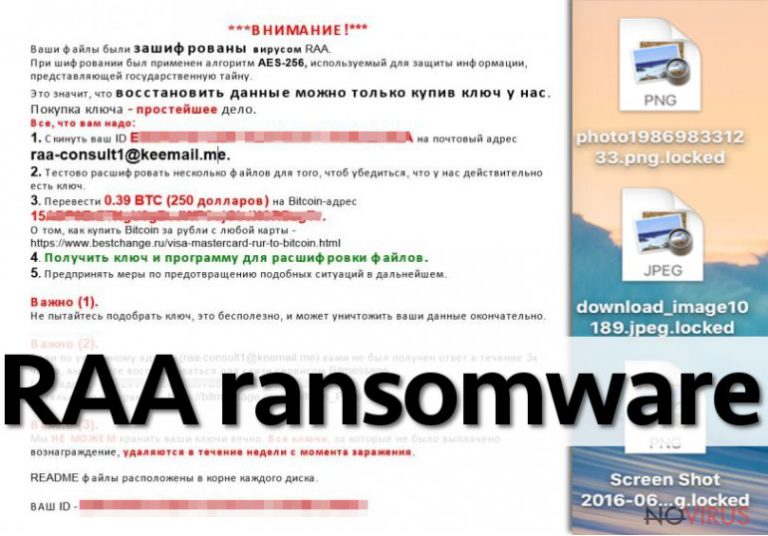
How can I protect my computer from this virus?
We briefly described that virus spreads via malicious emails that have an attached fake Word file. So, the only way to avoid RAA ransomware and other viruses is to be careful with your emails. You should never open emails that are sent from an unknown sender and, most importantly, stay away from links and attached files. Some users are curious, but probably you all have heard the saying that curiosity killed the cat. In this case, your pictures, music, and other important files might be locked by RAA or other ransomware forever. If you have received a suspicious email where representatives from governmental institutions, banks or other reputable organizations insist opening the attachment, double check information about the sender and contact institution directly. It’s better to take precautions instead of dealing with ransomware removal.
RAA removal and file recovery
We have good and bad news for you. The good news is that you can remove RAA from your computer with the help of professional anti-malware programs such as FortectIntego. Sometimes ransomware viruses block antivirus programs and prevent from running a full system scan. At the end of the article we provided a step-by-step guide what should you do if the virus blocks your anti-malware program. Now, it’s time to tell you the bad news. RAA removal doesn’t unlock your files. What is worse, there’s no free and safe file decryptor created yet. The only way to restore your data is from backup copies. We hope, you regularly backup your files and store then in external devices. If not, you have learnt the lesson hard way why backups are important.
Getting rid of RAA virus. Follow these steps
In-depth guide for the RAA elimination
Important! →
The elimination guide can appear too difficult if you are not tech-savvy. It requires some knowledge of computer processes since it includes system changes that need to be performed correctly. You need to take steps carefully and follow the guide avoiding any issues created due to improper setting changes. Automatic methods might suit you better if you find the guide too difficult.
Step 1. Launch Safe Mode with Networking
Safe Mode environment offers better results of manual virus removal
Windows 7 / Vista / XP
- Go to Start.
- Choose Shutdown, then Restart, and OK.
- When your computer boots, start pressing the F8 button (if that does not work, try F2, F12, Del, etc. – it all depends on your motherboard model) a few times until you see the Advanced Boot Options window.
- Select Safe Mode with Networking from the list.

Windows 10 / Windows 8
- Right-click the Start button and choose Settings.

- Scroll down to find Update & Security.

- On the left, pick Recovery.
- Scroll to find Advanced Startup section.
- Click Restart now.

- Choose Troubleshoot.

- Go to Advanced options.

- Select Startup Settings.

- Press Restart.

- Choose 5) Enable Safe Mode with Networking.
Step 2. End questionable processes
You can rely on Windows Task Manager that finds all the random processes in the background. When the intruder is triggering any processes, you can shut them down:
- Press Ctrl + Shift + Esc keys to open Windows Task Manager.
- Click on More details.

- Scroll down to Background processes.
- Look for anything suspicious.
- Right-click and select Open file location.

- Go back to the Process tab, right-click and pick End Task.
- Delete the contents of the malicious folder.
Step 3. Check the program in Startup
- Press Ctrl + Shift + Esc on your keyboard again.
- Go to the Startup tab.
- Right-click on the suspicious app and pick Disable.

Step 4. Find and eliminate virus files
Data related to the infection can be hidden in various places. Follow the steps and you can find them:
- Type in Disk Cleanup in Windows search and press Enter.

- Select the drive (C: is your main drive by default and is likely to be the one that has malicious files in) you want to clean.
- Scroll through the Files to delete and select the following:
Temporary Internet Files
Downloads
Recycle Bin
Temporary files - Pick Clean up system files.

- You can also look for other malicious files hidden in the following folders (type these entries in Windows Search and press Enter):
%AppData%
%LocalAppData%
%ProgramData%
%WinDir%
After you are finished, reboot the PC in normal mode.
Eliminate RAA using System Restore
-
Step 1: Restart your computer in Safe Mode with Command Prompt
Windows 7 / Vista / XP- Go to Start → Shutdown → Restart → OK.
- As soon as your computer starts, start pressing F8 key repeatedly before the Windows logo shows up.
-
Choose Command Prompt from the list

Windows 10 / Windows 8- Click on the Power button at the Windows login screen, and then press and hold Shift key on your keyboard. Then click Restart.
- Then select Troubleshoot → Advanced options → Startup Settings and click Restart.
-
Once your computer starts, select Enable Safe Mode with Command Prompt from the list of options in Startup Settings.

-
Step 2: Perform a system restore to recover files and settings
-
When the Command Prompt window appears, type in cd restore and press Enter.

-
Then type rstrui.exe and hit Enter..

-
In a new window that shows up, click the Next button and choose a restore point that was created before the infiltration of RAA and then click on the Next button again.


-
To start system restore, click Yes.

-
When the Command Prompt window appears, type in cd restore and press Enter.
It is strongly recommended to take precautions and secure your computer from malware attacks. To protect your PC from RAA and other dangerous viruses, you should install and keep a powerful malware removal tool, for instance, FortectIntego, SpyHunter 5Combo Cleaner or Malwarebytes.
How to prevent from getting ransomware
Prevent the government from spying on you
As there is a growing debate in government about collecting users' data and spying on citizens, you should take a closer look at this issue and find out what shady ways of gathering information can be used to collect information about you. You need to browse anonymously if you want to avoid any government-initiated spying and tracking of information.
You can enjoy secure internet browsing and minimize the risk of intrusion into your system if you use Private Internet Access VPN program. This VPN application creates a virtual private network and provides access to the required data without any content restrictions.
Control government and other third party access to your data and ensure safe web browsing. Even if you do not engage in illegal activities and trust your ISP, we recommend being careful about your security. You should take extra precautions and start using a VPN program.
Reduce the threat of viruses by backing up your data
Due to their own careless behavior, computer users can suffer various losses caused by cyber infections. Viruses can affect the functionality of the software or directly corrupt data on your system by encrypting it. These problems can disrupt the system and cause you to lose personal data permanently. There is no such threat if you have the latest backups, as you can easily recover lost data and get back to work.
It is recommended to update the backups in parallel each time the system is modified. This way, you will be able to access the latest saved data after an unexpected virus attack or system failure. By having the latest copies of important documents and projects, you will avoid serious inconveniences. File backups are especially useful if malware attacks your system unexpectedly. We recommend using the Data Recovery Pro program to restore the system.







