Remove Hohosearch.com (Uninstall Guide) - Jun 2016 updated
Hohosearch.com Removal Guide
Description of Hohosearch.com
Everything you need to know about hohosearch.com virus
If you have noticed hohosearch.com virus occupying your main search engine, you should not ignore this intrusion. It means that your device has been infected with a computer pest – browser hijacker. This questionable search engine does not only disturb you by not letting you access the wanted domain, but it may also redirect you to a highly malignant one. In addition, this browser hijacker tends to collect quite a lot of information about your browsing habits. If the idea of being constantly under spied upon does not seem attractive, then, make haste to remove hohosearch.com virus. Let FortectIntego assist you.
The most distinctive feature of this hijacker is noticed right from the main page. In comparison with a classic search provider, let’s say, Google, Hohosearch grants you the opportunity to access most popular websites right from the front page. It seems that you can reach Facebook, Gmail, Amazon and a few gaming sites just with one click. Nonetheless, such utility does not come for ‘free.’ Because this search engine is sponsored by anonymous third-parties, it is likely that you will notice more commercial offers and other annoying ads piling on the computer screen.
Once in a while, taking a look at privacy policies might come in handy. Speaking of the policy of hohosearch.com browser hijacker, it says that it compiles both, your non-personal and personal information. Though the latter is kept confidential, the former might be shared with third-parties for their own marketing and business purposes. In addition, one of the provisions claim that the compiled data might be transferred not to third-parties but partners or ‘Service Providers.’ In general, neither non-personally identifiable information nor your personal data should fall into hands of unknown online companies. Such bargain only results in flooding your computer with highly irritating advertisements.
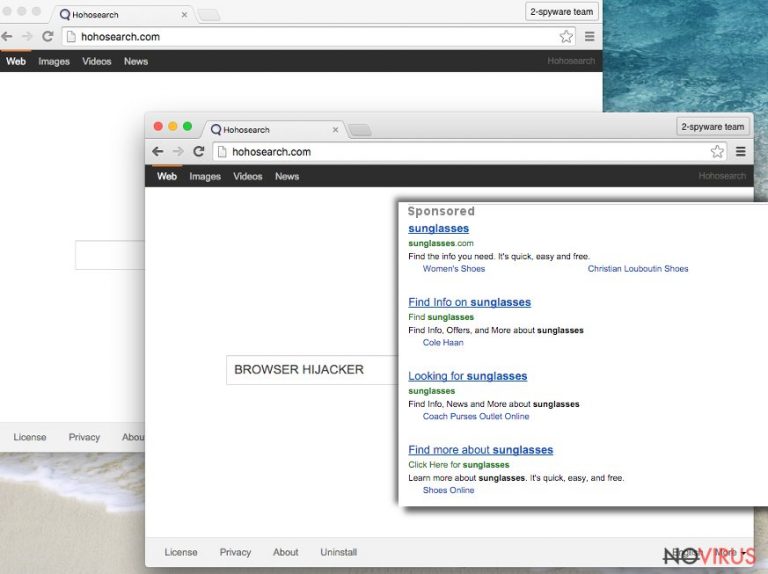
Furthermore, soon enough you may encounter hohosearch.com redirect problem. It occurs when you enter the modified search results provided by this hijacker. As we have already mentioned, the owners of this PUP are obliged to promote the domains of the sponsors. Such advertising comes in the form of redirecting you to other sites other than your wanted destination. Besides this peculiarity being a quite annoying phenomenon, it might cause some damaging outcomes as well. The redirect web pages may be infected with malware or more aggressive viruses. The sooner you exit those domains, the better. All in all, you should prioritise hohosearch.com removal.
How did I manage to get infected with the hijacker?
PUPs like this one disperse with the assistance of ‘bundling’ strategy. The hijacker clings into free program. Unfortunately, few users pay attention to the installation settings. Thus, it doesn’t take much time for hohosearch.com hijack to occur. It happens when users recklessly hop through the installation stages and click the ‘Install’ button without the awareness that an unwanted application will settle on the system along with the primarily downloaded software. Thus, if you do not intend to get infected by any PUP, keep in mind these recommendations. Upon initiating the installation wizard, opt for ‘Advanced/Custom’ settings. Later on, make sure that no unnecessary programs will be installed and start the installation process.
Hohosearch.com removal methods
Eliminating hohosearch.com virus is not a challenging task. If you employ an anti-spyware application, the removal of this pest will become noddy work. The anti-spyware program also serves as the invaluable guardian of the operating system. If you keep it updated, the software will monitor the overall safety of your operating system by constantly scanning for potential threats. It is also possible to remove hohosearch.com manually. Find the guidelines below. It would be useful to remember that discretion is a better part of valour. Pay attention while installing new programs.
You may remove virus damage with a help of FortectIntego. SpyHunter 5Combo Cleaner and Malwarebytes are recommended to detect potentially unwanted programs and viruses with all their files and registry entries that are related to them.
Getting rid of Hohosearch.com. Follow these steps
Uninstall Hohosearch.com in Windows systems
Terminate suspicious programs from Windows 10/8 machines by following these instructions:
- Type Control Panel into Windows search and once the result shows up hit Enter.
- Under Programs, choose Uninstall a program.

- Find components related to suspicious programs.
- Right-click on the application and select Uninstall.
- Click Yes when User Account Control shows up.

- Wait for the process of uninstallation to be done and click OK.
Windows 7/XP instructions:
- Click on Windows Start and go to Control Panel on the right pane.
- Choose Add/Remove Programs.

- Select Uninstall a program under Programs in Control Panel.
- Click once on the unwanted application.
- Click Uninstall/Change at the top.
- Confirm with Yes.
- Click OK and finish the removal.
Uninstall Hohosearch.com in Mac OS X system
-
Users who use OS X should click on Go button, which can be found at the top left corner of the screen and select Applications.

-
Wait until you see Applications folder and look for Hohosearch.com or any other suspicious programs on it. Now right click on every of such entries and select Move to Trash.

Delete Hohosearch.com from Microsoft Edge
Delete suspicious extensions from MS Edge:
- Go to the Menu by clicking on the three horizontal dots at the top-right.
- Then pick Extensions.

- Choose the unwanted add-ons on the list and click on the Gear icon.
- Click on Uninstall at the bottom.
Clear cookies and other data:
- Click on the Menu and from the context menu select Privacy & security.
- Under Clear browsing data, select Choose what to clear.

- Choose everything except passwords, and click on Clear.
Alter new tab and homepage settings:
- Click the menu icon and choose Settings.
- Then find On startup section.
- Click Disable if you found any suspicious domain.
Reset MS Edge fully:
- Click on the keyboard Ctrl + Shift + Esc to open Task Manager.
- Choose More details arrow at the bottom.
- Go to Details tab.

- Now scroll down and locate every entry with Microsoft Edge name in it.
- Right-click on each of them and select End Task to stop MS Edge from running.
When none of the above solves the issue, you might need an advanced Edge reset method, but you need to backup your data before proceeding.
- Find the following folder on the PC: C:\\Users\\%username%\\AppData\\Local\\Packages\\Microsoft.MicrosoftEdge_8wekyb3d8bbwe.
- Press Ctrl + A on your keyboard to select all folders.

- Right-click on the selection and choose Delete
- Right-click on the Start button and pick Windows PowerShell (Admin).

- Copy and paste the following command, and then press Enter:
Get-AppXPackage -AllUsers -Name Microsoft.MicrosoftEdge | Foreach {Add-AppxPackage -DisableDevelopmentMode -Register “$($_.InstallLocation)\\AppXManifest.xml” -Verbose
Instructions for Chromium-based Edge
Delete extensions:
- Open Edge and click Settings.
- Then find Extensions.

- Delete unwanted extensions with the Remove.
Clear cache and site data:
- Click on Menu and then Settings.
- Find Privacy and services.
- Locate Clear browsing data, then click Choose what to clear.

- Time range.
- Click All time.
- Select Clear now.
Reset Chromium-based MS Edge browser fully:
- Go to Settings.
- On the left side, choose Reset settings.

- Select Restore settings to their default values.
- Click Reset.
Delete Hohosearch.com from Mozilla Firefox (FF)
Remove suspicious Firefox extensions:
- Open Mozilla Firefox browser and click on the three horizontal lines at the top-right to open the menu.
- Select Add-ons in the context menu.

- Choose plugins that are creating issues and select Remove.
Reset the homepage on the browser:
- Click three horizontal lines at the top right corner.
- This time select Options.
- Under Home section, enter your preferred site for the homepage that will open every time you launch Mozilla Firefox.
Clear cookies and site data:
- Click Menu and pick Options.
- Find the Privacy & Security section.
- Scroll down to choose Cookies and Site Data.

- Click on Clear Data… option.
- Click Cookies and Site Data, Cached Web Content and press Clear.
Reset Mozilla Firefox:
If none of the steps above helped you, reset Mozilla Firefox as follows:
- Open Mozilla Firefox and go to the menu.
- Click Help and then choose Troubleshooting Information.

- Locate Give Firefox a tune-up section, click on Refresh Firefox…
- Confirm the action by pressing on Refresh Firefox on the pop-up.

Chrome browser reset
Find and remove suspicious extensions from Google Chrome:
- In Google Chrome, open the Menu by clicking three vertical dots at the top-right corner.
- Select More tools > Extensions.
- Once the window opens, you will see all the installed extensions.
- Find any suspicious add-ons related to any PUP.
- Uninstall them by clicking Remove.

Clear cache and web data from Chrome:
- Click the Menu and select Settings.
- Find Privacy and security section.
- Choose Clear browsing data.
- Select Browsing history.
- Cookies and other site data, also Cached images and files.
- Click Clear data.

Alter settings of the homepage:
- Go to the menu and choose Settings.
- Find odd entries in the On startup section.
- Click on Open a specific or set of pages.
- Then click on three dots and look for the Remove option.
Reset Google Chrome fully:
You might need to reset Google Chrome and properly eliminate all the unwanted components:
- Go to Chrome Settings.
- Once there, scroll down to expand Advanced section.
- Scroll down to choose Reset and clean up.
- Click Restore settings to their original defaults.
- Click Reset settings again.

Delete Hohosearch.com from Safari
Get rid of questionable extensions from Safari:
- Click Safari.
- Then go to Preferences…

- Choose Extensions on the menu.
- Select the unwanted extension and then pick Uninstall.
Clear cookies from Safari:
- Click Safari.
- Choose Clear History…

- From the drop-down menu under Clear, find and pick all history.
- Confirm with Clear History.
Reset Safari fully:
- Click Safari and then Preferences…
- Choose the Advanced tab.
- Tick the Show Develop menu in the menu bar.
- From the menu bar, click Develop.

- Then select Empty Caches.
Even if you have completed all the steps above, we still strongly recommend you to scan your computer system with a powerful anti-malware software. It is advisable to do that because an automatic malware removal tool can detect and delete all remains of Hohosearch.com, for instance, its registry keys. The anti-malware program can help you to easily detect and eliminate possibly dangerous software and malicious viruses in an easy way. You can use any of our top-rated malware removal programs: FortectIntego, SpyHunter 5Combo Cleaner or Malwarebytes.
How to prevent from getting browser hijackers
Prevent the government from spying on you
As there is a growing debate in government about collecting users' data and spying on citizens, you should take a closer look at this issue and find out what shady ways of gathering information can be used to collect information about you. You need to browse anonymously if you want to avoid any government-initiated spying and tracking of information.
You can enjoy secure internet browsing and minimize the risk of intrusion into your system if you use Private Internet Access VPN program. This VPN application creates a virtual private network and provides access to the required data without any content restrictions.
Control government and other third party access to your data and ensure safe web browsing. Even if you do not engage in illegal activities and trust your ISP, we recommend being careful about your security. You should take extra precautions and start using a VPN program.
Reduce the threat of viruses by backing up your data
Due to their own careless behavior, computer users can suffer various losses caused by cyber infections. Viruses can affect the functionality of the software or directly corrupt data on your system by encrypting it. These problems can disrupt the system and cause you to lose personal data permanently. There is no such threat if you have the latest backups, as you can easily recover lost data and get back to work.
It is recommended to update the backups in parallel each time the system is modified. This way, you will be able to access the latest saved data after an unexpected virus attack or system failure. By having the latest copies of important documents and projects, you will avoid serious inconveniences. File backups are especially useful if malware attacks your system unexpectedly. We recommend using the Data Recovery Pro program to restore the system.


